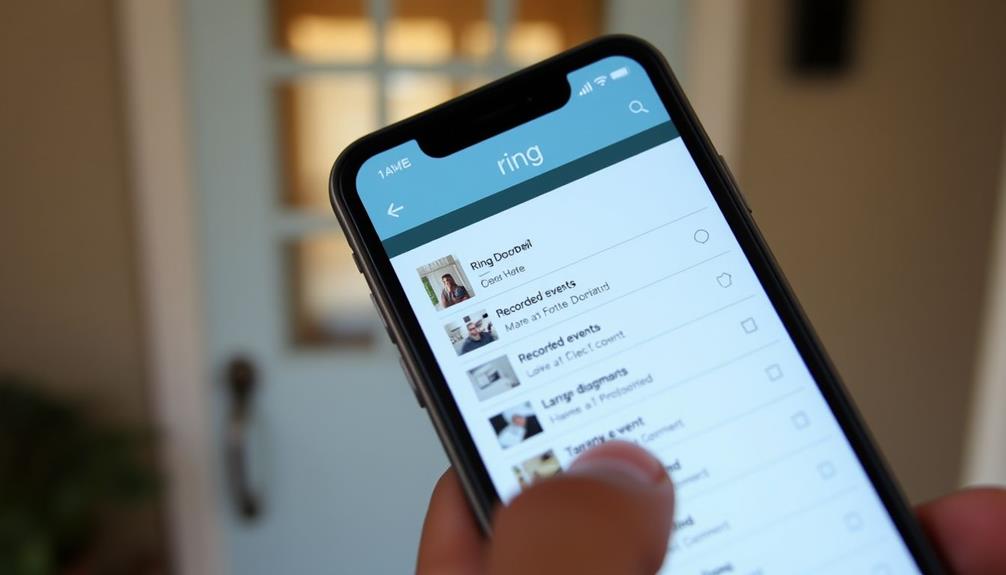To lower the Ring doorbell volume on your iPhone, open the Ring app and select your specific doorbell model from the Devices list. Tap the menu icon, then navigate to Device Settings, and find the Volume Settings. Here, you'll see sliders for Device Speaker and Doorbell Sounds. Adjust these sliders to your preferred volume levels and make sure to save your changes. If you still experience issues, check your iPhone's volume settings or restart the app. For more tips on customizing your doorbell experience, keep exploring the available settings and options in the app. If you need to lower speaker volume, you can also adjust the Device Speaker slider in the Volume Settings. This will help you control the overall sound output from the doorbell. Additionally, consider checking your iPhone’s global volume settings to ensure they are not conflicting with the Ring app’s settings. For a customized experience, take advantage of the various options available in the app to tailor the doorbell’s functions to your preferences.
Key Takeaways
- Open the Ring app and select your specific doorbell model from the Devices list to access settings.
- Navigate to Device Settings, then General Settings to find Volume Settings for adjustments.
- Use the sliders to set desired levels for Device Speaker and Doorbell Sounds, then save changes.
- Check the Ring app and iPhone volume settings if experiencing issues with sound levels.
Accessing the Ring App
To get started with lowering your Ring Doorbell volume, you'll need to access the Ring app on your iPhone.
If you haven't done so yet, head over to the App Store, download, and install the Ring app. Once you've got it set up, open the app. You'll see the main screen where you can manage your devices.
AI advancements in user experience design are enhancing app functionalities, making it easier for users to navigate settings and customize preferences AI solutions enhance efficiency.
Next, tap the menu icon in the top-left corner of the screen. This will bring up a list of options, including your devices. Look for your specific Ring video doorbell model in the Devices list. It's vital to select the correct model to access its settings accurately.
After selecting your doorbell, navigate to Device Settings. From there, tap on General Settings, which will lead you to the Volume Settings.
Here, you can easily adjust the volume levels. By following these steps, you'll have full access to your Ring app and be ready to customize your Doorbell's sound to your preference.
Keep in mind that adjusting the volume can help you manage notifications better, making your experience more enjoyable.
Selecting Your Doorbell Model

To adjust the volume on your Ring doorbell, you need to select the specific model you own from the app.
This step is vital because different models may have unique settings.
Understanding key factors in choosing a home cleaning service can help you make informed decisions about other home services as well.
Once you've chosen your doorbell, you can access the device settings and explore the volume options available to you.
Accessing Device Settings
Accessing your Ring doorbell's settings starts by opening the Ring app and selecting your specific doorbell model from the device list. To do this, tap the menu icon (three horizontal lines) located in the top-left corner. From the list of devices that appears, scroll through and choose your doorbell model.
Essential oils, like natural alternatives to synthetic products, can also enhance your home environment while you manage your doorbell settings.
Once you've selected your doorbell, you'll need to navigate to the Device Settings section. Here are a few key steps to follow:
- Tap on General Settings to access the various options available.
- Look for the Volume Settings to adjust the sound levels.
Choosing Volume Options
Once you've opened the Ring app and selected your doorbell model, you can easily choose your preferred volume options.
Start by tapping the menu icon in the top-left corner to access your devices. From the list, find and select the specific Ring video doorbell you want to adjust the volume for. If you're considering a peaceful atmosphere in your home, remember that creating a serene environment can also involve controlling noise levels, much like how you'd design a Modern Farmhouse Bedroom.
Next, navigate to Device Settings and look for General Settings. Here, you'll find the Volume Settings option. This is where you can adjust the volume for both the Device Speaker and Doorbell Sounds. It's straightforward; just slide the volume control to your desired level, and you'll immediately notice the change.
Make certain to test the new settings by pressing the doorbell to verify it meets your preferences. Whether you want a louder sound to hear it from another room or a softer volume to avoid disturbing others, adjusting the volume is simple and effective.
Adjusting Specific Sounds
Selecting your specific Ring doorbell model is vital for adjusting the sounds you want to customize. Each model may have different options for volume on Ring, so it's important to choose the correct one to access the right settings. This guarantees that you can take full advantage of the features offered by your device, enhancing your user experience as you explore WordPress features.
Here's how you can do it effectively:
- Open the Ring app on your iPhone.
- Tap the menu icon in the top-left corner to see your list of devices.
Once you've selected your doorbell, navigate to Device Settings, and then to General Settings. Here, you'll find the Volume Settings option. You can adjust the volume for both the Device Speaker and Doorbell Sounds according to your preferences.
Remember to save any changes you make. This guarantees that your new volume settings are applied correctly, helping you achieve the perfect balance for your notifications.
Navigating to Device Settings

To adjust your Ring doorbell's volume, you'll need to access the app's settings.
Start by opening the Ring app and selecting your device from the menu.
Once you're in, you can easily navigate to the volume settings and make your adjustments.
Enhancing your auditory perception can greatly improve your experience with devices like the Ring doorbell, as it allows you to better recognize notifications and alerts in your environment.
For more tips on improving sound recognition, check out auditory therapy benefits
Accessing Ring App Settings
Start by opening the Ring app on your iPhone and tapping the menu icon in the top-left corner of the screen. From here, you'll see a list of your devices. Select the specific Ring Doorbell you want to adjust. This will take you to the Device Settings, where you can manage various options for your doorbell.
Next, navigate to the General Settings section. Here, you'll find the Volume Settings option, allowing you to modify the sound levels for your Ring Doorbell.
Keep in mind the following points as you adjust the settings:
- You can change the volume for both the Device Speaker and Doorbell Sounds.
- Make sure to listen to the sound levels to find what works best for you.
Adjusting these settings can help tailor the sound of your Ring Doorbell to better fit your environment, ensuring it doesn't become too disruptive while still keeping you informed when someone's at your door.
Adjusting Notification Volume
After adjusting the ring volume settings, you'll want to focus on fine-tuning the notification volume for your Ring Doorbell. Start by opening the Ring app on your iPhone.
Tap the menu icon, which looks like three horizontal lines, located in the top-left corner of the screen. From the Devices list, select your specific Ring video doorbell model. This will take you to the settings for that device.
Next, navigate to Device Settings. Once there, tap on General Settings to find the Volume Settings option. Here, you can adjust the volume for Device Speaker and Doorbell Sounds. Move the sliders to your desired level for notifications, ensuring that you strike the right balance that works for you.
Don't forget to save any changes you make, as this will apply them effectively.
With these adjustments, you'll have better control over how loud or soft the notifications are for your Ring Doorbell, allowing you to enjoy a more personalized experience.
Adjusting Volume Settings

How can you easily adjust the volume settings for your Ring doorbell on your iPhone?
It's a straightforward process that allows you to tailor the sound to your liking.
Follow these steps to make the adjustments:
- Open the Ring app on your iPhone and tap the menu icon (three horizontal lines) in the top-left corner.
- Select your specific Ring Video Doorbell model from the list of devices.
- Navigate to Device Settings and then choose General Settings to find the Volume Settings option.
Once you're in the Volume Settings, you can adjust the volume for both the Device Speaker and Doorbell Sounds.
It's crucial to set these to your preferred levels, especially if you find the default volume too loud.
Don't forget to save any changes you make to guarantee they take effect.
Customizing Doorbell Sounds

You can easily customize the doorbell sounds on your Ring doorbell to match your personal style and preferences. To start, open the Ring app on your iPhone and tap the menu icon in the top-left corner. From the Devices list, select your specific Ring video doorbell model to access its settings.
Once you're in the device settings, navigate to General Settings and then tap on Volume Settings. Here, you'll find the volume slider that allows you to adjust the sound levels for both the Device Speaker and Doorbell Sounds. This customization lets you choose a tone that resonates with you, guaranteeing that every visitor is welcomed with your preferred sound.
Remember to verify your app is updated to the latest version, as this ensures access to all the features and best performance.
Volume Control for Accessories

To easily adjust the volume for your Ring accessories like the Chime, open the Ring app and tap the menu icon in the top-left corner. From there, select your specific accessory, such as the Chime Pro, from the Devices list to access its settings.
Next, navigate to Audio Settings to customize your sound preferences. Here, you can adjust the volume for alert triggering devices. Make certain you choose the desired volume level for Chime Alerts and Chime Tones.
When adjusting volume settings, keep these tips in mind:
- Check Compatibility: Confirm your Chime Pro is properly linked to your Ring account to access all features.
- Save Changes: After setting your preferred volume, be certain to save the changes within the app for them to take effect.
Troubleshooting Volume Issues

If you're facing volume issues with your Ring doorbell on your iPhone, it's essential to check both the app settings and your device's overall volume levels.
Start by opening the Ring app and tapping the menu icon. Select your specific Ring device under Devices. Next, navigate to Device Settings, then General Settings, and access Volume Settings. Here, you can adjust the Device Speaker and Doorbell Sounds volumes to your preference.
Don't forget to verify your iPhone's volume settings are appropriately adjusted, as the Ring app may reflect the overall device volume.
If you still experience persistent volume issues, it might be time to check for any available updates for the Ring app. Keeping the app updated helps guarantee peak functionality.
For additional troubleshooting, try restarting the Ring app or your iPhone. This can refresh the connection and settings applied to the doorbell volume, potentially resolving any lingering issues.
User Feedback on Volume Control

Users have voiced concerns about the Ring doorbell's speaker volume, particularly during two-way communication, which can disrupt their neighborhoods. Many have expressed dissatisfaction with the volume control options currently available. The inability to adjust the volume during conversations has led to a strong demand for improvements.
Here are some key points from user feedback:
- Excessive Loudness: During two-way communication, the speaker can be too loud, creating disturbances.
- Limited Control: Users feel frustrated by the lack of options to adjust the volume independently of other sound settings.
The Ring team is actively monitoring discussions and feedback to explore potential updates related to volume control. By voicing your concerns and suggestions, you can help increase the visibility of these issues.
If you find the speaker volume disruptive, participating in community discussions can be a powerful way to advocate for better volume control options in future updates.
Future Updates and Features

The Ring team is actively considering user feedback to enhance volume control features in upcoming software updates. They've recognized that many users want more flexibility in adjusting audio settings, not just for the Ring Doorbell but also for devices like the Floodlight Cam.
Your input is essential, as it directly influences which features get prioritized in future releases. The development team is closely monitoring community feedback, especially regarding volume adjustments. If you've noted a need for better volume control, you're encouraged to vote on relevant feature requests, which can help elevate these concerns during discussions on new software updates.
Engagement with the user community is critical for identifying enhancements that improve your overall experience with Ring products. By sharing your thoughts and preferences, you're helping shape the future of Ring devices.
Keep an eye on the Feature Request Board, as it'll provide insights into which features may arrive soon. As the team works on these updates, you can expect improvements that will make controlling the volume of your Ring Doorbell and Floodlight Cam even easier.
Stay tuned for announcements regarding these exciting changes!
Frequently Asked Questions
How Do I Adjust the Ring Volume on My Iphone?
To adjust the Ring volume on your iPhone, you'll want to open the Ring app and tap the menu icon in the top-left corner.
From there, select your Ring device model.
Head to Device Settings, and then choose General Settings.
You'll find Volume Settings, where you can tweak the volume for the Device Speaker and Doorbell Sounds.
Don't forget to save your changes to make sure they take effect!
Can You Change the Ring Doorbell Sound on Iphone?
Imagine your favorite song playing too loudly during a quiet evening—it can be jarring.
Similarly, you can change the Ring Doorbell sound on your iPhone to suit your preferences.
Just open the Ring app, tap the menu icon, select your device, and head to Device Settings.
From there, you can customize the volume for both the device speaker and doorbell sounds, creating a notification experience that's just right for you.
How to Lower Doorbell Volume?
To lower your doorbell volume, start by finding the volume control setting on your device.
You usually locate this in the settings menu under sound or notifications.
Once you've accessed it, adjust the volume slider to your desired level.
If your doorbell has customizable sound settings, make certain you explore those as well.
After you've made adjustments, test the doorbell to verify it's at a comfortable volume for you.
How to Quiet a Ring Doorbell?
If you want to quiet your Ring Doorbell, start by opening the Ring app on your device.
Select your doorbell from the list, then go to Device Settings.
In General Settings, you'll find Volume Settings where you can adjust the volume to your preference.
If you have a Ring Chime or Chime Pro, don't forget to check its audio settings separately.
This way, you can guarantee it doesn't disturb your neighbors.
Conclusion
Lowering the volume on your Ring Doorbell is a breeze, and soon you'll be the master of sound control!
With just a few taps, you can transform your doorbell from a loud alarm to a gentle whisper.
Imagine a world where your doorbell chimes softly enough to wake a sleeping mouse!
So go ahead, take charge of your home's ambiance, and enjoy the peace that comes with perfectly tuned notifications!
You've got this!