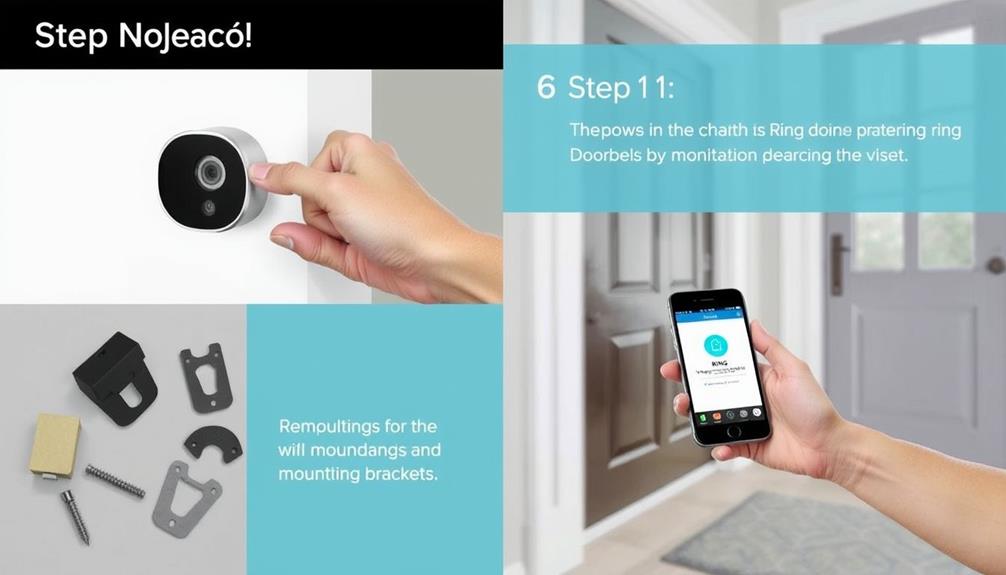To delete and reinstall your Ring Doorbell, start by backing up any important video footage. Open the Ring app, select your doorbell, then go to Device Settings and tap on "Remove this Device." Confirm the disconnection. Next, perform a factory reset by pressing and holding the orange button on the back for 15 seconds. After the reset, open the Ring app again, choose "Set up a Device," and scan the QR code on the back of your doorbell. You'll set up your Wi-Fi connection and customize settings as needed. There's more to explore for a seamless experience.
Key Takeaways
- Backup any important video recordings before deleting the Ring Doorbell to prevent data loss.
- Open the Ring app, select the doorbell, and navigate to Device Settings to remove it.
- Confirm the removal by selecting "Remove this Device" in the app and follow prompts.
- To reinstall, reset the doorbell by holding the orange button for 15 seconds, then use the app for setup.
Understanding Ring Doorbell Functions
The Ring Doorbell offers essential features like two-way audio, HD video recording, and motion detection alerts that enhance your home security and convenience.
With the increasing demand for personalized security solutions, the Ring Doorbell fits seamlessly into modern home security systems.
With two-way audio, you can easily communicate with visitors right from your smartphone using the Ring app. Whether you're at home or away, you can greet guests or deter intruders with just a tap.
The HD video recording capability guarantees you capture clear footage of all activities at your doorstep, providing you valuable evidence if needed.
Additionally, motion detection alerts keep you informed whenever someone approaches your door. You'll receive notifications through the Ring app, allowing you to stay connected and in control of your home security.
If you ever need to reset your device, it's a straightforward process. Just follow the instructions in the app to remove the device and restore its factory settings. This feature is handy if you're troubleshooting issues or changing your setup.
Overall, the Ring Doorbell's video capabilities, audio features, and alert system work together to create a thorough home security solution that fits your lifestyle.
For more information on the value of home security systems, consider exploring community feedback and experiences.
Preparing to Delete Your Device
Before you remove your Ring Doorbell from the app, make certain to back up any important video recordings, as deleting the device will erase all stored footage. It's crucial to safeguard your data before proceeding.
Here's a quick checklist to help you prepare for the deletion:
| Step | Action | Notes |
|---|---|---|
| 1. Backup | Save important videos | Use cloud storage or SD card |
| 2. Open Ring App | Launch the app | Make sure you're logged into your account |
| 3. Device Selection | Choose the doorbell you want to remove | Double-check you're removing the right device |
| 4. Device Settings | Navigate to Device Settings | Follow it up with General Settings |
| 5. Confirm Removal | Select "Remove this Device" | This disconnects the device from your Ring account |
After confirming, make sure you log out of your Ring account for privacy and security, especially if you plan to give away or sell the device. Finally, handle any physical connections carefully for smooth reinstallation later.
Navigating the Ring App

To navigate the Ring app effectively, you'll want to access the Device Settings first. This is essential for managing your doorbell and preparing for reinstallation after deletion.
Understanding the importance of Key Factors in Choosing a Home Cleaning Service can also help you make informed decisions about the services you may need to maintain your home.
Once you know where to find these settings, you'll be ready to streamline the process.
Accessing Device Settings
Frequently, you'll want to access your device settings in the Ring app to manage your Ring Doorbell. This is crucial for making adjustments or preparing for deletion.
Start by opening the Ring app and tapping on the menu icon to reach the home screen. Here, you can see all your connected devices. As you navigate through the app, remember that ethical considerations are essential in how user data is managed and protected, especially when dealing with connected devices.
Next, select 'Devices' to view the list of your Ring devices, including the specific Ring Doorbell you want to delete. Tap on the doorbell to enter its settings menu. From there, navigate to 'Device Settings' and choose 'General Settings.' This is where you'll find the option to remove the device.
To proceed, confirm your action by selecting 'Remove this Device.' Follow any additional instructions that appear to complete the deletion process.
Consider these points when accessing your device settings:
- Confirm your app is updated.
- Familiarize yourself with device settings.
- Understand the implications of removing the device.
- Keep your account information handy.
Reinstalling After Deletion
Reinstalling your Ring Doorbell after deletion is a straightforward process that starts in the Ring app. First, you'll need to reset a Ring Doorbell by pressing and holding the orange reset button for 15 seconds until the LED flashes. This confirms the device is ready for reinstallation.
Next, open the Ring app and follow these steps:
| Step | Action | Notes |
|---|---|---|
| 1. Set up a Device | Tap on "Set up a Device" | Start the setup process |
| 2. Choose Doorbells | Select "Doorbells" | Specify the type of device |
| 3. Scan QR Code | Scan the QR code on the back of the doorbell | Link the device to your account |
| 4. Connect to Wi-Fi | Follow on-screen prompts to connect | Confirm a stable Wi-Fi connection |
| 5. Check for Updates | Review for any firmware updates | Maintain ideal performance and security |
After completing these steps, your Ring Doorbell will be reinstalled and ready to use. Don't forget to check for any firmware updates in the Ring app to keep your device secure.
Disconnecting From Your Account
Disconnecting your Ring Doorbell from your account is a straightforward process that guarantees your device is no longer linked to your profile. To start, open the Ring app and select the doorbell you want to remove from the device list. This is similar to how you'd manage settings for an air purifier's maintenance to guarantee peak performance.
Navigate to Device Settings, then tap on General Settings to access the removal options. Choose "Remove this Device" to initiate the disconnection process, which will delete all video recordings associated with that doorbell. Make sure you confirm the removal by following the prompts in the app, guaranteeing you're logged into the correct account to avoid accidental deletion.
Before you proceed, consider these important points:
- Back up any important footage; this action can't be undone.
- Guarantee you're selecting the correct device for disconnection.
- Understand that all associated video recordings will be lost.
- Double-check your account details to prevent mistakes.
Taking these steps will guarantee a smooth disconnection of your Ring Doorbell from your account, giving you peace of mind as you manage your device.
Performing a Factory Reset

When you're ready to perform a factory reset on your Ring Doorbell, start by locating the orange reset button on the back of the device.
This process is essential as it guarantees your device is working at its best, similar to how astrological influences on personality traits can enhance your overall allure.
You'll need to press and hold it for 15 seconds until the LED light flashes.
Reset Button Location
To reset your Ring Doorbell, you'll need to find the orange reset button, which is usually tucked away on the back of the device. Depending on your model, the reset process will vary slightly.
For Original Ring models, hold the reset button for 10-20 seconds until the LED light starts to flash. For Ring Doorbell 2, 3, and Pro models, press and hold the reset button for about 15 seconds until the LED stops flashing. This indicates a successful factory reset.
It's crucial to confirm that your device is functioning properly before proceeding with the reset, as essential oils can promote relaxation and may help calm any frustration during the process.
Here are some important points to remember:
- The reset button is often under the faceplate or in a compartment.
- Always consult the user manual for model-specific instructions.
- The flashing LED after a reset means your device is in setup mode.
- Performing a factory reset will erase all your settings.
With these steps, you'll be well on your way to resetting your device effectively. After completing the reset, you can reconnect it to the Ring app for a fresh start.
Reconfiguration After Reset
After successfully resetting your Ring Doorbell, it's time to reconfigure the device to get it back online and fully operational. First, verify your Ring app is updated to the latest version.
The reset to factory mode will cause your device to enter setup mode, indicated by a flashing LED light. It's essential to recognize that just like cats can display emotional attachment to their owners, having a reliable security system can provide peace of mind while you're away from home, making sure your pets and property are safe cat health and nutrition.
To reconnect the doorbell to your Wi-Fi, open the Ring app and select "Set up a Device." Follow the prompts carefully, including scanning the QR code located on the back of the doorbell. During the setup process, you'll need to re-enter your Wi-Fi password and adjust any personalized settings, such as motion alerts and notification preferences.
Once you've completed the reconfiguration, check the device's status in the Ring app to confirm it's online and operational. This step is vital to confirm all features are functioning correctly. If everything looks good, you're all set! Your Ring Doorbell should now be ready to keep an eye on your home.
Reinstalling the Ring Doorbell
Reinstalling your Ring Doorbell involves a few straightforward steps to confirm it's properly set up again.
First, you need to remove this device from your Ring account. Open the Ring app, go to Device Settings, and select "Remove this Device." After that, perform a factory reset by pressing and holding the orange reset button for 15 seconds until the notification light flashes. This indicates that the doorbell is ready for setup. To enhance your home security and provide peace of mind, consider incorporating unique cultural experiences that complement your living environment.
Next, download the Ring app if you haven't already, and either create an account or log in to your existing one. Follow the prompts in the app to scan the QR code located on the back of the doorbell, then press the orange button to connect it to your Wi-Fi network.
Here are some key points to keep in mind during the reinstallation:
- Confirm the doorbell is charged or connected to a power source.
- Keep your smartphone close to the doorbell during setup.
- Make sure your Wi-Fi network is functioning properly.
- Update the Ring app to the latest version for the best experience.
Setting Up Wi-Fi Connection

To set up your Ring Doorbell's Wi-Fi connection, you need to guarantee your network meets the necessary requirements first.
Proper email marketing strategies, such as maintaining a clean contact list, can enhance your customer engagement during this process email marketing crucial.
Then, you'll connect through the Ring app by following a few simple steps.
If you run into any issues, troubleshooting the connection is straightforward and can help you get back on track.
Wi-Fi Network Requirements
Setting up your Ring Doorbell requires a compatible Wi-Fi network that operates on either 2.4 GHz or 5 GHz frequencies for the best performance. To guarantee a smooth installation, keep these key requirements in mind:
- Your Wi-Fi router should be within 30 feet of the doorbell for a strong connection. Additionally, understanding your <a target="_blank" href="https://adsandseo.com">website metrics</a> can help optimize your setup and guarantee reliable connectivity.
- Aim for a minimum internet speed of 1 Mbps; 2 Mbps or more is ideal for video quality.
- Avoid public or guest networks; a secure, private Wi-Fi connection is essential.
- Check for potential interference from walls, appliances, or other electronics that could weaken the signal.
Connecting via Ring App
Confirming your smartphone is connected to Wi-Fi, you can begin the process of connecting your Ring Doorbell through the Ring app. First, make sure the app is installed. If you need to reset your Ring, press the orange button on the back of the doorbell until the LED light starts flashing. This indicates it's in setup mode.
Next, open the Ring app, select "Set up a Device," and choose "Doorbells" to get started. Follow the prompts to scan the QR code located on the back of your doorbell. This will link the device to your account.
Here's a quick reference table to help you:
| Step | Action | Notes |
|---|---|---|
| 1 | Reset Your Ring | Press the orange button |
| 2 | Open the Ring app | Confirm the app is installed |
| 3 | Select "Set up a Device" | Choose "Doorbells" |
| 4 | Scan QR code | Found on the back |
| 5 | Enter Wi-Fi credentials | For stable connection |
Once linked, enter your Wi-Fi credentials to finalize the connection.
Troubleshooting Connection Issues
If you're having trouble connecting your Ring Doorbell to Wi-Fi after following the setup steps, there are several troubleshooting tips to help resolve the issue.
- Confirm your Ring Doorbell is within range of your Wi-Fi router.
- Verify your Wi-Fi network is operational and that you've entered the correct password.
- Use the Ring app to guide you through the connection process.
- If issues persist, reset your Ring Video by holding the reset button for 15 seconds to restore factory settings.
After resetting, reconnect your device using the Ring app, which prompts you to scan the QR code on the doorbell.
Once you've entered your Wi-Fi details, watch for the LED to confirm a successful connection.
If you continue to face issues, double-check your network's stability and consider moving the router closer to eliminate any interference.
Following these steps should help you establish a reliable connection to keep your Ring Doorbell functioning smoothly.
Customizing Device Settings
Customizing your Ring Doorbell settings lets you tailor the device to fit your needs and preferences seamlessly. To get started, open the Ring app and select your doorbell from the Devices list. From there, navigate to General Settings, where you can adjust various options to enhance your experience.
One key aspect of customizing device settings is modifying the sensitivity of motion detection. Access the Motion Settings under Device Settings to fine-tune how your doorbell responds to movement, ensuring it suits your environment. This way, you can reduce unnecessary alerts while still capturing important events.
You can also personalize your notification preferences. In the app, you can choose how and when you receive alerts about motion events or doorbell presses, making it easier to stay informed without being overwhelmed.
For audio customization, head to Audio Settings to change your chime tones. This allows you to select distinct sounds for notifications, ensuring you recognize when someone is at your door.
Lastly, keep an eye out for app updates, as new features and options may enhance your Ring Doorbell's functionality and customization capabilities.
Troubleshooting Common Issues

Even with all the customization options, you might encounter some common issues with your Ring Doorbell that can disrupt its performance. If your doorbell becomes unresponsive after attempting to delete and reinstall, here are some troubleshooting tips to take into account:
- Check the power supply: Verify your device is charged or hardwired correctly.
- Update the Ring app: An outdated app can lead to connectivity issues.
- Reset your device: If it doesn't enter setup mode, make sure to reset it using the button and confirm it's within range of your Wi-Fi.
- Restart your smartphone: This can help resolve temporary app issues preventing reconnection.
Utilizing Support Resources
You can often rely on support resources to make the process of deleting and reinstalling your Ring Doorbell smoother and more efficient. The Ring Help Center is an invaluable tool, offering extensive troubleshooting guides and video tutorials specifically designed for deleting and reinstalling devices. You can easily navigate their searchable database to find solutions for common issues related to device removal and reinstallation.
If you run into challenges, don't hesitate to reach out for personalized assistance. Customer support is available through email or chat, ready to help you tackle any difficulties you encounter during the delete or reinstall process.
Additionally, the FAQs section addresses various concerns, providing clear steps for removing your Ring Doorbell from your account and ensuring that you reinstall it correctly.
You might also want to explore community forums where users share their experiences and tips. Engaging with others can provide you with practical advice and insights that might streamline your process.
Frequently Asked Questions
How Do I Delete a Ring Device and Reinstall It?
To delete a Ring device, open the Ring app and select the device you want to remove.
Navigate to Device Settings and tap "Remove this Device" to confirm.
Remember, this will erase all stored video recordings, so back up anything important first.
To reinstall, press the orange button on the back to enter setup mode, then open the app, tap "Set up a Device," and follow the prompts to reconnect.
Is There a Way to Completely Reset a Ring Doorbell?
Yes, you can completely reset your Ring Doorbell.
Just press and hold the orange reset button for 15 seconds until the LED light flashes.
This process restores the device to factory settings, erasing all saved configurations, like your Wi-Fi passwords.
After the reset, you'll need to reconfigure it through the Ring app, which involves scanning the QR code on the back.
Remember to check your specific model's manual for any different instructions!
How to Use Ring Doorbell From Previous Owner?
Using a Ring Doorbell from a previous owner is like finding a hidden treasure; it just needs a little polishing.
First, ask the previous owner to log into their Ring app and remove the device.
Then, reset your doorbell by holding the orange button for 15 seconds.
Download the Ring app, create your account, and follow the prompts to set it up.
Finally, scan the QR code to connect it to your Wi-Fi.
Enjoy!
Do I Need to Reset the Ring Doorbell for a New Owner?
Yes, you need to reset the Ring Doorbell for a new owner.
Doing this guarantees they can access and manage the device without any account conflicts.
To reset it, press and hold the orange button for 15 seconds until the light flashes.
This process erases all saved settings, so the new owner will have to set it up from scratch.
It's also important to remove the device from your Ring account for security.
Conclusion
So, you've gone through all the steps to delete and reinstall your Ring Doorbell, and now you're back to square one, right?
Who knew a simple device could turn into a tech puzzle?
But hey, at least you've mastered the art of resetting!
Just think of it as a fun little detour in your day—who needs simplicity when you can enjoy the thrill of reconfiguring your smart home?
Embrace the chaos; your doorbell's newfound wisdom awaits!