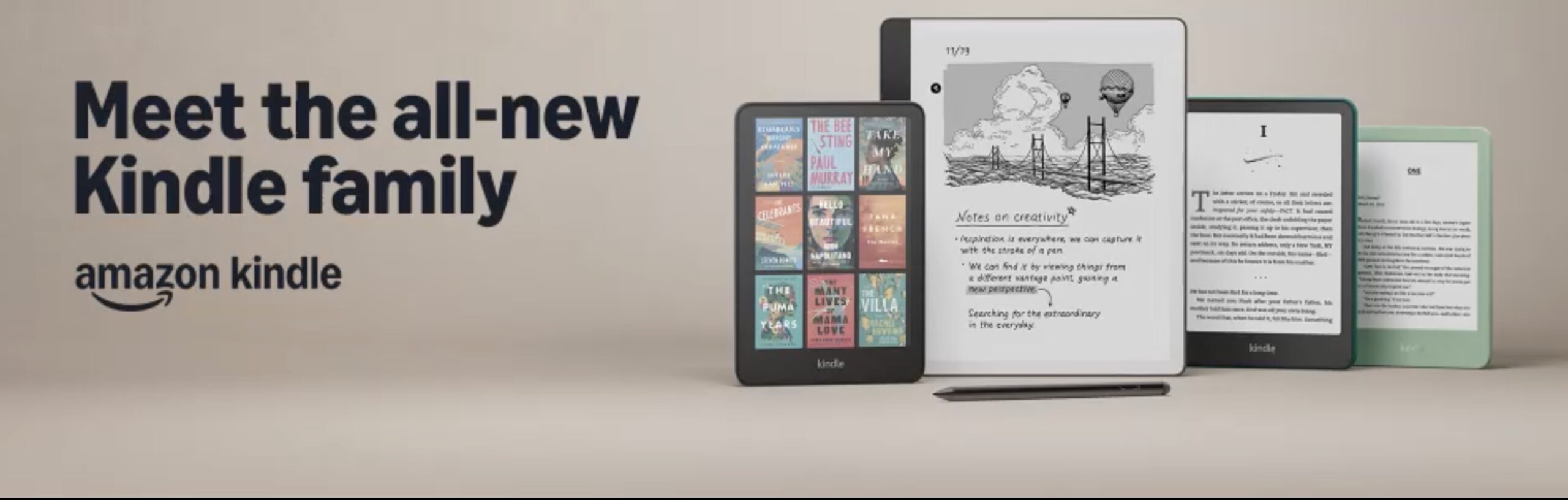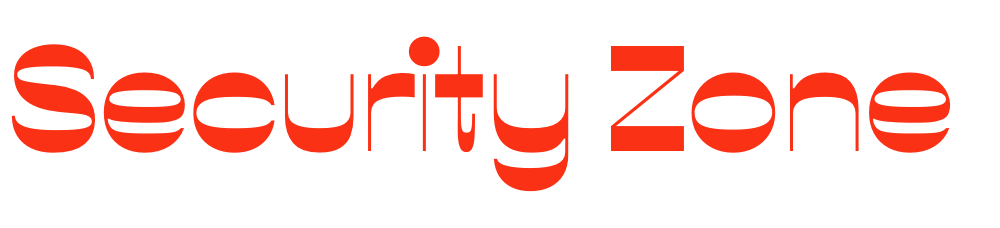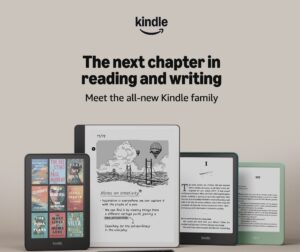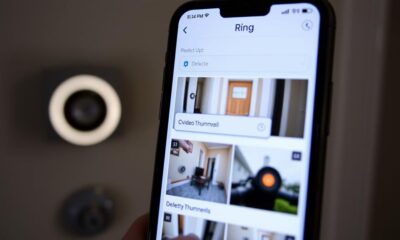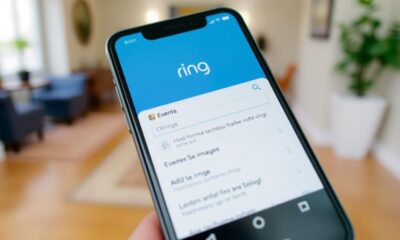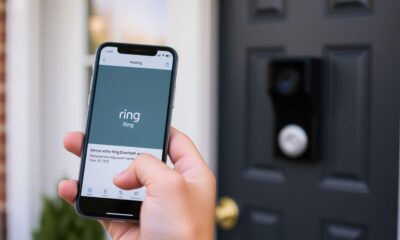Ring Security Cameras
How to Decrease Motion Sensitivity on Ring Doorbell
Navigate through the Ring app to discover effective ways to decrease motion sensitivity on your Ring Doorbell for a more customized experience. Curious about the steps?

To decrease motion sensitivity on your Ring Doorbell, open the Ring app and select your device. Navigate to "Motion Settings" and adjust the sensitivity slider to a lower setting. This will help filter out minor movements. You can also configure specific motion zones to focus detection on critical areas while excluding distractions like busy streets. Consider enabling the "People Only" mode to minimize alerts from non-human movement. Regularly check and update your app for the best performance. With a few tweaks, you can fine-tune your alerts for a more tailored experience that fits your needs. More options await!
Key Takeaways
- Open the Ring app, select your device, and navigate to "Motion Settings" to access the sensitivity slider.
- Lower the sensitivity level to reduce alerts from minor movements, adjusting further if necessary.
- Create and customize motion zones to focus detection on critical areas and minimize false alerts.
- Enable "Advanced Motion Detection" for optimal performance and save all changes to apply new settings.
Understanding Motion Sensitivity
Understanding Motion Sensitivity
Motion sensitivity on your Ring doorbell lets you customize how responsive it's to movement, helping you control the number of alerts you receive.
By adjusting the motion sensitivity settings, you can filter out minor movements that might trigger unnecessary alerts, which is especially useful in busy environments.
The Ring app allows you to set the sensitivity to low, medium, or high, ensuring you find the right balance for your specific needs.
Additionally, you can enhance your home security by integrating modern technology like garage door openers, which also offer smart features for remote access.
When you lower the sensitivity, you may still receive alerts due to environmental factors like wind or passing vehicles.
That's why it's important to regularly monitor and make adjustments based on your surroundings.
For example, if you live near a busy street, a lower sensitivity might help reduce the number of alerts caused by traffic. Conversely, if you're in a quieter area, you might want to increase the sensitivity to capture more activity.
Understanding motion sensitivity is key to optimizing your Ring doorbell's performance.
Accessing Motion Settings
To access the motion settings on your Ring Doorbell, start by opening the Ring app and selecting the device you want to adjust.
It's important to tailor your motion sensitivity, especially considering that security systems can deter potential burglars by 60% increased safety and peace of mind.
From there, you can find the "Motion Settings" option and use the sensitivity slider to customize your alerts.
Don't forget to save your changes to make sure your new settings take effect.
Navigating the Ring App
Open the Ring app and select your Ring Doorbell device to explore the motion settings. Once you've chosen your device, tap on "Motion Settings" to access options for adjusting sensitivity and configuring motion zones.
Here's a quick overview of what you can do:
| Action | Description |
|---|---|
| Adjust Sensitivity | Use the Motion Sensitivity slider to decrease sensitivity. This helps filter out minor movements, reducing unwanted alerts. |
| Save Changes | Don't forget to save changes after adjusting the slider to apply your new settings. |
| Regular Checks | Periodically check motion settings, especially after any significant environmental changes, to guarantee peak performance. |
Adjusting Sensitivity Slider
Access the sensitivity slider in the Ring app to fine-tune how your doorbell responds to movement. Start by opening the Ring app and selecting your doorbell device. Once you're in, navigate to the "Motion Settings" section. Here, you'll find the options to adjust Motion Sensitivity.
For enhanced indoor monitoring, consider integrating air quality improvement strategies alongside your motion detection to elevate overall home safety.
Use the slider to lower the sensitivity if you're receiving too many alerts triggered by minor movements, like passing cars or swaying branches. Sliding it down will help minimize unnecessary notifications, allowing you to focus on more significant events.
Keep in mind that you can always monitor the performance after making these adjustments. If you find that you're still getting too many alerts, feel free to return and tweak the slider further.
Once you're satisfied with the new sensitivity level, don't forget to save changes to guarantee your adjustments take effect. Regularly revisiting these settings can help you maintain ideal alert management tailored to your specific needs.
Saving Settings Changes
After adjusting the sensitivity slider, it's important to save your changes to confirm they take effect. If you don't save, your adjustments won't be applied, and you may continue receiving unnecessary alerts. Here's how to make sure your settings are saved:
- Open the Ring app: Select your doorbell device from the dashboard to access Motion Settings.
- Navigate to Motion Settings: Once in the device settings, find the section labeled "Motion Settings" to view your adjustments.
- Select the save option: After adjusting the sensitivity slider to your preferred level, be certain to click the save option at the bottom of the screen.
Regularly checking and adjusting these settings is essential for peak performance based on your environment. If you notice that alerts are still triggering too frequently, consider revisiting the Motion Settings to fine-tune the sensitivity slider further.
Adjusting Motion Sensitivity Slider
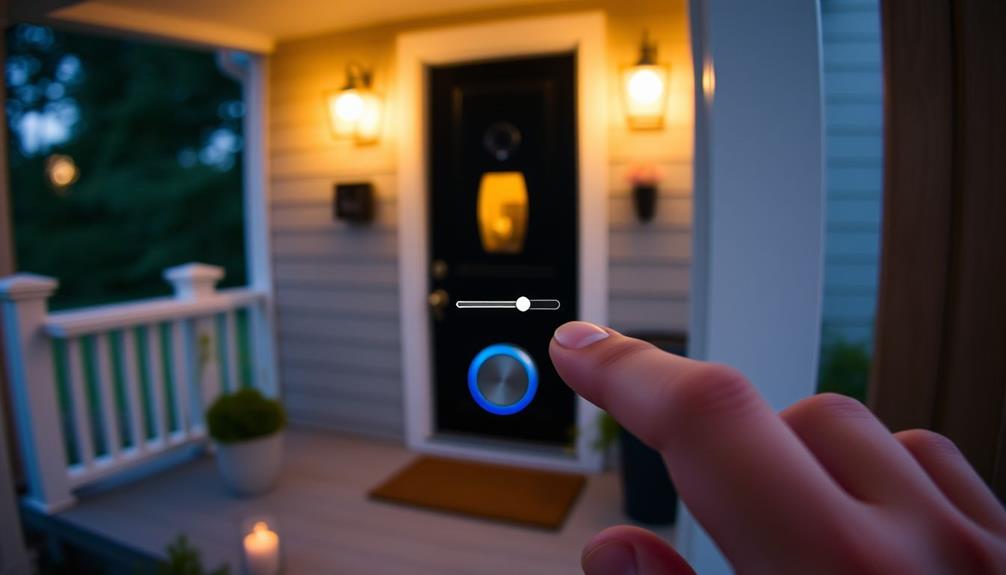
To decrease motion sensitivity on your Ring Doorbell, simply select the device in the Ring app and head to the "Motion Settings" section.
Here, you'll find the sensitivity slider that allows you to adjust the level of motion sensitivity. A well-functioning system is vital for maintaining a secure home, and understanding how to customize your device can make all the difference in your experience with home security. This is similar to how you'd approach key factors in choosing a home cleaning service where adjustments are made based on specific needs.
To reduce the number of alerts triggered by minor movements, move the sensitivity slider left towards "Low." This adjustment helps filter out unnecessary notifications, so you only receive alerts for more significant motion events.
After you've made your adjustments, don't forget to save your changes to apply the new settings.
It's essential to regularly monitor your alerts after adjusting the sensitivity slider. This way, you can find the ideal balance that works for your specific environment. If you still find yourself getting too many alerts, consider moving the slider further left. Conversely, if you notice you're missing important notifications, you might want to increase the sensitivity slightly.
With the right adjustments, you can tailor your Ring Doorbell's motion sensitivity to fit your needs perfectly.
Configuring Motion Zones
Configuring motion zones is a key step in fine-tuning your Ring doorbell's sensitivity.
You can set up specific areas to monitor, adjust their size, and minimize false alerts from passing traffic or pedestrians.
For example, consider using a mix of settings similar to those used in well-draining soil essential for your garden, as it can help create a balanced approach to monitoring.
Let's explore how to optimize these settings for better performance.
Setting Up Motion Zones
Access the Ring app and select your device to start setting up your motion zones. This process enables you to create customizable motion areas tailored to your needs.
First, verify that Advanced Motion Detection is enabled for the best results. By understanding how to configure your settings effectively, you can enhance your security measures and improve your overall user experience, which is vital for maintaining engagement. For more insights, check out strategies for increasing topical authority.
Next, follow these steps to set up your motion zones:
- Create Zones: You can create up to three different motion zones to focus on specific areas, like your front yard or porch.
- Adjust the Size: Use the app's interface to drag the corners of each zone and cover the areas you want to monitor accurately.
- Save Settings: Once you've configured your zones, save your settings to activate them.
Adjusting Zone Size
You can easily adjust the size of your motion zones within the Ring app to focus on specific areas and minimize unnecessary alerts.
Start by accessing the Ring app and selecting your doorbell device from the dashboard. Once there, navigate to the "Motion Settings" section. Be certain to enable "Advanced Motion Detection" if it isn't already active. This feature is particularly important in light of the recent increased scrutiny on cybersecurity measures due to significant disruptions in global networks. Additionally, you can fine-tune the precise areas where motion is detected by adjusting the zones within the **Motion Zones** section. This can help minimize false alerts caused by external movement outside your desired coverage area. For those curious about how to disable Ring doorbell altogether, simply switch off the **Motion Detection** feature in the same settings area or turn off **Snooze Motion** to pause alerts temporarily.
Now, you can customize your motion zones. Tap on "Create Motion Zone" to define the areas you want to monitor. You have the option to create up to three customizable motion zones. Use the resizing handles on the motion zone outline to increase or decrease the detection area. This way, you can guarantee that the zones focus on specific locations, like your front porch or driveway.
After customizing your motion zones, don't forget to save your changes. This will apply the new motion zone settings and help reduce unnecessary alerts from outside activity.
Minimizing False Alerts
Customize your motion zones to effectively limit detection to specific areas, reducing the chance of false alerts from outside movements.
By using the Ring app, you can create up to three customizable motion zones, allowing you to focus on areas that matter most to you. This is particularly important as understanding the impacts of technology on personal security can enhance your overall safety measures security tips.
Here's how to get started:
- Access the Ring app: Open the app and verify that advanced motion detection is activated for your doorbell model.
- Define your zones: Resize and reposition motion zones to include walkways or porches while excluding areas with frequent outside motion, like streets or sidewalks.
- Activate the Package Zone: If you often receive deliveries, enable the Package Zone feature to receive alerts specifically for package deliveries, further minimizing irrelevant motion alerts.
Setting Up Package Zone
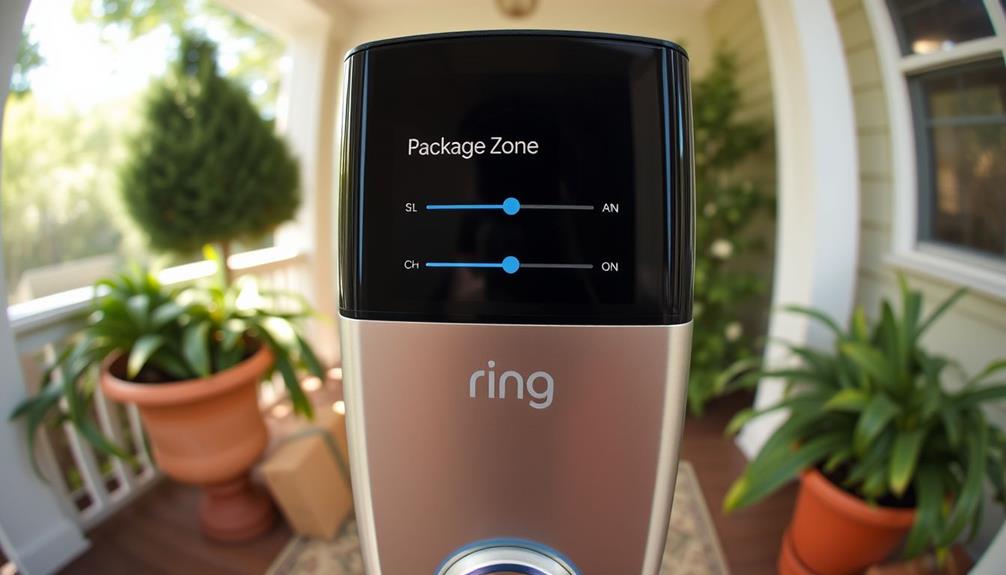
To effectively set up a Package Zone on your Ring Doorbell, simply open the Ring app and navigate to the Motion Settings for your device.
Once you're in the Motion Settings, look for the option to create a Package Zone. This feature is specifically designed to detect packages and sends alerts when items approximately ten inches or larger are detected.
To enhance your setup, consider how environmental factors might affect the performance of your doorbell, as certain smells or distractions can influence motion detection understanding Toxicity to Cats From Ferns.
You can customize the size of the Package Zone to improve detection accuracy based on your delivery area. Adjusting the dimensions guarantees that your Doorbell focuses on the right area, making it more effective in identifying packages while minimizing false alerts from other motion.
After setting up the Package Zone, you can also modify your notification preferences for package alerts. This allows you to choose whether to receive alerts for detected deliveries, helping you stay informed without unnecessary distractions.
Customizing Smart Alerts
Smart Alerts enhance your Ring Doorbell experience by focusing notifications on human detection, reducing unnecessary alerts from pets or passing cars. By leveraging advanced technology, such as AI-driven solutions, you can achieve a more efficient monitoring system.
To customize these alerts, follow these steps:
- Open the Ring app and navigate to your specific device's settings.
- Access Motion Settings, where you'll find the option for Smart Alerts. This feature allows you to minimize notifications triggered by non-human motion.
- Adjust notification preferences so that recording remains active while muting alerts for non-human activities.
You can also set distinct Smart Alert settings for each motion zone, tailoring notifications based on the areas that matter most to you.
After making your adjustments, don't forget to save your changes to guarantee the updated settings take effect immediately.
This customization not only enhances your overall alert experience but also helps you stay informed about genuine activities around your property without the distraction of irrelevant notifications.
Regular App Updates
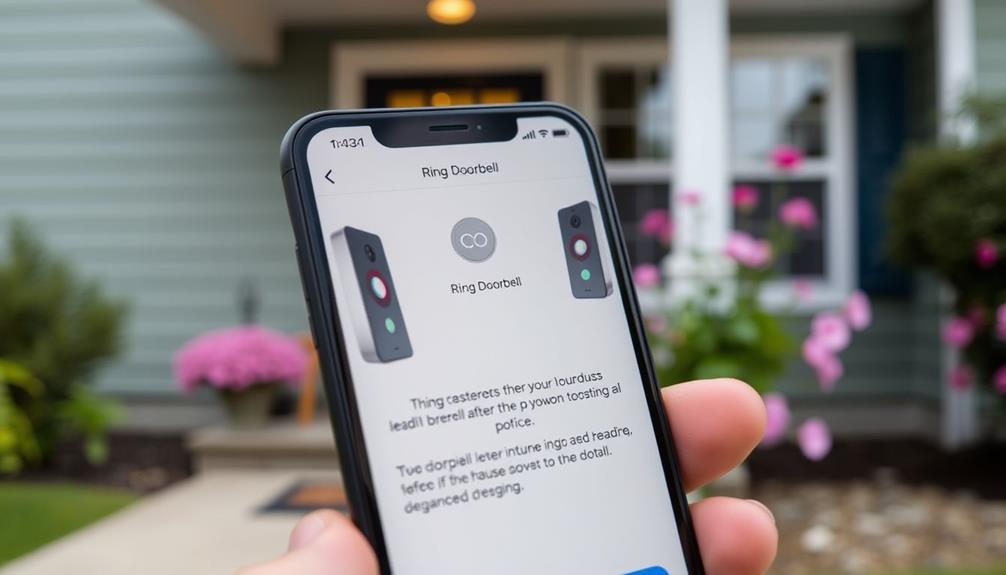
Staying current with regular app updates can greatly enhance your Ring Doorbell's motion sensitivity settings and overall performance. These updates provide critical improvements, including advanced algorithms for motion detection that can refine your sensitivity preferences. By keeping your app updated, you'll guarantee that you're benefiting from the latest features and enhancements that Ring offers.
Regular app updates also help fix bugs that can lead to false alerts, which are often a result of sensitivity issues. When you receive fewer false alerts, you'll have a smoother experience using your Ring Doorbell. The app typically prompts you when a new version is available, making it easy to stay on top of updates.
To maximize convenience, consider enabling automatic updates on your device. This way, you can verify you're always utilizing the most current version of the Ring app, which may include improvements to motion sensitivity configurations.
Ultimately, maintaining ideal functionality is crucial for achieving the best performance from your Ring Doorbell, so don't overlook the importance of regular app updates. They're a simple yet effective way to enhance your security experience.
Troubleshooting Common Issues
When you encounter issues with motion sensitivity on your Ring Doorbell, it's essential to troubleshoot effectively to guarantee peak performance. Here are three steps to help you adjust your settings and reduce unnecessary alerts:
- Check Motion Settings: Open the Ring app, select your device, and navigate to Motion Settings. Here, you can adjust the sensitivity slider to a lower setting to filter out minor movements that may trigger alerts.
- Observe Your Environment: Take a moment to assess your surroundings. If there are pets, foliage, or other moving objects, consider lowering the motion sensitivity further. Tailoring your settings based on the environment can greatly reduce false alerts.
- Save Changes: After making adjustments, make sure you save your changes. This step is essential to apply the new settings effectively to your device.
Regularly reviewing and adjusting the motion sensitivity based on your environment can help maintain ideal performance and minimize interruptions. By following these steps, you'll enhance your Ring Doorbell experience while keeping unwanted alerts at bay.
User Community Insights
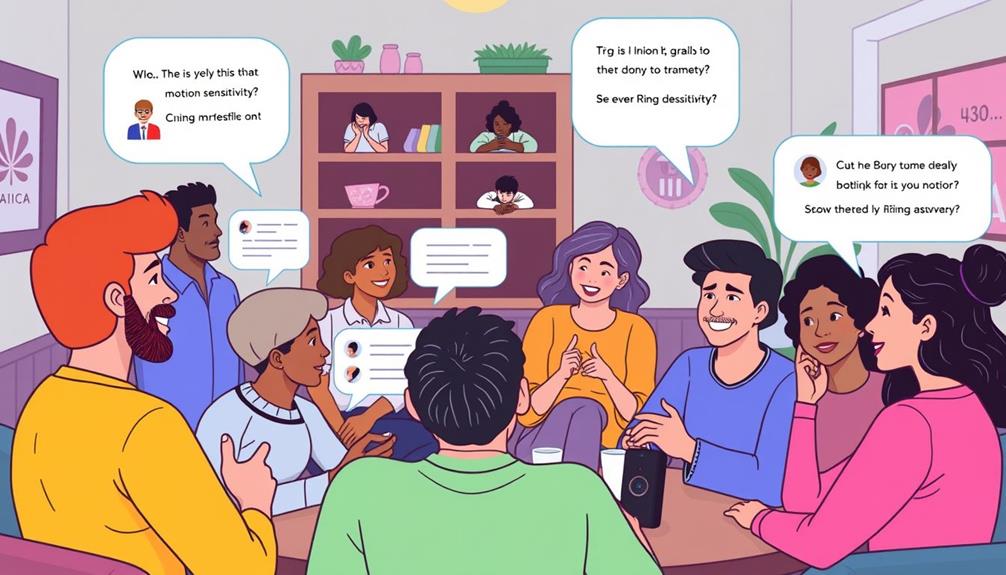
Many users share valuable insights on how to fine-tune motion sensitivity for their Ring Doorbell, often highlighting practical adjustments that have proven effective in reducing unnecessary alerts.
One common suggestion is adjusting settings in the Ring app to a lower motion sensitivity level, which can greatly decrease false alarms triggered by minor movements.
Community insights also emphasize the importance of configuring specific motion zones. By excluding areas with constant motion—like busy roads or swaying trees—you can refine detection and avoid alerts for other motion that doesn't concern you.
Many users recommend a gradual adjustment approach for finding the best balance in your unique environment. It's wise to monitor performance regularly, as factors like weather conditions and nearby activity can impact effectiveness.
Additionally, some users have noticed that keeping the Ring app updated can lead to better motion detection performance and fewer sensitivity-related issues.
Frequently Asked Questions
How to Reduce Ring Motion Sensitivity?
To reduce motion sensitivity, start by accessing your device settings in the app.
Locate the Motion Settings section and adjust the sensitivity slider to a lower level. This'll help minimize alerts from minor movements.
You can also set specific Motion Zones to focus detection on important areas, ignoring less significant motion outside them.
Regularly check and tweak these settings based on environmental changes to guarantee you get the most relevant notifications.
Can You Adjust Motion Sensor on Ring Doorbell?
Absolutely, adjusting the motion sensor on your Ring Doorbell is a breeze!
By diving into the Ring app, you can easily explore the Motion Settings feature.
With a simple slide, you can set the sensitivity from low to high, tailoring your alerts to your environment.
Just remember to save your settings afterward.
Regularly revisiting these adjustments can help you fine-tune your experience, ensuring you get alerts that matter without the unnecessary noise.
How Do I Turn off the Motion Sensor on My Ring Doorbell?
To turn off the motion sensor on your Ring Doorbell, open the Ring app and select your device from the dashboard.
Go to the "Motion Settings" section and toggle off "Motion Alerts" to stop notifications.
If you want, you can also adjust the "Motion Zones" to exclude areas where you don't need detection.
For a temporary solution, activate "Disarm Mode" to pause motion detection for a specific time period.
How to Change Motion Alerts on Ring?
Isn't it frustrating when your doorbell buzzes for every passing car?
To change motion alerts on your Ring, open the app and tap on your device.
Go to "Motion Settings" and adjust the alerts to your preference.
You can choose to receive alerts only for specific zones or adjust the sensitivity.
Don't forget to save your changes!
Monitor the alerts for a few days to see if you're happier with the new settings.
Conclusion
In the world of your home, your Ring Doorbell acts like a vigilant guardian.
By fine-tuning its motion sensitivity, you can guarantee it only alerts you to what truly matters, like a wise sentinel who knows the difference between a fleeting shadow and a real threat.
Embrace these adjustments, and you'll create a safer, more peaceful environment, allowing you to focus on life's precious moments without the distractions of unnecessary notifications.
Your home deserves that tranquility.
Ring Security Cameras
How to Delete Ring Doorbell From Account
How to easily delete your Ring Doorbell from your account—discover the simple steps that could save you time and frustration!
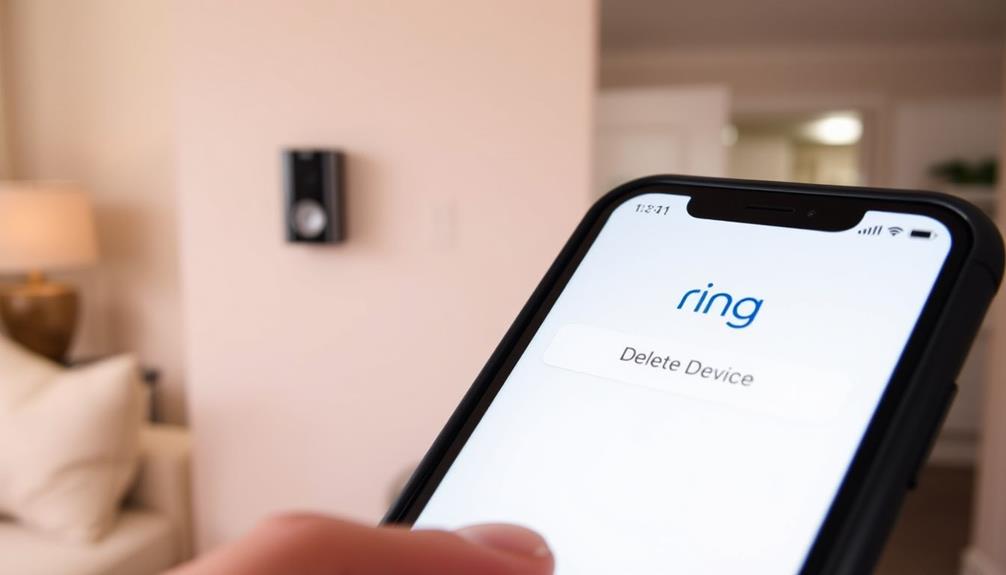
To delete your Ring Doorbell from your account, open the Ring app and tap the menu icon. Select 'Devices' to find your doorbell. Tap on it to enter 'Device Settings.' Scroll down to 'General Settings' and choose 'Remove this Device.' Confirm the action to finalize the deletion, ensuring you're logged into the correct account as only the owner can remove devices. If you encounter issues, check that your app is updated and the correct location is set. You might find more helpful tips and solutions to address specific problems along the way.
Key Takeaways
- Open the Ring app, access the Main Menu, and select 'Devices' to find your Ring Doorbell.
- Tap on the doorbell, go to 'Device Settings,' and scroll to 'General Settings.'
- Choose 'Remove this Device' to start the deletion process.
- Confirm the removal by following the prompts; only the account owner can finalize this action.
Understanding Device Ownership
To delete your Ring Doorbell, you need to be the verified owner, as shared users can't remove devices from accounts.
Understanding ownership is vital for managing your Ring device effectively, much like how comprehensive professional services are tailored to meet specific project needs. Each Ring device is linked to a specific account, and if there's any discrepancy in ownership, you won't be able to delete it.
Confirm that you're logged into the correct account associated with your Ring Doorbell. If you're sharing the device with others, only the verified owner can initiate the deletion process.
Additionally, location settings play a significant role in how devices appear in the app. If you're not viewing the right location associated with your Ring device, you might think it's missing or unmanageable.
Remember to check the Device Settings if you encounter any issues during the deletion process. Sometimes, glitches can occur, affecting your ability to delete the device.
If you're unsure about your ownership status or face challenges, consult the Help Center for detailed instructions. This confirms that you're following the right steps for ownership transfer or deletion, making the process smoother and more efficient.
Steps to Remove a Device
If you're the verified owner, removing your Ring Doorbell is a straightforward process that you can complete through the Ring app. Follow these simple steps to delete the device:
| Step | Action | Note |
|---|---|---|
| 1. Open the Ring app | Tap the three lines (≡) | Access the Main Menu |
| 2. Select 'Devices' | View your connected Ring devices | Locate your doorbell |
| 3. Tap on the doorbell | Access 'Device Settings' | Prepare to remove the device |
| 4. Scroll to 'General Settings' | Choose 'Remove this Device' | Start the deletion process |
| 5. Confirm removal | Follow prompts to finalize action | Verify you're the account owner |
Make certain you're the account owner, as shared users don't have permission to delete devices. By following these steps, you'll effectively remove the doorbell from your account. This process helps maintain a clean list of connected Ring devices, ensuring that your account stays organized and secure.
Troubleshooting Common Issues
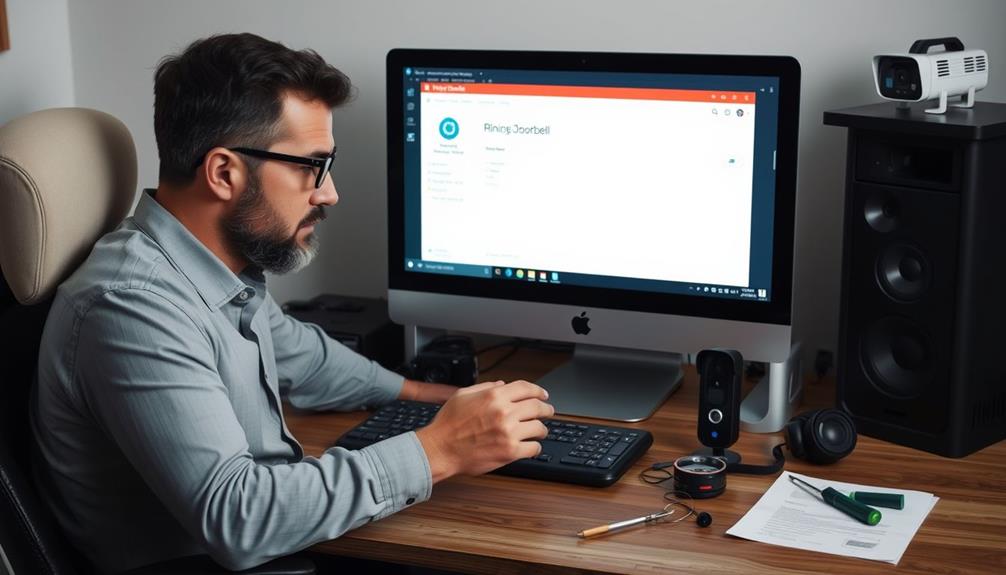
Troubleshooting common issues can help guarantee a smooth process when trying to delete your Ring Doorbell from your account.
First, confirm you're logged into the correct Ring account to post changes. Only the account owner can remove devices, so double-check your login credentials. If you're having trouble, make sure you've updated the Ring app to the latest version. Outdated apps can lead to management issues, including device visibility. Additionally, understanding the importance of continuous learning in tech can help you stay informed about app updates and enhancements.
When you access the app, go to Settings, tap the three lines in the upper left corner, and select Devices. If your Ring Doorbell doesn't appear for deletion, verify that it's in the right area within the app—location settings can affect visibility.
If you still can't find it, try restarting the app or your device, as this can clear out temporary glitches.
If problems persist, don't hesitate to consult the Ring Help Center or contact Ring support for assistance. They can provide specific guidance tailored to your situation, confirming you can successfully remove your device without further complications.
Managing Shared Users
Managing shared users in the Ring app lets you control who's access to your devices, guaranteeing that only authorized individuals can view and manage them.
To manage shared users, simply access the "Shared Users" tab in the app or website. Here, you can view and edit permissions for each shared user, allowing you to tailor access according to your needs.
Additionally, maintaining control over your shared users is vital for enhancing your overall home security, similar to how essential items for a home cleaning kit can facilitate a thorough cleaning process.
If you need to delete a shared user, select their name from the list and confirm the deletion. This action guarantees that only those you trust retain access to your Ring devices.
Regularly reviewing shared user roles is important for maintaining security and clarity regarding permissions, especially if multiple individuals are involved.
One key point to remember is that shared users can't delete devices or modify account settings, which adds an extra layer of control and security to your Ring account.
Should you need to reinstate any shared users in the future, you can easily add them back at any time. This flexibility allows you to manage access effectively while keeping your Ring devices secure.
Additional Support Resources

Explore the various support resources available to help you delete your Ring Doorbell from your account seamlessly. Whether you're looking for guidance or personalized help, there are several options to choose from:
- Ring Help Center: This is your go-to resource for detailed guides and FAQs related to device management. You'll find step-by-step instructions on how to delete your Ring Doorbell from your account. Additionally, you can improve your overall experience by ensuring your indoor air quality is excellent, as <a target="_blank" href="https://aeroguardians.com">air purifiers reduce allergens</a>.
- Customer Support: If you need direct assistance, you can contact Ring's support team via phone or email. They're available to provide personalized help with any account-related issues you might encounter.
- Ring Community: Engage with other users in the Ring Community. Here, you can share experiences, ask questions, and find practical tips from those who've successfully deleted their devices.
Frequently Asked Questions
How Do I Delete My Ring and Start Over?
If you want to delete your Ring and start fresh, you'll need to remove the device from your account first.
Open the Ring app, tap on 'Devices,' select your doorbell, and follow the prompts to remove it.
After that, reset the doorbell by holding the setup button for about 15 seconds until the light flashes.
How Do I Unregister My Ring Doorbell?
To unregister your Ring Doorbell, you'll need to open the Ring app and tap the three lines in the upper left corner to access the Main Menu.
Select 'Devices' and choose the doorbell you want to remove.
Go into 'Device Settings,' scroll down, and tap 'Remove this Device.'
Confirm the action in 'General Settings.'
Make sure you're logged into the correct account, as only the owner can unregister the device.
How to Reset Ring Doorbell for New Owner?
To reset your Ring Doorbell for a new owner, find the setup button on the device and press it for at least 15 seconds until the LED light starts flashing.
Make sure the doorbell is powered on and connected to Wi-Fi during this process.
Once it resets to factory settings, the new owner can easily set it up by downloading the Ring app and following the prompts to add the device.
How Do I Change the Ownership of a Ring Doorbell?
Imagine you just bought a house, and the previous owner left their Ring Doorbell behind.
To change the ownership, you need the current owner to remove the device from their Ring account.
Once they've done that, you can set it up in your own account by following the instructions in the app.
Conclusion
To sum up, deleting your Ring Doorbell from your account is a simple process that can streamline your device management.
Whether you're upgrading to a new model, transferring ownership, or just decluttering your account, taking control is easy.
Remember to troubleshoot any issues, manage shared users effectively, and explore additional support resources when needed.
By understanding your device ownership, following the steps, and knowing where to find help, you can maintain a seamless smart home experience.
Ring Security Cameras
How to Delete All Videos on Ring Doorbell
To effortlessly delete all videos on your Ring Doorbell, follow these simple steps and discover more tips for streamlined video management.

To delete all videos on your Ring Doorbell, open the Ring app or website. In the app, go to "Event History," where you can select videos using checkboxes. Tap the "Delete All" option to remove them quickly. On the desktop, you can delete up to 94 videos at once with the "Delete All" feature. Remember, you should download any important videos first, as deleted footage can't be recovered. Make sure your app is updated to avoid issues during the process. Curious about simplifying your video management even further? There are more tips just ahead!
Key Takeaways
- Open the Ring app, navigate to "Devices," and select your Ring device to access "Event History" for video management.
- Use the "Delete All" option for bulk deletion directly in the app or the website's desktop interface.
- Select individual videos by swiping right for checkboxes, or use the Pencil icon to initiate bulk deletion.
- Download important videos before deletion to ensure they are not permanently lost after removal.
Overview of Video Deletion Process
When you need to delete videos from your Ring doorbell, the process is straightforward and can be done easily through the app or website. To get started, make certain you're logged into your Ring account.
If you're using the Ring app, navigate to the Event History section. Here, you can swipe right on individual events to reveal checkboxes that let you select the videos you want to delete. Once you've made your selections, look for the "Trash" icon at the bottom right of the screen to delete the videos permanently.
For efficient home management, consider how reputation and reviews from past clients can inform your service choices.
If you prefer to use the Ring website, you can delete all videos at once. Simply access the Event History and find the "Delete All" option. Keep in mind that while you can delete up to 94 videos at a time on the desktop interface, attempting to delete more will result in an error message.
Before you proceed, verify you've downloaded any important videos, as once deleted, they're removed permanently from Ring servers. Remember, taking these steps will help you manage your video storage effectively and keep your account organized.
Deleting Videos on the Ring App
When you want to delete videos on the Ring app, you've got several options at your fingertips.
However, you might run into some challenges managing the app, especially on Android where finding delete options can be tricky.
It's crucial to verify your app is updated for the best user experience, as breathtaking destinations can often have varying functionalities.
Let's break down the deletion methods and the user experience you can expect.
Deletion Options Overview
To delete videos on the Ring app, you can easily access the Event History list and select the videos you want to remove. The process is straightforward and user-friendly, featuring checkboxes that allow you to choose multiple videos at once.
If you're looking to clear out your Event History quickly, the "Delete All" option located at the bottom right of the screen makes bulk deletion a breeze.
Here are some helpful tips for managing your videos:
- Select Videos with Checkboxes: Just swipe right on events to reveal checkboxes and select the videos you want to delete.
- Download Before Deletion: Remember to download any videos you might want to keep because once they're removed, they're permanently deleted from Ring servers.
User Experience Challenges
Despite the straightforward deletion options available in the Ring app, users often encounter challenges that complicate the process. Many find it difficult to navigate the Android app, as they sometimes only see dropdowns without a clear "Delete All" feature.
Instead of an intuitive design, long-pressing events reveals individual radio buttons for selection, which can confuse those accustomed to using checkboxes. This situation mirrors the need for transparency and user-friendly interfaces often highlighted in discussions around AI advancements that prioritize user experience.
Feedback from users indicates a strong preference for checkboxes when deleting videos, making the current setup less effective. This preference highlights a significant user experience gap in the app's interface.
When you're trying to manage large volumes of videos, the tedious navigation through multiple selections can be frustrating, especially if you're aiming to delete over 94 at a time.
Community discussions emphasize the need for a more streamlined video management system within the app. Users want a simpler way to delete videos, which could enhance the overall experience.
Improving the selection process and offering a "Delete All" option wouldn't only save time but also cater to user expectations for a more efficient and intuitive design.
User Experiences With Deletion
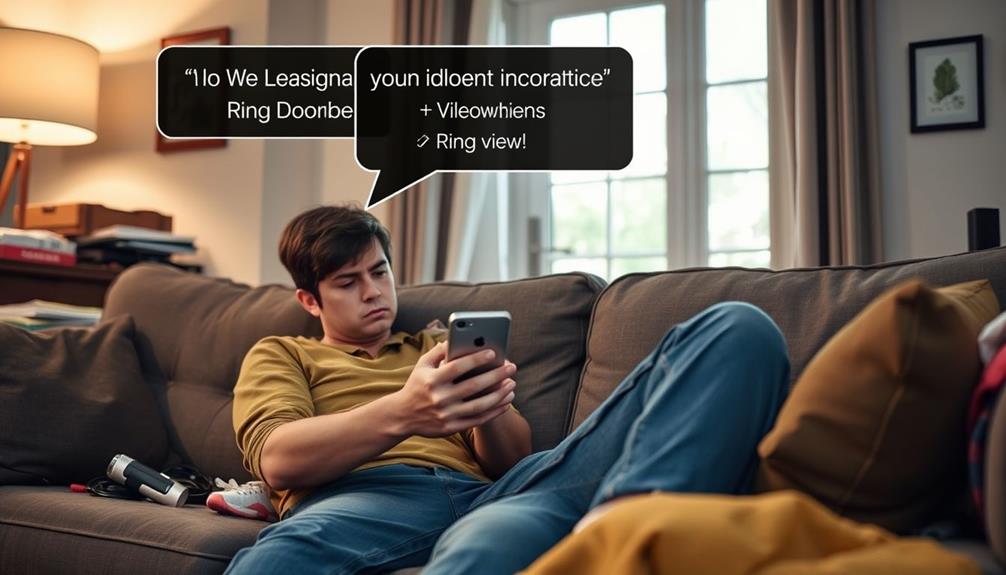
Many users experience confusion and frustration while trying to locate the delete options in the Ring Android app. The deletion process can feel overly complicated, especially when you're faced with dropdown menus that lack a clear "Delete All" option. This often leads to a frustrating search for a straightforward way to manage your videos. The need for high production quality in user interfaces is evident, as many users desire a seamless and engaging experience when handling their video content.
Here are some common user experiences:
- Many prefer checkboxes, as they allow for easy selection of multiple videos for deletion.
- Long-pressing events reveals radio buttons, which many find less intuitive compared to checkboxes.
The overall user experience could greatly benefit from clearer delete options and more intuitive controls. If you find yourself struggling to delete videos, you're not alone. Many are calling for changes that would streamline the deletion process and reduce confusion.
Until then, you might've to navigate the current setup, but hopefully, future updates will address these concerns and make video management more user-friendly.
Limitations of Video Deletion
When you try to delete videos on your Ring Doorbell, you'll quickly notice some key limitations. You can only delete up to 94 videos at once, and steering through the process can feel tedious and confusing. This can make managing your video library more challenging than it should be.
Additionally, understanding the types of gold eligible for IRA can be just as intricate, requiring careful attention to guidelines and regulations.
Maximum Deletion Limitations
You can only delete a maximum of 94 videos at once on the Ring desktop website, which can be frustrating if you have a larger library.
This limitation can lead to confusion and make the process of managing your videos feel cumbersome. While deleting videos in bulk is faster than individually removing them, you still face challenges that can complicate your efforts.
Additionally, it's important to take into account how digital management tools, like those used in top robotic vacuums for pools, can streamline your experience.
Here are a few things to keep in mind regarding these maximum deletion limitations:
- Error Messages: If you try to delete more than 94 videos, you'll encounter an error message, halting your progress.
- App Navigation: The Ring app requires you to navigate through various selections to manage larger volumes, adding to the tediousness.
Understanding these limitations can save you time and reduce frustration as you work to delete unwanted videos from your library.
Whether you're using the desktop website or the Ring app, planning your deletions can help you navigate the process more efficiently.
Tedious Deletion Process
Deleting videos from your Ring Doorbell can feel cumbersome, especially since maneuvering through multiple selections and switching between cameras often complicates the process.
When you need to delete a large number of videos, the tedious nature of this task becomes even more apparent. You can delete a maximum of 94 videos at a time on the Ring desktop site, and if you try to manage more than that, you'll encounter an error message. This limitation can be frustrating, particularly when considering the increased scrutiny on user data and privacy management in the digital age, as seen in cybersecurity challenges.
To delete videos effectively, you'll have to switch between different cameras if you own multiple devices, as videos are organized by each camera.
Although the bulk deletion option speeds things up compared to deleting videos individually, it still involves long-pressing events or selecting radio buttons, which can confuse many users.
This method isn't as intuitive as it should be, and feedback from the community highlights a strong desire for a more streamlined process.
Community Feedback on Deletion
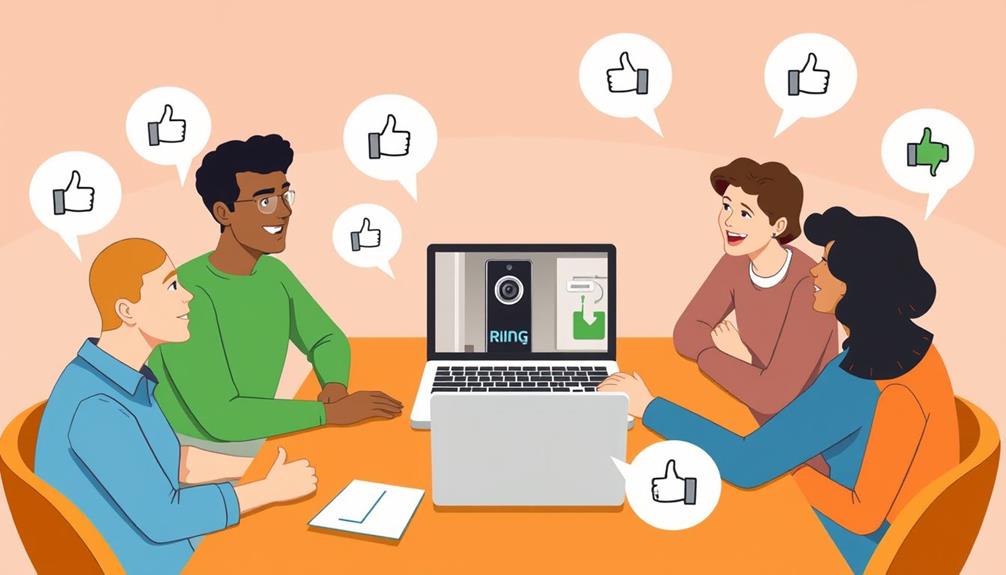
Numerous users have voiced their frustrations regarding the Ring app's video deletion process, highlighting challenges in finding the delete options and the absence of a simple "Delete All" feature.
Many have shared their experiences in community discussions, emphasizing the need for improved delete functionality within the app. Additionally, some users have suggested incorporating yoga techniques for relaxation to help alleviate the stress caused by managing video deletions.
Users often feel that the current user interface complicates video management, making it tedious to delete multiple videos. Here are some common points raised by the community:
- Checkboxes vs. Radio Buttons: Many users prefer checkboxes, which allow for easier selection of multiple videos to delete.
- Time-Consuming Deletion Process: The existing process is seen as time-consuming, often requiring users to delete videos one at a time.
Best Practices for Video Management
Regularly reviewing your video storage can help you efficiently manage your Ring doorbell's memory and keep only the most important footage.
Start by checking your Event History to identify clips that no longer serve your needs. It's crucial to recognize the significance of celebrating special occasions as you declutter your storage.
Before you delete anything, make sure to download any important videos you want to retain, as deleted videos are permanently removed from Ring servers.
Familiarize yourself with Ring's video retention policies, which generally allow private videos to be stored for 60 days in the U.S. and 30 days in other locations. This knowledge can guide you in deciding which videos to keep and which to delete.
To enhance your video management strategy, consider using the bulk deletion feature available on the Ring app or website. This allows you to delete up to 94 videos at once, streamlining the process and improving your efficiency.
Additionally, don't hesitate to engage with the Ring community for tips and feedback on effective video management practices. Sharing experiences can provide valuable insights, helping you refine your approach to keeping your storage organized and focused on what truly matters.
Bulk Deletion Steps

To begin the bulk deletion process on your Ring doorbell, open the Ring app and tap the menu icon (☰) to access the "Devices" section. From there, select your specific Ring device and navigate to "Event History" to manage your recorded videos. Understanding the significance of small mistakes in your digital management can help you avoid common pitfalls during this process.
You'll see a Pencil icon—tap it to initiate the bulk deletion process. This allows you to select multiple videos at once, saving you time and effort. Once you've marked the videos you want to delete, tap "Delete" at the top of the screen. You'll need to confirm your selection with a second confirmation to finalize the deletion.
Keep these tips in mind during the process:
- Download important videos: Make sure you've saved any vital recordings before you delete them, as this action is permanent.
- Review your selection: Double-check which videos you've marked for deletion to avoid removing something you might need later.
Now you're all set to clean up your Ring videos efficiently.
Troubleshooting Deletion Issues
If you're having trouble deleting videos on your Ring doorbell, you're not alone—many users face similar challenges. The Ring app, especially on Android devices, can be tricky when it comes to finding the delete option.
First, verify that your app is updated to the latest version, as outdated software can cause glitches. If the delete option is unresponsive, try restarting the app or checking your internet connection.
When managing your Event History, remember that you can only delete a maximum of 94 videos at one time on desktop. Attempting to delete more may lead to an error message. To make the process easier, you might prefer using checkboxes for selection instead of radio buttons, which many users find cumbersome.
If you're still having issues, consider the troubleshooting tips: double-check your connectivity and verify your device settings allow for necessary permissions.
Managing Your Ring Account
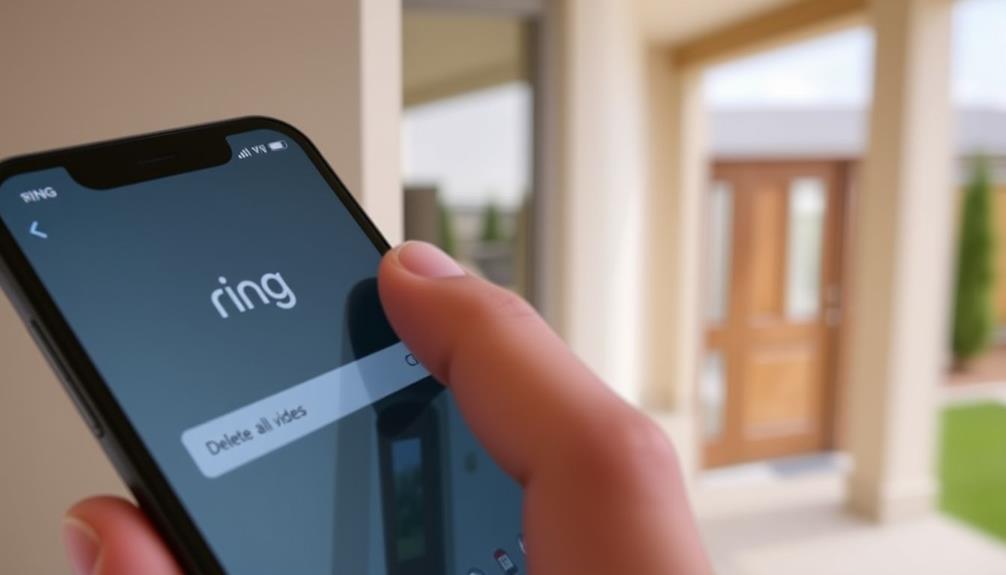
Managing your Ring account effectively not only enhances your security experience but also guarantees you have easy access to your video recordings and settings. Utilizing the Ring app, you can easily delete videos or manage your Event History. To streamline your video management, consider the following tips:
- Use checkboxes for quick deletions: Swipe right in the Ring app to reveal checkboxes for selecting multiple videos.
- Implement bulk deletion: The Pencil icon allows you to delete videos in bulk, saving you time when managing large quantities.
Keep in mind that user feedback suggests improvements for video management features. A more intuitive approach for bulk deletion and clearer delete options would enhance your overall experience.
Frequently Asked Questions
How Do I Delete My Ring Doorbell History All at Once?
To delete your Ring Doorbell history all at once, you need to access the Ring app or website.
In the app, head to the "Event History" section, tap the Pencil icon for bulk deletion, select the videos, and confirm by tapping "Delete."
If you're using the website, look for the "Delete All" option at the bottom right.
How Do I Delete Recordings on My Ring Doorbell?
Wondering how you can manage your Ring recordings?
To delete recordings on your Ring Doorbell, open the Ring app and head to the Event History section.
You can swipe right to select individual videos or tap the Pencil icon for bulk deletion.
Remember, it's essential to download any important clips before you delete, as the process is permanent.
How Do You Clear a Ring Doorbell Video?
To clear a Ring Doorbell video, you'll first need to access your Event History.
Open the Ring app or website, find the specific video you want to delete, and select it.
Look for the delete option, which usually appears as a trash can icon or a "Delete" button.
Confirm your choice, and the video will be removed.
Does Deleting Ring Videos Delete on All Devices?
Yes, deleting Ring videos does remove them from all devices linked to your account.
When you delete a video, it's permanently erased from Ring's servers, and you won't be able to recover it later.
This deletion also applies to any shared videos, so those links will no longer work.
Make sure to manage your video storage wisely, as once they're deleted, you'll lose access across all platforms associated with your account.
Conclusion
To sum up, managing your Ring doorbell videos doesn't have to be a hassle.
Remember, "a stitch in time saves nine"—deleting unwanted videos regularly can save you from clutter down the road.
By following the outlined steps, you can easily clear out what you don't need and keep your video library organized.
Don't hesitate to reach out for help if you run into issues.
Stay proactive, and enjoy the peace of mind that comes with a tidy account!
Ring Security Cameras
How to Delete All Video on Ring Doorbell
Unlock the secrets to deleting all videos on your Ring Doorbell; discover the simple steps that ensure your privacy and storage management.

To delete all videos from your Ring Doorbell, log into your account on the Ring app or website. Navigate to the Event History section where all recorded videos are stored. For the app, select videos by swiping right on Android or long-pressing on iOS. If you're using a desktop, you can click "Select All" for bulk deletion. Remember, you can only delete up to 94 videos at once. Confirm your choice to permanently remove them. Always download important footage first, as deleted videos can't be recovered. Discover more tips to manage your video recordings effectively.
Key Takeaways
- Log into your Ring account on the desktop version for easier video management options.
- Navigate to the Event History section to view all recorded videos.
- Use the "Select All" option to choose multiple videos for deletion, up to 94 at once.
- Click on the "Delete" button and confirm your choice to permanently remove selected videos.
Why Delete Ring Videos
You might want to delete Ring videos to free up space for new recordings and confirm you keep only the footage that matters most. With videos auto-deleting after 60 days, managing limited storage becomes vital.
By regularly deleting unimportant videos, you verify that you retain important footage and optimize available storage for future needs. Security systems play a significant role in maintaining your home's safety, and effective video management practices are key to harnessing their full potential. Keeping your recordings organized not only aids in security but also aligns with the value of home security systems, which emphasize the importance of monitoring safety.
Establishing effective video management practices is key. Make it a habit to conduct a video review every few days, which helps prevent the loss of critical recordings.
If you have private videos that you wish to keep longer, consider downloading important clips before you delete your Ring videos. This way, you can safeguard valuable content that may be necessary for future reference or security purposes.
Deleting unimportant videos not only frees up space but also enhances the overall performance of your smart home security system.
Who Can Delete Videos
Only the primary account holder of a Ring device can delete recordings, guaranteeing that video management remains secure and controlled. This means that if you're the primary account holder, you have the exclusive authority to manage and delete any videos recorded by your device.
To enhance your home security system, consider integrating it with a home theater setup for better monitoring and viewing experiences.
Shared users, on the other hand, have limited permissions. They can view existing videos but can't delete or modify any recordings. This helps maintain the privacy of your account and prevents unauthorized access to your private data.
Here's a quick overview:
- Primary Account Holder: Has full control to delete recordings and manage shared users.
- Shared Users: Can view videos but lack permissions to delete anything.
It's essential to effectively manage your shared users to enhance community safety while protecting your personal video data. By understanding who can delete videos and how permissions work, you can guarantee your Ring account remains secure and your recordings are handled appropriately.
How to Delete Videos on the App
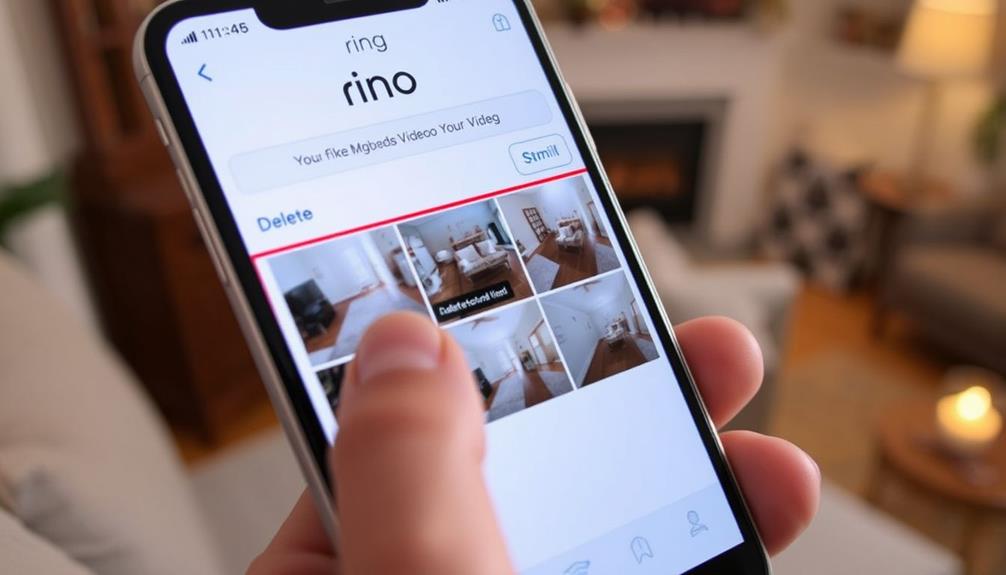
To delete videos on the Ring app, simply navigate to the Event History list where your recordings are stored. If you're using an Android device, swipe right on the events to reveal checkboxes that allow you to select multiple videos for deletion. For bulk deletion, tap the "Delete All" option at the bottom right of your screen. On an iOS device, long-press the events to show individual radio buttons for selection before deleting.
Here's a quick reference table to help you understand the deletion process:
| Device Type | Selection Method | Bulk Deletion Option |
|---|---|---|
| Android | Swipe right for checkboxes | "Delete All" at bottom |
| iOS | Long-press for radio buttons | "Delete All" not available |
| Primary User | Can delete recordings | Yes |
| Shared Users | Cannot delete recordings | No |
| Event History | Access recordings | Yes |
Methods for Deleting Videos
When it comes to deleting videos on your Ring Doorbell, you've got a couple of straightforward methods at your disposal.
Regular updates to your content, like deleting old videos, can improve your overall user experience and engagement user engagement metrics.
You can easily use the app for quick deletions or opt for the desktop version for more bulk options.
Let's explore how each method works so you can choose what suits you best.
App Deletion Methods
Deleting videos on the Ring app is a straightforward process, allowing you to manage your Event History with ease. Maintaining peak performance and ensuring that your device operates smoothly is essential, just like using air purifiers to improve indoor air quality improve indoor air quality.
You can choose to delete individual videos or use bulk deletion to remove multiple events at once. Here's how to efficiently delete videos in the app:
- Navigate to the Event History list.
- Swipe right on events to reveal checkboxes for selection.
If you prefer selecting individual videos, simply long-press the events in the Android app to bring up radio buttons for easy selection.
Remember to download any important videos before you delete them, as once they're gone, they're permanently removed from Ring servers.
Desktop Deletion Options
Managing your video library on the Ring website is simple, allowing you to delete unwanted recordings with just a few clicks. Start by logging into your account and accessing the Event History section. Here, you can view all the videos recorded by your Ring Doorbell.
It's essential to recognize that maintaining your video privacy is crucial, especially considering the ethical frameworks necessary for responsible AI deployment.
On your desktop, you have the option to select individual videos or use the "Select All" feature to quickly delete multiple videos at once. Just keep in mind that you can only delete up to 94 videos simultaneously; if you try to delete more than this, you'll see an error message.
Once you've selected the videos you wish to delete, verify the action. This will permanently remove the videos from Ring's servers, meaning you won't be able to recover them later.
Consequently, if there are any important recordings you want to keep, be sure to download those before you proceed with the deletion. This process guarantees your video library stays organized and free of clutter, making it easy to manage your Ring Doorbell recordings.
How to Delete Videos on Desktop
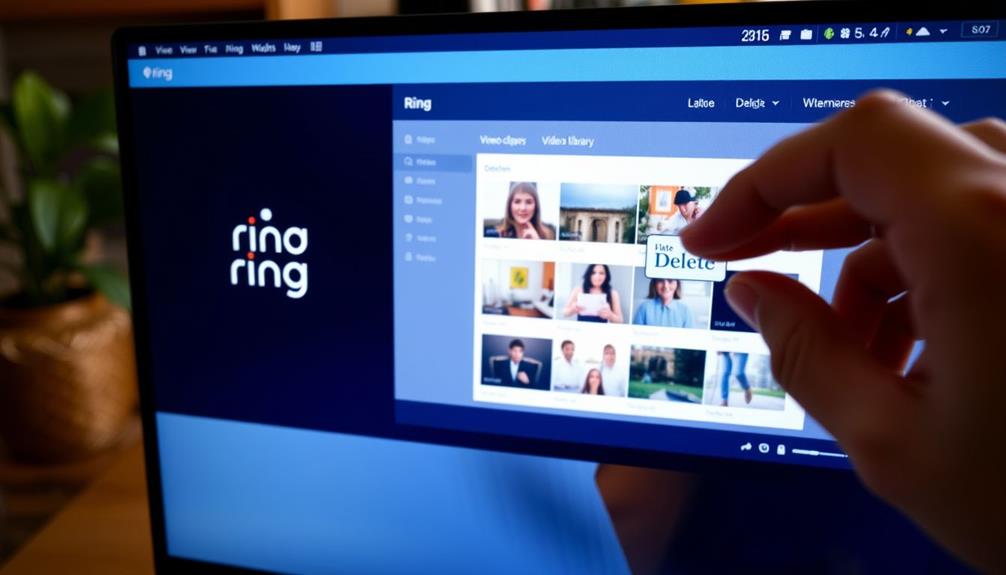
To delete videos on your Ring doorbell using a desktop, you'll first need to log into your Ring account at Ring.com.
It's important to regularly manage your video storage to guarantee you have space for new footage, especially since video clips can accumulate quickly.
From there, navigate to the Event History section, where you can easily manage and delete individual videos or select multiple ones at once.
Just remember the limit of 94 videos for bulk deletion to avoid any errors, and consider the impact of cat health and nutrition when deciding what to keep or delete.
Accessing Video Management
Accessing your Ring account on the official website lets you easily delete unwanted videos from your doorbell's history. Follow these steps to manage your recorded events efficiently: Many retailers have a straightforward return process for various products, which can be helpful if you ever need to return your Ring device or accessories general return policies overview.
- Log in to your Ring account using your credentials.
- Navigate to the "History" tab, where you'll see all your recorded events.
Once you've selected the videos, click on the delete option. You'll need to confirm your choice to permanently remove them from your account. Remember, deleted videos are gone for good and can't be recovered, so make certain you've downloaded any important footage before hitting delete.
This process allows you to keep your video history organized and free of unwanted content. Whether you're clearing out old notifications or just managing your footage, accessing the History tab makes it straightforward. By regularly reviewing and deleting unnecessary videos, you can guarantee your Ring account remains tidy and efficient.
Bulk Deletion Process
Deleting multiple videos from your Ring doorbell is quick and easy when you use the desktop version of your Ring account. First, log into your Ring account on the website with your credentials.
Once you're in, navigate to the Event History section, where you'll see all the recorded videos associated with your device. Keeping your video storage organized is essential, especially in light of cybersecurity threats that can compromise your data.
To initiate the bulk deletion process, you'll need to select the videos you want to delete. You can do this by clicking the checkboxes next to each event. If you have many videos to remove, you can also use the "Select All" option for convenience.
Just remember, you can only delete a maximum of 94 videos at one time. If you try to delete more, you'll receive an error message.
After you've made your selections, simply click the "Delete" button. This action will permanently remove the chosen videos from your account, freeing up space and keeping your Event History organized.
Following these steps will guarantee that you efficiently manage your Ring doorbell videos without hassle.
Video Management Best Practices
Effective video management guarantees you maintain control over your Ring Doorbell footage while maximizing storage space. To make sure you don't lose important recordings, establish a routine for reviewing recordings every few days. Regularly deleting private videos that are no longer needed not only frees up valuable storage space but also guarantees that you maintain a clear and organized video library. Implementing best practices in software quality assurance can also enhance your overall management efficiency.
Here are some best practices to take into account:
- Utilize the bulk deletion feature: This allows you to delete multiple videos at once, making your management process efficient.
- Download essential videos: Before deleting any footage, download the important ones to retain them beyond the 60-day limit.
Community Feedback on Deletion
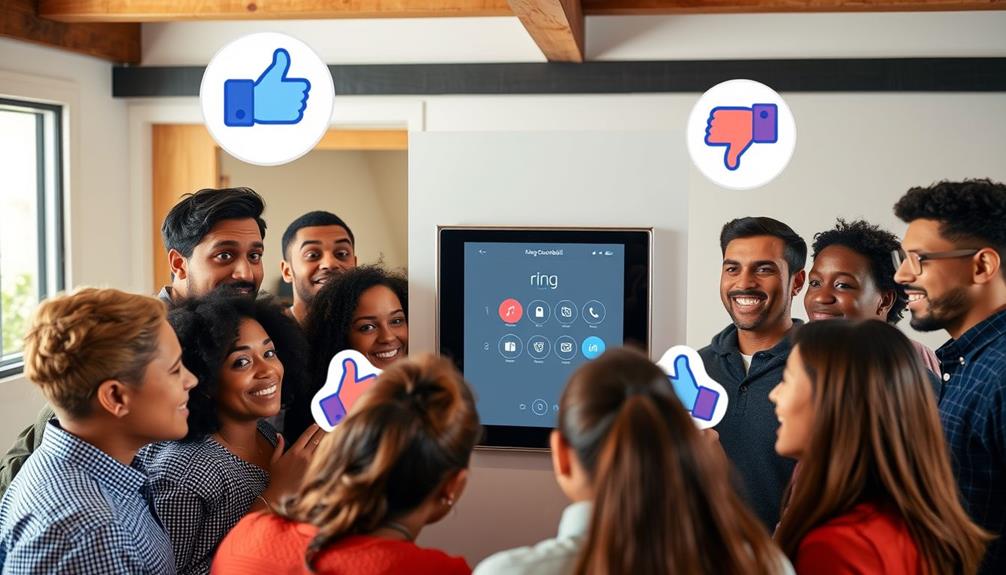
User feedback highlights significant challenges in deleting videos from the Ring app, pointing to a need for a more user-friendly interface. Many of you have expressed frustration with the difficulty of locating the delete options, especially on the Android app. Some users only find dropdowns that lack a clear "Delete All" feature, complicating the video management process. This frustration is similar to what many experience when maneuvering through complex systems without clear instructions, much like understanding aromatherapy techniques can be intimidating without proper guidance.
Community feedback consistently suggests a strong preference for checkboxes over radio buttons when selecting videos for deletion. This shift towards more intuitive selection methods could greatly enhance your experience. Managing large volumes of recordings can be overwhelming, and having a straightforward way to delete unwanted videos is essential.
Advocates within the community are actively calling for a "Delete All" option in future app updates. This feature would simplify video management and alleviate the challenges many of you face when trying to clear out old footage. As users continue to voice their concerns, it's clear that improvements to the user interface and deletion functionalities are necessary to meet your needs effectively. By addressing these issues, the Ring app could become a more efficient tool for managing your recordings.
Understanding Video Retention Policies
Understanding how long your Ring videos are stored is vital for managing your footage effectively. Knowing the video retention policies can help you decide which videos to keep and which to delete.
In the U.S., videos are stored for a maximum of 60 days before they're automatically deleted to manage storage. Keep these key points in mind:
- If you have a Ring Protect subscription, you may enjoy longer storage options.
- Regularly review and delete unimportant stored videos to optimize storage.
It's important to actively manage your video storage. You should frequently check your footage, as the longer you wait, the more you'll risk losing important recordings to the automatic deletion process.
If you want to maintain a tidy library, be proactive in reviewing and deleting unnecessary videos. By doing this, you can guarantee that your Ring device operates efficiently and that you have space for the most relevant recordings.
Additional Video Management Options
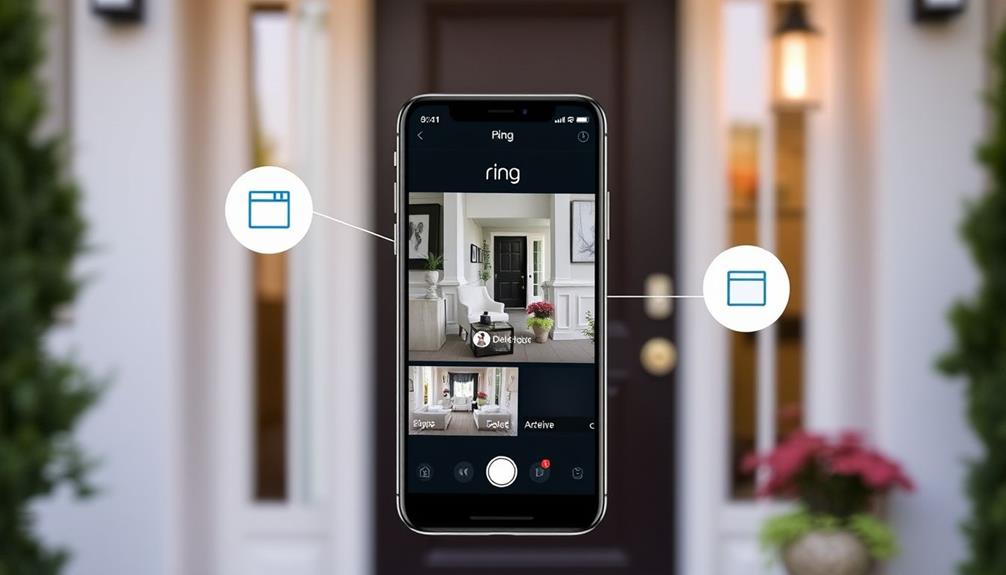
Managing your Ring videos effectively goes beyond just deletion; there are several additional options to help you stay organized and make the most of your recordings.
You can manage your videos through both the Ring app and the Ring website, giving you flexibility for video management. The Ring app allows you to delete videos individually or in bulk, making it easier to keep your recordings tidy.
Before you delete any videos, consider downloading important footage to retain it beyond the automatic 60-day retention policy.
Regularly reviewing your videos and deleting those you no longer need helps maintain ideal performance and storage on your device. Plus, you can share relevant videos with neighbors via Neighbors by Ring, promoting community awareness and enhancing neighborhood safety.
Frequently Asked Questions
How Do I Delete All My Ring Videos at Once?
To delete all your Ring videos at once, you'll want to log in to the Ring website or use the mobile app.
On the website, find the "Delete All" option in your video management settings.
If you're using the app, go to Event History, swipe right on the videos, and select "Delete All" at the bottom.
Just remember to download any important videos first, since deleted ones can't be recovered!
How Do I Delete Recordings on My Ring Doorbell?
To delete recordings on your Ring Doorbell, start by opening the Ring app or visiting the Ring website.
Navigate to your Event History, where you can select individual videos or choose the "Delete All" option.
If you're using the website, remember you can delete up to 94 videos at once.
Always download any important videos before you delete them, as they're permanently removed once deleted.
Only the primary account holder can delete recordings.
How Do You Clear a Ring Doorbell Video?
Imagine the relief of clearing out clutter from your life.
To clear a Ring Doorbell video, you'll start by opening the Ring app.
Navigate to your Event History, where you can see all your recordings.
If you want to delete an individual video, swipe right to select it, then hit "Delete."
For bulk deletion, choose the "Delete All" option.
Just remember, once you delete, those videos are gone for good!
How Do I Delete Old Camera From Ring App?
To delete an old camera from your Ring app, open the app and navigate to the "Devices" section.
Select the camera you want to remove, then tap on it to access the settings.
Scroll down to "Device Settings" and choose "Remove This Device."
Confirm your action when prompted.
Keep in mind that deleting the camera will erase all associated recordings and settings, so make sure you really want to proceed before confirming.
Conclusion
In the end, managing your Ring videos helps keep your digital space clutter-free and under control.
Just like tending to a garden, regularly pruning away the unnecessary allows the essential to thrive.
By knowing who can delete videos and how to do it across different platforms, you're in charge of your privacy and peace of mind.
So, take a moment to review your footage and make room for new memories, ensuring your doorbell camera serves you best.
-

 Vetted3 months ago
Vetted3 months ago15 Best Home Security Cameras in Sydney for Ultimate Peace of Mind
-

 Vetted3 months ago
Vetted3 months ago15 Best Home Security Systems of 2024 – Protect Your Home With Confidence
-

 Vetted3 months ago
Vetted3 months ago5 Best Ring Doorbells for Townhouses – Security Solutions That Fit Your Home
-

 Vetted3 months ago
Vetted3 months ago15 Best Exterior Home Security Cameras of 2024 – Protect Your Property With Confidence
-

 Vetted3 months ago
Vetted3 months ago15 Best Fake Home Security Cameras to Deter Intruders on a Budget
-

 Vetted3 months ago
Vetted3 months ago15 Best DIY Home Security Systems With Cameras for Ultimate Peace of Mind in 2024
-

 Home Security Systems2 months ago
Home Security Systems2 months agoHow Wireless Home Security System?
-

 Home Security Systems2 months ago
Home Security Systems2 months agoHow Much to Replace Home Security Systems?