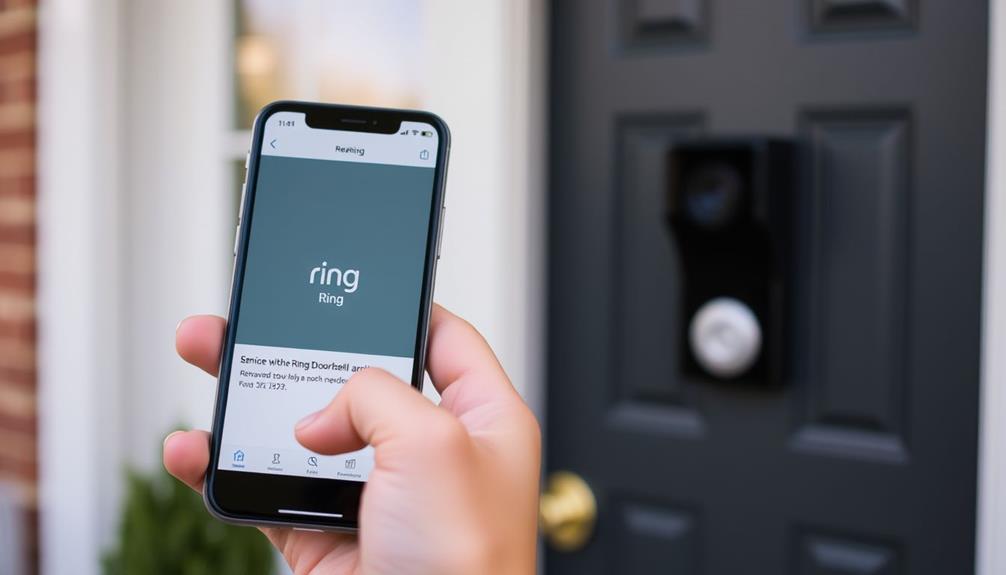To change your Ring doorbell's distance settings, open the Ring app and navigate to Motion Settings. Here, you can adjust the motion sensor range between 5 to 30 feet, allowing you to customize how far out the device detects movement. You can also set up specific Motion Zones to focus on critical areas, reducing unnecessary alerts from minor disturbances. Make sure to adjust the motion sensitivity settings to get the right balance of notifications. Fine-tuning these options will enhance your security experience, and there's more you can explore to optimize your Ring doorbell's performance even further. For example, you can troubleshoot Ring doorbell network issues by checking your Wi-Fi signal strength and ensuring that your device is within range. Additionally, you can explore advanced settings in the app to optimize your doorbell’s performance, such as adjusting the video quality or enabling advanced motion detection features. If you encounter any difficulties, don’t hesitate to explore the troubleshooting ring doorbell network section in the app for helpful tips and resources. If you’re still experiencing issues with your Ring doorbell after adjusting the settings, the troubleshooting ring doorbell network section in the app is a valuable resource. It provides step-by-step guides and troubleshooting tips to help you diagnose and resolve any connectivity issues. Whether it’s optimizing motion settings or tackling network issues, the Ring app offers comprehensive support to ensure that your doorbell functions seamlessly. Troubleshooting ring doorbell network can help you troubleshoot any connectivity issues and optimize your device’s performance for a superior home security experience.
Key Takeaways
- Open the Ring app and navigate to Motion Settings to access distance adjustments.
- Modify the motion sensor range to detect movements between 5 to 30 feet.
- Activate or deactivate specific Motion Zones to tailor detection distance as needed.
- Use the sensitivity slider to adjust alert frequency based on the selected distance.
Understanding Motion Zones
When you customize Motion Zones on your Ring Doorbell, you can focus on the areas that matter most, reducing unnecessary alerts from outside activity. This is especially beneficial in urban environments where disturbances are frequent, as noted in industry news.
Motion Zones allow you to define specific areas for the doorbell to monitor, enabling you to enhance your security while minimizing disturbances. You can configure up to three different zones, offering flexibility in your monitoring approach.
To get started, you'll need to enable Advanced Motion Detection in the Ring app. This feature opens up the ability to create and adjust Motion Zones effectively.
Once activated, you can easily resize each zone directly within the app, granting you precise control over what the doorbell detects.
Additionally, you can adjust the sensitivity of the Motion Zones to tailor your alerts further. This means you can set your doorbell to detect only notable movements in your specified areas, filtering out minor disturbances like passing cars or pets.
Adjusting Motion Sensor Range
Adjusting the motion sensor range on your Ring Doorbell allows you to fine-tune how far the device detects movement, complementing the Motion Zones you've already set up. This customization is particularly valuable as studies show that homes with security measures are considerably less likely to experience break-ins, providing increased safety and peace of mind the value of home security systems.
To modify the motion sensor range, open the Ring app and tap the three horizontal dots next to your doorbell. This will take you to the settings menu.
Within the Motion Settings, you can adjust the motion sensitivity by directing yourself to Motion Zones. Here, you'll see options to set the detection range from 5 to 30 feet. Choose the distance that works best for your needs, ensuring you capture any potential activity without unnecessary alerts.
You can also activate or deactivate specific Motion Zones by tapping on them and confirming your changes. This customization helps you focus on areas that matter most, reducing false alerts.
Additionally, consider the Smart Alert options, which let you choose between Frequent (more alerts) or Light (fewer alerts) notifications. This choice can influence battery life and how often you're notified based on the motion detected by the Motion Sensor. Adjust these settings to create a tailored experience that fits your lifestyle.
Resetting Motion Detectors

Resetting the motion detectors on your Ring doorbell can resolve issues and improve its responsiveness to movement. To start the process, grab a paperclip and press the reset button located on the back of the device. Hold it until the sensor light blinks. Once the light blinks, wait for it to stop, indicating that the resetting motion is complete. Afterward, reassemble the device.
Regular maintenance of your device can help prevent complications such as mental health support issues that may arise from stress when security systems fail.
If you're still encountering issues, like false positives, consider removing the cover and battery for maintenance. This can help enhance the performance of the motion detector. After resetting, it's essential to confirm that the motion detector is functioning correctly. Test its response to movement within the configured range to verify it's working as expected.
Regularly adjusting the motion sensitivity settings can also play a significant role in improving the effectiveness of your Ring doorbell. By fine-tuning these settings, you can minimize unwanted alerts and guarantee the system is optimized for your specific needs. Keeping an eye on these adjustments will help you get the most out of your Ring doorbell's motion detection capabilities.
Installation Process
To kick off the installation process, you need to create a Ring account and download the app for easy setup.
This app not only streamlines the installation process but also allows for enhanced collaboration and adjustments, similar to how the Études Architect App facilitates project management in architecture.
After that, follow the app's specific instructions for your Ring doorbell model to guarantee everything's in order.
Once mounted, you'll verify the installation and test the settings to make sure your doorbell captures motion effectively.
Account Setup Steps
How do you start the installation process for your Ring doorbell? First, create a Ring account through the app or website. This account will allow you to manage your device settings, including your Motion Zones and Motion Alerts.
Once your Ring account is set up, download the Ring app on your smartphone. It's important to choose the right cleaning service as you set up your home security, which can also help maintain your space in peak condition Key Factors in Choosing a Home Cleaning Service.
Next, follow the on-screen instructions to connect your Ring doorbell to the Ring app. You'll need to scan the QR code on your device to link it properly.
After successfully connecting, choose an ideal location for your doorbell. Consider factors like height and angle to enhance motion detection capabilities.
Securely install the doorbell using the provided mounting hardware, making sure it's steady and at the right angle. If you need to make adjustments later, the Ring app allows you to Adjust Your Ring settings easily.
Once installed, check that your doorbell is functioning correctly by testing the video feed and alerts through the Ring app. This guarantees you're all set to enjoy the full benefits of your Ring doorbell.
Installation Verification Process
Verifying the installation of your Ring doorbell guarantees it's functioning properly and capturing the areas you want to monitor.
Start by checking the live video feed through the Ring app. This confirms the camera captures the desired view and can help you identify any air quality issues in the vicinity, as air purifiers improve indoor air quality considerably.
Next, confirm that your doorbell is securely mounted by gently tugging at it. If it feels stable, you're good to go.
Now, it's time to test the motion detection. Walk in front of the doorbell and watch for motion alerts on your mobile device. If you receive notifications, your motion sensor is working correctly.
Also, check the Wi-Fi connection; a weak signal can hinder performance. Use the Ring app to verify the signal strength and confirm it's robust.
Battery Management

Managing your Ring doorbell's battery effectively guarantees it performs at its peak and stays charged when you need it most. Proper battery management starts with accessing the battery by removing the security screws and faceplate. Once you have it out, charge the battery using the included micro-USB cable until it's fully charged before reinserting it.
To create a serene atmosphere similar to a modern farmhouse bedroom, consider keeping your entryway well-lit and welcoming, which may also encourage you to check on your doorbell more frequently.
Regularly monitoring the battery health and status through the Ring app is essential. This way, you can stay on top of recharging and guarantee peak performance. Remember, battery management differs between 1st and 2nd generation Ring doorbells, so check your model's specific guidelines for proper care.
To extend your battery life, consider adjusting the motion sensitivity settings in the Advanced Settings of your app. By refining these settings, you can minimize unnecessary recordings and alerts caused by Ring doorbells motion that aren't relevant, which helps preserve battery life.
Keeping your battery charged and adjusting these settings will guarantee your Ring doorbell remains functional and ready to alert you when it matters most.
Configuring Motion Sensitivity
Adjusting the motion sensitivity settings on your Ring doorbell can greatly reduce unnecessary alerts while guaranteeing you don't miss important events.
To configure the motion sensitivity, open the Ring app and navigate to the Motion Settings. Here, you'll find a sensitivity slider that allows you to set your desired level.
If you set the sensitivity higher, your doorbell will detect smaller movements, resulting in more alerts and potentially overwhelming notifications. On the other hand, lowering the sensitivity can help filter out minor activities, so you receive fewer notifications from insignificant motion.
It's essential to save your changes after adjusting the sensitivity to guarantee the new settings take effect immediately.
Regularly reviewing your motion sensitivity based on environmental changes can enhance your Ring doorbell's effectiveness. For example, if you notice too many alerts from passing cars or pedestrians, consider lowering the sensitivity.
Conversely, if you're missing important motion events, you might want to increase it.
By fine-tuning the motion sensitivity, you can strike the perfect balance between being aware of your surroundings and avoiding unnecessary disturbances.
Understanding the nuances of offensive security careers can also enhance your awareness of how technology impacts your home security.
Using Smart Alerts

Enable Smart Alerts on your Ring doorbell to prioritize notifications for human movement, guaranteeing you stay informed about real visitors while minimizing distractions from non-human activity.
This feature is similar to the way boat cleaning helps stop the spread of aquatic nuisance species, allowing you to focus on what's most important.
Smart Alerts can be configured within the Motion Settings in the Ring app, allowing you to customize notifications based on what matters most to you.
By focusing on human detection, Smart Alerts help reduce unnecessary notifications triggered by passing cars or animals.
This feature allows your doorbell to filter out irrelevant motion events, so you only receive alerts for people approaching your property.
For added flexibility, you can set individual motion zones with customized Smart Alert settings.
This means you can tailor notifications based on specific areas, further enhancing the relevance of your alerts.
Adjusting Smart Alerts guarantees you're receiving timely notifications about actual visitors while avoiding distractions from less significant motion events.
With these configurations, your Ring doorbell becomes a more effective security tool, giving you peace of mind without overwhelming you with alerts.
Don't forget to regularly review and update your Smart Alerts settings as your needs change to keep your notifications aligned with what's important to you.
Frequently Asked Questions
Can You Adjust the Distance on a Ring Doorbell?
Yes, you can adjust the distance on a Ring Doorbell.
By using the Ring app, you'll find options to customize motion detection settings.
Just tap the three dots next to your doorbell, select Motion Settings, and set the distance between 5 to 30 feet.
You can also manage specific motion zones, ensuring you get alerts that matter to you.
This way, you can optimize your doorbell's performance according to your needs.
Can You Change the Range on a Ring Camera?
Imagine feeling secure in your home, knowing your Ring camera's watching over you.
Yes, you can change the range on your Ring camera! Just open the Ring app, tap the three dots next to your device, and explore Motion Settings.
There, you can adjust the detection range between 5 to 30 feet.
Experiment with the Motion Zones and Smart Alert options to tailor your security experience perfectly.
You'll feel the difference!
What Is the Distance Range for the Ring Doorbell?
The Ring doorbell offers an adjustable motion detection range from 5 to 30 feet. You can customize this setting to fit your needs, which can help minimize false alerts.
If you want more precise control, make sure to enable advanced motion detection in the app.
Regularly updating both the app and the device firmware will enhance the performance of these features, ensuring you get the most accurate detection possible.
How Far Away Does the Ring Doorbell Detect Motion?
You might be surprised to learn that your Ring Doorbell can detect motion from 5 to 30 feet away.
This range lets you customize how far out you want to catch movement, depending on your specific needs.
If you live in a busy area, adjusting the sensitivity and motion zones can help reduce false alerts.
Ultimately, it's all about finding the perfect balance for your home to guarantee you're only alerted to relevant activity.
Conclusion
By mastering the nuances of your Ring Doorbell's settings, you can sculpt a personalized security experience that fits your home like a well-tailored suit.
With a little finesse in adjusting motion zones and sensitivity, you'll transform your device into a vigilant guardian, ever-watchful yet unobtrusive.
So, step into this digital domain with confidence, and let your doorbell be the sentinel that stands ready, ensuring peace of mind as it gracefully dances with the rhythms of your daily life.