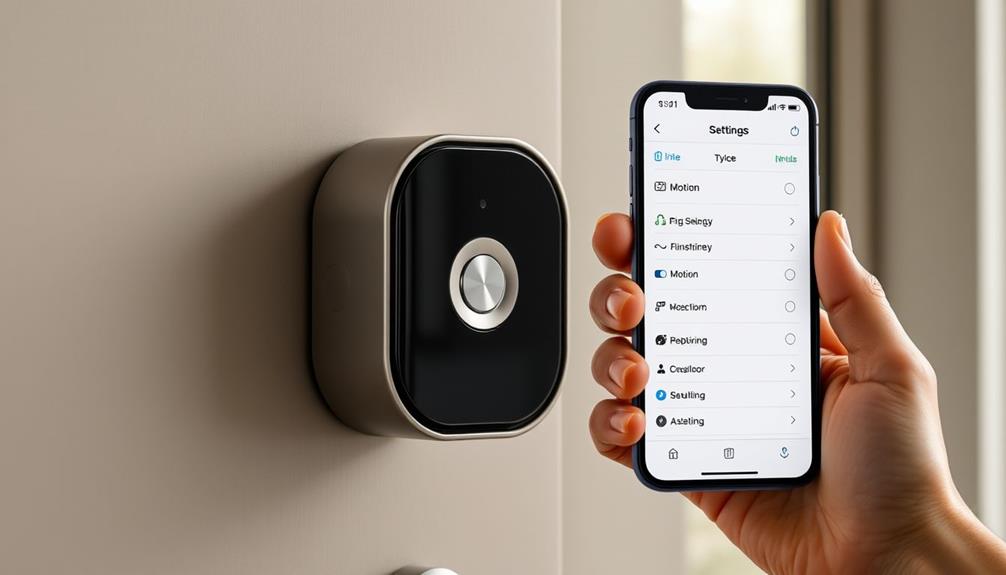To change the motion sensitivity on your Ring Doorbell, start by opening the Ring app on your device and logging into your account. Select your Ring Doorbell from the device list, then navigate to "Motion Settings." You'll find a sensitivity slider that lets you adjust from MIN to MAX. It's best to begin at a middle setting, then tweak it based on how many alerts you receive. If necessary, use the Motion Wizard for guidance. Want to discover effective methods for optimizing your notifications further? Keep going to uncover useful tips that fit your security needs.
Key Takeaways
- Download and log in to the Ring app, then select your Ring Doorbell from the device list.
- Navigate to "Motion Settings" and adjust the sensitivity slider to your preferred level.
- Use the Motion Wizard for guided assistance in finding the right sensitivity for your environment.
- Create and customize motion zones to focus on specific areas while minimizing unnecessary alerts.
Understanding Motion Sensitivity
Understanding motion sensitivity is vital for maximizing your Ring Doorbell's performance and tailoring alerts to your specific environment.
The Motion Sensitivity slider in the Ring app allows you to adjust how sensitive your doorbell is to movement. You can choose settings from MIN to MAX, with higher sensitivity detecting movements from further away. However, this could lead to excessive alerts, especially if your doorbell picks up minor motions, like leaves rustling or cars passing by.
For instance, air purifiers improve indoor air quality greatly by filtering out allergens that might distract you while monitoring motion.
To find the right balance, start with a middle sensitivity setting. If you notice too many unnecessary alerts, you can fine-tune your preferences. The Motion Wizard feature in the Ring app can assist you during the initial setup, ensuring you configure your motion sensitivity most effectively.
It's also important to remember that environmental factors, such as seasonal changes or new landscaping, might require you to adjust motion settings periodically.
Using Smart Alerts can help you prioritize the alerts that matter most, allowing you to focus on major movements while filtering out minor disturbances.
Accessing the Ring App
To get started with adjusting your Ring Doorbell's motion sensitivity, you'll need to access the Ring app on your smartphone.
If you haven't done so already, download and install the Ring app from the Apple App Store or Google Play Store. Once installed, open the app and log in to your account using your email and password.
Many users find that the value of home security systems is enhanced by customizing their device settings for peak performance.
On the home screen, you'll see a device list. Select the specific Ring Doorbell you want to adjust.
After selecting your doorbell, look for the "Motion Settings" option. This is where you can tweak the motion detection features to better suit your needs.
In the Motion Settings, you'll find the sensitivity slider. Use this slider to adjust the motion sensitivity to your preference.
Moving it to the right will increase sensitivity, while moving it to the left will decrease it.
Once you're satisfied with your adjustments, make sure to save changes to apply them.
This guarantees that your Ring Doorbell accurately detects motion according to your customized settings, enhancing your home security experience.
Adjusting Motion Sensitivity Settings

To adjust the motion sensitivity on your Ring Doorbell, you'll want to follow a few simple steps that guarantee peak performance. Once you have accessed the Ring app, navigate to the settings for your Ring Doorbell. From there, select the “Motion Settings” option and then choose “Motion Zones.” Here, you can adjust the sensitivity levels and change motion zones to ensure that your Ring Doorbell is capturing the activity you want, without being triggered by false alarms. By customizing these settings, you can tailor the motion sensitivity to fit your specific needs and environment.
Understanding how AI advances privacy concerns can help you set the right level of sensitivity for your environment.
Start by using the sensitivity slider to find the right balance for your environment, and consider best practices to reduce false alerts.
Fine-tuning these settings can make a big difference in how effectively your doorbell monitors activity.
Motion Sensitivity Adjustment Steps
Adjusting the motion sensitivity on your Ring Doorbell is simple and can be done directly through the Ring app. In the Ring app, you can easily adjust the motion sensitivity by selecting the device settings for your Ring Doorbell. From there, you can customize the motion sensitivity level to fit your specific needs, whether you want to be alerted to all motion or just more significant movements. Additionally, you can also fine-tune the motion sensitivity by adjusting motion zones to focus on specific areas, such as your porch or driveway.
First, open the app and select the device you want to modify. It's important to guarantee that your device remains updated, as software enhancements can improve performance and security, which is vital in today's landscape of cybersecurity measures.
Navigate to the "Motion Settings" section, where you'll find the "Motion Sensitivity" slider. This slider allows you to customize the detection levels from MIN to MAX sensitivity.
When adjusting the sensitivity, remember that higher settings may lead to more alerts, which can result in unnecessary notifications. If you're unsure about the ideal setting for your environment, utilize the Motion Wizard feature. It provides guided assistance to help you find the right sensitivity based on your surroundings.
After making your adjustments, don't forget to save your changes. This guarantees that the new motion sensitivity settings take effect immediately.
With these steps, you can tailor your Ring Doorbell's motion detection to suit your needs, enhancing security while minimizing false alerts. By fine-tuning the motion sensitivity, you can achieve a more effective monitoring experience.
Best Practices for Sensitivity
Finding the right motion sensitivity settings for your Ring Doorbell can greatly enhance your security experience and reduce unnecessary notifications. To achieve this, you should use the sensitivity slider in the Motion Settings of the Ring app. Here are some best practices to help you customize your preferences:
| Sensitivity Level | Recommendation |
|---|---|
| Low | Ideal for quiet areas; minimizes false alerts. |
| Medium | Balanced approach; captures most important movements. |
| High | Best for high-traffic areas; be prepared for more alerts. |
Start by utilizing the Motion Wizard feature to find the best sensitivity settings during setup. It is crucial to revisit and adjust these settings regularly, especially after seasonal changes or if your environment shifts. Experiment with different levels to minimize false alerts while still capturing important events.
Configuring Motion Zones
When you configure motion zones in the Ring app, you can focus on the areas that matter most to you.
By customizing these zones, you can optimize your security system's effectiveness, much like how water parks in Washington DC offer various attractions for all age groups.
You'll be able to set up and adjust the size of these zones, ensuring that non-essential areas don't trigger unnecessary alerts.
This way, you can effectively monitor your property while minimizing distractions from irrelevant movements.
Setting Up Zones
Configuring motion zones on your Ring Doorbell lets you tailor alerts to focus on specific areas that matter most to you. By doing this, you can enhance your Motion Sensitivity settings and minimize unnecessary alerts. Here's how to set up customizable motion zones:
- Open the Ring app.
- Select your device.
- Navigate to the Motion Settings section.
- Verify Advanced Motion Detection is enabled.
You can create up to three motion zones, optimizing coverage for areas like driveways or entrances. Each zone can be shaped and sized to fit your needs, which helps in filtering out irrelevant activities.
Here's a quick overview of the steps:
| Step | Description |
|---|---|
| Open Ring app | Access your Ring device settings |
| Select device | Choose the specific Doorbell for configuration |
| Motion Settings | Navigate to adjust your motion preferences |
| Enable Detection | Turn on Advanced Motion Detection |
| Save changes | Apply your new settings to reduce alerts |
Adjusting Zone Sizes
You can easily adjust the sizes of your motion zones in the Ring app to confirm they cover the areas that matter most to you while avoiding unnecessary alerts.
Start by opening the Ring app and selecting your device from the dashboard. Tap on "Motion Settings," then choose "Motion Zones" to access the configuration options. This customization is similar to how you'd consider key factors in choosing a home cleaning service, confirming that your security setup meets your specific needs.
In this section, you can create up to three distinct motion zones, allowing you to customize your doorbell's monitoring capabilities. Use the zone adjustment feature to resize and reposition these zones, confirming they track relevant areas while excluding high-traffic regions that might trigger false alerts.
As you work on your motion zones, keep in mind how adjustments affect the overall motion sensitivity of your device. By carefully configuring these zones, you can enhance your Ring Doorbell's effectiveness and reduce unnecessary notifications.
Once you've made your desired changes, don't forget to save your settings to apply the new motion zone sizes. This confirms your Ring Doorbell will provide a tailored experience that meets your security needs.
Excluding Non-Essential Areas
Excluding non-essential areas from your Ring Doorbell's motion detection can greatly reduce unnecessary alerts and improve your overall security experience. By configuring motion zones, you can tailor your device to monitor only the areas that matter most. Here's how to do it:
- Open the Ring app and go to Settings.
- Confirm Advanced Motion Detection is enabled.
- Select your device and access Motion Zones.
You can create up to three different motion zones, allowing you to adjust the sensitivity using a simple slider for maximum coverage. Regularly review these zones to adapt to changes in your surroundings.
Here's a quick breakdown of what you can do:
| Action | Description | Result |
|---|---|---|
| Create Zones | Define specific areas for detection | Improved accuracy |
| Adjust Sensitivity | Use the slider to fine-tune detection | Fewer false alerts |
| Update Regularly | Modify zones as your environment changes | Enhanced security |
Implementing Smart Alerts

Smart Alerts can greatly enhance your Ring Doorbell experience by prioritizing notifications for human activity while filtering out less relevant movements. This feature is particularly beneficial for older adults who may be concerned about security, as mental health support is essential for those at risk of dementia.
To implement Smart Alerts, simply open the Ring app and navigate to the Motion Settings. Here, you can enable Smart Alerts, making certain that your notifications focus primarily on person alerts. This feature helps reduce distractions from inanimate objects or minor movements, making your alerts more meaningful.
You can also customize settings for individual geometric motion zones, allowing you to tailor notifications based on specific areas of interest. For example, if you want to focus on the front porch while ignoring movement from passing cars, adjust the settings for that particular zone.
Another great option is to keep recording enabled while muting notifications for non-human motion. This way, you won't miss any relevant footage, but your phone won't constantly ping with alerts that aren't important to you.
Troubleshooting Motion Sensitivity Issues
Excessive alerts from distant vehicles or pedestrians can disrupt your peace, indicating it's time to adjust the motion sensitivity settings on your Ring Doorbell. To reduce notifications, open the Ring app and navigate to Motion Settings. Here, you can adjust the sensitivity slider, allowing you to fine-tune detection levels based on your environment.
Utilizing the Motion Wizard feature can also help with initial setups and adjustments. If you're still receiving too many motion alerts, consider participating in community discussions. Users often share valuable tips and solutions for managing motion sensitivity effectively.
Here's a quick reference table to help you troubleshoot:
| Issue | Solution |
|---|---|
| Too many alerts | Adjust sensitivity slider |
| Missed important alerts | Increase sensitivity level |
| Alerts from non-human motion | Use Smart Alerts feature |
| Confusion in settings | Use Motion Wizard for guidance |
| Seeking community advice | Join Community discussions online |
Regularly monitoring and adjusting your motion sensitivity settings can help you achieve a good balance of alerts while minimizing false notifications.
Best Practices for Customization

How can you effectively customize your Ring Doorbell's motion sensitivity to suit your unique environment?
Start by accessing the Ring app and maneuvering to the Motion Settings. Here, you'll find the sensitivity slider, which allows you to adjust settings from MIN to MAX. It's best to begin with the middle setting to evaluate performance—this helps strike a balance, minimizing excessive alerts from distant objects.
Additionally, consider factors that may affect your environment, such as seasonal changes in foliage, which can impact motion detection effectiveness. Be certain to refer to altitude acclimatization to enhance fat burning for insights on how various environmental aspects can influence your settings.
Utilize the Motion Wizard feature for step-by-step guidance tailored to your specific location. This tool can help you customize settings based on factors like your home's layout and surrounding activity.
Remember to regularly revisit and fine-tune the Motion Sensitivity settings, especially during seasonal changes like foliage growth or increased outdoor activity.
Lastly, don't hesitate to engage with community feedback. Other users in similar environments can offer valuable insights on effective configurations.
Frequently Asked Questions
Can You Adjust Ring Doorbell Motion Sensitivity?
Yes, you can definitely adjust the motion sensitivity of your Ring Doorbell.
By using the Ring app, you can access the Motion Settings section and move the sensitivity slider from MIN to MAX.
Finding the right balance is key—too high might flood you with alerts, while too low could miss important activity.
Regularly revisiting these settings helps optimize your doorbell's performance and guarantees it captures what matters most to you.
How to Change Motion Detection on Ring Doorbell?
You won't believe how easy it's to change motion detection on your Ring Doorbell!
Just open the Ring app and tap on your device. Immerse yourself in the "Motion Settings" section and adjust the sensitivity slider to find your perfect level—too high, and you might be alerted about every passing leaf!
Don't forget to experiment with the "Motion Wizard" for the best results.
Save your changes, and you're all set to keep your home secure!
How Do I Change the Motion Warning on My Ring?
To change the motion warning on your Ring, you'll want to start by opening the Ring app on your device.
Select the doorbell you wish to adjust, then go to "Motion Settings."
Here, you can customize the motion sensitivity and enable "Smart Alerts" for more specific notifications.
Remember to adjust the "Motion Frequency" if needed, and don't forget to save your changes to guarantee your new settings take effect.
What Is the Motion Detection Range of the Ring Doorbell?
The motion detection range of your Ring Doorbell typically reaches up to 30 feet, ensuring it captures movement effectively.
With a horizontal field of view of about 160 degrees, it can monitor a wide area.
However, factors like placement height, environmental conditions, and nearby obstacles can influence its performance.
You can also customize motion zones in the app to focus on specific areas, enhancing detection where you need it most.
Conclusion
In the end, fine-tuning your Ring doorbell's motion sensitivity is like crafting a masterpiece—each adjustment brings you closer to the perfect balance.
By customizing settings and zones, you can create a watchful guardian that knows when to alert you and when to stay quiet.
With a little patience and practice, you'll transform your home security into a seamless symphony of safety, ensuring peace of mind while keeping unnecessary distractions at bay.
Stay vigilant, and enjoy your newfound control!