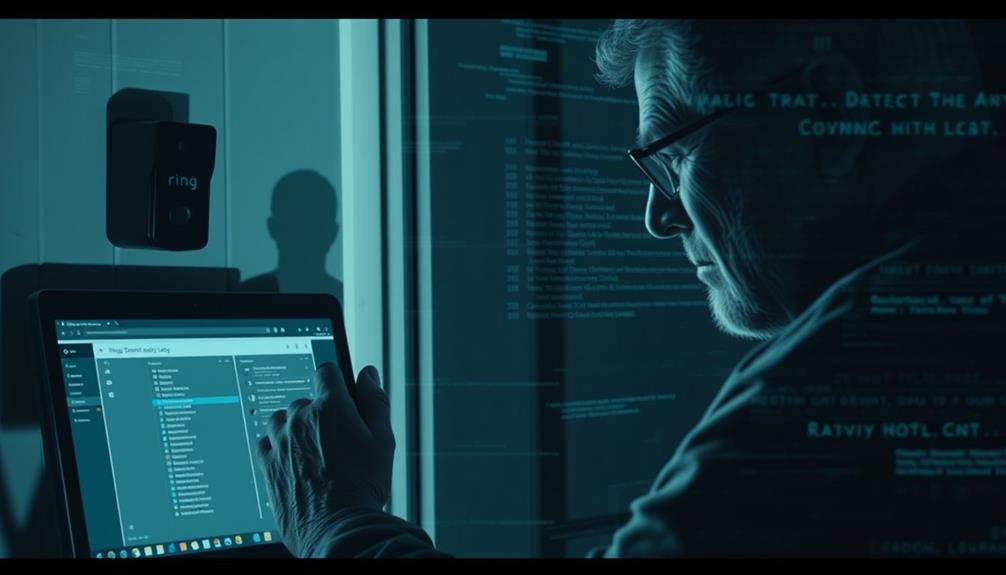When setting up your Ring Doorbell, choose a location approximately 48 inches high for optimal performance and visibility. Be sure to check for any obstacles such as plants or overhangs that could block the view. Consider using metal wall plates to secure your doorbell or angle it with corner wedge kits for improved video angles. If opting for a wired setup, confirm that the current wiring meets voltage standards. Adapt your installation according to your home’s layout. To discover additional expert advice and creative solutions, consider exploring further.
Key Takeaways
- Install the Ring Doorbell at a height of 48 inches for optimal motion detection and clear video visibility.
- Use metal wall plates to cover existing hardware and create a stable mount for your doorbell.
- Consider custom mounting brackets or corner wedge kits to enhance viewing angles in tight spaces.
- Ensure your Ring Doorbell is within 30 feet of the Wi-Fi router to maintain a strong connection.
Overview of Ring Doorbell
The Ring Doorbell is a versatile smart home device that lets you monitor your front door from anywhere, enhancing both security and convenience.
With its 1080p HD video quality, you can see who's at your door in clear detail, whether it's day or night.
The two-way audio communication feature allows you to talk to visitors directly through your smartphone, adding an extra layer of interaction.
The presence of security systems, like the Ring Doorbell, can deter up to 60% of potential burglars, making it a valuable addition to your home security efforts.
You'll appreciate the motion detection alerts that notify you whenever someone approaches your doorstep, keeping you informed in real-time.
The Ring Doorbell is available in both wired and battery-operated models, which means you can choose the best option based on your needs and preferences for installation.
Plus, it integrates seamlessly with various smart home systems, making it a great addition to your existing setup.
If you're worried about missing important events, cloud storage options let you review recorded video footage, so you can keep a secure record of activity at your entrance.
Installation Process

To install your Ring Doorbell, you'll need some basic tools like a screwdriver and drill, along with materials depending on your power choice.
It's important to mount the doorbell at the recommended height of 48 inches for the best performance, as this guarantees ideal visibility and functionality.
Additionally, consider the importance of hiring a reputable cleaning service to maintain your home while you focus on your installation.
Let's explore the wiring options and installation guidelines to get you set up quickly and efficiently.
Required Tools and Materials
Before you start installing your Ring Doorbell, gather essential tools like a flat screwdriver, Phillips screwdriver, and a level to guarantee proper alignment. Incorporating natural materials in your workspace can create a calm environment, which is vital for a smooth installation process astrological compatibility can affect relationships.
If you're going the hardwired route, you might also need wire connectors to secure your connections. A drill can be helpful but isn't always necessary, depending on your wall type.
Make certain you have your Ring Doorbell kit ready, which typically includes the doorbell unit, mounting bracket, screws, and wall anchors. These materials guarantee that your installation is secure and reliable. If you're repurposing existing doorbell wiring, consider having a power kit on hand to simplify the process.
Additionally, keep your compatible smartphone nearby. You'll need it to set up your Ring Doorbell using the app during installation.
Having all these tools and materials in one place before you begin will help you avoid interruptions and make the process much smoother. Don't underestimate the importance of preparation; it sets the stage for a successful installation.
Installation Height Guidelines
Getting the installation height right is key for your Ring Doorbell's performance, so aim for about 48 inches from the ground. This height guarantees an ideal field of view and functionality, allowing the doorbell to effectively detect motion and capture clear video of visitors. By following these installation height guidelines, you'll also minimize the risk of damage or vandalism.
Additionally, homes equipped with security systems are statistically shown to deter criminal activity, further enhancing the safety provided by your Ring Doorbell increased safety and peace of mind.
When determining the exact height, keep the following in mind:
- Confirm the height allows for effective motion detection.
- Consider any obstructions, like overhangs or plants, that might block the camera's view.
- Position the doorbell to enhance the two-way audio feature, making the microphone more accessible.
Wiring and Power Options
Choosing the right wiring and power option for your Ring Doorbell guarantees a seamless installation and reliable performance. You can opt for a wired connection using existing doorbell wiring or choose a rechargeable battery for more flexibility.
For instance, some homeowners find it beneficial to use Garage Door Openers with smart features to enhance their overall home security alongside their Ring Doorbell. If you decide on a hardwired installation, check the voltage of your existing doorbell transformer—it should be between 16-24 volts for peak functioning.
Before starting your installation, always turn off the power at the electrical box to confirm safety and prevent electrical hazards. If the existing wiring isn't compatible, you might need a jumper or power kit to repurpose it for your Ring Doorbell.
For battery-powered installations, make sure your doorbell is fully charged before mounting it. Proper placement is essential, so aim to install it around 48 inches from the ground for the best performance.
Whether you go wired or battery-powered, understanding these options helps you tailor your installation to fit your home's needs while making certain your Ring Doorbell operates effectively.
Key Features

One of the standout features of the Ring Video Doorbell is its 1080p HD video quality, which guarantees you can clearly see who's at your door. This clarity is essential when you're looking for the best video doorbells on the market.
Additionally, the Ring Video Doorbell is part of a broader trend in home technology aimed at enhancing security and efficiency, similar to the benefits of eco-friendly energy solutions. But the features don't stop there; Ring has equipped this doorbell with several other impressive capabilities.
- Night Vision: You'll be able to monitor your entrance even in low-light conditions, ensuring safety around the clock.
- Motion Sensors: Get instant alerts and video recordings whenever movement is detected near your door, keeping you informed in real-time.
- Two-Way Audio: Communicate with visitors remotely through your smartphone, allowing you to speak directly to delivery persons or guests.
These key features make the Ring Video Doorbell a top choice for enhancing your home security and keeping an eye on your property.
Comparison With Competitors

The Ring Video Doorbell stands out in a competitive market by emphasizing its cloud storage capabilities, which cater to users who prefer convenient access to their video footage.
Unlike competitors like Arlo, which offer local storage options, Ring's cloud system guarantees you can access your recordings from anywhere.
This innovative approach to security aligns with the concept of creating a modern farmhouse bedroom, where comfort and technology coexist.
If you're considering budget options, Eufy Security provides local storage without monthly fees, appealing to those looking to save money.
When it comes to video quality, Amcrest offers higher resolution options that might catch your eye if superior detail is a priority for you.
However, if you're after basic functionalities, ZumiMall provides budget-friendly alternatives to Ring, perfect for those who don't need all the bells and whistles.
User reviews consistently highlight Ring's ease of installation and user-friendly app as significant advantages over the competition.
Whether you choose Ring's wired or battery options, you'll likely find that setting it up is straightforward, especially for those who aren't tech-savvy.
Pros and Cons

Pros:**
- Enhanced Security: With HD video recording, motion detection alerts, and two-way audio, you can monitor your entrance effectively. Additionally, having a <a target="_blank" href="https://help-zentrum.com">balanced diet rich in proteins and healthy fats</a> can help maintain your overall health while managing home security.
- User-Friendly App: The app provides real-time notifications and integrates seamlessly with smart home devices, improving your home automation experience.
Cons:
- Subscription Fees: You might face additional costs for cloud storage of video footage, which can increase the overall expense.
Creative Mounting Solutions

How can you creatively mount your Ring Doorbell to guarantee it fits seamlessly into your home's design while maximizing its functionality?
One effective approach is to use a metal wall plate from an outdoor light switch. This not only covers existing hardware but also provides a stable surface for your Ring Doorbell.
If you're mounting on a plastic surface, be certain you choose screws that are suitable for the material to maintain a secure attachment without causing damage.
For those situations where the existing switch is larger than the Ring Doorbell, consider a custom mounting bracket. This can bridge the size gap and simplify installation.
If drilling into your facade isn't an option, explore alternative locations like adjacent walls or surfaces that still offer a clear view of your entryway.
Additionally, using a corner wedge kit can enhance your installation by providing an angled view, which is especially beneficial in tighter spaces.
With these creative mounting solutions, you can optimize both the aesthetics and functionality of your Ring Doorbell.
Once you've installed it, don't forget to log into your Ring account to post and share your successful setup!
Troubleshooting Tips

When your Ring Doorbell isn't working as it should, it's important to check a few key areas.
Start by verifying your Wi-Fi connectivity, since a weak signal can cause issues.
Next, make sure your power supply meets the required voltage and review your installation guidelines to confirm everything's set up correctly.
Wi-Fi Connectivity Issues
To guarantee a reliable connection, keep your Ring Doorbell within 30 feet of your Wi-Fi router for best performance. If you're experiencing issues like an intermittent video feed, first check the Wi-Fi signal strength in the Ring app; it should be above 50% for dependable functionality. If the signal is weak, consider using a Wi-Fi extender to boost the connection.
Here are some troubleshooting tips to enhance your Wi-Fi connectivity:
- Restart your devices: Restart both your Wi-Fi router and Ring Doorbell to refresh the connection.
- Update your software: Regularly update your Ring app and doorbell firmware to maintain compatibility and access to the latest improvements.
- Relocate your router: If possible, move your router closer to the doorbell or change its position for better coverage.
Power Supply Verification
Before installing your Ring Doorbell, it's vital to verify that your existing doorbell transformer provides the correct voltage, typically between 16-24 volts, for ideal performance. This power supply verification is significant to guarantee your doorbell operates without any issues.
Start by turning off the power at the electrical box to avoid any risk of electric shock while you check the wiring. Next, use a multimeter to measure the voltage directly at the doorbell wiring. This step helps confirm that the voltage meets the specifications required for your specific Ring Doorbell model.
If you find that the voltage is insufficient, you might need to install a power kit or jumper to repurpose the existing wiring effectively. Even after installation, keep an eye on your doorbell's performance. Regularly check for any voltage drops or fluctuations, as these can impact functionality and may require further troubleshooting.
Guaranteeing consistent power supply is vital for the long-term performance of your Ring Doorbell, so don't overlook this step in your installation process.
Installation Guidelines Check
Double-check your installation by reviewing the guidelines specific to your Ring Doorbell model to verify everything is set up correctly.
Start by confirming your existing electrical system is compatible. The voltage supply should range between 16-24 volts for hardwired models. If you're experiencing issues like an intermittent video feed, check your Wi-Fi connectivity and signal strength, as a stable connection is vital for peak performance.
Here are some tips to help you troubleshoot:
- Consult the user manual for detailed installation guidelines and troubleshooting steps tailored to your model.
- Regularly update the Ring app to access the latest features and improvements, which can resolve persistent operational problems.
- If problems continue after following troubleshooting steps, seek advice from the Ring Community for insights shared by other users.
Community Engagement

Engaging with the Ring Community not only helps you overcome installation challenges but also connects you with fellow users who can share valuable tips and innovative solutions.
By participating in discussions, you can tap into a wealth of practical advice from other Ring doorbell owners. You'll find various posts that address common installation hurdles, boosting your confidence in setting up your device.
As you explore the community, don't hesitate to ask specific questions about installation, troubleshooting, or product features. This interaction fosters a collaborative environment where everyone can learn from one another.
You might discover innovative mounting techniques or alternative installation locations that official documentation doesn't cover.
Additionally, feedback from community discussions often leads to improvements in Ring's products. Your input, along with others', can help refine features and enhance the overall user experience based on real-world usage.
Frequently Asked Questions
What Is the Best Way to Install Ring Doorbell?
To install your Ring Doorbell, mount it at 48 inches high, guarantee it's level, and securely use the provided screws. If hardwired, check voltage; if battery-powered, charge it fully before installation.
Can You Install a Ring Doorbell Without Drilling?
Yes, you can install a Ring Doorbell without drilling. Consider using adhesive mounts or a metal wall plate for easy attachment. Just make sure whatever method you choose supports the doorbell's weight and functionality securely.
Where Is the Best Place to Position a Ring Doorbell?
Like finding the perfect selfie angle, you should position your Ring Doorbell about 48 inches off the ground. Guarantee it's unobstructed, angled for a clear view, and within reach of a strong Wi-Fi signal.
Do You Need an Electrician to Install a Ring Doorbell?
You don't necessarily need an electrician for a Ring Doorbell installation, especially if you're using a battery-operated model. However, if hardwiring or complex electrical work's involved, hiring one can guarantee safety and compliance.
What are the Best Installation Techniques for Ring Doorbells?
When it comes to ring doorbell mounting tips, it’s important to choose the right location for optimal functionality. Ensure the doorbell is securely fastened to a sturdy surface, and use the provided level tool for proper alignment. Follow the manufacturer’s instructions for the best installation techniques to ensure a successful setup.
Conclusion
In summary, installing your Ring Doorbell can feel like accessing the front door to a smarter home.
With its sleek design and user-friendly features, you're not just enhancing security; you're opening a window to peace of mind.
By exploring creative mounting solutions and troubleshooting tips, you'll guarantee your device works seamlessly.
So, take the plunge and let your Ring Doorbell be the vigilant guardian, watching over your home like a friendly sentinel.