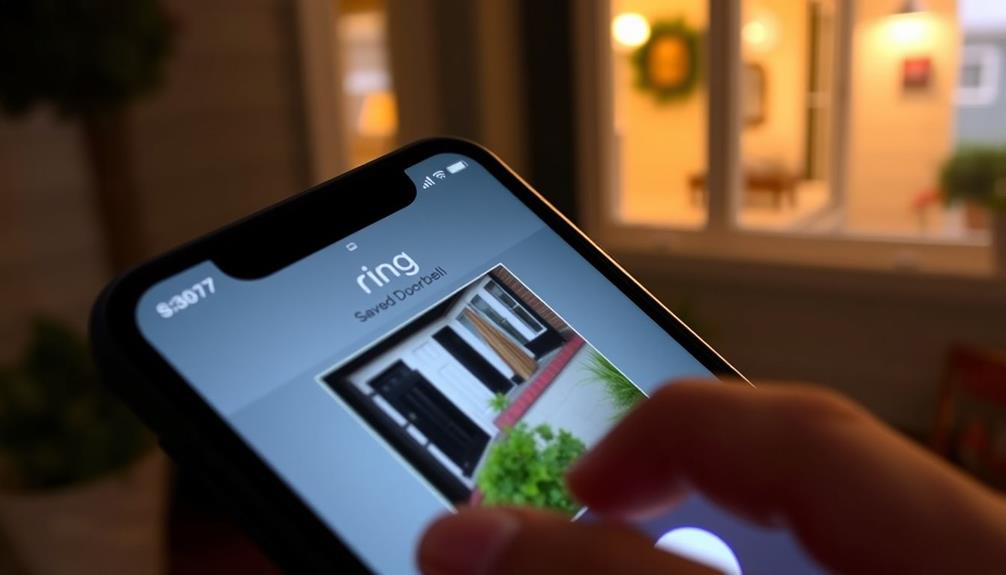To save a photo from your Ring doorbell, access the Ring app and click on the menu icon, then choose “History”. You will be able to view a timeline of motion alerts and snapshots. Click on the snapshot you want to save, where you will find a download option to store the image on your mobile device. Ensure you have granted the necessary permissions for saving images. Even if you are not a Ring Protect subscriber, you can utilize the Live View feature to record your screen and capture real-time images. There is additional helpful information to enhance your overall experience available.
Key Takeaways
- Open the Ring app, tap the menu icon, and select "History" to view captured snapshots.
- Navigate to the Event History Timeline, tap the desired snapshot, and look for the download option.
- Ensure necessary permissions are enabled for saving images directly to your mobile device.
- Consider using the Live View feature to capture images in real-time if needed.
Understanding Ring Protect Plan
The Ring Protect Plan enhances your Ring device's functionality by allowing you to save and share recorded videos and snapshots.
With a Ring Protect subscription, you can access up to 60 days of video history, which means you won't just miss out on live events. You'll be able to review and download videos directly through the Ring app, making it easy to keep track of important moments.
Additionally, having a robust security system in place is essential for ensuring that your recorded data is safe, much like the importance of trusted payment processors in maintaining transaction security.
One standout feature is Snapshot Capture, which lets you take and save images at regular intervals. This feature isn't available to non-subscribers, so having the plan gives you an edge in capturing and preserving those vital snapshots. You can download these images directly to your mobile device, ensuring that you have easy access to them whenever needed.
Additionally, the Ring Protect subscription enhances your sharing capabilities. You can easily share videos and snapshots with friends, family, or even law enforcement if necessary.
Accessing the History Section

To access your recorded events and snapshots, open the Ring app and tap the menu icon in the top left corner of the dashboard. From there, select "History" to view all your recorded events.
This section displays a timeline that includes motion alerts and snapshots captured by your Ring doorbell. It can be beneficial to guarantee a safe home environment, such as considering in-home care tips if you're a caregiver managing both technology and care needs.
As you navigate the History section, you'll notice options to filter events by date, making it easier to locate specific recordings or snapshots. This feature is particularly useful if you're looking for something that happened on a certain day.
When you find the snapshot you want to save, simply select it. You'll see the download icon appear, which allows you to save the image directly to your mobile device.
This process makes accessing the history section not only straightforward but also efficient, assuring you can quickly retrieve important footage or images from your Ring doorbell.
Make sure to regularly check this section to keep your snapshots organized and accessible whenever you need them.
Downloading Images From the App

Once you've accessed the History section and found the snapshot you want, downloading images from the app is a simple process. Open the Ring app and navigate to the Event History Timeline. Here, you can scroll through the captured snapshots, and if you're interested in how technology like AI enhances user experience, AI in Cybersecurity can provide insights into data security.
Once you locate the desired image, tap on it to open it. You'll see a download option, which allows you to save the snapshot directly to your mobile device's camera roll. Before you proceed, verify that you've enabled the necessary permissions on your device, so the Ring app can save images to your storage without issues.
Keep in mind that snapshots captured via the Snapshot Capture feature are stored in the cloud for up to 14 days. If you're a Ring Protect subscription holder, you can access and download these snapshots anytime within this period.
Without the subscription, you'll only be able to view live events and won't have the option to download and share videos. So, if you want to keep those memories, consider maintaining your subscription for easy access to your snapshots.
Using Screen Recording Techniques

Using screen recording techniques allows you to capture images from your Ring doorbell in real-time while accessing the Live View feature. This method is straightforward and effective, enabling you to save videos directly from your mobile device or computer.
If you're using an iPhone, swipe down to access the Control Center and enable the screen recording tool. Once you're in the Ring app and viewing the Live View, simply start recording.
For Android devices, swipe down from the top of your screen, find the Screen Record option, and begin capturing your Live View session.
On a computer, you can utilize the built-in Game Bar on Windows by pressing the Windows key + G. This lets you record while viewing the Live View on the Ring website.
After recording, your saved videos will be stored in the Photos or Gallery app on mobile devices or in a designated folder on your computer. This makes it easy for you to access and share the captured images later.
With screen recording, you can effectively document any activity detected by your Ring doorbell.
Managing Snapshot Capture Settings

Managing your Snapshot Capture settings can enhance how you document activity detected by your Ring doorbell. This feature allows you to automatically take images between motion events, but you'll need an active Ring Protect subscription to access it.
To customize how often snapshots are taken, head to the settings in the Ring app. You can adjust the frequency for each camera to suit your needs.
If you want to enable or disable Snapshot Capture, simply navigate to your device settings within the app and toggle the feature on or off. Snapshots are stored in the cloud for up to 14 days, making it easy to view them through the Event History Timeline.
If you'd like to save snapshots directly to your mobile device, verify you've granted the necessary permissions. This way, you can keep the images you find most important.
Don't forget, you can also delete unwanted images from your snapshot history to free up space and keep your saved images organized. By managing these settings, you can make the most of your Ring doorbell's capabilities.
Alternatives to Ring for Photos

If you're looking for alternatives to Ring for capturing and saving photos, several options offer great features without the need for a subscription.
The Eufy Video Doorbell stands out with its local storage capabilities, letting you easily save images right on the device.
Similarly, the Kasa Smart Doorbell includes onboard memory, allowing you to store photos and videos without cloud fees, ensuring immediate access to your captured content.
The Lorex Video Doorbell takes a different approach by providing an SD card slot for local storage. This feature simplifies photo management, as you can save images directly to the card without any recurring charges.
Meanwhile, Blink Video Doorbells allow you to attach a USB drive through the Sync Module, enabling local saving and managing photos without a subscription.
Lastly, the Skybell Video Doorbell captures images remotely yet still allows you to access and manage saved photos through its app, offering flexibility without ongoing costs.
With these alternatives to Ring, you can enjoy effective photo management while keeping your expenses in check.
Tips for Effective Image Storage

When it comes to storing images from your Ring doorbell, you've got options to contemplate.
You can save them locally on your device or utilize cloud services for extra security.
Let's explore how to make the most of both storage methods to keep your pictures safe and accessible.
Local Storage Options
To effectively store images from your Ring doorbell, consider using devices with built-in memory or USB drive compatibility to save images locally without incurring subscription fees.
Exploring local storage options means you can avoid the ongoing costs of a Ring Protect plan while still keeping your important snapshots secure.
Make certain to utilize the Ring app to regularly download your Ring snapshots to your mobile device. This way, you'll have quick access to significant images whenever you need them.
Additionally, check your device settings to adjust the frequency of snapshot captures, optimizing storage use based on your specific needs.
Before purchasing, review the product specifications to confirm the local storage capabilities of your Ring doorbell.
If built-in memory isn't sufficient for your usage, consider investing in a compatible USB drive for extended storage solutions.
Using Cloud Services
Utilizing cloud services for your Ring doorbell images not only guarantees their safety but also provides easy access whenever you need to retrieve significant snapshots. By subscribing to the Ring Protect Plan, you can store images captured through the Snapshot Capture feature for up to 14 days, ensuring you don't miss any essential moments.
To download images directly to your mobile device's camera roll, use the Ring app. This makes it simple to store and share your favorite snapshots with family and friends. Regularly reviewing your Event History Timeline within the app helps you efficiently manage and delete unwanted snapshots, keeping your cloud storage organized.
Ensure your Ring device is set up correctly to enable the Snapshot Capture feature, as it's important for capturing those significant images. Additionally, consider backing up crucial images to other cloud services or external storage solutions to protect against loss after the 14-day retention period. This way, you won't lose any memorable videos from your Ring, and you'll always have access to your cherished moments.
Frequently Asked Questions
How to Download Footage From Ring Doorbell?
To download footage from your Ring Doorbell, make certain you've got an active Ring Protect subscription.
Open the Ring app, go to your video history, and select the video you want.
Tap the download option, and it'll save as a .zip file.
Once you unzip it, you'll find the video in .mp4 format, ready for playback.
Does Ring Doorbell Save Images?
No, the Ring Doorbell doesn't automatically save images.
You need a Ring Protect subscription to access the Snapshot Capture feature, which allows you to store images.
Once enabled, snapshots are stored in the cloud for 14 days.
You can view and download these snapshots through the Event History Timeline in the Ring app.
Don't forget, you have control over how often images are captured and you need permission to download them.
Can I Save Ring Videos to My Phone?
You're scrolling through your phone, and suddenly, you wonder if you can save those Ring videos.
Yes, you can! If you have a Ring Protect subscription, just open the Ring app, go to your video history, select the video you want, and tap the download option.
Remember, you can only download one video at a time from the app, but you can grab up to 50 from Ring.com.
Happy downloading!
Can You Save Ring Videos Locally?
Yes, you can save Ring videos locally, but you'll need a Ring Protect subscription.
Once you have that, you can download individual videos through the Ring app or save up to 50 videos from the website.
The files come as .zip folders containing .mp4 videos.
Just remember, if you don't download them within the storage period, they'll be deleted, so make sure you save any important footage promptly!
Conclusion
To sum up, saving pictures from your Ring doorbell isn't just about capturing moments; it's like having your own digital time capsule, preserving memories and ensuring safety.
By utilizing the app, adjusting settings, or even employing screen recording, you can easily keep those important images at your fingertips.
So, embrace the power of technology and safeguard your memories, just like the heroes in your favorite stories who always have a trusty sidekick by their side.