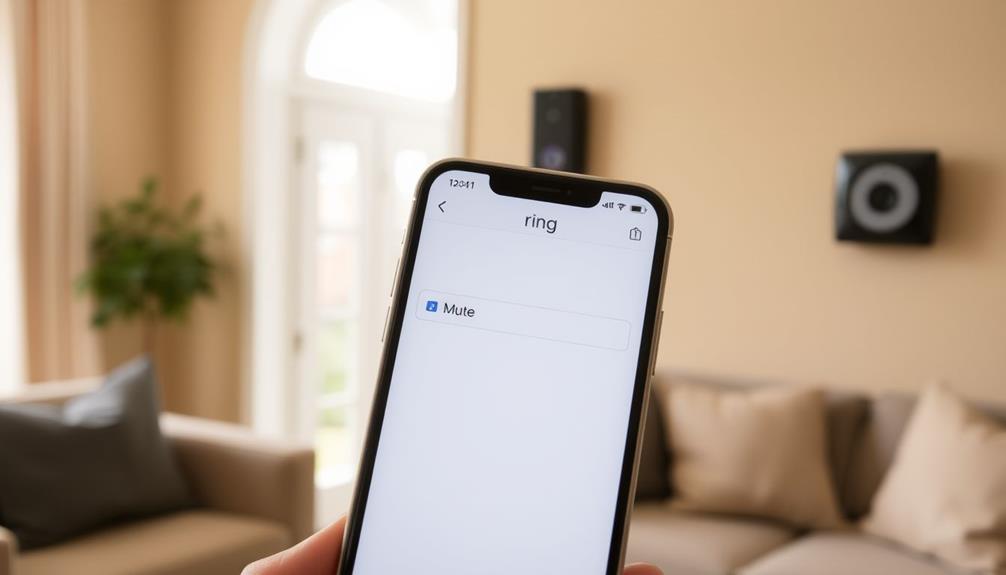When moving, it is simple to remove your Ring doorbell. Begin by opening the Ring app and ensuring you are logged in. Tap on the doorbell under Devices, go to Device Settings, and select “Remove This Device.” Remember to power off the doorbell before taking it down. It is important to unregister the device to prevent unauthorized access and assist the new owners in setting it up easily. Delete any personal data and consider providing setup instructions for them. Explore additional steps for a smooth transition. If you decide to leave the doorbell for the new owners, include the original packaging and any spare parts. Removing the Ring doorbell from the bracket is also easy – just use the included screwdriver to loosen the security screws and lift the device off the mounting bracket. Pack and transport the doorbell carefully to your new home where you can easily reinstall it following the same steps. Removing Ring doorbell from bracket
Key Takeaways
- Open the Ring app, select your doorbell, and remove it from your account to deactivate the device.
- Clear all saved videos and personal data for privacy before moving.
- Provide setup instructions and your contact information to the new owners for assistance.
- Ensure the device is powered off and unregister it to prevent unauthorized access.
Deactivating Your Ring Devices
To deactivate your Ring doorbell, simply open the Ring app and follow a few straightforward steps. First, verify you're logged into the correct account linked to your device. Steering through the menu is made easier with AI enhancements in user experience, allowing for a more intuitive process.
Select Devices, find the doorbell you want to remove, tap on it, and then access Device Settings. Here, you'll confirm the removal of the device.
Deactivating your Ring doorbell is vital, especially if you plan to transfer it to a new owner. By unregistering the device, you prevent unauthorized access, guaranteeing your personal information remains secure. This step is important not just for your peace of mind but also for a smooth ownership transfer.
If you're also using a Ring Alarm system, remember that special instructions exist for deactivating that device, so check the help center articles for those specific steps.
Preparing for the Move

Once you've deactivated your Ring doorbell, it's time to prepare for the move by making certain the devices are ready for the new owners. You want them to have a seamless experience with their new security setup. Follow these steps to get everything in order:
- Leave Devices Intact: Keep your Ring Alarm and cameras as they are. This guarantees the new owners have functional security from day one. Additionally, making sure that all devices are properly functioning can prevent any potential security risks, similar to how <a target="_blank" href="https://aplaceforanimals.com">cats exhibit signs of attachment</a> when their owners are absent.
- Remove Personal Information: Clear any saved videos, alerts, or personal data from the devices. This step is essential for protecting your privacy.
- Provide Clear Instructions: Write out easy-to-follow setup instructions for the new owners. This will help them configure the devices according to their preferences.
- Share Your Contact Information: Leave your contact info for any troubleshooting needs. This gesture can make a big difference if they face issues with the Ring devices after moving in.
Removing Devices From the Ring App

To remove your Ring doorbell from the app, you'll need to access the device settings first.
This process is vital if you're transferring ownership, as it allows the new owner to set up their own account.
Additionally, it's important to guarantee that your cleaning service is reliable and trustworthy, which can often be verified through customer reviews.
Let's walk through the steps to make sure everything goes smoothly.
Accessing Device Settings
Begin by opening the Ring app and steering to the Main Menu to access your connected devices.
To remove your Ring doorbell, follow these simple steps:
- Select "Devices": Tap on the "Devices" option to view all your connected devices.
- Choose the Doorbell: Find and tap on the name of the Ring doorbell you want to remove.
- Access Device Settings: Go into "Device Settings," then select "General Settings" to proceed.
- Remove the Device: Tap on "Remove This Device" and confirm your choice.
Before you do this, verify the device is powered off and properly uninstalled.
Keep in mind that once you remove the device, all data and recordings associated with it will be deleted from your account.
This step is essential for confirming your account is clear and that no unwanted data lingers.
Ownership Transfer Process
Transferring ownership of your Ring doorbell involves a straightforward process of removing the device from your account in the Ring app.
To start, open the app and navigate to the Menu. Select Devices and tap on the specific doorbell you want to remove. Next, access Device Settings and choose "Remove This Device." It's crucial to complete this step before transferring ownership, guaranteeing the new owner can set it up without any hassle.
Once you've successfully removed the device, confirm that it's unregistered from your account. This step allows the new owner to add the doorbell to their Ring account to post without issues.
Remember, merely deleting the app or uninstalling the device won't transfer ownership; the removal must be done through the Ring app for it to be effective.
Additionally, providing the new owner with clear instructions on how to set up the device after removal can facilitate a smoother changeover. This will enhance security for both parties and assure a hassle-free handover.
Follow these steps to guarantee a seamless ownership transfer of your Ring doorbell.
Transferring Ownership to New Owners

When you're ready to transfer your Ring doorbell to new owners, there are a few significant steps to follow.
You'll need to uninstall the device properly and guarantee the new owners can set it up without any hiccups.
Plus, keeping security in mind during this process is essential to protect everyone's information.
Device Uninstallation Steps
To uninstall your Ring doorbell and secure a smooth switch for the new owners, start by opening the Ring app and selecting the device you want to remove.
Follow these steps to effectively remove the device:
- Navigate to the menu and select "Devices."
- Access the device settings and go to "General Settings."
- Tap "Remove This Device" to unlink it from your account.
- Confirm the device is powered off and disconnected from Wi-Fi before physically removing it from its mounting bracket.
Once you've completed these steps, the doorbell will be unlinked from your account, and all associated data will be erased.
Make sure to communicate with the new owner about this removal process. It's also helpful to provide them with any necessary setup instructions for their new Ring account, as they'll need to create one to get their doorbell up and running.
New Owner Setup
Setting up your Ring doorbell as a new owner is straightforward once the previous owner has removed the device from their account.
First, you'll need to download the Ring app on your smartphone and create your Ring account. This step is essential for the new owner setup, as it allows you to manage your device and access its features.
Once you've created your account, you can begin to set up the device. Follow the prompts in the app to scan the QR code or MAC ID barcode located on your Ring doorbell. This process will link the device to your new account, ensuring you have full control.
After successfully setting up the device, take a moment to customize your settings in the app. Adjust motion zones, set up alerts, and explore family sharing options to enhance your security preferences.
Clear communication with the previous owner can help you navigate any setup challenges or troubleshooting needs.
With these steps, you'll have your Ring doorbell up and running in no time, ready to keep your home secure!
Security Considerations
Ensuring a secure transfer of your Ring doorbell to new owners requires careful steps to prevent unauthorized access and protect personal data. Here's what you need to do for a smooth ownership transfer:
- Remove the Device: Unregister the Ring doorbell from your account in the Ring app. This step is essential for maintaining security and ensuring privacy.
- Inform the New Owners: Communicate clearly with the new homeowners about the status of the device and the steps you've taken for the transfer.
- Encourage Account Creation: Advise the new owners to create their own Ring account to set up and manage the doorbell, ensuring they've complete control.
- Delete Recorded Data: Remember that all recorded data and videos associated with the Ring doorbell will be deleted upon removal from your account, protecting your privacy.
Community Support and Resources

The Ring Community offers a wealth of resources where you can connect with other users to tackle device management and moving challenges. Engaging with this community can help you find quick answers when you run into issues.
Experienced users often share their insights and troubleshooting tips, making it easier for you to navigate the process of removing your Ring Doorbell. If you have specific questions, don't hesitate to post a question in the forums. You'll likely receive responses from users who've faced similar situations. Logging in or creating an account gives you access to discussions that enhance your knowledge about the Ring app and its functionalities.
The community guidelines emphasize respectful interactions, ensuring you feel supported while seeking assistance or sharing your own experiences. You can also explore various threads for advice on best practices for removing and transferring ownership of your Ring devices.
Managing Your Ring Protect Plan

When moving, you should closely manage your Ring Protect plan to avoid unnecessary charges for devices no longer in use. Even after removing devices from your account, the plan remains active, so it's vital to check your subscription details.
Here's how to effectively manage your plan:
- Review Your Subscription Details: Open the Ring app to see what's included in your current plan and verify you're aware of any charges.
- Determine Your Needs: Decide if you still require the Ring Protect plan based on your new living situation and devices.
- Cancel If Necessary: If you no longer need the service, initiate the cancellation directly through the app to avoid being charged for unused devices.
- Backup Important Videos: If you're transferring ownership of your devices, download any important recordings before removing them, as all recorded data will be deleted.
Troubleshooting Common Issues

Managing your Ring Protect plan is important, but you may encounter some common issues while removing your Ring Doorbell that can complicate the process. One of the most frequent challenges is connectivity problems, which can arise if the device isn't properly powered down before removal.
To avoid these issues, make sure your Ring app is updated to the latest version. An outdated app can lead to glitches during the removal process.
If you run into app errors that prevent you from completing the removal, try restarting the Ring app or even your device. This simple troubleshooting step often resolves many common problems.
For persistent issues, don't hesitate to consult the troubleshooting guides available within the Ring app. These guides offer detailed steps to tackle specific complications you might face during the removal.
If you still can't get it to work after trying these solutions, consider reaching out to Ring customer support. Their team can provide personalized assistance to help you navigate any issues encountered during the removal process, ensuring a smoother changeover to your new home.
Post-Move Setup Considerations

Make sure your new home has a stable internet connection before setting up your Ring doorbell to keep video access and notifications uninterrupted.
Once you've confirmed your internet stability, follow these key steps for a smooth setup:
- Familiarize Yourself with the Ring App: Open the app to customize device settings, including motion zones and notification preferences tailored to your new environment.
- Check Device Compatibility: If you're considering additional Ring devices, verify they work well with your new home's layout and existing internet infrastructure.
- Set Up Promptly: Remember, previous and new owners will lose access to shared video recordings. Setting up your device quickly guarantees uninterrupted service.
- Update Software Regularly: Regularly check for software updates in the Ring app to enhance the functionality and security of your devices.
Frequently Asked Questions
How Do I Delete the Ring Doorbell When Moving?
To delete your Ring Doorbell, open the Ring app and head to the Menu.
Select Devices, then choose the doorbell you want to remove.
Go into Device Settings, navigate to General Settings, and tap on "Remove This Device" to unlink it from your account.
Make sure to do this before transferring ownership, or else the new owner might gain access.
If you run into issues, reach out to Ring customer support for help.
What Happens to My Ring Doorbell When I Move?
When you move, your Ring Doorbell can either travel with you or stay behind for the new owners.
If you're taking it, make sure to deactivate it in the Ring app to prevent unauthorized access.
If you leave it, transfer ownership through the app.
Remember, removing it deletes all your video recordings and settings, so download anything important first.
The new owners will need to create their own account to manage the device.
How Do I Cancel My Ring When I Move?
Did you know that nearly 30% of households with smart devices forget to cancel their subscriptions when moving?
To cancel your Ring service, open the Ring app and head to your account settings. Here, you can remove your devices and guarantee the new owners can set up their accounts easily.
Don't forget to cancel your Ring Protect plan separately, and make certain all devices are powered off at the circuit breaker.
How Do I Remove a Ring Device From My Location?
To remove a Ring device from your location, start by opening the Ring app and logging into your account.
Tap on the Menu, then select "Devices" to find the device you want to unlink.
Go into Device Settings, then General Settings, and choose "Remove This Device."
Confirm the action, but remember this will delete all associated data and videos.
Make sure to complete this process if you're planning to transfer ownership.
Conclusion
As you wrap up your move, it's easy to overlook your Ring doorbell, but transferring it can be a seamless part of your journey.
Imagine the new owners feeling secure with your device, just as you did.
By deactivating, removing, and transferring ownership, you're not just leaving a house; you're passing on peace of mind.
Plus, with a few simple steps, you can set up your new Ring in no time, keeping your home safe wherever you go.