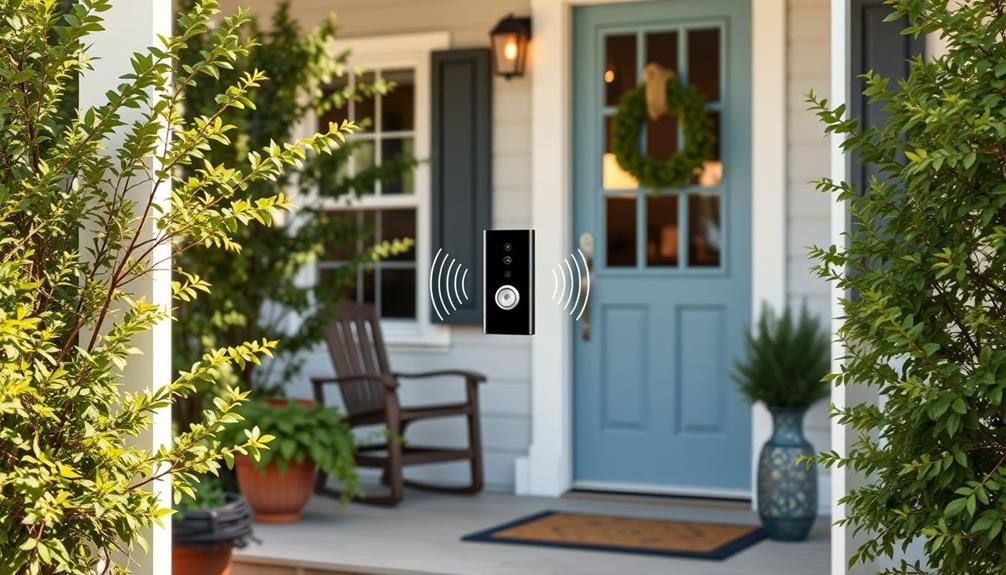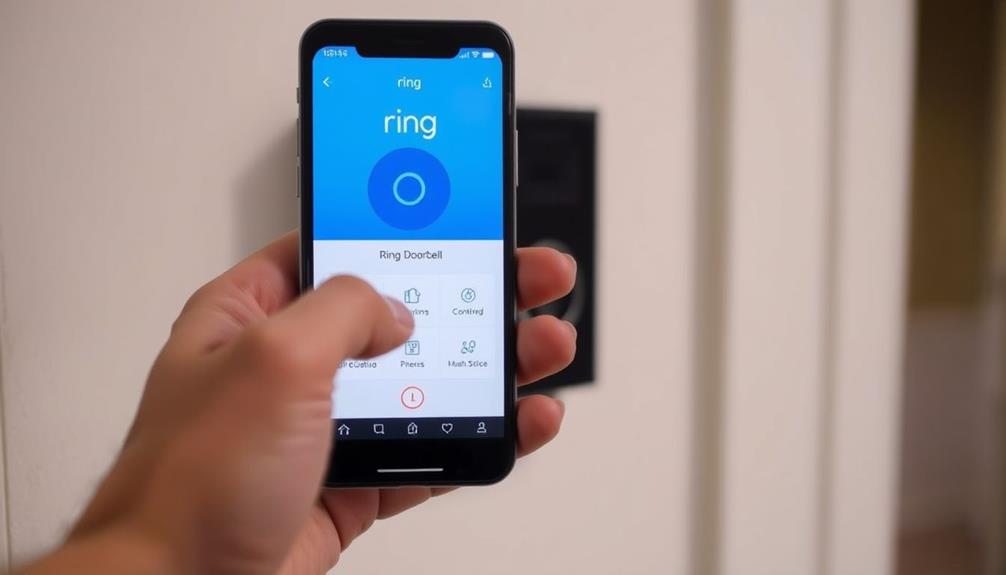You can lower the sound on your Ring Doorbell by adjusting the ringer volume through the Ring app. Open the app, select your Doorbell from the device list, and go to Device Settings. Find the General Settings section, where you'll see a volume slider for the ringer. Adjust it to your preferred level. Unfortunately, the two-way audio volume can't be adjusted directly at this time, which has frustrated many users. If you're interested in tips for addressing these limitations and exploring community discussions, there are plenty of insights to help you enhance your experience. Additionally, some users have found creative workarounds to further **lower sound on Ring Doorbell** by muting or reducing the volume on connected devices like smartphones or smart speakers. Engaging with the Ring community forums is a great way to discover helpful advice, settings tweaks, and product updates that might address limitations such as the inability to adjust the two-way audio volume. Staying informed about new software updates can also help improve the overall functionality of your device. Additionally, keeping an eye on upcoming Ring app updates may introduce new features, including the potential ability to adjust two-way audio settings. In the meantime, if you’re looking for alternative ways to lower volume on Ring Doorbell, experimenting with the volume settings on connected devices can offer some relief. By staying engaged with the community and maintaining communication with Ring support, you’ll be better equipped to make the most of your device while navigating any current limitations.
Key Takeaways
- Access the Ring app and navigate to Device Settings to adjust the ringer volume for your Ring Doorbell.
- Locate the General Settings menu to find the ringer volume slider for sound adjustments.
- Understand that two-way audio volume is currently fixed and cannot be adjusted directly on most models.
- Consider disabling the microphone during conversations to mitigate privacy concerns due to excessive loudness.
Volume Control Features
You can adjust the ringer volume of your Ring Doorbell through the Device Settings in the Ring app, but keep in mind that two-way communication volume can't be modified just yet. This limitation can be frustrating, especially if you find the speaker too loud during interactions. Many users have expressed similar concerns through community feedback, indicating that the volume of two-way audio often disturbs nearby neighbors.
Creating a serene atmosphere in your home, like in a modern farmhouse bedroom, can help amplify your overall comfort while managing sound levels.
While some models, like the Video Doorbell Pro 2, offer a volume slider that lets you adjust both ringer and two-way audio volume, this feature isn't universally available across all doorbell models. The absence of dedicated volume control for two-way communication has led to multiple requests on the Feature Request Board, highlighting the need for this improvement.
The Ring development team takes user feedback seriously and actively monitors these requests. They're aware of the common desire for enhanced volume control features and may consider implementing changes in future app updates.
Until then, you'll have to manage the ringer volume while awaiting potential adjustments for two-way audio. Keep an eye on updates for any improvements.
Understanding User Feedback

When it comes to Ring doorbells, many users have pointed out the limitations in volume control, especially during two-way communication.
The absence of customizable settings can lead to frustrations, particularly in bustling neighborhoods where sound can easily become overwhelming.
You've likely seen your neighbors voice their frustrations about the loud speaker and the lack of independent volume control options.
Engaging with the community on these issues is essential, as it helps the Ring team understand your experiences and consider improvements.
industry news highlights ongoing discussions about these challenges.
Volume Control Limitations
Struggling with volume control, many users have expressed frustration over the lack of options to adjust the two-way audio on their Ring doorbells.
While you can modify the ringer volume in the Ring app's Device Settings, this doesn't affect the speaker volume for two-way communication, which remains set at a default level intended for clarity. This limitation has led to complaints about excessively loud audio during interactions, causing discomfort and even privacy concerns, as conversations can be overheard outside.
Additionally, the rise of AI advancements raises significant privacy concerns, making it vital for companies like Ring to reflect on user feedback seriously in their product development AI advancements raise significant privacy concerns.
Feedback from the community highlights a strong demand for independent volume control specifically for two-way audio. Users want the ability to fine-tune this aspect to better suit their environments and personal preferences.
Furthermore, inconsistencies in volume settings across different Ring doorbell models add to the frustration, making it difficult to predict how audio will behave.
Ultimately, the volume control limitations regarding two-way audio present a significant challenge for users, impacting their overall experience with the device.
Until Ring addresses these concerns, you'll need to navigate these restrictions while using your doorbell.
User Experiences Shared
Many users have shared experiences highlighting the challenges they face with the excessively loud speaker volume during two-way communication on their Ring doorbells. This high volume often leads to privacy concerns, as conversations can easily be overheard by neighbors.
You might find it frustrating that the current volume settings only allow you to adjust the ringer volume, leaving two-way audio at a fixed, intrusive level. Effective quality assurance practices in the development of these devices could potentially address such issues, ensuring a better user experience.
User feedback indicates that many individuals have disabled the microphone during conversations to mitigate these privacy issues, signaling a clear demand for improved sound control options. Some users even mention that the loud audio deters them from considering higher-end Ring models, despite their other advanced features.
Discussions in various forums show that you're not alone in feeling this way; many express disappointment over the lack of volume control options, which negatively impacts their overall experience.
This collective frustration has led to increased requests for better sound management features on the Feature Request Board. If you're struggling with similar issues, sharing your feedback could help drive the demand for a solution, making the Ring doorbell experience more enjoyable for everyone.
Community Engagement Importance
Engaging with the Ring Community platform not only allows you to express your concerns but also helps shape the future of product features based on collective user feedback.
By participating in community engagement, you can voice your thoughts on volume control issues and connect with other users facing similar challenges. This collaborative approach is similar to how mental health support is essential for those at risk of cognitive decline, emphasizing the importance of shared experiences in finding effective solutions.
Sharing your experiences and feedback fosters a collaborative environment where common concerns are highlighted, leading to potential solutions. When many users submit feature requests regarding volume control, it signals to the development team that this is a priority. Your input can directly influence what features get implemented in future updates.
Active discussions within the community are fundamental for collecting diverse feedback. This shared knowledge can guide others looking to resolve excessive speaker volume during two-way communication. The more users engage, the more visibility these issues gain, increasing the likelihood of seeing changes.
Engaging With the Community

Have you considered joining the Ring Community platform to share your volume-related experiences and find solutions alongside other users? Engaging with this vibrant community can provide you with valuable insights on managing the sound settings of your Ring doorbell.
You can also learn about the team structure and roles that contribute to the ongoing development of these features. You can discuss the volume slider under Device, and discover how others have adjusted their settings to create a more comfortable audio experience.
By creating an account, you can easily participate in discussions, ask questions, and share your feedback about the features you'd like to see. The Feature Request Board is an excellent place to submit your suggestions for new functionalities, like enhanced volume control options. You can also vote on existing requests, helping to highlight the needs of the community.
Moreover, active engagement in the community can lead to solutions for issues like loud audio during two-way audio communication. By sharing your experiences and learning from others, you'll not only improve your own Ring device usage but also contribute to the collective knowledge that informs future updates and features.
Technical Support Insights

As you connect with the Ring Community, you might find that technical support insights can help address your concerns about volume management.
While you can easily adjust the ringer volume through the Device Settings in the Ring app, managing the two-way audio volume remains a challenge. Many users have voiced that the speaker volume during two-way communication can be excessively loud, which can disturb your neighbors.
Support representatives acknowledge this issue and recommend making the most of the current settings, but they haven't provided a direct solution for adjusting the two-way audio volume.
However, the Ring team is committed to monitoring community feedback and exploring potential updates. If you're passionate about improving volume control features, consider submitting a feature request on the Feature Request Board. Your input can help increase visibility and influence future product development.
Limitations of Current Settings

While you can adjust the ringer volume on your Ring Doorbell, you can't control the volume for two-way communication.
This limitation can lead to privacy concerns, especially if the audio is too loud and disturbs your neighbors.
Many users have voiced their desire for independent volume control, highlighting a significant gap in the current settings.
Lack of Volume Control
Many users frequently express frustration over the lack of volume control for two-way audio on Ring doorbells, as current settings don't allow adjustments to this feature.
While you can modify the ringer volume through the Device Settings in the Ring app, it doesn't impact the two-way audio volume. This limitation can lead to excessive loudness during communication, making it uncomfortable for both you and those nearby.
Unfortunately, the volume settings for two-way audio aren't accessible on all doorbell models, further restricting your ability to control sound output.
This can be especially concerning when you consider the privacy concerns raised by many users. A loudspeaker volume can disturb neighbors and be heard outside, which isn't ideal for discreet conversations.
Feature requests for independent volume control of two-way audio have been submitted by multiple users, reflecting a common need for this functionality.
Until Ring addresses this issue, you'll have to navigate these limitations without an effective way to manage the volume of two-way audio during your interactions.
Privacy Concerns During Communication
Privacy concerns arise when you can't adjust the loud audio output during two-way communication on your Ring doorbell.
The current volume settings for two-way audio are fixed, meaning you can't lower the sound to suit your environment. This limitation can disturb neighbors or allow conversations to be overheard by others nearby, compromising your privacy.
Many users have expressed a desire for independent control over the two-way audio volume. They want to be able to communicate clearly with visitors without broadcasting their conversation to the whole neighborhood.
The default audio volume prioritizes clarity, but this often results in high levels that can be intrusive.
Community discussions reveal a growing need for a feature request that allows users to lower the speaker volume during two-way communication. By implementing this feature, Ring could address significant privacy concerns while improving the overall user experience.
Until such adjustments are possible, users must remain cautious about their discussions when using the doorbell's two-way audio feature. Enhancing privacy during communication is essential, and having control over volume settings is a necessary step in that direction.
Troubleshooting Volume Issues

If you're experiencing volume issues with your Ring Doorbell, adjusting settings in the Ring app is an essential first step in troubleshooting. You can modify the ringer volume in the Device Settings under General Settings. However, note that currently, there's no option to lower the two-way audio volume directly. This can be particularly concerning if the speaker volume is excessively loud, potentially disturbing your neighbors.
Here are a few tips to help you troubleshoot volume issues:
- Check the Device Settings: Make sure you're in the right settings to adjust the ringer volume.
- Monitor Community Feedback: Many users have expressed the need for independent two-way audio volume control. Stay updated on community discussions for potential solutions.
Future Enhancements in Development

As user feedback continues to guide development, the Ring team is actively exploring enhancements for independent volume control in future updates.
Many users have submitted feature requests emphasizing the need for specific volume adjustments, especially for two-way audio. This functionality would allow you to control the volume of your doorbell's speaker and microphone independently, enhancing your experience during conversations.
Community discussions have shown a strong demand for this feature, and the Ring team is monitoring these conversations closely. By gathering ongoing feedback, they can prioritize updates that address your concerns about speaker volume. Your engagement through the Feature Request Board and community forums plays a significant role in shaping these enhancements.
As more users voice their needs, the Ring team can better understand what features will improve overall satisfaction. Continuous improvements in volume control are important for ensuring that the Ring Doorbell meets your expectations.
While specific timelines for these updates aren't available yet, rest assured that your feedback is essential in influencing future developments. Stay connected with the community to share your thoughts and keep an eye out for exciting updates on the horizon!
Navigating Device Settings

To lower the sound on your Ring Doorbell, start by accessing the Device Settings in the Ring app. Here, you can adjust the ringer volume to suit your needs. Follow these steps for a smooth experience: After accessing the Device Settings, tap on the Doorbell settings and select the desired Ring Doorbell device. From there, you can adjust the volume slider to lower the sound. Additionally, you can also customize the sound by changing the ring doorbell tone to one that is softer and less disruptive. Moreover, if you find that simply adjusting the ringer volume is not enough to lower the sound to your desired level, you can further customize the sound by adjusting the ring doorbell tone. By following the steps outlined in the link provided, you can select a tone that is more pleasant and less jarring. This additional step can help ensure that your Ring Doorbell is not disruptive in your home environment while still effectively notifying you of visitors. In addition to customizing the ringer volume and tone, it’s also important to adjust ring doorbell sensitivity to suit your home’s unique needs. This sensitivity setting can help reduce unwanted alerts from non-essential movements like passing cars or animals, ensuring that your doorbell notifies you only when necessary. By fine-tuning both the sound and sensitivity settings, you can create a balanced, non-intrusive experience for monitoring your home’s visitors.
- Open the Ring app on your device.
- Select your Ring Doorbell from the list of devices.
For many models, you'll find a simple ringer volume slider that you can adjust. However, some models, like the Video Doorbell Pro 2, offer a dual volume slider, allowing you to modify both ringer volume and two-way audio separately.
Keep in mind that not all models support adjustments for two-way audio, so it's vital to check your specific device's capabilities.
If you're having trouble finding the right settings, consider visiting community forums for additional insights and troubleshooting tips related to your model.
This way, you can confirm your Ring Doorbell operates at the sound level you prefer, making your home more comfortable.
Frequently Asked Questions
How Do I Quieten My Ring Doorbell?
If you're looking to quieten your Ring Doorbell, start by exploring the settings in the Ring app.
You can find a volume slider under Device Settings that lets you adjust the ringer volume.
While two-way communication volume can't be adjusted yet, you might consider muting the microphone during live events to help with loud audio.
Check if your model supports additional features, as some do offer more control over sound.
How to Lower Volume on Ring Chimes?
To lower the volume on your Ring chimes, open the Ring app and select your chime device.
You'll find a volume slider under Device Settings; adjust it to your preferred level.
If you've got multiple Ring devices, remember to set the volume for each one individually, as the settings don't apply universally.
Make sure your chime settings are properly configured to achieve the sound level you want for your home.
How to Lower Doorbell Volume?
To lower your doorbell volume, you'll want to check the settings on your device.
Open the app associated with your doorbell and navigate to the volume settings.
Adjust the ringer volume to your preferred level.
Keep in mind that not all models allow for two-way communication volume adjustments, so if that's an issue, consider providing feedback to the manufacturer for future updates.
You'll enjoy a quieter experience with just a few taps!
How to Lower Volume on Ring Alarm?
To lower the volume on your Ring Alarm, start by opening the Ring app and guiding yourself to Device Settings.
You'll find a volume slider for the ringer, which you can adjust to your preference.
Remember, the two-way communication volume can't be changed separately from the ringer.
Also, check your mobile device's volume settings, as they can influence the overall sound.
If you run into issues, consider reaching out to customer support for help.
Conclusion
To sum up, lowering the sound on your Ring Doorbell can be as straightforward as adjusting the settings in the app.
By understanding the volume control features and engaging with the community, you can find the perfect balance for your needs.
If you encounter any issues, troubleshooting tips are just a click away.
As technology evolves, expect future enhancements that make these adjustments even easier.
Just like tuning a guitar, a little fine-tuning can make all the difference!