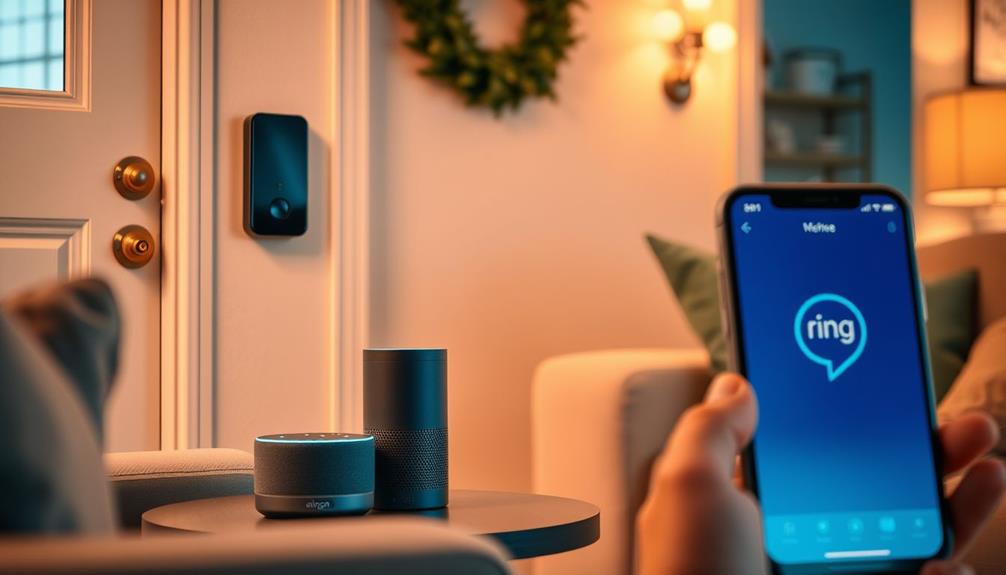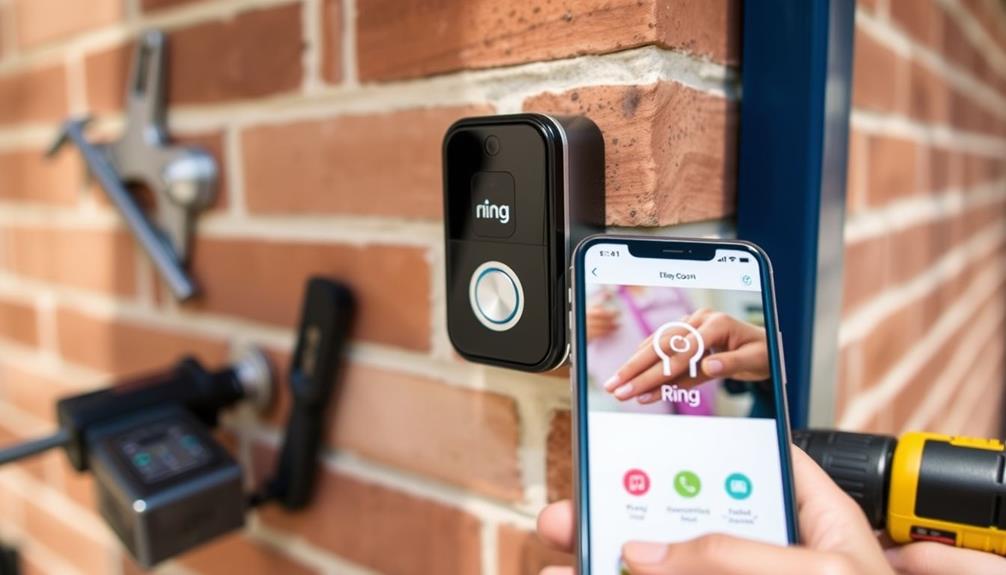To link your Ring Doorbell with Alexa, start by ensuring both devices are on the same Wi-Fi network. Open the Alexa app and go to "Skills & Games" to find the Ring skill. Log into your Ring account to authorize the connection, then tap "Discover Devices" to link them. Once linked, customize your notification preferences through the app. You can now use voice commands like "Alexa, show [Ring Doorbell Name]" for a live feed. This integration enhances your smart home experience, so keep exploring for tips on optimizing your setup!
Key Takeaways
- Download and update the latest versions of both the Ring app and the Alexa app on your mobile device.
- Open the Alexa app, go to "Skills & Games," and find the Ring skill to enable it.
- Log into your Ring account within the Alexa app to authorize access and link your devices.
- Ensure both the Ring Doorbell and Alexa-enabled device are connected to the same Wi-Fi network for proper functionality.
Overview of Integration Requirements
To successfully link your Ring Doorbell with Alexa, you'll need to meet several key integration requirements. First, you’ll need to ensure that your Ring Doorbell is set up and connected to your Wi-Fi network. Next, you’ll need to have the Alexa app installed on your smartphone or tablet. Once these requirements are met, you can begin the process of linking your Ring Doorbell with Alexa by navigating to the Alexa app’s settings and selecting “Add Device.” From there, follow the prompts to complete the alexa and ring doorbell pairing process.
First, you must have an Amazon Alexa-enabled device to use voice commands effectively. This device will act as a bridge, allowing you to connect with your Ring Doorbell. AI advancements in AI applications can enhance smart home integrations like this.
Next, confirm you download and update the Ring app to its latest version; this is vital for peak performance and integration with Alexa.
You'll also need a current mobile device operating system to guarantee compatibility between the Ring and Alexa apps. A stable Wi-Fi connection is essential, as it facilitates seamless communication between your Ring Doorbell and Alexa-enabled devices. Without it, your access to the features may be hindered.
Additionally, you must create accounts for both Ring and Alexa. This step is necessary to authorize access and complete the linking process.
Finally, don't forget to enable the Ring Skill in the Alexa app, which allows your Alexa devices to interact with your Ring Doorbell.
Step-by-Step Connection Process

Begin by opening the Alexa app on your smartphone and directing yourself to "Skills & Games" to search for the Ring skill. Once you locate it, enable the skill to start the connection process. This integration allows you to control your doorbell and receive notifications through Alexa, providing a seamless smart home experience. Additionally, you can explore other options for enhancing your retirement portfolio with strategies like diversification of retirement portfolio.
Next, log into your Ring account within the Alexa app to authorize access to your Ring video doorbell and other smart home devices. After enabling the Ring skill, tap "Discover Devices" in the Alexa app to locate and link your Ring doorbell. Make certain that both your Echo device and Ring Doorbell are connected to the same Wi-Fi network for a seamless integration.
Here are some important points to remember during the setup:
- Verify both the Ring app and Alexa app are updated to their latest versions.
- Confirm that your Ring Doorbell is powered on and functioning properly.
Configuring Device Settings

Now that you've linked your Ring Doorbell with Alexa, it's time to configure your device settings to suit your needs.
You can customize notification preferences and set up automation routines to enhance your smart home experience.
Additionally, consider using your smart home features alongside tools like an airless paint sprayer for efficient home improvement projects.
Let's explore how to make these adjustments for ideal performance.
Customize Notification Preferences
Customize your Ring Doorbell's notification preferences through the Alexa app to tailor alerts that suit your lifestyle. To begin, open the Alexa app, select "Devices," and tap on your linked Ring Doorbell. Within the device settings, you can easily modify how you receive notifications, making sure they align with your daily routine. This customization is especially important for maintaining a comfortable indoor environment, much like how air purifiers improve indoor air quality.
Here's what you can customize:
- Doorbell Press Announcements: You can enable or disable notifications sent to your Echo devices when someone presses your doorbell.
- Motion Alerts: Adjust settings for motion alerts to receive timely updates when activity is detected around your home.
Regularly check and adjust these settings to maintain an ideal smart home environment. By taking the time to customize notification preferences, you'll make sure that you stay informed without being overwhelmed by alerts. This way, you can enjoy a seamless experience, linking your Ring Doorbell with your Alexa app and enhancing your overall home security.
Set Up Automation Routines
Setting up automation routines for your Ring Doorbell through the Alexa app can enhance your home security and streamline daily tasks. To get started, open the Alexa app and navigate to the "Devices" tab. Select your Ring Doorbell to access its device settings for customization.
Gliding through the setup process can be smooth if you take into account best practices for automation to guarantee peak performance.
Make sure to enable notifications for person detection and motion alerts. This way, you'll receive timely updates on any doorbell activity.
Next, create automation routines that suit your needs. For example, you can set it up so that when the doorbell is pressed, smart lights automatically turn on or you receive notifications directly on your phone.
Don't forget to adjust the announcement settings to customize how and when Alexa alerts you about doorbell events. This helps guarantee you never miss important notifications.
Using Voice Commands

Now that you've linked your Ring Doorbell with Alexa, you can take advantage of various voice commands to enhance your experience.
This integration allows you to enjoy smart home automation seamlessly, much like how speakers engage their audience through compelling storytelling and emotional delivery, as highlighted in Must-See Videos for Aspiring Speakers.
You'll find it easy to control doorbell features and even automate tasks around your smart home.
Let's explore some common commands that can make your life more convenient.
Common Voice Commands
Using voice commands with your Ring Doorbell makes it easy to manage your home security and interact with visitors hands-free.
By integrating the Alexa app, you can utilize simple voice commands to enhance your experience. Here are some common commands you might find helpful:
- View Live Feed: Say "Alexa, show [Ring Doorbell Name]" to see the live feed on your Echo Show.
- Communicate with Visitors: Use "Alexa, talk to [Ring Doorbell Name]" to engage in two-way audio and communicate with anyone at your door.
You can also stop viewing the live feed by saying, "Alexa, hide [Ring Doorbell Name]" or "Alexa, stop."
If you're ever unsure about the operational status of your doorbell, just ask, "Alexa, is the doorbell working?"
These voice commands streamline your interaction with your Ring Doorbell, making your home security management more efficient.
Control Doorbell Features
Controlling your Ring Doorbell features with Alexa allows you to manage your home security effortlessly and interact with visitors using simple voice commands.
To start, you'll want to connect your Ring doorbell to your Alexa-enabled device for seamless integration. Once connected, you can easily view the live feed by saying, "Alexa, show [Ring Doorbell Name]," on your Echo Show.
For quick communication, use the command, "Alexa, talk to [Ring Doorbell Name]," to initiate two-way audio interaction with anyone at your door. If you need to end the live view, just say, "Alexa, hide [Ring Doorbell Name]," or simply "Alexa, stop."
You can also activate the doorbell's light for better visibility by saying, "Alexa, turn on the Ring doorbell light." If you want to check the status of your doorbell, ask, "Alexa, is the doorbell working?" This gives you a quick update on your device.
With these voice commands, you can easily control doorbell features, enhancing your home security experience through the Alexa app and your Ring devices.
Automate Smart Home Tasks
Automating smart home tasks with your Ring Doorbell and Alexa not only enhances convenience but also increases your home's security. By utilizing voice commands, you can easily link and connect a Ring Doorbell to your smart speakers, allowing for seamless interaction.
With the Alexa app, you can tap into numerous features to automate the response to doorbell presses and streamline your daily routines.
Here are some automation options you can implement:
- Communication and Announcements: Use commands like "Alexa, announce the doorbell is ringing" to notify everyone in your home.
- Customize Routines: Create tailored routines that activate multiple devices, such as turning on lights or adjusting the thermostat when motion is detected by your Ring Doorbell.
These features not only simplify your life but also enhance safety, keeping you informed and connected. By leveraging voice commands, you'll find that managing your home becomes more efficient and enjoyable.
Troubleshooting Common Issues

When you encounter issues linking your Ring Doorbell with Alexa, start by confirming both devices are powered on and connected to the same Wi-Fi network. This is vital for successful communication. If you're still having trouble, restart both the Ring Doorbell and the Alexa device, as this often resolves minor glitches.
Next, check that the Ring skill is enabled and properly linked within the Alexa app. Go to "Skills & Games" and verify you're logged into your Ring account. If the skill isn't enabled, you won't be able to connect your Ring video to Alexa.
It's also important to verify that your Ring Doorbell is updated to the latest firmware version. Outdated software can lead to compatibility issues with Alexa integration, preventing Alexa devices from accessing your Ring Doorbell.
If problems persist, consult the Alexa app for specific error messages. You may need to check for troubleshooting steps tailored to your devices. Addressing these common issues will generally help you establish a successful connection between your Ring Doorbell and Alexa, enhancing your smart home experience.
Additional Resources and Tips

To maximize your experience with linking your Ring Doorbell and Alexa, consider utilizing the official help centers for detailed setup instructions and troubleshooting advice. You can access video tutorials that guide you step-by-step through the process, making it easier to follow these steps.
Here are some additional resources and tips to enhance your setup:
- Explore the Ring app for customizable notification settings and routine automation features that improve your connected Alexa experience.
- Tap the Devices icon in the Alexa app to find the Ring skill, ensuring you have access to your Ring directly from your Echo devices.
Frequently Asked Questions
How Do I Connect My Ring Doorbell to My Alexa?
To connect your Ring Doorbell to Alexa, start by opening the Alexa app on your smartphone.
Go to "Skills & Games," search for the Ring skill, and enable it.
Then, log in to your Ring account within the app to authorize the connection.
Make sure your Ring Doorbell is powered on and on the same Wi-Fi network as your Alexa device.
How Do I Get Alexa to Announce My Ring Doorbell?
You might think it's complicated to get Alexa to announce your Ring Doorbell, but it's actually pretty simple.
First, open the Alexa app and go to "Devices."
Select your Ring Doorbell and enable "Doorbell Press Announcements."
Make sure your Echo devices are set to receive notifications, too.
Once that's done, Alexa will announce when someone rings your doorbell.
You can even customize which Echo devices make the announcement through the app!
Does Ring Work With Alexa?
Yes, Ring works with Alexa! You can easily control your Ring devices using voice commands.
Once you link your Ring account to Alexa, you'll get notifications for doorbell presses and motion alerts.
You can ask Alexa to show you the live feed from your Ring camera on devices like the Echo Show.
Plus, you can communicate with visitors through your Ring doorbell, making your home monitoring even more convenient.
How to Change Ring Doorbell Sound on Alexa?
To change the Ring Doorbell sound on Alexa, open the Alexa app and head to the "Devices" tab.
Find your Ring Doorbell in the list and tap on it.
Go to "Device Settings" and select "Doorbell Press Announcements."
You'll see options for different sounds; just pick one you like.
Don't forget to save your changes!
You can test it by pressing the doorbell and listening for the new announcement on your Alexa devices.
Conclusion
Now that you've linked your Ring Doorbell with Alexa, you've opened up a world where your front door's guardian can chat with you like a loyal pet, alerting you of visitors as if they were royal guests arriving at your castle.
With just a simple command, you can summon information from thin air, transforming your home into a high-tech fortress.
Keep exploring the features, and soon, you'll feel like you're living in the future!