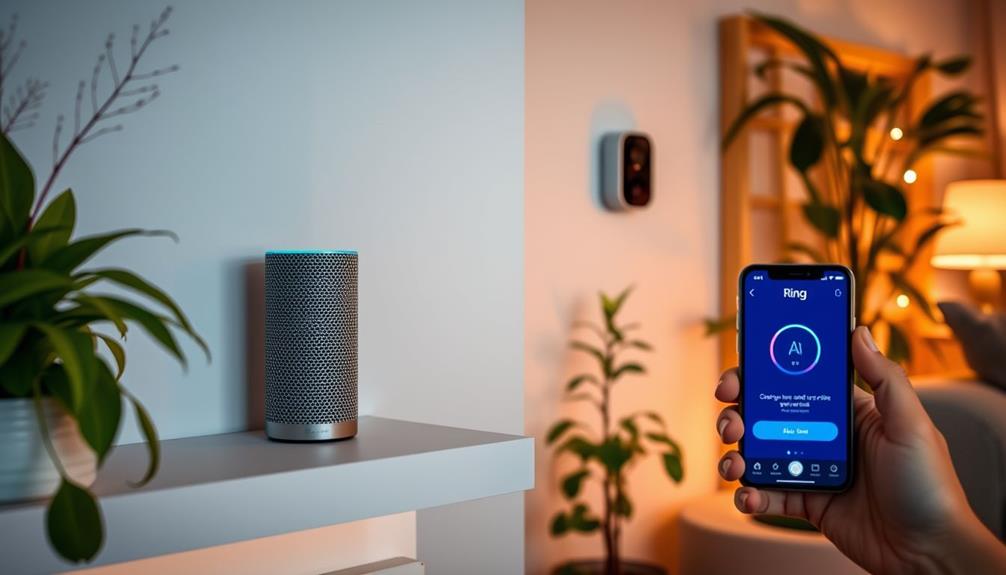You can tell when your Ring Doorbell's battery is low by checking the notifications and icon in the Ring app. When the charge falls below 30%, you'll receive alerts. Look for a prominent red icon on the device dashboard, which indicates low battery status. You can also monitor real-time battery percentages on the device health page. If you see low charge alerts but your device is fully charged, there might be issues that need troubleshooting. Stay tuned, as you'll discover more tips for managing battery performance and troubleshooting persistent issues. If you continue to experience low battery issues, consider replacing the battery in a Ring Doorbell 3. The process is simple and can be done by following the instructions provided by Ring. Replacing the battery will ensure that your Doorbell continues to function properly and that you receive notifications in a timely manner. In addition to replacing the battery in your doorbell, it’s also important to regularly check for any obstructions that may be affecting its performance. Make sure the doorbell is clean and free from any dirt or debris that could be interfering with the charging process. If you’re still experiencing issues after replacing the battery, contact Ring customer support for further assistance. By regularly maintaining and ensuring the proper function of your Ring Doorbell, you can guarantee its reliability in keeping your home secure.
Key Takeaways
- Low battery alerts trigger when the charge drops below 30%, notifying you through the Ring app.
- The device dashboard displays a prominent red icon indicating low battery status.
- Regularly check the device health page in the Ring app for real-time battery percentage updates.
- Notifications appear in various areas of the app for increased visibility on battery status.
Recognizing Low Battery Alerts
You can easily recognize low battery alerts on your Ring doorbell when the battery charge drops below 30%. When this happens, you'll receive notifications in the Ring app that make it clear you need to take action.
The device dashboard prominently displays a red icon, signaling that your doorbell's battery is running low. This visual cue is hard to miss and prompts you to recharge the device promptly. Additionally, maintaining your device's performance is vital, as AI-driven solutions adapt to emerging needs, guaranteeing that your Ring doorbell continues to function at its best.
In addition to the alerts, the Ring app offers useful tips for power conservation once you see the low battery notification. These tips can help you extend the life of your battery until you can recharge. For instance, you may receive recommendations to adjust your settings, such as changing the Snapshot Capture frequency or Motion Frequency, both of which can greatly impact battery life.
Staying on top of these low battery alerts is essential for making sure your Ring doorbell remains functional. By keeping an eye on the app, you can maintain your home's security without interruption and confirm your doorbell is always ready to capture important moments.
Understanding Battery Status Indicators

To keep your Ring doorbell running smoothly, it's crucial to understand how battery level notifications and app status indicators work.
You'll receive alerts when the battery charge drops below 30%, and the app's dashboard will show red icons for low battery levels.
By regularly checking the device health page, you can make sure your doorbell stays charged and ready for action.
Regular maintenance of your devices, similar to guaranteeing peak performance with air purifiers, can contribute to their longevity.
Additionally, consider the importance of air purifiers in maintaining a clean indoor environment for improved health.
Battery Level Notifications
Battery level notifications play an essential role in keeping you informed about your Ring doorbell's power status, guaranteeing timely action when the charge dips below 30%.
When the battery runs low, your Ring app sends alerts, letting you know it's time to recharge. These notifications appear in various areas of the app, so you're always in the loop regarding your device's power status.
Effective monitoring of your device's battery can enhance your overall home security, similar to how email marketing strategies can boost customer engagement.
In the Ring app, you can easily monitor your battery levels displayed as a percentage.
This feature allows you to see the exact charge status, making it simple to determine when it's time to take action. If you notice a red icon, it's a clear sign that your battery needs attention.
Additionally, the app offers contextual tips for battery conservation once you receive low battery notifications.
By following these tips, you can extend your battery life and maintain your doorbell's functionality.
Staying aware of these battery notifications helps guarantee your Ring doorbell remains operational, keeping your home secure and connected.
App Status Indicators
Understanding the app's status indicators is essential for managing your Ring doorbell's battery life effectively. The Ring app provides a clear battery icon on your device dashboard, allowing you to monitor battery levels at a glance. When the battery dips below 30%, a red icon signals that it's time to charge your device.
You'll also receive low battery notifications in various areas of the app, guaranteeing you never miss a prompt to recharge. The device health page gives you real-time updates, showing precise battery percentages like 2%, 7%, or 18%, even if you think the battery is full.
Here's a quick overview of the battery status indicators:
| Indicator | Meaning |
|---|---|
| Green Battery Icon | Battery is healthy (above 30%) |
| Yellow Battery Icon | Battery is getting low (30% – 10%) |
| Red Battery Icon | Critical battery (below 10%) |
To prolong battery life, consider adjusting settings like Snapshot Capture and Motion Frequency. By staying vigilant about these indicators, you can guarantee your Ring doorbell remains charged and ready to protect your home.
Common Battery Issues

Many users encounter frustrating battery issues with their Ring doorbells, often seeing low charge alerts despite having fully charged the device. You might find yourself checking the app only to see it indicating low battery levels like 2%, 7%, or even 18%.
This can be confusing, especially when you've just installed a new battery and it starts showing low charge status shortly after. Understanding these pitfalls can enhance decision-making skills, especially when troubleshooting devices like your Ring doorbell, as small mistakes in judgment can lead to unnecessary stress.
Charging the Ring doorbell overnight may not always resolve these low battery alerts, leaving you scratching your head over persistent notifications. You may also experience discrepancies between the actual battery status and what appears in the app, which can further complicate your understanding of the device's functionality.
The consistent reporting of low battery issues among users highlights a recurring problem affecting the reliability of Ring doorbell batteries. If you're facing these challenges, know you're not alone. Many have shared similar experiences, making it clear that battery performance can be questionable, leading to unnecessary stress and confusion.
Understanding these common battery issues is the first step toward finding a solution that works for you.
Troubleshooting Persistent Low Battery

Dealing with persistent low battery notifications can be frustrating, but several troubleshooting steps can help you get your Ring Doorbell back on track. Start by ensuring the battery is properly seated. Remove and reinsert it a few times to check the connection. Next, open the Ring app and navigate to the device health section. This will help you verify the battery level and identify any discrepancies.
If the problem persists, try resetting your Ring Doorbell by holding the setup button for 20 seconds. This simple reset can resolve issues related to battery readings. After recharging, monitor the device's performance and battery percentage closely.
Here's a quick reference table for your troubleshooting:
| Step | Action | Expected Outcome |
|---|---|---|
| Check Battery Seating | Remove & reinsert battery | Secure connection |
| Verify in Ring App | Check battery status | Accurate battery level |
| Reset Device | Hold setup button for 20 seconds | Corrects battery reading |
| Monitor Performance | Check battery alerts post-charge | Determine if issue persists |
| Contact Support | Reach out for assistance | Further diagnostics available |
If low battery alerts continue, consider contacting Ring Support for further assistance.
User Experiences With Battery Problems

You've probably noticed that many users share similar complaints about their Ring doorbells, especially regarding false low battery alerts.
Weather conditions can also play a significant role in these issues, making it even more frustrating.
Let's explore what others have experienced and how these problems impact your overall satisfaction with the device.
Common Battery Complaints
Users often find themselves frustrated by unexpected low battery notifications from their Ring Doorbells, even after a full charge. It's disheartening to see your battery shows low levels like 2%, 7%, or 18%, especially when you know the battery was fully charged overnight.
These inconsistencies can lead to several common issues:
- Interference with functionality: Persistent low battery alerts can disrupt your live view and motion recording capabilities, making it tough to monitor your property effectively. Proper storage practices can also play a role in battery life, similar to how <a target="_blank" href="https://eatmorebutter.com">optimal temperatures</a> are essential for achieving desired textures in cooking.
- Quality concerns: New batteries often show low charge levels shortly after installation, raising questions about the product's reliability and quality.
- Lack of support: Many users express dissatisfaction with Ring's customer support regarding battery performance issues, leaving you feeling unsupported during frustrating times.
If you're encountering these problems, you're not alone. It's vital to stay informed about your battery's status and consider reaching out for assistance if you continue to experience discrepancies.
Impact of Weather Conditions
Cold weather can wreak havoc on your Ring doorbell's battery life, leading to frustrating low charge notifications even after a full recharge. Many users have reported that when temperatures dip below 32°F (0°C), their devices struggle to maintain battery capacity.
Regular maintenance practices can help extend battery life and enhance performance. You might find yourself recharging more often than expected during winter months, as the cold accelerates battery drainage.
It's not just the cold that affects performance; extreme heat can also take a toll. If you live in an area with fluctuating weather conditions, be prepared for inconsistent battery life regardless of how fully charged it is. Leaving your doorbell exposed to harsh elements can exacerbate these issues, so consider a protective cover if you face severe weather regularly.
Moreover, high humidity can further complicate battery performance. Moisture can interfere with your doorbell's ability to hold a charge effectively, leading to more frequent low battery alerts.
Power Supply and Hardwiring Concerns

Understanding the power supply and hardwiring of your Ring Video Doorbell is essential for maintaining its battery health and performance.
Even if your device is hardwired, it may still show low battery levels due to the limited trickle charge from your home's doorbell wiring. This means the battery can drain faster than it recharges, especially with frequent usage.
Just like heat pumps, verifying proper installation and maintenance can notably impact performance and longevity, as improper setups may lead to operational issues.
Heat pump failures can serve as a reminder of the importance of checking electrical connections.
Here are three important considerations to keep in mind:
- Voltage Check: Verify the hardwired setup is delivering the proper voltage (8-24 Volts AC) to keep your doorbell charged effectively.
- Connection Inspection: Periodically inspect wiring connections for any signs of wear or damage that could impede power supply.
- Environmental Factors: Be aware that cold weather can negatively affect battery performance, leading to quicker discharges.
You'll know your hardwired setup is functioning correctly when the Ring app shows "Power Source – Hardwired" and a green battery icon with a lightning bolt.
Tips for Battery Management

To keep your Ring doorbell running smoothly, you should regularly monitor the battery percentage in the app.
Optimizing your power settings can also make a big difference in extending battery life.
Plus, scheduling routine maintenance helps you stay ahead of any potential issues.
Monitor Battery Percentage Regularly
Regularly checking your Ring doorbell's battery status in the app is crucial for effective battery management. Keeping an eye on your battery percentage helps you avoid unexpected low battery situations and guarantees your doorbell functions at its best.
Here are three tips to help you monitor your battery status:
- Check Notifications: Set up low battery notifications in the app settings. This way, you'll receive alerts when your battery drops below 30%, giving you ample time to recharge.
- Watch for Red Icons: Look for red icons on the app dashboard. These indicate a low battery status, prompting you to take action before the battery is critically low.
- Post-Usage Monitoring: After significant usage—like frequent live views or motion detection—check the battery percentage. These features can drain the battery much quicker, so it's important to stay informed.
Optimize Power Settings
One effective way to extend your Ring doorbell's battery life is by optimizing its power settings.
Start by adjusting the Snapshot Capture setting in the Ring app. Reducing the frequency of image captures can greatly conserve battery life. Next, lower the Motion Frequency setting to decrease how often the doorbell activates in response to movement. This simple change can further help extend your battery life.
If your doorbell has a "Power Save Mode," be sure to enable it. This feature limits high-energy functions and helps prolong battery performance.
Regularly monitor your battery status through the Ring app, which notifies you when the charge drops below 30%. Staying proactive about your battery status can prevent sudden outages.
Lastly, don't forget to check the device's health page in the app. It provides valuable insights into battery performance and offers troubleshooting tips to optimize your power settings.
Schedule Routine Maintenance
Scheduling routine maintenance for your Ring doorbell helps assure ideal battery management and can prevent unexpected low battery alerts. By regularly checking your battery status and making a few adjustments, you can extend its life and ascertain your doorbell operates efficiently.
Here are three tips to help with your maintenance:
- Regular Checks: Use the Ring app to monitor your battery charge levels. Set notifications to alert you when the battery drops below 30%, so you can recharge it promptly.
- Adjust Settings: Fine-tune options like Motion Frequency and Snapshot Capture. Reducing these can greatly lessen battery drain, especially during peak usage times.
- Environmental Awareness: Be mindful of extreme temperatures. They can impact your battery's performance. If you live in a region with fluctuating weather, plan your maintenance accordingly, such as cleaning the camera lens and sensors to prevent unnecessary battery usage.
Community Support and Resources

Engaging with the Ring Community can provide valuable insights and support for troubleshooting low battery issues with your Ring Doorbell. By logging in or creating an account, you can participate in discussions where users share their experiences with low battery performance. This collaborative environment encourages you to ask questions and seek advice tailored to your specific concerns.
Within the Ring Community, you'll find access to support articles filled with troubleshooting tips and guidance on monitoring battery health. These resources can help you understand common battery issues and how to resolve them effectively. By engaging in the community, you can discover solutions that others have successfully implemented, saving you time and effort.
Moreover, participating in these discussions not only enriches your understanding but also connects you with fellow users who may have faced similar challenges. The shared experiences can lead to practical suggestions and insights that enhance your device management.
Contacting Ring Support

If you're still getting low battery notifications after troubleshooting, reaching out to Ring Support can offer you the personalized help you need. They provide various ways to contact support, ensuring you get the assistance tailored to your device's specific issues.
Here are three steps to make your experience smoother when contacting support:
- Gather Information: Before reaching out, collect details about your device model, current battery status, and any troubleshooting steps you've already attempted. This information can expedite the process.
- Choose Your Method: You can reach Ring Support via the Ring app, where you can access live chat or request a callback. Alternatively, you can contact them through phone, email, or community forums.
- Be Patient and Persistent: If the issue persists, don't hesitate to follow up. Ring Support is dedicated to helping you resolve ongoing low battery notifications effectively.
Monitoring Battery Health

After reaching out to Ring Support, it's important to actively monitor your Ring Doorbell's battery health to guarantee it operates effectively.
The Ring app offers real-time updates on your battery status, alerting you when the charge drops below 30%. You can check this directly through the device health page in the app, where you'll see the current battery percentage and power source details.
Keep an eye out for red icons on the app dashboard. These indicate a low battery status, prompting you to take action before complete depletion occurs. Additionally, you can receive notifications for low battery in various areas of the Ring app, ensuring you're always informed.
To maximize your battery life, consider adjusting settings like Snapshot Capture and Motion Frequency. By tweaking these options, you can greatly prolong the time between charges, making monitoring your battery health even more manageable.
Staying proactive in monitoring your battery will help you maintain the functionality of your Ring Doorbell while ensuring it's always ready to keep your home secure.
Frequently Asked Questions
Does the Ring Notify When the Battery Is Low?
Yes, the Ring app does notify you when the battery is low.
You'll receive alerts when the charge drops below 30%, so you can recharge your device promptly.
You can see these notifications in various parts of the app, like the dashboard and device health settings.
Plus, red icons will pop up to draw your attention, ensuring you stay informed about your device's power levels and can act accordingly.
How Will I Know When My Ring Doorbell Needs to Be Charged?
You'll know when your Ring doorbell needs charging by checking the notifications in the Ring app.
When the battery drops below 30%, you'll receive alerts. The app also shows red icons on your dashboard, indicating low battery status.
To monitor the charge level, just head to the device health settings.
If the battery's low, you might notice slower live view and delayed motion alerts, so it's best to charge it soon.
What Do the Lights on the Ring Doorbell Battery Mean?
The lights on your Ring Doorbell are like traffic signals, guiding you through battery status. A steady green light means your battery's fully charged, while a red light warns you it's low.
If you see a flashing light, the doorbell might be in setup mode or need immediate attention.
Keep an eye on the device health section in the Ring app to track your battery's performance and stay ahead of issues.
Can You Check Battery Level on Ring Doorbell?
Yes, you can check the battery level on your Ring Doorbell using the Ring app.
Just open the app and navigate to the device health page; you'll see the current battery percentage displayed there.
If you're ever unsure, triggering the doorbell button or motion detection can refresh the battery status.
Regularly monitoring this information is key to keeping your doorbell functioning properly, so stay on top of it!
Conclusion
As you step outside and feel the crisp air, keep an eye on your Ring Doorbell's battery health.
By recognizing low battery alerts and understanding the indicators, you can guarantee your home stays secure.
Think of your device as a vigilant guardian, always ready to protect you.
With a little proactive management and community support, you'll keep your doorbell powered and reliable, so it's always there to greet you when you return home.