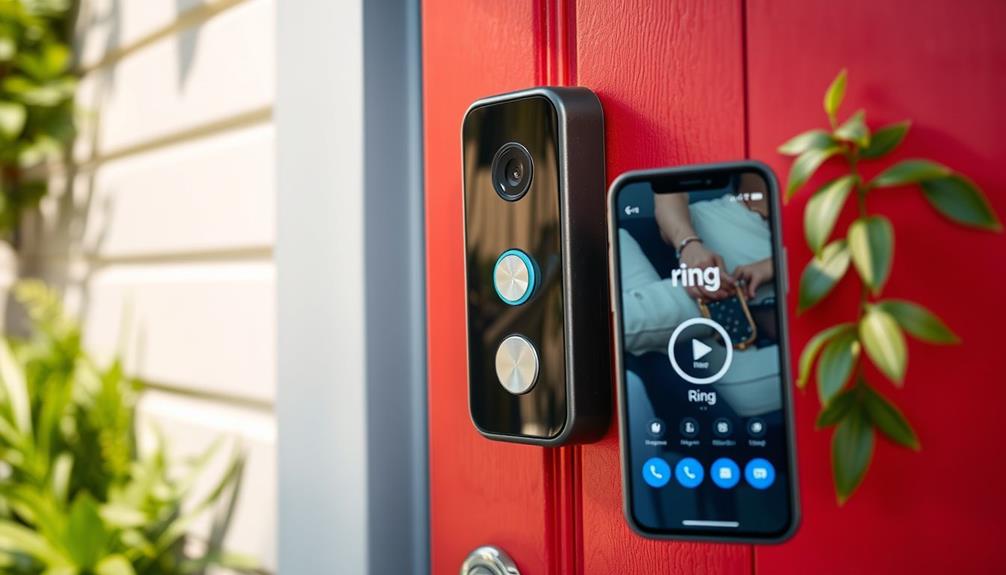To keep your Ring Doorbell from fogging up, start by choosing the right installation location. Avoid shaded or north-facing spots that trap moisture. Install it under a porch or awning to reduce exposure to rain and humidity. You can also apply anti-fog sprays or moisture-repellent products like Rain-X on the lens. Regularly clean the lens with a dry microfiber cloth to maintain clarity. Consider using silicone covers specifically designed for Ring doorbells to shield against moisture. With these simple adjustments and maintenance tips, you can greatly minimize fogging and enhance your doorbell's performance. More helpful suggestions await you!
Key Takeaways
- Install the Ring doorbell in sheltered areas like porches to minimize moisture exposure and reduce fogging.
- Use anti-fog products like Rain-X on the lens to create a moisture barrier.
- Regularly clean the lens with a dry microfiber cloth to maintain clarity and prevent fog buildup.
- Ensure proper installation height to avoid proximity to gardens or wet surfaces that contribute to humidity.
Common Causes of Fogging
Fogging on your Ring doorbell mainly happens due to condensation when warm, humid air meets the cooler lens surface, especially in cold weather. This phenomenon is particularly common in certain weather conditions where humidity levels are high.
When the temperature drops, the air holds less moisture, causing the excess humidity to condense on the lens, resulting in fog. To mitigate this issue, consider implementing pool maintenance and safety practices that can help maintain a stable environment around your doorbell.
You might notice this issue more frequently if your doorbell is placed in a shaded area or a spot that faces north, as these locations remain cooler and can trap moisture longer. Additionally, if your doorbell is battery-operated, it may be more susceptible to fogging compared to hardwired models. This difference arises from variations in heat dissipation, which can affect condensation rates.
Seasonal changes also play a role; colder months typically bring more humid air, increasing the chances of fog forming on your lens. Understanding these common causes of fogging can help you identify when and why it happens, allowing you to take steps to minimize the issue.
Effective Placement Strategies

Choosing the right placement for your Ring doorbell can greatly reduce the chances of moisture buildup and enhance its performance. Effective placement strategies involve installing the doorbell under a covered area, like a porch or awning, to protect it from direct rain and snow. This simple step can considerably minimize humidity exposure, which often leads to condensation on the lens.
Additionally, improper items like newspaper or baby wipes can contribute to plumbing issues, highlighting the importance of maintaining proper disposal practices in your home environment, which can also impact how moisture is managed in your outdoor spaces clogging remedies.
Avoid positioning your Ring doorbell near reflective surfaces or heat sources. These can create temperature fluctuations that contribute to fogging issues. Additionally, angle the camera to limit direct sunlight exposure during certain times of the day, reducing rapid temperature changes that cause moisture build-up.
Make certain the doorbell isn't installed too low to the ground. Being too close to gardens or wet surfaces increases humidity exposure, resulting in further fogging problems.
Recommended Anti-Fog Solutions

How can you effectively minimize condensation on your Ring doorbell? One option is to apply Rain-X or a similar water-repellent product to create a moisture barrier on the lens. This can greatly reduce fogging caused by condensation, keeping your doorbell camera clear. You might also consider using an anti-fog spray. However, it's essential to test these products on a small area first to avoid any potential damage to the lens, as user experiences have been mixed.
Additionally, guaranteeing good indoor air quality can also help in reducing moisture levels around the device, as air purifiers reduce allergens that may contribute to humidity.
Regular maintenance can also help. Use a dry microfiber cloth to clean the camera lens frequently. This not only maintains clarity but also lessens any moisture on the camera that could contribute to fogging. Additionally, invest in a silicone cover specifically designed for your Ring doorbell. This can shield it from direct exposure to moisture and other environmental elements that lead to fogging.
Lastly, make sure the installation area remains dry. Choose sheltered mounting locations that are less exposed to humidity and temperature fluctuations, which will further help in reducing condensation and keeping your camera functioning at its best.
Community Experiences and Tips

Many users have shared their experiences and tips for tackling fogging issues on Ring doorbells, providing valuable insights into effective solutions.
One common recommendation is using Rain-X, which some have found helpful for reducing condensation on the camera. However, results can vary, and you might need to reapply it regularly to maintain its effectiveness.
Additionally, ensuring that your doorbell is regularly maintained can help in preventing fogging issues, similar to how cleaning services offer deep cleaning and regular maintenance for homes.
Positioning your Ring doorbell in a sheltered location can also help minimize exposure to rain and temperature fluctuations that exacerbate fogging. Users in community forums often discuss how placing the device under eaves or awnings has led to clearer video quality.
Another popular solution involves using silicone covers specifically designed to reduce moisture buildup on the lens. Many community members report success with these covers, finding that they greatly improve visibility.
Engaging with others in these forums can be incredibly beneficial, as you can exchange troubleshooting tips and learn about different methods to combat Ring camera fogging.
Environmental Impact on Performance

Weather conditions play a big role in how well your Ring doorbell performs.
If you install it in a shaded area or near moist environments, you might notice more fogging, especially during seasonal humidity spikes.
Additionally, ensuring that your doorbell is equipped with modern technology can enhance its performance in various weather conditions, similar to how garage door openers improve home security.
Understanding these factors can help you make better choices about where and how to set up your device.
Weather Conditions Influence Performance
Humidity and temperature fluctuations can lead to condensation on your Ring doorbell's lens, affecting its performance. Fogging occurs when moist air meets a cooler surface, particularly in cold weather around 2°C. Understanding how weather conditions influence your device is essential to prevent moisture-related issues.
Additionally, just as heat pumps experience operational challenges due to extreme temperatures, your doorbell can also be impacted by environmental factors. thermal energy transfer basics can help explain how such conditions affect performance.
Here are three key factors to evaluate:
- Humidity Levels: High humidity, especially in rural or garden-adjacent areas, increases the likelihood of condensation forming on your doorbell.
- Temperature Changes: Rapid changes between hot and cold can exacerbate fogging, so be mindful of the local climate when checking your doorbell's performance.
- Shaded Locations: If your doorbell is installed in a shaded area, like a north-facing door, it may trap moisture longer, making fogging more likely.
Installation Location Considerations
Choosing the right installation location for your Ring doorbell can greatly impact its performance and help prevent fogging issues. Opting for a sheltered location can substantially reduce exposure to rain, snow, and direct sunlight, all of which contribute to lens fog. Position your doorbell away from shaded areas, especially north-facing doors, to minimize moisture accumulation and improve visibility.
Consider the table below to understand how different factors affect your camera performance:
| Installation Factor | Impact on Performance |
|---|---|
| Sheltered Location | Reduces exposure to elements |
| Proximity to Gardens | Increases condensation risk |
| Ventilation | Prevents internal moisture buildup |
Installing your doorbell at a height that keeps it away from ground level can further decrease the likelihood of condensation forming on the lens due to environmental humidity. Regularly check and adjust your installation location based on seasonal weather changes to improve your doorbell's performance and keep lens fog at bay. By taking these considerations into account, you'll guarantee a clearer view and efficient functionality of your Ring doorbell.
Seasonal Humidity Variations
Seasonal changes can lead to increased moisture buildup around your Ring doorbell, especially during spring and fall when temperatures fluctuate. This can create fogging issues that compromise video clarity. High humidity levels, particularly in coastal or rural areas, can exacerbate these problems.
To combat moisture buildup, consider the following tips:
- Choose the Right Location: Install your doorbell away from direct exposure to rain or dense vegetation. This can minimize humidity levels around the device.
- Utilize Weather-Resistant Features: Make sure your installation includes weather-resistant materials. These can help reduce the impact of seasonal humidity on your doorbell's performance.
- Regular Maintenance: Keep the camera lens clean and free from any obstructions. Regular checks can prevent fogging issues from affecting your video clarity.
Maintenance and Care Suggestions

To prevent fogging and maintain ideal performance, regularly clean your Ring doorbell lens with a soft, dry microfiber cloth. This simple cleaning routine helps remove moisture and dirt that can contribute to fogging. Additionally, consider using anti-fog sprays or water-repellent products, like car wax, to create a moisture-repelling film on the lens before installation.
Proper placement is essential for effective maintenance. Inspect your camera's positioning to guarantee it's sheltered from direct exposure to rain, snow, and extreme temperature fluctuations, all of which can lead to condensation. If possible, store the device indoors during extreme weather conditions when it's not in use to prevent moisture buildup and potential damage.
To further combat internal moisture, you might utilize silica gel packets inside the camera housing. These packets can absorb excess moisture, reducing the likelihood of fogging. Following these care suggestions will help you maintain your Ring doorbell in prime condition and guarantee it operates effectively year-round. Regular maintenance and attention to placement will go a long way in keeping your device clear and functional.
Frequently Asked Questions
Why Does My Ring Doorbell Keep Fogging Up?
Your Ring doorbell keeps fogging up due to condensation forming when humid air hits the cooler lens surface, especially in cold weather.
High humidity, temperature changes, and shaded locations can worsen this issue.
If your doorbell is installed in a spot that doesn't get much sunlight, you're likely to experience more fogging.
This condensation hampers video clarity, which can be particularly frustrating if you rely on your doorbell for security or monitoring.
How to Stop a Security Camera From Fogging Up?
Did you know that nearly 30% of homeowners experience fogging issues with their security cameras?
To stop your security camera from fogging up, apply a water-repellent product like Rain-X on the lens.
Make sure you install it in a sheltered area, away from harsh weather.
Regularly clean the lens with a microfiber cloth, and consider placing silica gel packets inside the housing to absorb excess moisture.
These steps can help maintain clear visibility.
How Do You Fix a Foggy Ring Camera?
To fix a foggy Ring camera, start by cleaning the lens with a soft, dry microfiber cloth to remove moisture and dirt.
You can also apply an anti-fog spray designed for plastic lenses, creating a barrier against moisture.
Consider mounting your camera in a sheltered spot to minimize exposure to rain and humidity.
How to Keep Condensation off Camera Lens?
Think of your camera lens as a window to your world; when it fogs up, you miss the beauty outside.
To keep condensation off your camera lens, apply a water-repellent product like Rain-X with a cloth, avoiding direct contact.
Position it in a sheltered spot to limit exposure to harsh elements.
Regularly clean the lens with a soft microfiber cloth, and consider using anti-fog sprays designed for lenses to maintain clarity.
Conclusion
By understanding the common causes of fogging and implementing effective placement strategies, you can keep your Ring Doorbell clear and functional.
Many users swear by certain anti-fog solutions, but it's worth noting that not all products work for everyone.
Notably, some believe that covering the doorbell with a small shelter can greatly reduce fogging—an idea worth trying.
Regular maintenance also plays an essential role in performance, so stay proactive to make sure your device remains in top shape.