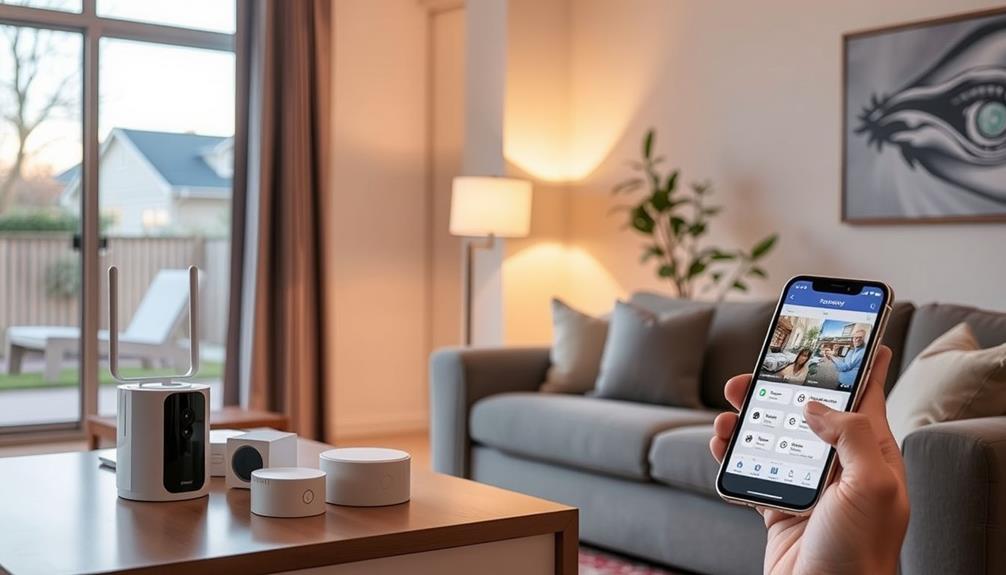To install a pre-owned Ring doorbell, first verify the previous owner has removed it from their account. Download the Ring app, create your account, and follow the setup prompts. Scan the QR code on the device for Wi-Fi connection and customize your settings. Next, mount the doorbell about 4-5 feet high using the provided hardware, making sure it's secure. For power, hardwire it if possible or use a battery, fully charging it beforehand. Finally, troubleshoot any issues, like Wi-Fi connectivity. If you want more detailed steps and tips, there's plenty more to explore.
Key Takeaways
- Ensure the previous owner has removed the Ring doorbell from their account to avoid setup issues.
- Download the Ring app, create a new account, and verify your email address.
- Follow the app's instructions to scan the QR code or MAC ID on the doorbell for setup.
- Mount the doorbell at a height of 4-5 feet and connect it to power, ensuring the voltage is compatible.
Preparing for Installation
Before you plunge into the installation process, make certain the previous owner has removed the Ring doorbell from their account for a hassle-free setup. This step is essential; if the previous owners haven't done this, you might face difficulties activating the device later.
Once you've confirmed this, download the Ring app from the App Store or Google Play™ Store and create a new account. This app will be your control center for managing your Ring doorbell. Additionally, making sure your indoor air quality is ideal can enhance your overall home environment, as air purifiers play a significant role in reducing allergens and pollutants.
Next, gather all the necessary tools for physically installing your Ring. You'll typically need a screwdriver, a drill (if hardwiring), and any mounting hardware included with the device. It's also important to check that your doorbell is compatible with your home's power supply. Decide whether it will be battery-operated or hardwired. Once you’ve gathered everything, carefully follow the installation instructions provided with your Ring doorbell to ensure a smooth setup. If you’re nervous about doing it yourself, consider watching online tutorials or even seeking professional help. With regular practice and experience, you could find yourself becoming a Ring doorbell installer, helping others secure and upgrade their homes.
Before you begin the installation, take a moment to review the installation instructions provided in the Ring app or online support resources. Familiarizing yourself with the setup process will help guarantee a smooth installation.
If you run into any issues, don't hesitate to contact Ring customer support for assistance.
Disconnecting From Previous Owner

To start using your Ring doorbell, you need to disconnect it from the previous owner's account.
First, reach out to them and request that they remove the device from their Ring app.
This step is essential to guarantee that the device is no longer linked to their account and can be set up correctly on yours.
Once they've done that, make sure to verify the successful disconnection before you set it up on your own account.
You can find more information about important device management to assist you in this process.
Contact Previous Owner
If you've purchased a pre-owned Ring doorbell, it's important to contact the previous owner to disconnect the device from their account. This step is critical to guarantee you can set up the doorbell without any complications.
Reach out to the previous owner and ask them to open the Ring App on their device. Once they do this, they should navigate to the Menu and select Devices, where they can find the specific device you've acquired. Understanding the significance of best practices in device management can also help streamline this process.
After locating the device, the previous owner needs to access Device Settings, go to General Settings, and tap on "Remove This Device." This action initiates the disconnection process.
It's important for them to confirm the removal, as this guarantees the device is no longer linked to their account. If for any reason the previous owner is unresponsive or unable to complete this process, you should consider contacting Ring customer support for assistance.
They can help facilitate the removal of the device from the original account. Successfully disconnecting from the previous owner allows you to set up your new doorbell without any lingering access or security concerns.
Remove Device From Account
Once the previous owner has been contacted and is ready to remove the Ring doorbell from their account, they'll need to follow a few straightforward steps in the Ring app.
First, they should open the app and tap on the device name. It's significant to highlight that cybersecurity measures should be taken into account during this process to guarantee the device is securely managed.
Next, they'll navigate to Device Settings and select "Remove This Device." It's vital for the previous owner to confirm the removal action to guarantee the device is no longer associated with their account.
If they can't be reached, you can contact Ring customer support for assistance in unlinking the device. They may ask for specific details to help verify ownership and facilitate the removal process.
Once the previous owner successfully removes the device from their account, you'll need to take a moment to verify device removal before proceeding with your setup. This step is fundamental to avoid any issues during your installation.
After confirming that the Ring doorbell is no longer linked to the previous owner, you can set it up using your Ring app account, following the provided installation instructions. Your new Ring doorbell will be ready to go.
Verify Successful Disconnection
Verifying the successful disconnection of your Ring doorbell from the previous owner is essential for a smooth setup. Start by ensuring the previous owner removes the device through their Ring app. They'll need to navigate to the Menu, select Devices, choose the specific device, and then go to Device Settings > General Settings > Remove This Device. Once done, they should receive a confirmation notification signaling disconnection for your Ring.
To confirm that the device is truly disconnected, attempt to set it up in your Ring app. If you're prompted for a QR code or MAC ID, the disconnection hasn't been completed. Here's a quick reference table to help you:
| Step | Status |
|---|---|
| Previous owner removes device | Confirmation received |
| Attempt setup in your Ring app | Prompt for QR code/MAC ID? |
| Ownership transfer request sent? | Awaiting previous owner's action |
| Unresponsive previous owner? | Contact Ring customer support |
If the device remains linked, the previous owner must respond to the ownership transfer request within 15 days. If they're unresponsive, reach out to Ring support for further assistance.
Setting Up the Ring App

To get started, download the Ring app from the App Store or Google Play™ Store and create your account.
It's important to reflect on AI advancements raise significant privacy concerns when setting up smart devices like the Ring doorbell.
Once you're logged in, make sure the app is updated to access all the latest features.
Now, you can easily navigate the app's main menu to set up your new device.
Downloading the Ring App
Start by downloading the Ring app from the App Store or Google Play™ Store on your smartphone or tablet. This app is essential for the setup and installation of your pre-owned Ring doorbell. Once the app is installed, you'll be ready to create your Ring account, which is necessary to manage your device.
Here's a simple breakdown of the process:
| Step | Action |
|---|---|
| 1. Download | Get the Ring app from the App Store or Google Play™ Store. |
| 2. Open | Launch the Ring app after installation. |
| 3. Permissions | Grant necessary permissions for location and notifications. |
| 4. Setup | Tap "Set up a Device" to start the installation process. |
After this, follow the prompts to scan the QR code or MAC ID barcode on your Ring doorbell. This will complete the setup and connect your device to your Wi-Fi network. With these steps, you're well on your way to enjoying the security and convenience of your Ring doorbell!
Creating a New Account
After you've installed the Ring app, you'll need to create a new account to manage your device effectively.
Open the app and select "Create Account." You'll be prompted to provide your email address and a secure password. Make sure to choose a strong password to keep your account safe, as security in app usage is paramount given the increasing number of cyber threats in recent years essential security tips can help protect your information.
Next, check your inbox for a confirmation email from Ring. Click the verification link in that email to verify your address. This step is vital for ensuring your account is set up properly.
Once you've verified your email and logged into the Ring app, you can proceed to setup a device.
Tap on "Set up a Device" within the app. Follow the on-screen instructions, which will guide you to scan the QR code or MAC ID barcode on your pre-owned Ring doorbell. This process connects your doorbell to your Wi-Fi network, allowing you to monitor your home effectively.
Navigating App Features
Maneuvering the Ring app's features is essential for maximizing the functionality of your doorbell and ensuring ideal security for your home. Start by downloading the Ring app from the App Store or Google Play™ Store.
Once you've created a new account or logged in, tap on "Set up a Device" to initiate the installation process for your pre-owned Ring doorbell. To easily identify your device, use your smartphone's camera to scan the QR code or MAC ID barcode located on the doorbell.
Follow the on-screen instructions that guide you through the Wi-Fi setup, connecting your doorbell to your home network. Once the setup is complete, take a moment to customize notifications. This allows you to determine how and when you'll receive alerts—whether it's for motion detection or doorbell presses.
You can also adjust motion zones to focus on areas that matter most to you. By effectively maneuvering these app features, you'll enhance the performance of your Ring doorbell, keeping your home secure and informed.
Mounting the Doorbell

Choosing the right spot for your Ring doorbell is essential; aim for a height of about 4-5 feet for best performance. This height guarantees ideal motion detection and video capture.
Follow these steps to mount your doorbell securely:
- Mark the Location: Use the included mounting bracket to mark where you'll drill holes on your wall. Make sure it's level.
- Drill Holes: Select the appropriate drill bit based on your wall material (masonry, wood, etc.). Drill the holes and insert the provided wall anchors if your surface requires extra stability.
- Secure the Mounting Bracket: Attach the mounting bracket securely to the wall using the screws provided. Confirm it's firmly in place to prevent any looseness.
- Attach the Doorbell: Align the Ring doorbell with the mounting bracket and press it firmly until you hear it click, indicating it's attached properly.
Connecting to Power

Connecting your Ring doorbell to power is vital for guaranteeing it operates effectively and stays connected to your home network. You have two main options: hardwiring your Ring device to an existing doorbell system or using a power adapter for battery-operated models. When hardwiring, make certain the voltage is between 8-24 VAC to avoid damaging your device.
Here's a quick overview of the options:
| Connection Method | Key Points |
|---|---|
| Hardwiring | Use a mounting bracket and color-coded wires from the installation manual. |
| Compatible Power Adapter | Verify the adapter fits your battery-operated model and is placed within range of the Wi-Fi signal. |
| Voltage Requirements | Maintain 8-24 VAC for hardwired connections. |
| Battery Charging | Fully charge the battery before installation. |
| Wi-Fi Signal | Position the device within range for maximum connectivity. |
After connecting to power, follow the prompts in the Ring app to finalize the setup and link your doorbell to your Wi-Fi network. This step is vital for your Ring doorbell's performance and functionality.
Troubleshooting Common Issues

If you're running into problems with your Ring doorbell, there are several common issues you can troubleshoot to get it back on track. Here's a quick checklist to help you find the solution:
- Account Transfer: Confirm the previous owner has removed the device from their Ring account. This is vital for a smooth setup.
- Wi-Fi Connection: If your Ring doorbell isn't connecting, double-check the network credentials and make certain your router is functioning properly.
- Firmware Updates: Use the Ring app to check for any available firmware updates. Outdated software can lead to operational problems, so keeping it updated is essential.
- Live View and Motion Detection: If the live view isn't working or motion isn't detected, confirm the device has enough power. Also, adjust motion settings in the app and confirm app permissions for location and notifications are enabled.
Following these steps should provide the help for your Ring you need. Troubleshooting can be straightforward, so don't hesitate to reach out for further assistance if you're still having issues!
Frequently Asked Questions
How to Set up a Previously Owned Ring Doorbell?
To set up a previously owned Ring doorbell, first, confirm the previous owner's removed the device from their account.
Next, download the Ring app and create an account or log in.
Tap "Set up a Device," then follow the prompts to scan the QR code or MAC ID barcode on the doorbell.
Complete any software updates and connect to your Wi-Fi.
How to Reset Ring Doorbell From Previous Owner?
Resetting a Ring doorbell from a previous owner's like wiping a slate clean.
First, make sure the device's been removed from their Ring app.
Then, find the security screw on the faceplate and remove it to access the setup button.
Press and hold that button for about 10 seconds until the light flashes.
This resets everything, letting you set it up fresh with your own configurations.
How to Set up an Already Existing Ring Doorbell?
To set up an already existing Ring doorbell, you'll need to make certain it's removed from any previous accounts.
Next, download the Ring app and log into your account.
Tap "Set up a Device," select your doorbell model, and follow the prompts.
Scan the QR code or MAC ID barcode when asked.
How Do You Set up a Ring Doorbell Without Wiring?
To set up a Ring doorbell without wiring, you'll first need to charge the device using the USB cable.
Once it's charged, download the Ring app and create or log into your account.
Follow the in-app prompts to select "Set up a Device" and scan the QR code on the back of the doorbell.
After connecting it to Wi-Fi, mount the doorbell in your desired location for the best performance.
Conclusion
As you finish your installation journey, think of your pre-owned Ring doorbell as a new guardian at your door, ready to watch over your home.
With each step you took, you transformed an old sentinel into a vigilant protector.
Now, with a few taps on your app, you've breathed life into this device, inviting safety and peace of mind.
Embrace your new companion, and let it stand watch, ensuring you're always connected to what matters most.