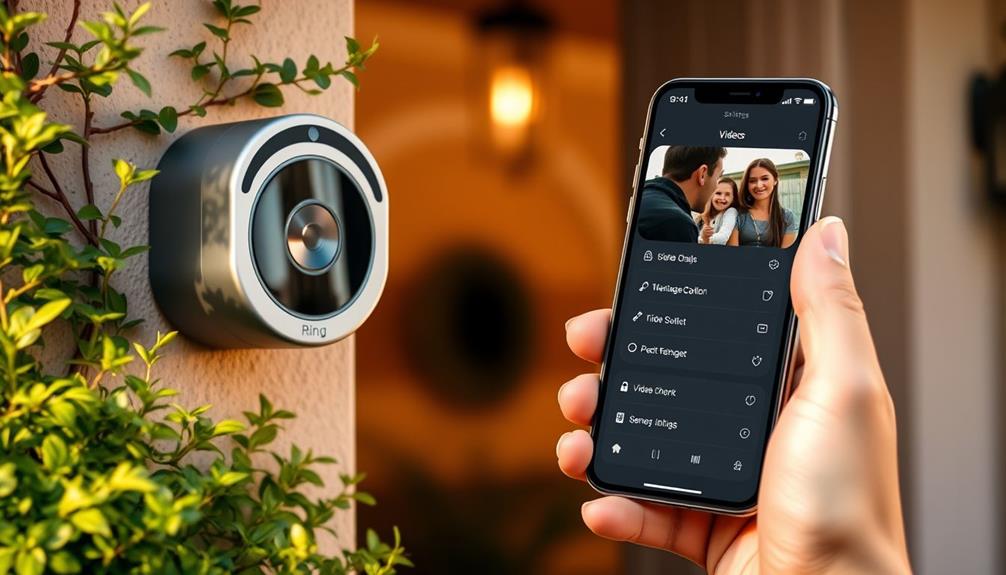To increase the speaker volume on your Ring Doorbell 2, you can adjust the ringer volume through the Ring app. Unfortunately, this model doesn't have a dedicated control for the two-way audio volume, which means you can't change how loud the other party sounds during conversations. To do this, open the app, go to Device Settings, and find the ringer volume settings. Remember, tweaking the ringer won't affect the two-way audio volume, which can be a bit loud. If you're curious about more options and improvements, there's a community of users discussing possible enhancements.
Key Takeaways
- The Ring Doorbell 2 does not have a dedicated volume control for two-way communication; ringer volume adjustments do not affect it.
- Check and adjust the ringer volume in the Ring app under Device Settings for alert notifications.
- Test two-way communication volume by making a call to evaluate speaker levels during conversations.
- Monitor external noise levels during calls to ensure it doesn't interfere with audio quality.
Understanding Volume Control
Understanding how volume control works on your Ring Doorbell 2 is essential since it lacks a dedicated option for adjusting speaker volume during two-way communication.
While you can adjust the ringer volume through the Ring app by heading to Device Settings, this won't affect the speaker volume on Ring when you're having a conversation.
This limitation means you may experience excessively loud audio during two-way audio, which can disturb not only you but also your neighbors.
Unlike the Video Doorbell Pro 2, which features a volume slider for both ringer and two-way audio, the Doorbell 2 leaves you without that flexibility.
As AI advancements continue, ethical frameworks are necessary to guide the development of smart home technologies and their impact on user experience.
Many users have expressed their concerns and frustrations through feedback, emphasizing the need for improved volume control options.
If you find the two-way audio too loud or uncomfortable, consider submitting your suggestions on the Feature Request Board.
By voicing your needs, you can contribute to potential updates that might enhance the volume control experience for everyone.
For now, familiarize yourself with the existing settings to manage your ringer volume while hoping for future enhancements to your Doorbell's two-way audio capabilities.
Adjusting Ringer Volume

To adjust the ringer volume on your Ring Doorbell 2, you'll need to access the Device Settings in the Ring app.
This process is essential for ensuring you receive timely notifications, as effective clustering improves user experience and content discoverability.
Once there, you can easily customize the ringer volume levels to suit your preferences.
Let's explore how to make those adjustments for better notifications.
Accessing Device Settings
Access the Device Settings in the Ring app to easily adjust the ringer volume on your Doorbell 2.
Start by opening the Ring app on your smartphone. Once you're in, navigate to the Device Settings section where you'll find various options related to your doorbell.
Look for the Ringer Volume setting; this is where you can manage the volume adjustment. It's crucial to take into account that data protection regulations impact AI development and use, which can also relate to smart devices and their settings.
After selecting Ringer Volume, you'll see a slider that allows you to set the volume to your preferred level.
It's vital to confirm it's loud enough so you can hear it when someone rings your doorbell. Keep in mind that while you can modify the ringer volume, the two-way communication volume can't be adjusted through the app.
For the best experience, regularly check for app updates, as these may introduce new features or improvements that enhance your volume control options.
Adjusting Ringer Volume Levels
Adjusting the ringer volume on your Ring Doorbell 2 is a straightforward process that guarantees you never miss a visitor.
To verify a well-rounded approach to home security, consider incorporating relaxation techniques, such as meditation techniques, to help you unwind after a long day.
Here's how to do it effectively:
- Open the Ring app on your mobile device.
- Select your Ring Doorbell 2 from the list of devices.
- Navigate to the Device Settings menu.
- Find the General Settings section to adjust the ringer volume.
Keep in mind that while you can easily modify the ringer volume, the app doesn't currently allow control over the speaker volume for two-way communication.
This limitation has been a common point of feedback among users, and many have expressed interest in having a dedicated volume control feature for two-way communication.
If this is something you'd like to see in future updates, consider submitting your suggestions on the Feature Request board.
Your feedback is essential in shaping the development of new features that enhance your experience.
With these adjustments, you can verify that your Ring Doorbell 2 is always set to a volume level that works best for you.
Two-Way Communication Challenges

Using the Ring Doorbell 2 for two-way communication can be frustrating due to the lack of volume control, making it hard to hear and engage with visitors.
The two-way communication volume often doesn't meet your needs, as many users report the speaker is excessively loud. This issue can lead to awkward conversations that disturb neighbors, making it difficult to manage interactions smoothly.
Additionally, it's worth noting that many retailers have specific return policies, which can be a useful reference if you need to return or exchange a defective product, including electronic devices like doorbells General return policies overview.
Since there's no adjustable volume slider for the ringer, you might feel overwhelmed with the current setup. Many users have expressed a strong desire for this feature, hoping it could greatly enhance their overall experience. Without the ability to control the speaker volume, effective engagement with visitors becomes a challenge.
To address this, you can add your feedback on the Request Board to gather community support for this much-needed feature. By voicing your concerns and sharing your experiences, you not only help yourself but also others facing similar issues. Your input can lead to valuable changes that improve the two-way communication volume, making your interactions with visitors more enjoyable and manageable.
Don't hesitate to feedback and vote for better functionality.
User Feedback Insights

How can user feedback shape the future of volume control for the Ring Doorbell 2? User feedback insights are vital in refining features and addressing concerns. Here are four key points to take into account:
- High Volume Concerns: Many users find the speaker volume excessively loud during two-way communication, which can disturb neighbors. This feedback emphasizes the importance of listening to user experiences to enhance <a target="_blank" href="https://amazinglifetogether.com">celebrating special occasions</a> with improved sound control.
- Lack of Control: There's significant dissatisfaction regarding the absence of a dedicated volume control option for two-way audio on the Ring Doorbell 2.
- Community Discussions: Users actively share their experiences in the Ring Community, emphasizing the demand for enhanced volume control features.
- Encouragement to Vote: The Ring support team acknowledges these concerns and encourages users to vote on feature requests, spotlighting the need for improved volume adjustment options.
Community Engagement Importance

Engaging with the Ring community opens up valuable opportunities for you to interact with other users and share your experiences.
By participating in discussions, you can suggest improvements that could enhance your device's performance, like better volume control options.
Your input not only helps you but also contributes to shaping future updates that benefit everyone.
User Interaction Opportunities
Participating in the Ring Community not only allows you to seek solutions for volume control issues but also connects you with other users who share valuable insights and experiences. By engaging with the community, you can:
- Create your Ring account to access a wealth of knowledge.
- Post a question regarding your volume challenges and receive prompt feedback.
- Join in the discussion about features and common problems, enhancing your understanding.
- Find an answer to specific issues by browsing through user-generated content.
The Ring Community is a treasure trove of information. Other users often share troubleshooting tips that can help you adjust your settings effectively. Plus, you can explore the Feature Request Board to suggest improvements, like adding a volume slider for your Ring Doorbell 2.
This active participation can increase visibility for your concerns, potentially leading to future software updates.
Suggestions for Improvement
Connecting with fellow users in the Ring Community can considerably enhance your experience and lead to valuable improvements in speaker volume options for the Ring Doorbell 2.
Engaging in community discussions allows you to share your experiences and seek solutions regarding the adjustable speaker volume. By actively participating, you can voice your concerns and suggestions, which can spark interest among other users facing the same issue.
Consider submitting a feature request on the Feature Request Board. This not only increases the visibility of your need for adjustable speaker volume options but also demonstrates to the development team that there's a significant demand.
When users come together to share feedback, it creates collective pressure on Ring's team to take action.
Creating or logging into your account lets you contribute to ongoing discussions, amplifying your voice and influencing future updates. Your user feedback is essential for fostering a collaborative environment that prioritizes enhancements.
Together, you and fellow users can work towards making the Ring Doorbell a more user-friendly product, ensuring that everyone can hear their visitors clearly.
Troubleshooting Audio Issues

To troubleshoot audio issues with your Ring Doorbell 2, start by checking the volume settings for the ringer in the Ring app, as this is the only available adjustment for sound levels. Here are some steps you can take:
- Check Ringer Volume: Open the Ring app and navigate to the device settings to adjust the ringer volume. This will help control the audio levels for incoming alerts.
- Test Two-Way Communication: Make a test call to see how the speaker volume sounds during two-way communication. If it's too loud, consider moving further away from the doorbell while speaking.
- Monitor External Noise: Confirm that background noise isn't affecting the conversation. Excessive noise can distort audio levels.
- Submit Feedback: If you continue to experience issues with speaker volume, submit your feedback on the Feature Request Board. Your input can help improve future updates.
Future Feature Requests

If you're hoping for enhanced volume control on your Ring Doorbell 2, you're not alone—many users are keen for this feature.
Currently, the lack of an option to adjust the speaker volume for two-way communication has sparked numerous feature requests from the community.
You can contribute to this movement by submitting your own request on the Feature Request Board, where feedback is collected and reviewed by the development team.
Your input is essential in driving improvements, as the Ring team actively monitors volume issues and user suggestions.
Community engagement is encouraged, and voting on existing feature requests can help prioritize which enhancements get attention in future updates.
The more users voice their desire for volume control, the better the chances are that it will be considered for development.
Frequently Asked Questions
Can You Adjust the Speaker Volume on a Ring Doorbell 2?
No, you can't adjust the speaker volume on the Ring Doorbell 2 for two-way communication.
While you can change the ringer volume in the app, it doesn't affect the audio during conversations.
If you find the volume too loud, try moving further from the doorbell or lowering the volume on your connected device.
Many users have requested a volume adjustment feature, so consider submitting your feedback to the Feature Request Board.
How Do I Make My Ring Doorbell Louder?
To make your Ring Doorbell louder, start by checking your phone's audio settings. Maximize the volume on your device, as it can affect the sound you hear during two-way communication.
You can also adjust the ringer volume in the Ring app by going to Device Settings, which influences doorbell notifications. You can find the volume controls under the Alert Settings section, which allows you to customize the sound level to your preference. If you’re unsure of how to adjust Ring doorbell volume, simply open the app, navigate to your device, and fine-tune the ringer and notification levels from there. This ensures you won’t miss any alerts, no matter the environment.
If you're still not satisfied, consider sharing your feedback or feature requests on the Ring Community for potential future updates.
Why Can't I Hear People Talking on My Ring Doorbell?
If you can't hear people talking on your Ring Doorbell, check your device's audio settings first.
Make sure your phone isn't muted and that the volume is turned up.
Sometimes, the app's audio playback can affect clarity, so adjust those settings too.
If issues persist, consider the environment around your doorbell; background noise may interfere.
You might also want to submit feedback for better audio control options on the Ring platform.
How Do I Add More Sound to My Ring Doorbell?
To add more sound to your Ring Doorbell, you can check the ringer volume settings in the Ring app.
While the two-way communication volume can't be adjusted, ensuring your ringer is set to an appropriate level can enhance your overall experience.
If you're still facing issues, consider submitting feedback on the Ring Feature Request Board, as this helps the development team understand user needs for future updates.
Engaging with the community can make a difference too.
Conclusion
To summarize, boosting your Ring Doorbell 2's speaker volume enhances your experience and guarantees you never miss a visitor.
Remember, "good things come to those who wait"—so take your time adjusting settings to find what works best for you.
Engaging with the community for tips and sharing your experiences can lead to even better solutions.
By staying proactive and open to feedback, you'll enjoy seamless interaction with your doorbell and its features.