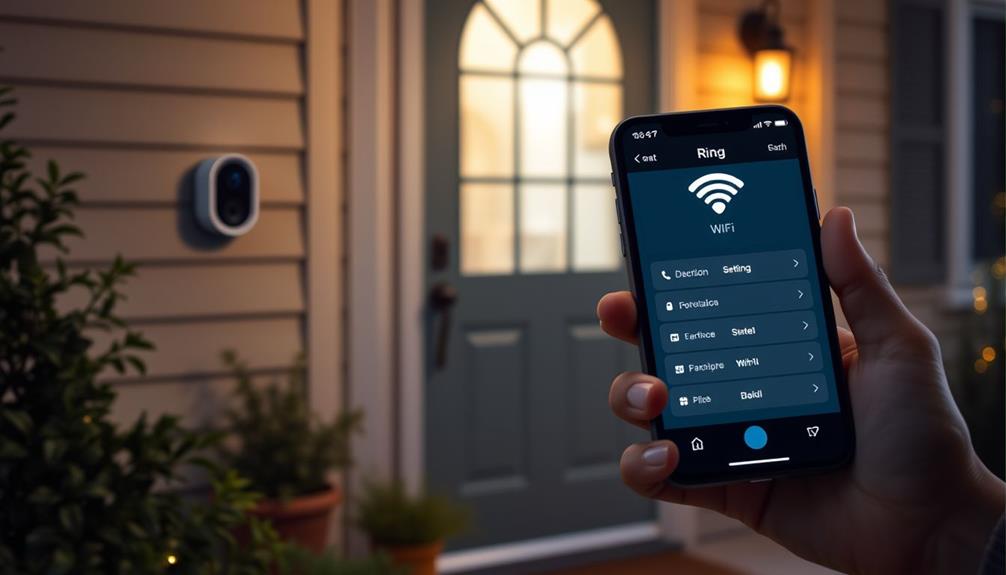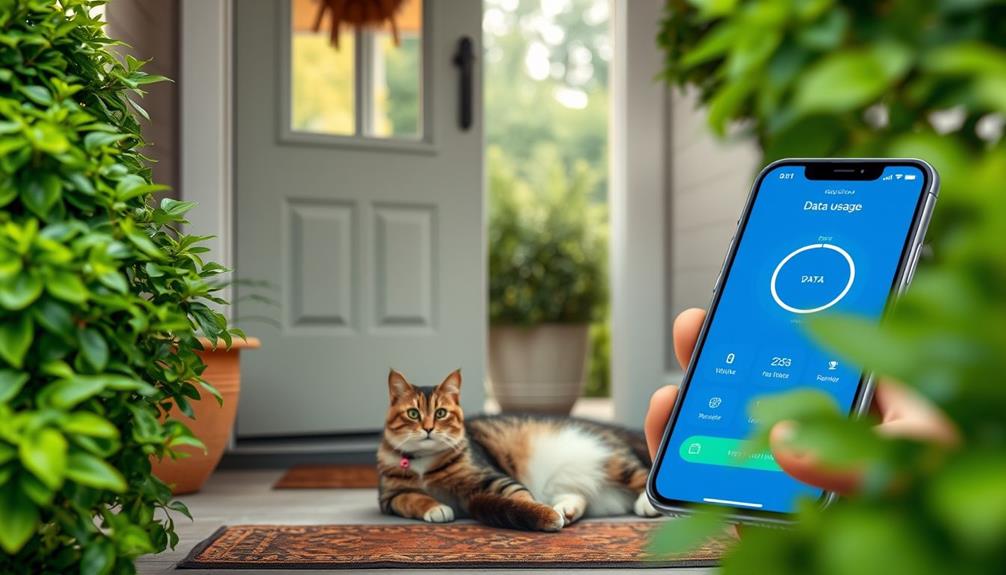To connect your Ring Doorbell to Wi-Fi, start by downloading the Ring app and creating an account. Next, scan the device's QR code or MAC ID, then select your Wi-Fi network. Make sure you enter the Wi-Fi password correctly to avoid any delays. If your doorbell doesn't connect, check the distance from your router and the signal strength. You may need to restart your router or reset the doorbell if issues persist. Following these steps can usually solve the problem, but there's more guidance available if you run into further challenges.
Key Takeaways
- Ensure your Ring Doorbell is powered on and fully charged before starting the connection process.
- Verify the correct Wi-Fi password by testing it with another device to avoid input errors.
- Position the Doorbell closer to the router and use the 2.4GHz band for better connectivity.
- Reset the Doorbell by holding the setup button for 20-25 seconds and attempt to reconnect.
Understanding Ring Doorbell Setup
Setting up your Ring Doorbell is a straightforward process that guides you through connecting the device to your Wi-Fi network using the Ring app. To start, download the Ring app on your smartphone and create an account if you haven't already. Once you've got the app, follow the on-screen instructions to begin the setup process. Next, select “Set Up a Device” and choose your Ring Doorbell from the list of available products. The app will walk you through how to connect Ring to WiFi by prompting you to enter your network’s details. Once connected, complete the setup by testing the video and audio to ensure everything is functioning correctly.
It's important to make certain that your indoor air quality is good, as it can impact the overall functionality of your smart devices, including the Ring Doorbell. For tips on maintaining a healthy environment, consider checking out air quality improvement tips.
The first step involves scanning the MAC ID barcode or QR code on your Ring Doorbell. This guarantees the app correctly identifies your device.
Next, you'll need to select your Wi-Fi network name from the list provided in the app. Make sure you're within range of your router for a stable Wi-Fi connection.
After choosing your network, enter your Wi-Fi password. It's vital to have this information ready, as any mistake can lead to setup delays. If your network name has changed, update it to avoid connectivity issues.
The entire setup process typically takes around 10 minutes, which includes pairing your device with Wi-Fi and completing your account setup. By following these steps carefully, you'll have your Ring Doorbell up and running in no time.
Common Wifi Connectivity Issues

WiFi connectivity issues with your Ring Doorbell can be frustrating, especially if they arise unexpectedly after a power outage or router reset. One common problem is the Ring Doorbell's inability to detect your WiFi network. This often happens when your router settings change or if the password is incorrect. If you're in setup mode, double-check that you've entered the right credentials.
Additionally, understanding the significance of secure communication channels can help you troubleshoot connectivity issues more effectively, as it guarantees that your devices aren't only connected but also protected from potential threats. cybersecurity measures can play a crucial role in maintaining device functionality.
Another issue is the distance between your Ring device and your router. If your doorbell is too far away or there are physical obstructions, it may struggle to connect. For peak performance, verify your router is compatible with Ring devices, especially if it's a dual-band router; use the 2.4GHz band for better connectivity.
You might also experience disconnection alerts if firmware updates affect your security cameras' performance. Such updates can lead to difficulties accessing your devices through the app. Keeping your router's firmware up to date and confirming strong WiFi signal strength can help mitigate these issues, allowing your Ring Doorbell to function smoothly.
Step-by-Step Troubleshooting Guide

Make sure your Ring Doorbell is powered on and fully charged, as a low battery can disrupt connectivity.
If you're still having trouble connecting, follow the steps below.
First, check that you're entering the correct Wi-Fi password. Test your Wi-Fi network with another device to verify it's functioning properly. If everything seems fine, try moving closer to your router during the setup process to improve the signal strength. Additionally, consider the importance of celebrating special occasions, as a properly functioning doorbell can enhance your gatherings and events.
Next, you might need to reset your Doorbell. To do this, press and hold the setup button on the device for 20-25 seconds until the light flashes. This factory reset clears any previous settings that might be causing issues. After resetting, go through the setup process again.
If you're still unable to connect your Ring doorbell to your Wi-Fi network, reboot your Wi-Fi router by unplugging it for a few seconds and then plugging it back in. This refreshes the connection and might resolve any lingering issues.
Should you continue to experience difficulties, don't hesitate to give the support team a call for further assistance.
Checking Device and Network Health

Regularly checking your Ring Doorbell's device health is essential to ascertain ideal performance and connectivity. This proactive approach helps you identify any issues that may hinder your Doorbell's ability to connect to your Wi-Fi network.
Additionally, confirming your home is equipped with the latest technology, like garage door openers, can enhance overall security and connectivity.
To verify everything's running smoothly, follow these steps:
- Open the Ring app and select your Ring Doorbell.
- Navigate to the Device Health section to view a summary of connectivity status and battery life.
- Test the connection strength to confirm your Doorbell is within a strong Wi-Fi signal range, as physical obstructions can degrade signal quality.
- Verify that your Wi-Fi network is operational and that other devices can connect successfully.
Utilizing Ring App Features

After confirming your Ring Doorbell's device health is ideal, you can take full advantage of the Ring app's features to connect it to Wi-Fi and enhance its performance.
Start by entering setup mode by pressing the setup button on your Doorbell. The app will guide you through connecting to your Wi-Fi routers, where you can select the appropriate network and enter the correct password. It's important to maintain a stable internet connection, as data protection regulations can affect how your device operates and interacts with your network.
If you encounter any issues during this process, head to the "Device Health" section in the app. Here, you can monitor the connection status and receive real-time prompts that guide you through troubleshooting steps. These steps are vital if your Doorbell isn't connecting properly.
Additionally, verify you've created your Ring account, as this grants you access to all the app's features. You can check motion detection settings, which may help diagnose connectivity problems.
Accessing Support and Resources

When you need help with your Ring Doorbell, there are plenty of support options available to you.
From the thorough troubleshooting guides to the vibrant community forum, you can find insights and solutions tailored to your needs.
Additionally, resources like WordPress documentation can enhance your understanding of device connectivity.
Don't forget, reaching out to customer support can also provide personalized assistance for any connectivity issues you might encounter.
Available Support Options
Ring provides various support options to help you troubleshoot connectivity issues effectively.
Whether you're struggling to get your doorbell to connect or need guidance during the setup process, you have several resources at your disposal.
Here's how you can access support:
- Ring Help Center: Explore detailed articles that include installations tips and troubleshooting steps specifically for Wi-Fi connectivity.
- Ring App: Use the app to check device health and monitor your doorbell's connection status, allowing for easy troubleshooting.
- Online FAQs: Find quick answers to common problems, eliminating the need for direct support in some cases.
- Phone Assistance: If you're facing persistent issues, don't hesitate to reach out to the Ring support team for expert help. Keep in mind that response times may vary based on inquiry volume.
Community Forum Insights
You can tap into the Ring Community Forum to gain valuable insights and solutions from fellow users who've navigated similar Wi-Fi connectivity challenges.
To get started, make sure you join the forum. Once you're in, you'll find a wealth of shared experiences and troubleshooting tips that can help you tackle your specific issue.
If you have a particular question, don't hesitate to post it! Many community members are enthusiastic to share their knowledge and might provide the exact steps you need to resolve your Wi-Fi problems.
You can also search through existing discussions to find an answer to common connectivity issues, such as signal drops or setup troubles.
Troubleshooting Guides Access
Accessing troubleshooting guides can greatly enhance your ability to resolve Wi-Fi connectivity issues with your Ring Doorbell. These resources provide step-by-step instructions and insights tailored to your specific problems. Here's how to effectively access support and resources:
- Visit the Ring Help Center: Find a thorough collection of troubleshooting guides designed for various connectivity issues.
- Use the Device Health feature: This feature in the Ring app helps you monitor your device's connection status and suggests troubleshooting steps when needed.
- Explore community forums: Engage with other users who share their experiences and solutions regarding WiFi connectivity issues for practical advice.
- Check for software updates: Regularly verify your Ring app and device firmware are up-to-date, as updates can fix bugs and improve WiFi connectivity.
Frequently Asked Questions
Why Doesn't My Ring Doorbell Connect to Wifi?
If your Ring Doorbell isn't connecting to WiFi, it could be due to a few reasons.
You might've entered the wrong WiFi password, or your network settings may've changed.
Physical obstructions like walls can block the signal, too.
Additionally, interference from other devices can disrupt the connection.
How Do I Connect My Doorbell to Wi-Fi?
Imagine standing at your door, enthusiastic to see who's outside, but your doorbell's silent.
You're ready to connect it to Wi-Fi! First, make sure it's powered on and close to your router.
Open the Ring app, select your network, and enter your password.
If it doesn't show up, move closer or reset the doorbell.
Once it connects, you'll get that satisfying notification confirming it's ready to keep your home secure!
How Do I Get My Ring Doorbell to Connect?
To get your Ring Doorbell to connect, start by ensuring you have the Ring app installed and your Wi-Fi password ready.
Place your doorbell close to your router during setup for the best chance of connection.
If it doesn't detect your network, you may need to reset it by holding the setup button for 20-25 seconds.
Also, make sure your router is on the 2.4GHz band for compatibility.
Why Is My Ring Doorbell Offline and Not Connecting?
Imagine you just got home, excited to check your Ring Doorbell, but it's offline. This can happen for several reasons.
If your Wi-Fi password changed, your doorbell won't connect.
Walls may block the signal, or interference from microwaves could disrupt connectivity.
Also, if the device is too far from the router, it struggles.
Regular updates and a factory reset can help, so check those settings to get it back online!
Conclusion
Getting your Ring Doorbell connected to Wi-Fi doesn't have to be a headache.
With a little patience and the right steps, you can have your device up and running in no time.
Think of it as a digital handshake between your doorbell and your network—once they connect, you'll have peace of mind at your fingertips.
If you run into any bumps along the way, don't hesitate to lean on the resources and support available to you.