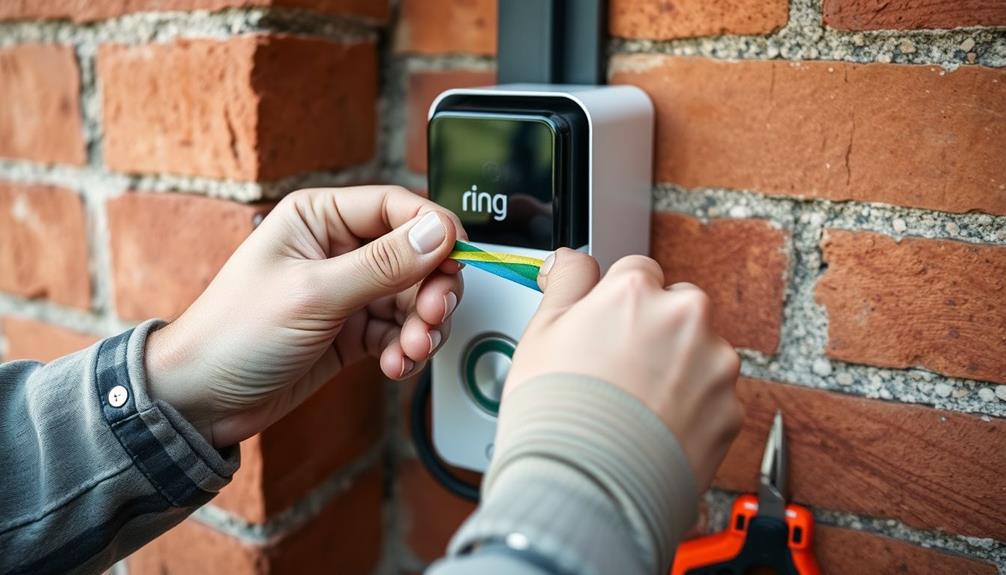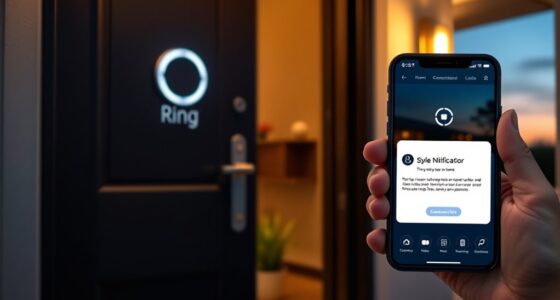To cover your Ring doorbell wires, start by planning a direct route with minimal visual disruption. Use cable raceways, wire molding, or clips to secure and conceal the wires along walls or baseboards. If you prefer a cleaner look, paint the raceways to match your wall color. You can also consider using wall channels for seamless integration. Verify all connections are secure with wire nuts and electrical tape. Finally, check for wear or damage regularly to maintain safety. There are more tips and tricks on managing installations that can make your project even smoother. If you’re considering concealing a Ring doorbell on an exterior wall, weather-resistant materials are essential to ensure longevity. Additionally, you may want to use outdoor-rated raceways or conduit to protect the wiring from the elements. With careful planning and attention to detail, you can ensure both aesthetics and functionality while enhancing the security of your home.
Key Takeaways
- Use wire molding or raceway to conceal exposed Ring doorbell wires along walls for a seamless appearance.
- Paint wire covers to match the wall color, enhancing integration and minimizing visibility.
- Secure wires with adhesive cable clips or low-profile raceways to prevent wear and tear.
- Consider using a buried conduit for outdoor installations to protect the wires from environmental elements.
Planning Wire Routing
When planning wire routing for your Ring Doorbell, start by evaluating your home's layout to find the most direct and least intrusive path for the wiring.
Consider exploring options like utilizing existing wiring routes, such as along baseboards or through closets, to keep the installation clean and minimize visual disruptions. This not only simplifies the process but also guarantees you maintain an aesthetically pleasing environment.
Additionally, confirm your installation area is equipped with good lighting, as this can greatly aid in the routing process, making it easier to spot potential obstacles like furniture or walls that could impede your chosen path.
If you have homes with cathedral ceilings, pay special attention to the height and accessibility of your installation area. You want to make sure you can reach the wiring without too much hassle.
If you're running wires through walls or ceilings, use a long drill bit to create clean holes. This technique will help prevent damage to existing structures or finishes, keeping your home neat.
Additionally, think ahead about maintenance; keep wire connections accessible and avoid permanent fixtures that could block access to the wiring.
By planning your wire routing carefully, you'll set yourself up for a smooth installation and future maintenance.
For more home improvement tips, check out essential tools for installation
Tools and Materials Needed
Gathering the right tools and materials is essential for effectively covering your Ring doorbell wires. Start with wire nuts, which are important for securing connections and ensuring a safe, insulated wiring setup.
For those looking to enhance their home setup, consider the significance of having a clean and professional appearance, as highlighted in best practices for home maintenance. You'll also need a cable cover or raceway to conceal the wires along your walls. This not only provides a clean and professional appearance but also protects the wires from potential damage.
In addition to wire nuts and cable covers, make sure you have electrical tape on hand. This tape is essential for securing and insulating any exposed wire connections, helping to prevent moisture and corrosion.
A stud finder may be necessary to locate the studs in your wall, ensuring that your cable covers or raceways are securely installed.
Techniques for Concealing Wires

Covering your Ring doorbell wires can greatly enhance the overall appearance of your home, and there are several effective techniques to achieve a neat and organized look.
Proper wire management not only improves aesthetics but also prevents potential damage to the wires, similar to how projector maintenance tips guarantee peak performance and longevity of your equipment.
Here are four methods you can use:
- Wire Molding: Use wire molding or raceway to conceal exposed wires along walls. This provides a professional finish and protects the wires from damage.
- Paint the Covers: To help your wire covers blend seamlessly into your decor, paint them to match your wall color. This minimizes visibility and enhances aesthetics.
- Cable Clips: Utilize cable clips or adhesive mounts to secure wires against surfaces. This keeps your wires tidy and prevents them from dangling or creating tripping hazards.
- Buried Conduit: For outdoor installations, consider using buried conduit to protect your wires from weather elements while maintaining a clean look. This is especially important if you're running wires to an existing doorbell chime.
Running Wires Along Baseboards
When you're running wires along baseboards, it's important to take into account both aesthetics and installation techniques.
Selecting the right best window treatments can complement your decor while ensuring that the wires are discreetly hidden.
You want your setup to look good while also being functional and safe.
Using wire clips or low-profile raceways can help you achieve a seamless look without compromising accessibility.
Aesthetic Considerations
Running wires along baseboards offers a clean and discreet solution for concealing your Ring doorbell wires while maintaining the aesthetic appeal of your home. By carefully planning the installation, you can enhance the overall look of your space. Additionally, a well-organized environment can contribute to reducing stress for both you and your pets, as indicated by studies on feline emotional connection.
Here are some aesthetic considerations to keep in mind:
- Choose the Right Wire Color: Opt for wire colors that match your baseboards. This helps the wires blend in and become less noticeable.
- Use Adhesive Cable Clips: Secure wires to the baseboards using adhesive cable clips. This keeps everything in place and reduces wear and tear on the wires.
- Consider Flexible Raceways: These can be painted to match your wall color, allowing for a seamless integration that's visually pleasing.
- Avoid High-Traffic Areas: Route your wires away from busy footpaths to minimize the risk of tripping hazards and potential damage.
Installation Techniques
Securing your Ring doorbell wires along baseboards not only enhances safety but also creates a tidy and organized appearance in your home. This installation technique is especially useful when traditional wiring routes are impractical. Here's a quick guide on how to effectively run your wires.
| Step | Action |
|---|---|
| 1. Gather Supplies | Get adhesive cable clips and low-profile covers. |
| 2. Plan Your Route | Identify the path from the existing doorbell button to the Ring doorbell. |
| 3. Secure Wires | Use cable clips to attach the wires along the baseboard. |
| 4. Cover Wires | Apply paintable conduits for a seamless look. |
| 5. Check for Hazards | Verify wires aren't pinched by furniture or foot traffic. |
Using Wall Channels

Utilizing wall channels is an effective way to neatly conceal your Ring doorbell wires while enhancing your home's aesthetic appeal.
These channels not only provide a clean and organized look but also protect your wires from wear and tear. Additionally, guaranteeing that your indoor environment is well-maintained can contribute to better air quality, which is essential for overall comfort.
For those interested in improving air quality, consider air purifiers for improved health.
Here's how to effectively use wall channels for your installation:
- Choose the Right Size and Color: Wall channels come in various sizes and colors. Pick one that matches your wall finish for a seamless look.
- Measure and Cut: Measure the length needed and cut the wall channels accordingly. They can be easily trimmed to fit around corners or obstacles.
- Secure the Channels: Use adhesive backing or screws to attach the wall channels to the wall. This guarantees a secure fit without damaging the wiring inside.
- Insert the Wires: Carefully place your Ring doorbell wires into the channels, guaranteeing they're tucked away neatly.
Alternatives to Traditional Wiring
If you're looking to avoid traditional wiring for your Ring doorbell, you've got some great options.
Wireless models like the Ring 2 run on battery power, which provides flexibility in installation locations.
Additionally, you can also consider using a plug-in transformer for easy installation, allowing for a more straightforward setup without the need for extensive wiring.
These alternatives make it simple to set up your doorbell without the hassle of extensive wiring, making it similar to professional email etiquette in its efficiency and clarity.
Wireless Installation Options
Wireless installation options for Ring doorbells offer homeowners the freedom to place their devices anywhere without the constraints of traditional wiring. This flexibility makes them perfect for homes lacking existing electrical connections. The Ring Video Doorbell 2, for instance, features a battery-operated model that's easy to mount and requires minimal maintenance.
Additionally, understanding how to maintain a healthy environment for your pets is essential, as emotional attachment in cats can influence your home dynamics when introducing new technology.
Here are some key benefits of choosing wireless installation options:
- Easy Placement: You can mount your doorbell wherever it fits best without worrying about wires.
- Battery Life Extension: Using a solar charger accessory can greatly extend the battery life, meaning fewer changes for you.
- Feature-Rich: Wireless models come equipped with motion detection and two-way audio, providing the same functionality as hardwired options.
- Aesthetic Appeal: You can maintain a clean look by avoiding visible wires, keeping your entrance tidy and modern.
With these advantages, switching to a wireless Ring Video Doorbell can enhance both convenience and style in your home.
Plugin Transformer Solutions
Plugin transformers offer a hassle-free way to power your Ring doorbell without needing extensive wiring modifications. Instead of dealing with complex installations, you can easily plug in a transformer, connect it to your doorbell, and enjoy a reliable power source.
These transformers typically provide 16VAC to 24VAC output, making them compatible with most Ring models, including the Ring Pro, which requires a steady power supply.
For larger installation projects, consider the best practices for airless paint sprayers to guarantee a professional finish when painting around your doorbell setup.
If you don't have existing doorbell wiring, a plugin transformer is an excellent solution. You can run low-voltage wires from the transformer along baseboards or through walls, keeping your space looking tidy.
This option is particularly beneficial in homes where new wiring is impractical, such as those with unique architectural features or limited access to traditional wiring routes.
Securing and Finishing Touches

Securing your Ring doorbell wires properly guarantees they stay protected and out of sight, giving your installation a polished look. To achieve this, follow these essential steps:
- Use wire clips or staples to secure the wiring along walls or baseboards. Make sure they're tightly fastened to prevent any movement or damage. Regular maintenance, like confirming your wires aren't exposed to weather elements, is vital for longevity, particularly if you're considering <a target="_blank" href="https://graceforlifedesigns.com">weather-resistant materials</a> for outdoor installations.
- Consider paintable wire covers or conduit to conceal the wires. This allows them to blend seamlessly with your home's decor, enhancing the aesthetics of your doorbell system.
- When running wires through exterior surfaces, opt for weatherproof conduit. This protects against moisture and extreme temperatures, maintaining the integrity of your wiring.
- Trim any excess wire, leaving a small length for adjustments. Confirm all connections are tightly secured and insulated to prevent any electrical issues.
After you've finished securing everything, regularly check for any signs of wear or damage on the wires and covers. Replace any components as necessary to maintain safety and functionality in your doorbell system. With these finishing touches, you'll confirm your installation not only looks great but operates reliably.
Troubleshooting Wiring Issues
Even with your wiring neatly secured and finished, you might encounter some issues that can affect your Ring doorbell's performance.
First, check the transformer to verify it's functioning correctly. Most Ring doorbells require a voltage between 16VAC and 24VAC, so confirm that yours meets this requirement. If you're experiencing power issues, this could be a key factor.
Next, inspect all wiring connections. Loose or corroded connections can lead to performance problems, so make certain everything is tight and in good condition. If you're using existing wiring from a previous doorbell, validate its compatibility and condition to avoid any malfunctions.
If you're still facing challenges, consider sharing photos of your wiring setup in community forums. You might find valuable troubleshooting tips from others who've experienced similar issues.
Seeking Professional Help

If you're unsure about handling the wiring for your Ring doorbell, seeking professional help can make the process smoother and safer. Hiring a licensed electrician or professional installers can guarantee that your installation meets local building codes and safety standards.
Here are some benefits of engaging a professional:
- Expertise: Licensed electricians have the training and experience to tackle unique wiring challenges, guaranteeing a proper and secure installation.
- Efficiency: Professional installers can expedite the process, minimizing the risk of damage to your walls or existing structures while covering the wires.
- Aesthetic Solutions: They can provide valuable insights into the best methods for concealing wires, like using wire conduits or channels for a clean appearance.
- Peace of Mind: Many installation services offer warranties or guarantees on their work, giving you confidence in the safety and functionality of your covered wires.
Frequently Asked Questions
How Do You Cap off Doorbell Wires?
To cap off doorbell wires, first, turn off the power at the circuit breaker for safety.
Then, use wire nuts to cover each exposed wire, twisting them tightly to prevent any accidental contact.
If you're dealing with multiple wires, group them by color, capping each one individually.
For added safety, wrap electrical tape around the wire nuts and wires.
How Do You Cover a Ring Doorbell?
Imagine the cozy ambiance of home, yet those unsightly wires disrupt the scene.
To cover your Ring doorbell effectively, you can use wire molding or cable raceways that blend seamlessly with your walls.
If aesthetics matter, paintable wire covers can match your decor.
For outdoor setups, opt for weatherproof conduit to keep the wires safe.
Just make certain everything stays ventilated, so your doorbell remains functional and elegant.
It's all about a polished look!
What to Do if Doorbell Wire Breaks?
If your doorbell wire breaks, start by turning off the power at the circuit breaker to stay safe.
Inspect the damaged wire to see if you can reconnect it or if you need a replacement.
Strip any damaged insulation and use compatible wire, typically 18 AWG.
Splice in the new section with wire nuts or solder, then insulate the connections with electrical tape.
Can You Use Ring Without Doorbell Wires?
Yes, you can use a Ring Doorbell without doorbell wires!
You'll just need to choose a battery-operated model, like the Ring 2, which installs wirelessly. This gives you flexibility in placement, as you won't be tied to existing wiring.
Just keep in mind that you'll need to recharge or replace the battery periodically.
If you want to simplify maintenance, consider using a solar charging option to keep your device powered up.
Conclusion
As you wrap your Ring doorbell wires in a cozy cloak of concealment, think of it as tucking a delicate flower into a bouquet.
Just like that flower, your home deserves to showcase its beauty without the distraction of tangled cords.
With a little planning and creativity, you can create a seamless look that enhances your entrance.
If you encounter challenges, don't hesitate to seek professional help—sometimes a guiding hand is all you need to bloom.