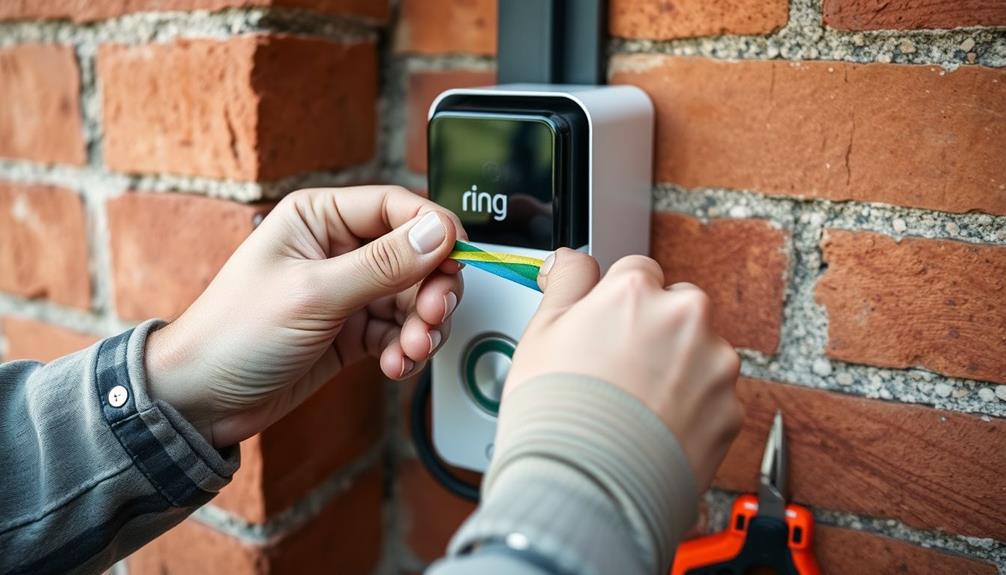To cover your Ring Doorbell camera, consider using a tamper-proof cover specifically designed for Ring models 2, 3, and 3 Plus. This cover comes with a secure locking mechanism and includes two keys for added security. Installation is simple and doesn't require any extra tools—just slip it over your existing device. Be aware that it's not compatible with third-party mounts or accessories. Regular maintenance, like cleaning it with a soft cloth, guarantees your camera stays functional. Want to learn more about the best practices for maintaining your Ring Doorbell and optimizing its performance?
Key Takeaways
- Use a tamper-proof cover designed specifically for Ring Video Doorbell models 2, 3, and 3 Plus to enhance security and deter theft.
- Ensure a snug fit by installing the cover directly over your existing doorbell without any need for extra tools.
- Remove the protective film from the camera lens during installation to maintain optimal video quality and prevent distortion.
- Regularly clean the camera cover with a soft, lint-free cloth to prevent oxidation and ensure clear footage.
Tamper Proof Cover Features
The tamper-proof cover for Ring Video Doorbell models 2, 3, and 3 Plus features a secure locking mechanism and comes with two keys to protect your camera from theft. This cover is specifically designed to fit these models snugly, guaranteeing that your device remains secure.
The presence of security systems, like this cover, deters potential burglars and enhances your home security (increased safety and peace of mind). The locking mechanism offers an added layer of theft protection, making it harder for would-be intruders to tamper with your camera.
Additionally, the cover includes wedge and corner kits to help you install it in a way that suits your home's architecture. However, it's essential to recognize that this tamper-proof cover is incompatible with third-party mounting solutions. If you're using a No-Drill Mount or Solar Charger, you won't be able to use this cover, as it's tailored exclusively for specific Ring models.
For even more security, you can opt to add a padlock, although it isn't included with the cover. Overall, this tamper-proof cover not only enhances the security of your Ring Video Doorbell but also guarantees that your investment is well protected against theft and tampering.
Security and Replacement Options
Consider exploring various security and replacement options to guarantee your Ring Video Doorbell remains protected and functional. A tamper-proof cover is a fantastic choice, featuring a locking mechanism that deters theft. This cover is specifically designed for the Ring Video Doorbell 2, 3, and 3 Plus models, assuring compatibility without the need for third-party mounting solutions.
Additionally, the use of natural materials in your surroundings can enhance your sense of security and tranquility, similar to the calming atmospheres found in cottagecore home office inspiration.
If you happen to lose the key for your tamper-proof cover, don't worry. You can easily request a replacement key through Ring Customer Support. This guarantees that your security isn't compromised, and you can maintain the protection your doorbell offers.
Additionally, familiarize yourself with Ring's theft policy. It provides essential information on coverage in case your device is stolen or damaged. Knowing this can give you peace of mind as you secure your home.
Installing the tamper-proof cover is straightforward and requires no extra tools, making it accessible for most users. By investing in these security options, you'll enhance the overall protection of your Ring Video Doorbell, ensuring it remains functional and safe against potential threats.
Installation Process and Compatibility

Installing the tamper-proof cover for your Ring Video Doorbell models 2, 3, and 3 Plus is a straightforward process that enhances security without requiring extra tools.
This cover is designed for easy installation over your existing devices, guaranteeing you can quickly upgrade your doorbell's protection. Additionally, just as cats form emotional attachments to their owners, knowing your home is secure can provide peace of mind while you're away from it cats show affection.
The tamper-proof cover features a secure locking mechanism that assures a snug fit, offering enhanced protection against theft. Simply slide the cover over your doorbell, and you'll immediately notice the increased security it provides.
Keep in mind, however, that this cover comes with its own wedge and corner kits, making it incompatible with third-party mounting solutions.
It's also important to note that the cover isn't compatible with accessories like the No-Drill Mount or Solar Chargers.
If you're looking for a reliable way to safeguard your Ring Video Doorbell, this tamper-proof cover is an excellent choice. Its focused design guarantees a seamless fit and peak functionality, allowing you to enjoy peace of mind while protecting your home.
Don't hesitate to install it and benefit from enhanced security today.
Customer Feedback and Experiences
Many customers have shared their experiences with the silicone skin case cover, highlighting both satisfaction and concerns about its fit and durability.
Additionally, users have noted that a well-protected device can enhance overall home security, similar to how a well-optimized Home Theater Setup can transform a viewing experience.
Overall, it's received an average rating of 4.4 out of 5 stars, reflecting general approval for its weather protection and aesthetic improvement.
However, you might want to take into account the following feedback:
- Fit Issues: Some users reported that the fit isn't always perfect, which can affect how well the cover stays on.
- Durability Concerns: A few customers found the silicone material to be flimsier than expected, raising questions about its long-term durability.
- Installation Tips: It's essential to properly remove the protective film during installation. Failing to do so can distort video quality and potentially cause permanent damage.
While many appreciate the aesthetic camouflage effect of the cover, mixed experiences with customer support have surfaced.
Users have faced challenges demonstrating problems through photos, which makes resolving issues more difficult.
Maintenance and Care Tips

To keep your Ring Doorbell camera in top shape, regular maintenance and care are key for guaranteeing peak performance and video clarity.
Start by cleaning the camera cover frequently. This prevents oxidation and buildup, which can lead to blurry footage. When you install the camera, remove any protective film immediately to avoid permanent damage and guarantee the best video quality.
Additionally, maintaining good indoor air quality can help reduce dust accumulation around your camera, leading to clearer footage. Consider using an air purifier to minimize allergens and particles in the air improve indoor air quality.
Use a soft, lint-free cloth along with a gentle cleaner to wipe down the camera cover. Avoid abrasive materials, as they can scratch the surface and impact video clarity. Additionally, consider applying a high-quality UV protectant to shield the camera cover from sun exposure, which can degrade materials over time.
For ongoing maintenance, periodically check the camera's performance. If you notice any issues, don't hesitate to reach out to Ring customer support for assistance.
Frequently Asked Questions
Can You Cover the Ring Camera?
You can cover the Ring camera, but doing so might obstruct its functionality.
If you're looking for aesthetics, consider a silicone skin case designed for your specific model. It'll provide camouflage while keeping the video quality intact.
Be cautious with tamper-proof covers; they need proper installation to avoid blocking the view.
How Do I Hide My Ring Doorbell Camera?
Hiding your Ring Doorbell camera is like playing a game of hide and seek, where stealth is key.
You can use a silicone skin cover to blend it into its surroundings.
Installing a tamper-proof cover adds an extra layer of security and discretion.
Position it high or at an angle to reduce visibility, and consider surrounding it with plants or decorative features to further obscure its presence while keeping it functional.
Can You Put Tape Over a Ring Doorbell?
You shouldn't put tape over your Ring Doorbell camera.
It can obstruct the view and mess up video recording and motion detection.
Plus, covering the camera might cause overheating, risking damage to the device.
If you do use tape, it could leave sticky residue that degrades the video quality and complicates cleaning.
Instead of taping, use the privacy settings in the Ring app to manage your privacy concerns effectively.
How Do You Put a Cover on a Ring Doorbell?
To put a cover on your Ring Doorbell, first, grab a compatible silicone skin or a tamper-proof cover designed for your model. Make sure the cover fits snugly around the device, ensuring all the buttons and sensors remain accessible. In addition to enhancing aesthetics, covering exposed Ring Doorbell wires can also protect them from weather damage and tampering. Once the cover is securely in place, test your doorbell to confirm it’s functioning properly. Additionally, covering exposed Ring Doorbell wires can help extend the lifespan of the device by preventing moisture or extreme temperatures from affecting its performance. It also adds an extra layer of security against unwanted interference or tampering. Regularly inspect your cover and wiring to ensure everything remains intact, especially after severe weather conditions.
Slip the silicone skin over the device for an easy, snug fit.
If you're using a tamper-proof cover, follow the instructions to secure it with the lock and keys.
Don't forget to remove any protective film from the camera beforehand to keep your video quality clear and sharp!
Conclusion
In a world where privacy feels increasingly elusive, covering your Ring Doorbell camera can be a game-changer.
With the right tamper-proof cover, you can safeguard your home while maintaining peace of mind.
Remember, it's not just about protecting your device; it's about taking charge of your security.
So, take these tips to heart, and guarantee your camera serves you without compromising your privacy.
After all, a little precaution goes a long way in today's digital age.