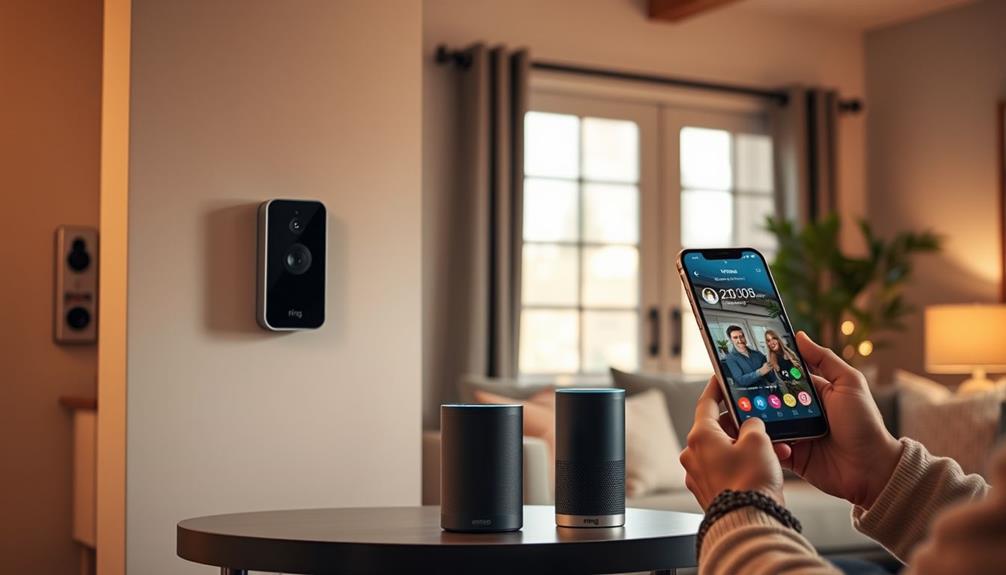To control your Ring doorbell with Alexa, start by ensuring both the Ring and Alexa apps are updated. Enable the Ring Skill in the Alexa app and log into your Ring account. Use the "Discover Devices" feature to connect everything. You can then issue voice commands like, "Alexa, show me the front door," for live view access or "Alexa, announce someone is at the door" to get alerts. Don't forget to also set up notifications for doorbell presses. If you want to troubleshoot any issues, tips are available that can help you optimize your setup.
Key Takeaways
- Install and update the Ring and Alexa apps on your device for optimal performance and compatibility.
- Enable the Ring Skill in the Alexa app and link your Ring account to connect the devices.
- Use voice commands like "Alexa, show me the front door" to access the live view from your Ring doorbell.
- Set up notifications and use the intercom feature for real-time communication with visitors at your door.
Overview of Integration
How can you enhance your home security with the integration of Ring doorbells and Amazon Alexa? By connecting these devices, you gain control over your security system using simple voice commands.
First, make certain you have the latest versions of the Ring and Alexa apps installed on your smartphone. This integration allows you to use the Ring Skill within the Alexa app to link your Ring account and discover all your connected Ring devices.
Additionally, considering the importance of creating a welcoming entryway, you can guarantee that your home not only feels safe but also exudes charm through rustic charm when visitors arrive.
Once integrated, you can easily access your video doorbell's live view by asking Alexa to show the feed on an Echo Show device. You'll also receive real-time notifications whenever someone approaches your door, making it easier to stay informed.
You can even instruct Alexa to announce when a visitor is at your door, allowing for immediate awareness without needing to check your phone.
Additionally, with two-way talk functionality through your Echo Show, you can communicate directly with anyone at your door, enhancing both convenience and security.
Setup and Connection
Setting up your Ring doorbell with Alexa is a straightforward process that enhances your home security and convenience. To get started, you’ll need to connect your Ring doorbell to Alexa through the Alexa app, which allows you to receive notifications and view live video feeds right from your Echo devices. Simply enable the Ring skill and follow the instructions to pair the devices. Once you connect Ring doorbell to Alexa, you can use voice commands to check who’s at the door or view recordings from your smart home hub.
First, make certain you've installed and updated both the Ring app and the Alexa app on your device. Open the Alexa app, tap the "More" icon in the bottom right corner, and navigate to "Skills & Games." Here, you'll search for and enable the Ring Skill. This integration reflects how connected devices can improve AI applications in various industries.
After enabling the Ring Skill, you'll need to log in to your Ring account within the Alexa app to link your devices together. This connection is essential for seamless integration. Once you've completed that, tap "Discover Devices" in the Alexa app. This will allow Alexa to find your Ring doorbell and any other Ring devices you may have.
After the setup, you can test the connection by using voice commands. For instance, saying "Alexa, show me the front door" will confirm that your Ring doorbell is properly controlled through Alexa. Following these steps will allow you to enjoy the convenience of managing your Ring doorbell with simple voice commands.
Voice Commands

Once your Ring doorbell is connected to Alexa, you can use a variety of voice commands to manage its features and enhance your home security. For instance, you can say, "Alexa, show me the front door" to access Live View from your Ring doorbell on devices like the Echo Show. This allows you to monitor your home in real-time.
Additionally, understanding the significance of cybersecurity measures is vital, especially with the increasing reliance on smart home devices; cybersecurity measures guarantee your devices remain protected from potential threats.
When someone rings your doorbell, you can activate the announcement feature by saying, "Alexa, announce someone is at the door." This will alert all your Echo devices, making sure everyone in your home knows someone's arrived.
You can also control smart lighting for added safety. Just say, "Alexa, turn on the porch light" to illuminate the area outside your door.
To manage privacy, if you need to disable specific camera functions, simply say, "Alexa, turn off the backyard camera."
If you want to arm and disarm your Ring security system, remember that you'll need a Ring Protect subscription for those voice commands to work seamlessly.
With these commands, you'll have greater control over your home security and convenience.
Notifications and Intercom
Receiving timely notifications and using the intercom feature enhances your ability to monitor visitors at your door with your Ring doorbell and Alexa integration. By incorporating a home security system's value, you can greatly increase your peace of mind while managing your home's entry points.
You can set up chime notifications through the Alexa app, allowing your Echo devices to alert you when someone presses your Ring doorbell. To activate this, just navigate to Devices in the app and turn on Doorbell Press Announcements for your doorbell.
Once you've set up notifications, you can utilize the intercom feature to communicate directly with visitors. This two-way audio experience lets you respond in real-time using supported Alexa devices. Just use voice commands to answer and speak to anyone at your door, making it feel like you're right there.
For added security, consider setting up a voice code for accessing the Ring Intercom. This extra layer of protection guarantees that only you can grant access through the intercom feature.
With these tools at your disposal, you can effectively manage your home's entry points while staying connected to your visitors, all with the convenience of your voice.
Troubleshooting Tips

To keep your Ring doorbell and Alexa working smoothly together, it's essential to follow some troubleshooting tips. First, make certain both the Ring and Alexa apps are updated to their latest versions. This helps avoid compatibility issues that could disrupt functionality.
Additionally, implementing effective keyword clustering can improve your overall smart home experience by confirming that your devices communicate more efficiently.
Next, verify that your Ring doorbell is connected to the same Wi-Fi network as your Alexa device. This step is vital for seamless communication.
If your voice commands are unresponsive, you might need to troubleshoot by re-linking your Ring account in the Alexa app. Simply disable and then re-enable the Ring Skill to refresh the connection.
Don't forget to check the battery status of your Ring doorbell; a low battery can lead to connectivity issues. Recharge or replace the batteries as necessary.
If you're still having trouble, try resetting both your Ring doorbell and your Alexa device. A quick restart can often resolve temporary glitches.
Frequently Asked Questions
How to Use Alexa With a Ring Doorbell?
To use Alexa with your Ring Doorbell, start by installing and updating both the Ring and Alexa apps on your mobile device.
Enable the Ring Skill in the Alexa app and link your Ring account by logging in.
Once connected, you can say commands like, "Alexa, show me the front door" to view live video.
You can also set up notifications and use two-way talk to communicate with visitors through your Echo device.
How Do I Get My Ring Doorbell to Sound on My Alexa?
Imagine your home as a vigilant castle, where every sound echoes through its halls.
To let your Alexa herald the arrival of visitors at your door, start by linking your Ring account in the Alexa app.
Then, navigate to Devices, select your Ring Doorbell, and enable "Doorbell Press Announcements."
This way, your loyal Alexa will sound alarms, ensuring you never miss a guest's arrival in your kingdom.
Now, your home's guardian is ready!
How to Arm and Disarm a Ring With Alexa?
To arm and disarm your Ring security system with Alexa, you'll first need to enable the Ring Skill in the Alexa app and link your Ring account.
Make sure you have a Ring Protect subscription to use voice commands.
Once that's set up, you can simply say, "Alexa, arm the security system" or "Alexa, disarm the security system."
For added security, create a passcode in the Ring app to use when disarming.
Why Is My Ring Doorbell Not Connecting to Alexa?
Ever wonder why your devices don't always play nice?
If your Ring doorbell isn't connecting to Alexa, check a few things.
Make sure both apps are updated and that they're on the same Wi-Fi network.
A low battery might be the culprit too.
If commands aren't working, unlink and relink your Ring account in the Alexa app.
Restarting both devices can also help clear up any temporary connectivity issues you might be facing.
Conclusion
Integrating your Ring Doorbell with Alexa is easier than you might think, and it opens up a world of convenience.
You might worry that setup is complicated, but with the right steps, you'll be up and running in no time.
Imagine answering your door with just your voice, no need to rush to the doorbell anymore.
Embrace the smart home experience and enjoy seamless control over your home security with just a few simple commands!