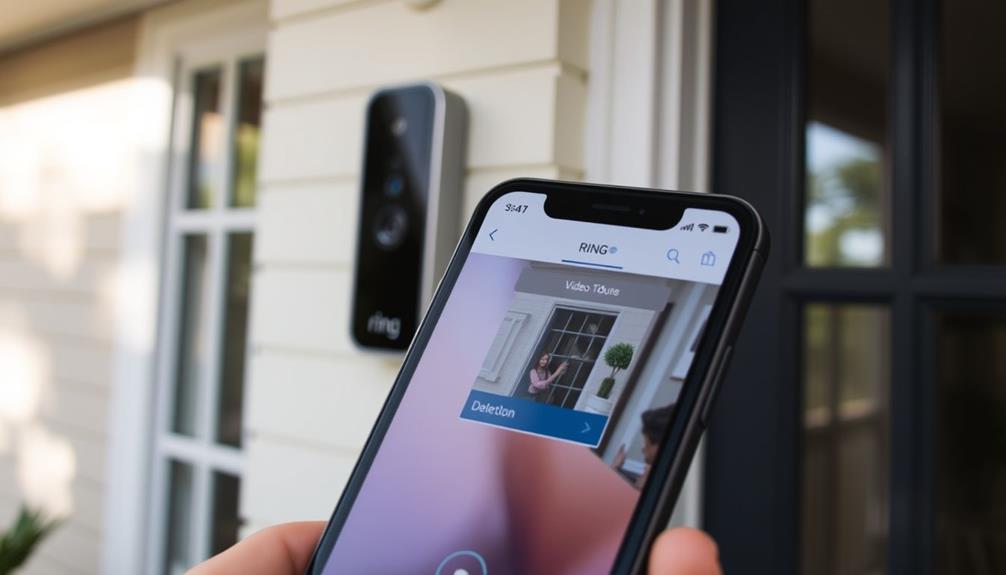To connect your Ring Doorbell to the Echo Show 5, start by downloading the latest Ring and Alexa apps. Then, open the Alexa app and enable the Ring Skill, linking it to your Ring account. Next, set your Echo Show 5 as an Announcement Device for door notifications. After that, discover your Ring devices through the Alexa app. Make sure both devices are on the same Wi-Fi network. Once connected, you can use voice commands like "Alexa, show me the front door" for live feeds. Stick around to uncover tips for troubleshooting any issues that might arise.
Key Takeaways
- Download the latest Ring and Alexa apps from your app store to ensure compatibility.
- Enable the Ring Skill in the Alexa app and link your Ring account.
- Set your Echo Show 5 as an Announcement Device for doorbell notifications.
- Discover your Ring devices in the Alexa app after linking for seamless integration.
Overview of Ring and Echo Integration
Integrating your Ring doorbell with the Echo Show 5 lets you effortlessly view live video feeds and enhance your home security experience. This connection provides a seamless way to monitor your front door and interact with visitors using simple voice commands.
Additionally, guaranteeing good indoor air quality, such as through the use of air purifiers, can further complement your home security setup by reducing allergens and harmful particles that may affect your health.
By enabling the Ring Skill in the Alexa app, you can easily link your Ring account. Once you're signed in, the Alexa app helps you discover your Ring devices, guaranteeing they're recognized for video access and voice commands.
After linking accounts, you can say commands like, "Alexa, show me the front door," to pull up the live video feed from your Ring doorbell directly on your Echo Show 5. It's a convenient feature that allows for quick access to security footage whenever needed.
However, if the Echo Show 5 fails to display the video feed, troubleshooting might be necessary. You'll want to check device compatibility, account linking, and guarantee the Ring Skill is activated.
Additionally, Chime Notifications can enhance the experience by alerting you when someone's at your door, making this integration a smart choice for home security.
Step-by-Step Connection Process
To connect your Ring doorbell with the Echo Show 5, follow these straightforward steps to ensure a smooth setup. First, ensure both your Ring doorbell and Echo Show 5 are properly set up and connected to the same Wi-Fi network. Next, open the Alexa app on your smartphone and enable the Ring skill by logging into your Ring account. Once the skill is enabled, you can easily connect Ring doorbell to Echo Show and start viewing live video feeds or getting notifications directly on your Echo Show 5.
- Download and Install Apps: Make certain you've downloaded the latest versions of both the Ring app and the Alexa app from the Apple App Store or Google Play Store.
- Enable the Ring Skill: Open the Alexa app, enable the Ring Skill, and link your Ring account by signing in.
- Set Up Notifications: Confirm that your Echo Show 5 is selected as an Announcement Device to receive notifications from the Ring doorbell.
After these steps, you can discover your Ring devices through the Alexa app. Verify that they are compatible devices with the Echo Show 5.
| Step | Action | Outcome |
|---|---|---|
| Download Apps | Install Ring and Alexa apps | Ready for setup |
| Enable Ring Skill | Link your Ring account | Devices connected |
| Test Integration | Use voice commands like "Alexa, show me the front door" | Verify functionality |
Voice Command Features

With your Echo Show 5 linked to your Ring doorbell, you can easily use voice commands to enhance your home security and streamline everyday interactions. These commands provide quick access to essential features, making your life easier and your home safer.
The integration of smart home devices, like your Ring Doorbell and Echo Show 5, reflects a growing trend in home security systems that emphasize personalization and connectivity, as highlighted in the value of home security systems.
Here are some key voice command features you can utilize:
- View live video: Say, "Alexa, show me the front door" to access live video from your Ring Doorbell.
- Visitor notifications: Use the command, "Alexa, announce someone is at the door" to alert everyone in your home when someone rings the doorbell.
- Arm the security system: Activate your security with "Alexa, arm the security system" for added protection against intruders.
- Manage privacy: For privacy management, simply say, "Alexa, turn off the backyard camera" to disable specific cameras when needed.
Additionally, you can review activity by saying, "Alexa, play the last motion clip."
These voice commands make it easy to interact with your Ring Doorbell and Echo Show 5, keeping your home secure and connected.
Troubleshooting Common Issues
Troubleshooting common issues between your Echo Show 5 and Ring Doorbell can help assure smooth operation and enhance your home security experience.
Start by confirming that the Ring Skill is enabled in the Alexa app. Your Ring account must be correctly linked to your Alexa account for proper communication. Implementing effective keyword clustering can also enhance your overall smart home device integration experience.
Next, check that your Echo Show 5 is set as the Announcement Device in the Alexa app and that the Doorbell Press Announcements setting is activated. If you're having trouble displaying the video feed from your Ring Doorbell, try disabling and reenabling the Ring Skill to refresh the connection.
It's essential that both devices are connected to the same Wi-Fi network, as this guarantees their integration works smoothly.
If issues persist, consider restarting both the Echo Show 5 and the Ring Doorbell. Also, check for any available firmware updates for both devices, as these can resolve compatibility problems.
Community Support and Resources

Finding support from the community can be invaluable when you're trying to connect your Ring Doorbell with your Echo Show 5. Engaging with fellow users not only enhances your troubleshooting experience but also provides access to shared resources that might resolve your integration challenges.
It's noteworthy that just as astrological compatibility can affect relationships, community support can greatly influence your tech integration success.
Here are some ways to leverage community support:
- Join the Ring Community: Log in to share your experiences and ask questions about connectivity issues with your Ring Doorbell and Echo Show 5.
- Participate in Discussions: Engage in conversations where users discuss solutions for common problems, enhancing your understanding of how to integrate Alexa-enabled devices.
- Explore the Ring Help Center: Utilize the resources available to find troubleshooting tips specifically tailored to your device challenges.
- Share User Experiences: Post your successes or failures to help others navigate similar issues, fostering a collaborative environment.
Frequently Asked Questions
How to Connect Ring Doorbell to Echo Show 5?
To connect your Ring Doorbell to the Echo Show 5, start by downloading the Alexa app.
You'll need to enable the Ring Skill and link your Ring account.
Make sure both apps are updated to avoid any compatibility issues.
Once that's done, use the app to discover your Ring devices.
After connecting, you can say, "Alexa, show me the front door," to see your Ring Doorbell feed on the Echo Show 5.
Do Ring Cameras Work With Echo Show 5?
Absolutely, Ring cameras work with the Echo Show 5 like a dream!
You can easily view live video feeds and get notifications right on your screen.
Just make sure you've got the Ring Skill enabled in the Alexa app and that your accounts are linked.
If you run into any hiccups, try rebooting your Echo Show or ensuring both devices are on the same Wi-Fi network.
Enjoy seamless security at your fingertips!
Can an Echo Show 5 Be Used as a Chime for Ring Doorbell?
Yes, an Echo Show 5 can be used as a chime for your Ring Doorbell.
To set this up, you'll need to enable the Doorbell Press Announcements in the Alexa app.
Customizing the announcement sounds adds a personal touch.
Make sure the Ring Skill is activated and your Ring account's linked.
If the chime doesn't work, try disabling and re-enabling the Ring Skill or check your device settings for any issues.
Why Is My Ring Doorbell Not Connecting to My Echo?
Imagine standing at your door, anticipating a visitor, but your Ring Doorbell isn't connecting to your Echo. It's frustrating!
First, check if both devices are on the same Wi-Fi network; that's often the culprit.
Next, make certain the Ring Skill is enabled in the Alexa app and your accounts are linked.
Sometimes, a simple restart or software update can work wonders.
Don't forget to verify compatibility if problems persist!
Conclusion
By connecting your Ring Doorbell with the Echo Show 5, you're opening up a world of convenience that even Sherlock Holmes would envy.
You can easily monitor your doorstep and greet visitors without missing a beat.
So, embrace this tech-savvy partnership, and let your smart home work for you!
With just a few simple steps, you'll transform your home security into a seamless experience, ready to alert you to any unexpected visitors, just like a trusty sidekick.