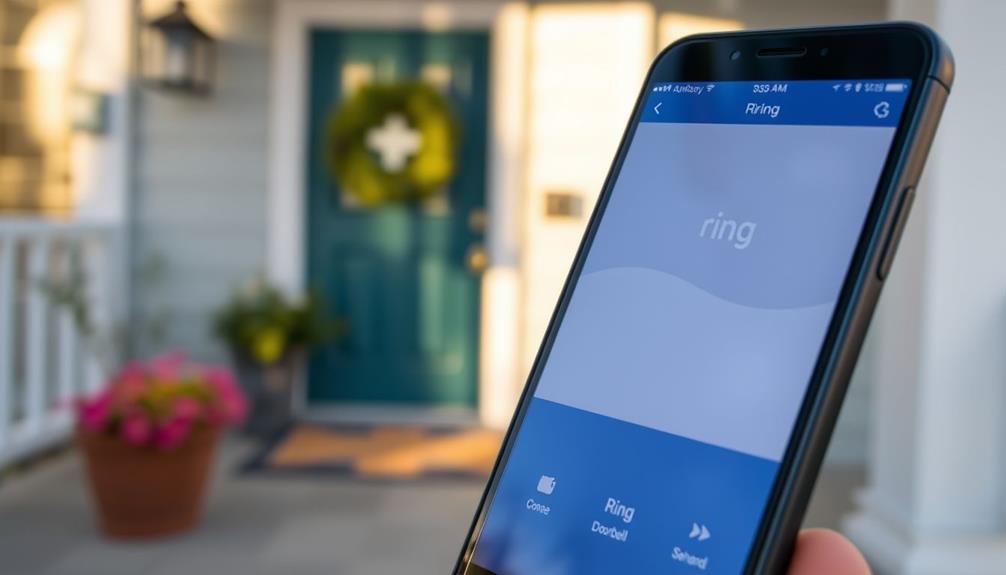To check your Ring Doorbell subscription, log in to your account at ring.com or through the Ring app using your email and password. Once you're in, head to the "Account" section to view your subscription details. Here, you can see your current plan, renewal date, and billing information. If needed, you can also manage your subscription changes directly in the app, allowing you to upgrade, downgrade, or cancel your plan. Keeping track of these details helps guarantee your service runs smoothly, and there's more you can explore to maximize your Ring experience.
Key Takeaways
- Log in to your Ring account at ring.com or through the Ring app using your registered email and password.
- Navigate to the "Account" section to view your Ring Protect subscription details, including plan and renewal date.
- Check the "Protect Plans" section for your current subscription plan, billing cycle, and next payment date.
- Review your billing history to track subscription charges and confirm payment method validity.
Accessing Your Ring Account
To access your Ring account, simply log in at ring.com or through the Ring app with your registered email and password.
Once you're logged in, you can easily navigate to the "Account" section. Here, you'll find everything related to your Ring Protect subscription, including the subscription management options.
It's essential to acknowledge that privacy concerns may arise from the data collected by such devices.
In this section, you can view billing details, such as your current subscription plan, renewal date, and the payment method linked to your account.
If you want to access your billing history, it's all available under account settings. You'll see any upcoming charges related to your subscription, making sure you stay informed about your payments.
If you decide to make changes, like upgrading your plan or canceling your subscription, you can do so directly within the subscription management area.
This makes it simple to tailor your Ring experience to your needs. Just remember, having your login details handy is key to accessing all these features smoothly.
Navigating the Ring App
Open the Ring app on your smartphone and immerse yourself in your account to easily manage your subscription details. Once you're logged in, tap the menu icon in the upper left corner. From there, select "Account" to access your subscription information.
It's important to stay informed about your home security needs, as the value of home security systems can greatly impact your safety and peace of mind.
In the "Subscription" section, you'll see your current Ring Protect subscriptions, including the plan you're subscribed to and its renewal date. This is where you can manage your subscription settings. If you're considering an upgrade or want to cancel your plan, you can do it all directly from this section.
If you have multiple devices connected to your Ring account, the app will display which devices are covered under your current subscription plan. This guarantees you know exactly what's included and helps you make informed decisions about your security needs.
Navigating the Ring app is straightforward, and with just a few taps, you can keep your subscription details in check. So, take a moment to explore and verify you're getting the most out of your Ring Protect subscription.
Subscription Overview

When it comes to your Ring Doorbell subscription, understanding the features can help you make the best choice for your needs.
You've got options for managing your subscription, whether you want to upgrade, downgrade, or cancel your plan.
Additionally, it's important to evaluate your current financial goals, similar to how one would assess the benefits of converting a retirement account, such as diversification of retirement portfolio.
Let's explore what each plan offers and how you can take control of your subscription effectively.
Subscription Features Explained
Understanding the various Ring subscription plans helps you choose the best option for your security needs and enhances your overall experience. The Ring Protect Plan comes in several tiers to fit different requirements, allowing for a tailored approach to your home security, much like a Cottagecore Home Office creates a serene and personalized workspace.
The Basic Plan allows you to record video from one device, offering features like photo capture and video sharing. If you need coverage for all devices at a single location, the Plus Plan is ideal, providing 60 days of video history and snapshot capture.
For extensive security, consider the Pro Plan, which includes 24/7 professional monitoring and an extended warranty. If you have a Ring Car Cam, the Go Plan is specifically tailored for it, offering LTE connectivity and essential features while you're on the move.
It's important to note that subscriptions automatically renew unless you cancel. When registering a new device, you may be eligible for a trial period that lets you explore the features of the Ring Protect Plan without immediate commitment.
Make sure to check your account regularly to view your billing and stay informed about your subscription status.
Managing Your Subscription
Managing your Ring Doorbell subscription is straightforward and can be done easily through the Ring app or website. You can view and modify your plan at any time by navigating to the account settings in the app or online. If you decide to **cancel Ring Doorbell subscription**, simply follow the clear prompts provided in the subscription section. Once canceled, your current plan will remain active until the end of the billing cycle. To ensure you don’t lose any important recordings, make sure to download your videos before the subscription period ends. Additionally, if you’re searching for more detailed steps on **how to cancel ring subscription**, the app provides assistance under the help section, guiding you through each stage. Keep in mind that once your subscription is terminated, stored video footage will only be accessible until the cancellation is fully processed at the end of your current cycle.
To get started, log in to your Ring account and navigate to the "Subscription" section within your account settings. Here, you'll find all the details about your current plan, including its type and renewal date. Regular updates to your subscription settings can enhance your overall experience, ensuring that you're getting the most value from your services, which aligns with effective clustering improves user experience and content discoverability.
If you decide you want to make changes, you can manage your subscription directly from this section. Whether you want to upgrade to a higher plan, downgrade to a more basic option, or cancel your subscription altogether, it's all at your fingertips.
Additionally, you can check your billing history here, which includes payment details and invoices for your subscription. Keeping track of your payments and understanding your plan can help you make informed decisions about your Ring services.
Viewing Current Subscription Plan
To view your current Ring doorbell subscription plan, simply log in to your account on the Ring app or website. Once you're in, navigate to the "Protect Plans" section within your account settings. Here, you can easily view details about your subscription, including the plan tier, billing cycle, and next payment date.
| Subscription Type | Details |
|---|---|
| Basic | Standard features |
| Plus | Additional coverage options |
| Pro | Premium features and support |
| Go | Flexible, pay-as-you-go plan |
In this section, you'll also see if you're currently in a trial period or if any discounts apply to your subscription. For more detailed information about features and coverage, refer to the subscription overview provided in the app or on the Ring website. By checking this information regularly, you can verify that your subscription suits your needs and that you're getting the most out of your Ring doorbell protection.
Checking Renewal Date

To check your Ring doorbell subscription renewal date, you'll first need to access your account through the Ring app or website.
Once you're in the "Subscription" section, you can quickly find your renewal notification settings.
This will help you stay informed about any upcoming charges and manage your subscription effectively.
Accessing Your Account
Log in to your Ring account on the app or website to easily check your subscription renewal date.
Once you're logged in, navigate to the "Subscription" section within your account settings. Here, you'll find all the details related to your subscription, including your current plan and the upcoming renewal date. This information is vital for you as an account holder to manage your subscription effectively.
Additionally, understanding the importance of email marketing strategies can help enhance your engagement with customers regarding your Ring services.
In this section, you can also view the order history and access your billing history, which provides a complete overview of past payments and changes. Knowing your renewal date helps you plan ahead, ensuring that you're not caught off guard by unexpected charges.
If you need to make any adjustments to your subscription, such as upgrading or downgrading your plan, you can do that right from the same area.
Should you encounter any issues or have questions about your subscription, don't hesitate to consult the FAQ section or reach out to Ring customer support for assistance. They're there to help you navigate any concerns you might've regarding your account.
Renewal Notification Settings
Checking your Ring doorbell subscription renewal date is simple; just open the app and head to the "Account" section. Here, you can view your subscription details, including the renewal date.
To enhance your experience and guarantee you're fully informed, consider utilizing features like keyword clustering that can help you manage alerts and reminders effectively. This feature allows you to manage alerts and reminders, guaranteeing you never miss an important update.
You'll receive an email notification 7 days before your subscription renewal date, giving you time to make any necessary changes. If you prefer to customize how and when you receive updates, head to the "Notification Preferences" section in the app. Here, you can easily turn renewal notifications on or off based on your needs.
If you have multiple devices linked to your account, don't worry! You can check the renewal information for each device individually in the app's "Device Settings" section. This way, you can keep track of all your subscriptions seamlessly.
Managing Linked Devices
Managing linked devices in the Ring app gives you control over your subscription status and device settings. To get started, open the Ring app and head to the "Devices" menu. Here, you'll see all your connected devices along with their current subscription details.
This feature allows you to efficiently manage your devices and guarantee each one has the right level of protection. Many users find that shaved heads are often associated with confidence, which can reflect the confidence you gain from effectively managing your home security setup.
If you want to add or remove devices from your Ring Protect subscription, just select the specific device you want to manage. From there, you can easily adjust the subscription plan or settings according to your needs.
Be aware that any changes you make to your subscriptions will affect the linked devices, so take a moment to review everything before confirming any modifications.
Always keep your app updated to access the latest features and improvements. By actively managing your devices in the Ring app, you can maximize the effectiveness of your home security setup.
Updating Payment Information

To keep your Ring Protect subscription active, you need to update your payment information regularly.
This is especially important in light of the growing trend of online services requiring consistent payment processing to maintain access to their features.
Start by accessing your account settings to change your payment method or review your billing history.
This guarantees that your subscription remains uninterrupted and you continue enjoying your Ring services.
Additionally, understanding efficient credit card processing can benefit your overall online transactions.
Accessing Account Settings
Accessing your account settings allows you to update your payment information easily and secure uninterrupted service for your Ring Protect subscription. To access the billing details, simply log in to your Ring account on the app or website.
Once you're in, navigate to the "Account" or "Subscription" section. Here's what you can do:
- View your current subscription plan: Check the features and renewal date to stay informed. This is similar to verifying your <a target="_blank" href="https://1hometheatreprojector.com">projector maintenance tips</a> are up to date for peak performance.
- Manage your payment methods: Add or modify your existing payment details to confirm they're valid.
As an account holder, you can access all this information to maintain your subscription's active status. If your subscription was purchased recently, it's crucial to keep your payment method updated.
This way, you won't face any interruptions in service. Always double-check that your payment method has sufficient funds to avoid any lapses in your Ring Protect subscription. Staying on top of these details assures peace of mind and keeps your Ring doorbell functioning properly.
Changing Payment Method
Updating your payment method for your Ring Protect subscription is a straightforward process that guarantees your service remains uninterrupted. To begin, log in to your Ring account on Ring.com and navigate to the account settings section. Here, you'll find the option to modify your payment information.
| Step | Action | Notes |
|---|---|---|
| 1 | Log in to your Ring account | Use your email and password |
| 2 | Go to account settings | Find the payment section |
| 3 | Click on "Payment Information" | Add or edit your payment method |
| 4 | Enter valid payment details | Verify you use a valid card |
| 5 | Save changes | Confirm to avoid service disruption |
It's essential to check your payment method regularly, particularly before the automatic renewal date, to prevent any billing issues that could affect your subscription. If you run into any problems while updating your payment information, consult the billing FAQs on the Ring Help page for additional assistance. Keeping your payment details current helps maintain your Ring Protect subscription without any hassle.
Billing History Review
Review your billing history in your Ring account to keep track of your subscription charges and confirm your payment information is current. This is vital to guarantee your Ring Protect subscription continues without any interruptions. You can find your billing history by logging into your account and accessing the corresponding section.
To effectively manage your subscription, remember to check the following:
- Subscription Charges: View the date and amount of each charge to track your expenses.
- Payment Method: Confirm your payment method is valid and updated to avoid lapses in service.
If you find any discrepancies or need to update your payment information, head to the "Payment Method" section in your account settings. Keeping your payment method up to date is essential, as subscriptions auto-renew based on the information you have on file.
Regularly reviewing your billing history will help you stay on top of your subscription management and confirm you never miss a payment.
Reviewing Billing History
To easily keep track of your Ring Doorbell subscription, head over to the "Billing History" section in your Ring account. Here, you can find essential information about your subscription status and past payments. This section allows you to view the dates of your subscription charges and access downloadable invoices for your records.
| Date | Amount Billed | Subscription Details |
|---|---|---|
| 01/01/2023 | $3.99 | Ring Protect Trial |
| 02/01/2023 | $10.00 | Monthly Subscription |
| 03/01/2023 | $10.00 | Monthly Subscription |
| 04/01/2023 | $10.00 | Monthly Subscription |
In addition to seeing your billing history, you can review any changes made to your subscription, such as upgrades or cancellations, along with their effective dates. If you need specifics about your current plan, check the "Subscription Details" section. Remember, if you've made purchases through Amazon, those transactions won't appear in your Ring account billing history. This organized approach helps keep you informed about your Ring Doorbell subscription.
Troubleshooting Subscription Issues

If you're facing issues with your Ring Doorbell subscription, start by checking your account settings to verify your Ring Protect plan is active. This is the first step to resolving any concerns with your subscription status.
Next, make sure your payment method is valid and up-to-date. An expired card can lead to disruptions in your service. It's also a good idea to review your billing history for any charges related to your subscription.
Here's what to look for:
- Check Subscription Status: Verify your Ring Protect plan is still active in the account settings.
- Review Payment Method: Confirm that your payment details are current to avoid issues.
If you've checked all these details and still encounter problems, you might need to reach out to customer support for further assistance. They can help identify any underlying issues with your account and verify your subscription runs smoothly.
Contacting Ring Support
Contacting Ring Support is a straightforward process that guarantees you get the help you need with your subscription. If you encounter any subscription issues or need assistance with subscription management, you can easily reach out to Ring Support via the app or website. Simply log in to your account and navigate to the support section for personalized help.
In your account settings, you'll find various options available to manage your subscription. If you're considering upgrading or canceling your plan, Ring Support can guide you through the necessary steps to guarantee a smooth changeover. They're equipped to handle any questions you have regarding your Ring Protect plan, including details like start dates and renewal dates.
For immediate inquiries, don't forget to check out the Ring Help Center. It's packed with FAQs and guides that can help you troubleshoot common subscription issues without needing to contact support directly.
Whether you need technical assistance or have questions about your account settings, Ring Support is there to provide the clarity you need for a seamless experience.
Frequently Asked Questions
Where Can I Find My Ring Doorbell Subscription?
You can find your Ring Doorbell subscription details by logging into your Ring account.
Once you're in, head to the "Account" section and look for the "Subscriptions" tab.
There, you'll see information about your current plan and the features included.
If you need to manage your subscription or check your billing history, just navigate to the relevant sections within your account settings.
It's straightforward and gives you all the info you need!
How Do I Know When My Ring Subscription Is Up?
Isn't it funny how you can forget about a subscription that's supposed to keep you informed?
To know when your Ring subscription's up, just log into your account on the Ring app or website.
Head to the "Subscriptions" section in your account settings.
There, you'll see all the details, like your renewal date.
And don't worry, Ring's got your back with email reminders before it expires!
How Do I Access My Ring Doorbell Account?
To access your Ring Doorbell account, start by downloading the Ring app from the App Store or Google Play Store.
Log in using your Ring account credentials. If you prefer a web browser, visit the Ring website and click "Log In." Enter the email linked to your account.
Once logged in, you can manage your device settings and subscription details in the "Account" section.
If you forget your password, use the "Forgot Password?" link to reset it.
How Do I Stop My Ring Doorbell Subscription?
To stop your Ring Doorbell subscription, log in to your Ring account on the app or website.
Go to the "Subscriptions" section and select the subscription you want to cancel.
Click on "Cancel Subscription" to start the process.
Remember, you can cancel anytime, but you'll still have access to features until the end of your billing cycle.
Don't forget to download any important videos before your subscription ends!
Conclusion
Now that you know how to check your Ring doorbell subscription, you can stay in control of your home security.
Remember, every moment counts when it comes to protecting what matters most.
Imagine the peace of mind you'll feel knowing you're always connected and prepared.
Don't let uncertainty creep in—check your subscription today and guarantee your home remains your safe haven.
After all, your security shouldn't be left to chance; it deserves your attention and care.