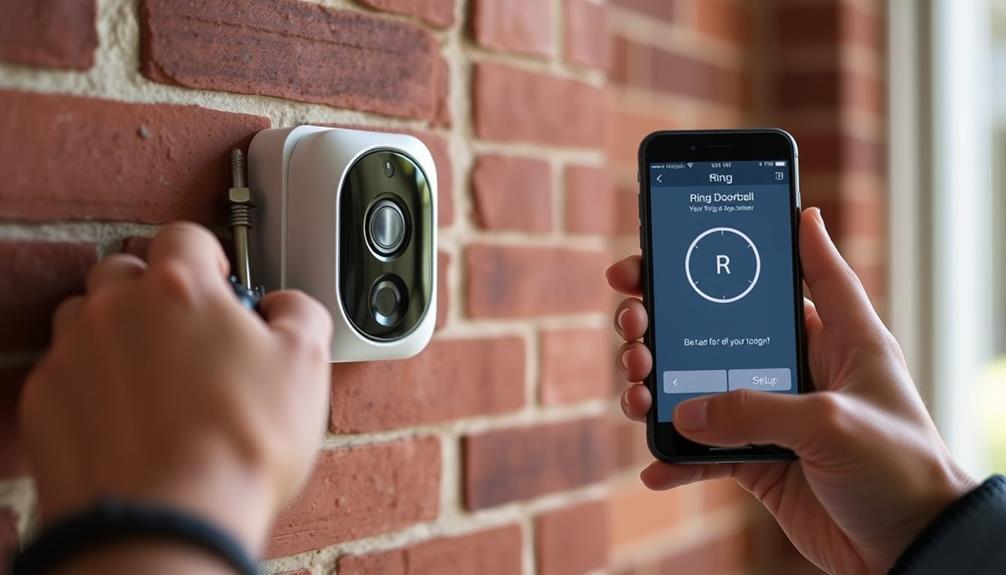To answer a call on your Ring Doorbell, open the Ring app on your smartphone. When someone presses the doorbell or triggers motion, you'll receive a notification. Tap the green answer button to connect with your visitor. During the call, use the microphone icon to speak, allowing for clear two-way communication. Make sure your app notifications are enabled to avoid missing calls. If you encounter issues, check your Wi-Fi connection and app settings. There's always more to uncover about optimizing your Ring experience and troubleshooting potential hiccups. For a detailed guide on **how to use Ring Doorbell**, you can explore the in-app tutorials or visit the official Ring website for comprehensive support. Additionally, regularly updating the app ensures you have access to the latest features and security upgrades. By staying informed and following the best practices, you can maximize the efficiency and reliability of your Ring Doorbell.
Key Takeaways
- Open the Ring app on your mobile device to access the incoming call notification.
- Tap the green answer button to engage with the visitor at your door.
- Use the microphone icon to communicate during the call for two-way audio.
- Ensure that notifications are enabled in the app settings for timely alerts.
Overview of Ring Video Doorbell
The Ring Video Doorbell is a versatile security device that lets you see and talk to visitors at your door, no matter where you are. With its two-way audio feature, you can communicate in real-time, making it feel like you're right there, even if you're miles away. This interactive capability allows you to greet guests, inform package delivery people, or deter potential intruders with your voice.
Additionally, the use of such smart home devices raises important ethical considerations in data protection as they collect and manage user data. You have the option of choosing between wired and battery-operated versions, giving you flexibility for installation based on your home's layout.
The doorbell also features HD video streaming and motion detection alerts, so you'll receive notifications anytime there's activity at your doorstep. This guarantees you're always aware of who's coming and going, enhancing your home's security.
Moreover, the Ring Video Doorbell integrates seamlessly with various smart home systems, including Amazon Echo Show, which allows for even more functionality. You can access a live video feed through the Ring app, guaranteeing you can monitor your front door remotely, no matter where life takes you.
This combination of features makes the Ring Video Doorbell an essential tool for modern home security.
Setting Up the Ring App
To get started with your Ring Doorbell, you'll first need to install the Ring app from the App Store or Google Play.
This app not only allows you to manage your doorbell settings but also enhances your home security experience, much like how a cottagecore home office creates a serene and focused workspace.
Once you've set up your account, make sure to configure your notification settings so you won't miss any activity at your door.
App Installation Process
First, download the Ring app on your Android or iOS device to get started with setting up your Ring Doorbell. Once the app is installed, you'll need to create your Ring account. Simply provide your email address and set a password. After that, follow the step-by-step instructions within the app to connect your Ring Doorbell to your Wi-Fi network, enabling remote access.
Here's a quick overview of the steps involved:
| Step Number | Action | Notes |
|---|---|---|
| 1 | Download the Ring app | Available on Android/iOS |
| 2 | Create your Ring account | Use your email and password |
| 3 | Connect to Wi-Fi | Follow in-app instructions |
| 4 | Enable notifications | Stay updated on alerts |
| 5 | Regularly update the app | Access latest features |
Once you've completed these steps, you'll have your Ring app ready to go, allowing you to answer calls and monitor your home with ease. Make sure to keep the app updated for peak performance!
Notification Configuration Settings
Configuring your notification settings in the Ring app guarantees you won't miss a visitor at your door. First, make sure you've downloaded the Ring app and created an account. Then, enable notifications in both your device's settings and within the app. This step is essential for receiving real-time alerts whenever someone presses your doorbell. Additionally, leveraging social media platforms can enhance your awareness of security-related updates and community alerts.
Next, set up banner alerts in the Ring app. This feature allows you to access video calls quickly without needing to open the app manually. To make sure you don't overlook any important alerts, optimize your notification settings. Be mindful of your Do Not Disturb hours—make sure your alerts aren't silenced during this time.
Lastly, regularly check for updates to the Ring app. Keeping it up to date will give you access to the latest features, including improved notification options for incoming calls. By taking these steps, you can be confident that you'll be promptly alerted whenever someone is at your door, guaranteeing you never miss a visitor again.
Answering Calls on Your Device

To answer calls on your Ring Doorbell, you'll need to access the Live View feature in the Ring app. This lets you communicate with visitors using two-way audio, so you can hear and speak to them directly.
Understanding how to manage notifications is essential for staying connected, especially for caregivers who may be juggling multiple responsibilities support for caregivers.
Don't forget to check your notification settings, ensuring you get quick alerts for incoming calls.
Accessing Live View Feature
When someone rings your doorbell, you can quickly access the Live View feature through the Ring app to see and talk to your visitor. This feature enhances your home security by allowing you to engage with visitors in real-time, similar to how professional email etiquette emphasizes clear communication.
Here's how to do it:
- Open the Ring app: Tap on the notification that appears or find the Live View option directly on the home screen.
- Engage with your visitor: Once you're in Live View, tap the green answer button to start the interaction.
- Communicate clearly: To speak with your visitor, tap the microphone icon while listening to them through your device's speaker.
It's a good idea to verify your app notifications are set up to display banner alerts. This way, you won't miss any calls.
You can also access the Live View feature anytime to check for motion alerts or doorbell presses. This immediate access allows you to stay connected and informed about who's at your door, enhancing your home security with the Ring system.
With just a few taps, you can effectively manage your front door interactions, making it easier to communicate with visitors.
Two-Way Audio Communication
Once you're in the Live View, you can easily engage in two-way audio communication with your visitors through the Ring app. This feature not only enhances your home's security by allowing you to interact without opening the door, but it also aligns with the principles of AI security as a protector, guaranteeing that your sensitive information remains confidential.
When someone presses your Ring doorbell, tap the green answer button to start the conversation. This action activates the two-way audio feature, allowing you to speak directly with whoever's at your door.
To communicate effectively, simply press the microphone icon to enable your audio. You'll hear your visitor, and they'll hear you, which is perfect for greeting packages, providing directions, or asking for identification. If at any point you need to mute the audio, you can easily do so using the mute function available in the app interface.
This two-way audio capability enhances your security and convenience, letting you interact with visitors without needing to open your door.
Notification Settings Configuration
Configuring your notification settings is vital for guaranteeing you never miss a call from your Ring doorbell. To get the most out of your alerts, follow these steps:
- Enable Notifications: Make sure your Ring app notifications are turned on and set to display banner alerts. This way, you'll have quick access to incoming calls whenever someone rings the doorbell. Additionally, consider optimizing your home environment by using <a target="_blank" href="https://aeroguardians.com">air purifiers</a> to maintain a healthy atmosphere while you monitor your doorbell notifications.
- Customize Preferences: Within the app settings, tailor your notification preferences to prioritize alerts for doorbell presses and motion detection events. This guarantees that you're immediately aware of any activity.
- Device Settings Check: Verify that your mobile device's operating system allows notifications from the Ring app. This step is vital for receiving timely alerts, especially when you're not actively using the app.
Additionally, regularly check for app updates, as newer versions might enhance your notification settings and overall functionality.
Finally, test your setup by having someone press the doorbell, guaranteeing you receive a prompt alert that lets you answer the call without delay.
With these adjustments, you'll stay connected and informed about who's at your door.
Using Two-Way Audio Feature
The two-way audio feature on your Ring Doorbell lets you communicate directly with visitors, enhancing your home security and convenience.
This capability is especially important given the increasing concerns about cybersecurity measures in today's digital landscape.
To use this feature, you'll first need to access the Live View through the Ring app. This allows you to see and interact with anyone at your door in real time.
Once you're in Live View, tap the microphone icon within the app to enable two-way audio. This lets you speak directly to the person at your door. To start the conversation, simply press the green answer button in the app.
Remember to check that your notification settings are optimized to guarantee you receive alerts promptly when someone rings your doorbell. This way, you can quickly initiate video calls and engage with visitors.
If you need to mute the audio during the conversation for any reason, the Ring app gives you that option, allowing you to maintain control over your interaction.
Troubleshooting Call Issues

Experiencing issues answering calls on your Ring Doorbell can be frustrating, especially when you're trying to use the two-way audio feature effectively. To get back on track, consider these troubleshooting steps:
- Update Your App: Verify the Ring app is updated to its latest version. This can prevent compatibility issues that may hinder call functionality. Additionally, keeping your devices updated is essential for maintaining peak performance, similar to how regular vet check-ups are vital for maintaining a healthy weight in cats.
- Check Wi-Fi Connectivity: A weak Wi-Fi signal can disrupt real-time video calls. Make sure your Ring Doorbell is within range of your router for peak performance. If your Wi-Fi is unstable, it may be beneficial to <a target="_blank" href="https://aplaceforanimals.com">consult a veterinarian</a> to help understand the importance of a strong foundation for health.
- Review Notification Settings: Verify that your notification settings allow banner alerts. This guarantees you won't miss incoming calls when they come through.
If you're still having trouble after following these tips, try restarting your Ring Doorbell. Often, a simple reboot can resolve temporary glitches. Don't forget to check the Ring Community forums for additional troubleshooting advice from users who've encountered similar call issues. By taking these steps, you can enhance your experience and guarantee that your Ring Doorbell works seamlessly when you need it most.
Community Support Resources
Accessing community support resources can greatly enhance your understanding of how to effectively answer calls on your Ring Doorbell. Engaging with the Ring Community forums allows you to browse posts, share experiences, and ask questions about Rings wired and call handling.
Here's a quick overview of the available resources:
| Resource Type | Description | Access Link |
|---|---|---|
| Community Forums | Browse discussions and share experiences. | [Ring Community](#) |
| FAQs | Find answers to common questions about call handling. | [FAQs](#) |
| Troubleshooting Guides | Get step-by-step help for call-related issues. | [Troubleshooting](#) |
| User-Generated Content | Learn effective practices from other users. | [User Tips](#) |
Tips for Effective Communication

To communicate effectively through your Ring Doorbell, regularly practice using the two-way audio feature to get comfortable with engaging visitors. This will help you respond quickly and clearly when someone arrives at your door. Remember that effective communication is key in building the importance of Ephesians 2:10 for personal growth.
Here are three tips to enhance your communication:
- Use the Microphone: Tap the microphone icon in the Ring app to activate two-way audio. This lets you speak directly to your visitors, making interactions more personal.
- Check Notifications: Confirm that notifications are set to display banner alerts. This way, you'll never miss an incoming call and can respond promptly.
- Adjust Volume Settings: Adjust the volume in the app for clearer audio. If you're struggling to hear or be heard, enhancing the volume can greatly improve your conversations.
Additionally, familiarize yourself with the mute function. It gives you control over when you want to silence the conversation, which can be useful during unwanted interruptions.
With these tips, you'll be well-equipped to communicate effectively through your Ring Doorbell, guaranteeing that every interaction is smooth and engaging.
Frequently Asked Questions
How Do I Answer My Ring Doorbell?
To answer your Ring Doorbell, you'll want to guarantee your app is set up correctly.
When someone rings your doorbell, you'll get a notification on your phone. Open the Ring app and look for the Live View feature. Tap the green answer button to start talking with the visitor.
Make certain your notification settings are active so you don't miss any calls. You can also use an Echo Show if you have one.
Why Is My Ring Doorbell Unable to Answer?
So, your Ring Doorbell's gone rogue, huh? It's like it's on an anti-social kick!
First, check those pesky app notifications; they might've hit snooze.
Next, give your Wi-Fi a pep talk—weak signals won't cut it.
Update that firmware; it's not just for techy folks.
Also, peek at your audio settings; they could be playing hide-and-seek.
How Do You Speak to Someone on Your Ring Doorbell?
To speak to someone on your Ring Doorbell, open the Ring app on your smartphone and access the Live View feature.
Once the live video feed appears, tap the microphone icon to enable two-way audio. You'll then be able to communicate with your visitor.
Make sure your notification settings are adjusted to allow alerts so you can respond quickly when someone rings the doorbell.
Check your app and Wi-Fi connection for smooth operation.
Why Is My Ring Doorbell Saying We Can't Answer the Door?
If your Ring doorbell says, "We can't answer the door," it's likely due to connectivity issues, low battery, or outdated app software.
Check your Wi-Fi signal and ascertain the doorbell's battery is charged.
Also, make sure you've updated the Ring app to the latest version.
Finally, verify your notification settings are enabled; if they're off, you might miss important alerts.
Addressing these issues should help restore functionality.
Conclusion
To sum up, answering calls on your Ring Doorbell opens up a world of wonderful interactions.
With a simple setup and seamless two-way audio, you can stay connected with visitors.
Remember to troubleshoot when tech troubles arise, and don't hesitate to seek support from the community.
So, step into the smart security scene, and savor the safety and simplicity of your Ring experience, ensuring every encounter is engaging and effortless.