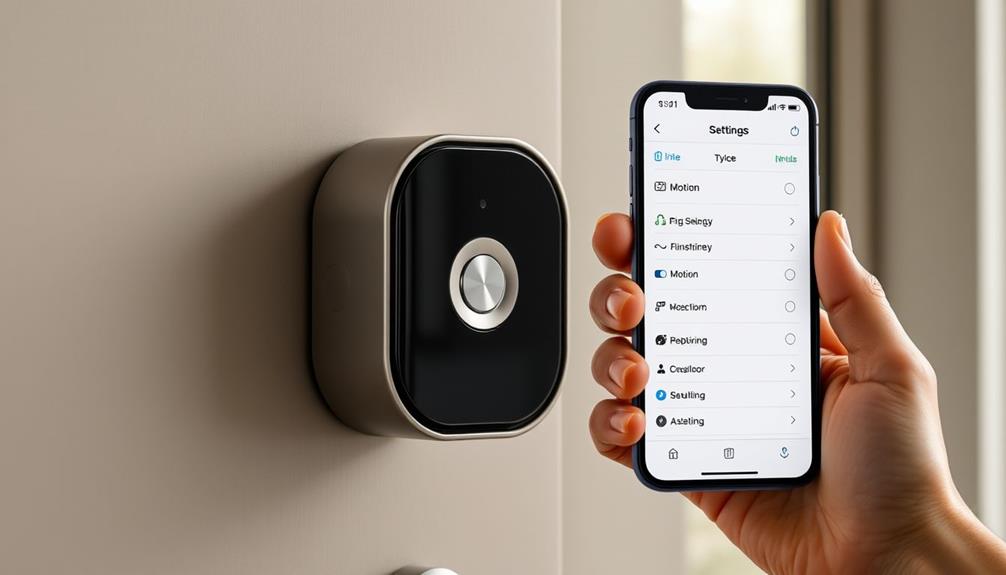To change the sensitivity of motion on your Ring Doorbell, launch the Ring app and sign in to your account. Locate your Ring Doorbell on the main page and click on “Motion Settings.” You will see a sensitivity slider that ranges from MIN to MAX. Begin with a middle setting and adjust as needed—lower it to reduce false alerts or raise it to capture faraway movements. Remember to save any modifications to ensure they take effect. Making regular adjustments will enhance performance, and there is more to explore about effectively fine-tuning your security features.
Key Takeaways
- Open the Ring app, log in, and select your Ring Doorbell to access the main settings page.
- Navigate to "Motion Settings" and locate the motion sensitivity slider for adjustments.
- Start with a middle sensitivity setting, adjusting higher or lower based on notification preferences and false alerts.
- Save the changes after adjusting the slider to ensure new settings take effect for optimal performance.
Understanding Motion Sensitivity
Understanding motion sensitivity is vital for fine-tuning your Ring Doorbell's performance to suit your specific environment. By adjusting motion sensitivity, you can customize how your doorbell detects movement and sends alerts.
The Ring app offers a slider ranging from MIN to MAX, allowing you to tailor the sensitivity based on your surroundings. Higher settings might trigger alerts for distant movements, while lower settings can help reduce unnecessary notifications. It's also worth noting that homes equipped with security systems, like your Ring Doorbell, are generally more secure and less prone to burglaries, enhancing your overall safety and peace of mind increased safety and peace of mind.
During the initial setup, you can use the Motion Wizard feature to guide you in selecting appropriate sensitivity levels. This step is important, as the middle sensitivity setting may inadvertently lead to alerts for vehicles or pedestrians that aren't relevant to you.
Regularly revisiting and adjusting motion sensitivity is a good practice to optimize your Ring Doorbell's performance. By doing so, you'll minimize false alerts and guarantee you're only notified about significant events.
In essence, understanding and adjusting motion sensitivity helps create a more efficient alert system, keeping you informed without overwhelming you with notifications. This tailored approach enhances your overall experience and security.
Accessing Motion Settings
To access the motion settings on your Ring Doorbell, you'll start by browsing the Ring app and selecting your device.
It's also helpful to take into account factors that might affect your home's security, such as reputation and reviews from past clients.
Once you're in the device settings, you can easily adjust the sensitivity slider to find the right balance for your needs.
Don't forget to save your changes to guarantee the new settings take effect.
Navigating the Ring App
Open the Ring app on your smartphone and log into your account to easily access your doorbell's motion settings. Once you're logged in, tap on the specific Ring Doorbell device you want to adjust. This action will take you to the device's main page, where you can find all the features available.
Next, select the "Motion Settings" option to enter the configuration menu dedicated to adjusting motion detection. Here, you'll see the Motion Sensitivity slider, which allows you to fine-tune the sensitivity level according to your preferences.
To give you a clearer view, here's a quick reference table:
| Step | Action | Note |
|---|---|---|
| 1. Open Ring app | Launch the app and log in | Access your account |
| 2. Select Device | Tap on the desired Ring Doorbell | Go to the main page |
| 3. Motion Settings | Choose "Motion Settings" | Adjust sensitivity settings |
After you've made your adjustments, don't forget to save your changes to guarantee your new motion sensitivity settings are applied.
Adjusting Sensitivity Slider
Adjust the motion sensitivity slider in the Ring app to tailor how your doorbell detects movement.
First, open the Ring app and go to the "Devices" section. Select your doorbell from the list to access its settings. Once you're in the device settings, find the "Motion Settings" menu. Here, you'll see the sensitivity slider, which allows you to customize the detection level according to your needs. Proper placement of your Ring Doorbell can also enhance its motion detection capabilities, similar to how air purifiers improve indoor air quality by optimizing their positioning for better performance.
The sensitivity slider ranges from MIN to MAX. Starting with a middle setting is a good idea, as it gives you a balanced approach to detecting motion. If you find that you're receiving too many false alerts, consider adjusting the slider downwards. Conversely, if you're missing important notifications, you might want to increase the sensitivity.
Keep in mind that higher settings can detect motion from more distant sources, but this could also lead to more frequent alerts. After you adjust the sensitivity slider, make sure to save your changes so they can take effect on your Ring Doorbell. This way, you can guarantee your doorbell is optimized for your specific environment.
Saving Your Settings
After you've fine-tuned the motion sensitivity slider, you'll need to save your settings to guarantee they take effect.
It's important to remember that just like monitoring mental health support can improve overall well-being, regularly checking your motion settings can enhance your Ring Doorbell's effectiveness.
To do this, open the Ring app and select your Ring Doorbell device from the device list. Once you're in the device menu, tap on "Motion Settings." Here, you can review the adjustments you've made to the motion sensitivity slider. If you’re unsure of how to adjust the motion sensitivity slider on your Ring Doorbell, you can refer to the ring doorbell installation guide for step-by-step instructions. Additionally, the app also provides helpful tips and suggestions for optimizing the motion settings to best suit your specific needs and preferences. Taking the time to fine-tune these adjustments can ensure that you receive accurate and timely notifications when motion is detected near your doorbell.
After confirming your adjustments, look for the "Save" button at the bottom of the screen. Tapping this button is essential, as it applies your changes immediately. By saving your settings, you can start monitoring how your adjustments impact the alert frequency, allowing you to determine if you need to further refine the sensitivity.
It's a good idea to periodically revisit your Motion Settings. This helps you adjust the motion sensitivity based on any changes in your environment, ensuring peak performance and helping to reduce the number of false alerts you receive.
Keeping your settings updated will enhance your Ring Doorbell's effectiveness, ensuring it only alerts you when it truly matters.
Configuring Motion Zones

Configuring motion zones on your Ring Doorbell lets you focus on the areas that matter most to you while minimizing unwanted notifications. With motion zones, you can create up to three specific areas that the camera will monitor, allowing you to prioritize entrances or walkways and ignore high-traffic regions like roads. This tailored approach is similar to how keyword clustering enhances SEO by organizing content around your specific needs.
To set this up, open the Ring app and select your device. Navigate to Motion Settings, where you can adjust the size and placement of each zone according to your preferences. Before you begin, make certain to enable Advanced Motion Detection in the app. This step is vital for guaranteeing accurate detection and motion alerts.
It's also a good idea to revisit and adjust your motion zones periodically. Changes in your environment, such as new landscaping or construction, can affect how your Ring Doorbell detects motion. By fine-tuning these zones, you enhance the effectiveness of your device and guarantee that you only receive alerts for the activity you care about.
Take the time to configure your motion zones, and enjoy a tailored experience with your Ring Doorbell.
Setting Up Package Zone
To set up the Package Zone on your Ring Doorbell, start by enabling the feature in the Motion Settings of the app.
This feature is designed to enhance your home security by focusing on delivery areas. You can also customize how and when you receive notifications about package deliveries, ensuring that you stay informed.
Don't forget to resize the detection area to match your specific delivery environment for the best results.
For more information on our team's commitment to enhancing user experience, check out team structure and roles.
Enabling Package Zone Feature
Enabling the Package Zone feature in your Ring app lets you customize the detection area specifically for deliveries. This feature enhances home security by guaranteeing that you're promptly informed of package arrivals, similar to how garage door openers provide modern technology for enhanced safety.
To get started, open the Ring app and navigate to the Motion Settings of your Ring Video Doorbell. Here, you'll find the option to enable the Package Zone. This feature is designed to detect packages that are typically ten inches or larger, making sure you won't miss those important deliveries.
Once enabled, you can adjust the size of the Package Zone to fit your delivery location better. This is vital for accurate detection, as it helps prevent false alerts from passing pedestrians or vehicles. Be certain to resize the zone according to your needs for peak performance.
You can also customize notifications for the Package Zone, allowing you to choose how you want to be alerted when a package arrives. After making any adjustments, don't forget to save your changes to confirm they're applied effectively.
With the Package Zone feature activated and tailored to your preferences, you'll receive timely notifications about your deliveries, giving you peace of mind.
Adjusting Notification Preferences
Adjust your notification preferences in the Package Zone settings to confirm you receive alerts that suit your needs for package deliveries. This customization helps confirm you're only notified about relevant deliveries, reducing distractions from unnecessary alerts.
Additionally, understanding the importance of cybersecurity in smart home devices can enhance your overall security posture, as highlighted in cybersecurity measures.
To adjust your notification preferences effectively, follow these steps:
- Open the Ring app and navigate to the Motion Settings for your device.
- Select Package Zone to configure specific settings for package detection. Here, you can adjust the size and area for detecting packages.
- Customize your alerts by choosing how and when you want to be notified about package deliveries.
Remember to save your changes after configuring the Package Zone to confirm your new settings are applied effectively.
By adjusting your notification preferences, you enhance your overall experience, making package delivery tracking seamless. With targeted alerts, you'll never miss an important delivery while minimizing interruptions from false alerts.
Enjoy the peace of mind that comes with knowing exactly when your packages arrive.
Resizing Detection Area
You can easily resize the detection area for your Package Zone in the Ring app to make certain it captures only the relevant package deliveries you want to monitor.
First, open the app and navigate to the Motion Settings. Verify that you've enabled Advanced Motion Detection, as this feature is vital for accurately identifying delivery events.
For those who enjoy spending time in their outdoor spaces, having a clean pool can enhance your experience, similar to how top robotic vacuums for pools improve water quality.
Once you've confirmed that, locate the Package Zone option and select it. Here, you'll find the tools to resize the Package Zone to fit your needs.
Adjust the detection area by dragging the corners to encompass only the space where packages typically arrive. This adjustment helps minimize unnecessary notifications for non-package-related motion, allowing you to focus on what matters most.
Adjusting Sensitivity Levels

Finding the right motion sensitivity level for your Ring Doorbell can greatly enhance its performance and reduce unnecessary alerts. Adjusting sensitivity settings is vital for guaranteeing peak operation, as different environments can lead to varied motion detection experiences.
To adjust motion sensitivity levels, follow these simple steps:
- Access the Ring App: Open the app and navigate to the device settings for your Ring Doorbell.
- Use the Motion Sensitivity Slider: This slider ranges from MIN to MAX, letting you customize how sensitive the motion detection is based on your environment. If you notice excessive alerts, consider lowering the sensitivity. <a target="_blank" href="https://aismasher.com">AI advancements raise significant privacy concerns</a> regarding the use of video surveillance in residential areas.
- Fine-Tune Regularly: Environmental conditions can change, so monitor and tweak your settings periodically to maintain peak performance.
It's important to note that a middle sensitivity setting may lead to the over-detection of distant objects. You may want to utilize the Motion Wizard feature within the app, as it can assist you in the initial setup and help you fine-tune your sensitivity levels.
Utilizing Smart Alerts
After optimizing motion sensitivity, utilizing Smart Alerts can further improve your Ring Doorbell's effectiveness by filtering out unnecessary notifications.
This feature allows you to focus specifically on human detection, greatly reducing alerts triggered by inanimate objects. To get started, access the Motion Settings in the Ring app and toggle Smart Alerts for your desired motion zones.
You can adjust notification preferences to mute alerts for non-human activity while still recording all motion events. This is especially useful for maintaining awareness of package deliveries without being distracted by pets or passing vehicles. By customizing individual motion zones, you guarantee that you receive relevant notifications for actual visitors, enhancing your overall security experience.
Additionally, consider implementing motion scheduling to further refine when you want to receive alerts. This way, you can set specific times for notifications based on your daily routine.
With Smart Alerts, you can enjoy a tailored notification experience, keeping you informed without the constant barrage of unnecessary updates. Embrace these features to make the most of your Ring Doorbell and optimize your home security.
Troubleshooting Common Issues

Troubleshooting common issues with your Ring Doorbell can greatly enhance its performance and guarantee you're receiving accurate motion alerts. If you're facing excessive notifications or missed alerts, a few adjustments can help improve your experience.
Here are three key steps to take into account:
- Adjust Motion Sensitivity: If you're getting too many alerts, lower the motion sensitivity slider in the Ring app. This helps reduce false notifications from distant objects.
- Configure Motion Zones: If your doorbell detects motion from passing cars or pedestrians, set up motion zones to exclude those high-traffic areas. This can substantially improve the accuracy of your alerts.
- Check for Updates: Regularly update the Ring app to make sure you have the latest firmware. These updates can enhance motion detection capabilities and resolve common sensitivity issues.
Frequently Asked Questions
How Do You Fix Motion Detection on a Ring?
To fix motion detection on your Ring, start by accessing the Ring app.
Check your motion settings and adjust the sensitivity slider to suit your needs. If you're getting too many alerts, try lowering the sensitivity.
Use the Motion Wizard for a guided setup, and regularly review your Motion Zones to guarantee they capture important activity while excluding less relevant areas.
How Can I Improve My Ring Motion Sensor?
To really get the ball rolling on improving your Ring motion sensor, tweak the sensitivity settings in the app.
Use the Motion Wizard during setup to tailor it to your environment.
Regularly check and adjust your motion zones to avoid unnecessary alerts, like those from busy roads.
Keep the camera's view clear by trimming branches or removing shiny objects.
How to Change Motion Alerts on Ring?
To change motion alerts on your Ring, you'll need to open the Ring app and select the device you want to adjust.
Then, head to the "Motion Settings" section.
From there, you can enable or disable alerts for specific motion types, like human detection.
Customize your notification preferences, choosing to receive alerts via push notifications or email.
You can even schedule when you want these alerts to be active, ensuring you're only notified when it matters.
What Is the Motion Detection Range of the Ring Doorbell?
The motion detection range of your Ring Doorbell typically extends up to 30 feet (9 meters).
This distance allows it to effectively capture movement within its set motion zones.
With a detection angle of around 160 degrees, it covers a broad area right in front of your door.
However, keep in mind that environmental factors—like lighting, weather, and any obstructions—can influence its overall effectiveness.
Adjusting settings might help optimize performance based on your layout.
Conclusion
By adjusting your Ring Doorbell's motion sensitivity, you're not just fine-tuning a device; you're crafting a personalized security experience tailored to your home.
With just a few clicks, you can keep an eye on what matters most without being bombarded by unnecessary alerts.
Remember, it's all about finding that sweet spot between safety and convenience.
So go ahead, take control, and let your Ring Doorbell work smarter for you, like a vigilant guardian watching over your doorstep.