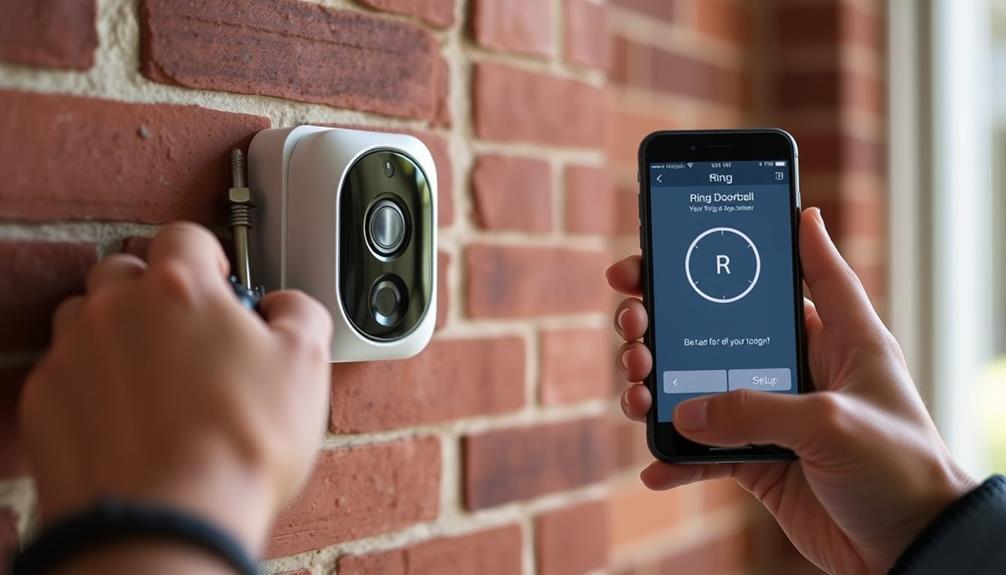To begin using your Ring Doorbell plan, you must first confirm that your device is properly installed and connected to Wi-Fi. Download the Ring app on your smartphone and either log in or sign up for an account. Then, navigate to the “Protect Plan” section to select your subscription level: Basic, Plus, or Pro. Input your payment details to finalize the activation process, and you’ll receive a confirmation email once it’s completed. Your home security system will then be activated to help keep you secure. If you have any questions about the various plans or need help with any features, further information is available.
Key Takeaways
- Ensure your Ring Doorbell is properly installed and connected to Wi-Fi before activation.
- Download the Ring app on your mobile device and create or log into your account.
- Navigate to the "Protect Plan" tab in the app to select your desired subscription option.
- Enter your payment information to complete the activation process securely.
Overview of Ring Protect Plans
When you consider the Ring Protect Plans, you'll find three tailored options—Basic, Plus, and Pro—that cater to different security needs and budgets.
The Basic Plan, priced at $4.99/month or $49.99/year, allows you to record from one device, offering video history retention for up to 180 days. This plan is ideal if you're looking for essential coverage without breaking the bank. According to studies, homes with security systems are 300% less likely to be burglarized, making the value of home security systems evident.
If you need more thorough coverage, the Plus Plan costs $10/month or $100/year and covers all devices at a single location. With this plan, you benefit from rich notifications and the ability to download up to 50 videos at once, enhancing your video storage capabilities.
For those seeking the ultimate in security, the Pro Plan starts at $20/month or $200/year. This option includes 24/7 professional monitoring, cellular backup, and extensive device coverage, ensuring peace of mind.
All subscription options come with a 10% discount on select Ring products through Ring.com, making it a great time to invest in your home security.
Choose the plan that best fits your needs and enjoy enhanced protection and convenience.
Steps to Activate Your Plan
To activate your Ring Doorbell plan, you'll first need to set up your account. This is essential for ensuring that your payment information is secure and compliant with industry standards.
Once you're logged in, it's time to choose the subscription plan that fits your needs.
After that, you can easily enter your payment details to complete the activation process.
For more information on top-rated payment solutions that can enhance your experience, consider exploring various options available.
Account Setup Process
First, make sure your Ring Doorbell is properly installed and connected to Wi-Fi before diving into the activation process.
To get started, download the Ring app from the iOS or Android app store. If you're new, create a new account; if you already have one, just log in. Understanding the importance of data protection regulations and privacy concerns is crucial when managing smart home devices like the Ring Doorbell, as they collect and process user data to enhance functionality. This guarantees you can enjoy features while remaining mindful of ethical considerations in technology.
Next, navigate to the Subscriptions Page within the app menu. Here, you'll find the available plans for your device.
- Select your desired subscription plan, like the Basic, Plus, or Pro plan.
- Enter your payment information to complete the purchase.
- Review the plan details to confirm it meets your needs.
- After submitting your payment, you'll receive a confirmation email, confirming your purchase.
Subscription Plan Selection
Activating your Ring Doorbell subscription plan is a straightforward process that you can complete in just a few simple steps.
Start by logging into your Ring account through a web browser or the Ring app. Once you're in, navigate to the "Protect Plan" tab to see the available subscription options and any devices linked to your account that aren't subscribed. It's important to understand the key factors in choosing a home cleaning service since confirming you have the right coverage is vital for peace of mind.
Next, select the subscription plan that best suits your needs. You can choose the Basic plan for individual device coverage or the Plus plan for all devices at one location. After selecting your preferred plan, proceed to select the specific devices you want to cover.
Once you've made your selections, enter your payment information to finalize the process. Confirm your purchase to activate your chosen subscription plan.
After successful activation, keep an eye out for a confirmation email, which will provide you immediate access to the plan's features. This email guarantees that you're all set to enjoy the enhanced protection your Ring Doorbell can offer.
Subscription Options Available

Ring provides three flexible subscription options tailored to meet your security needs and budget. Each plan offers unique features, allowing you to choose what works best for you.
Additionally, keeping your furry friends safe is paramount, so consider how dog health and nutrition can also play a role in your home environment.
- Basic Plan: At $4.99/month, this plan covers one device and includes video storage time of up to 180 days.
- Plus Plan: For $10/month, you get coverage for all devices at one location, rich notifications, and the ability to download up to 50 videos at once.
- Pro Plan: Starting at $20/month, this option includes everything from the Plus Plan, along with 24/7 professional monitoring and cellular backup.
- Annual Subscriptions: You can save more by opting for annual subscriptions, with the Basic Plan priced at $49.99/year and the Plus Plan at $100/year.
When you subscribe through your Ring account, you also enjoy a 10% discount on select products available at Ring.com.
Choose the plan that best fits your lifestyle and needs to enhance your home security today.
Video Storage and Management
When you subscribe to Ring Protect, your videos are stored in the cloud for up to 180 days, giving you plenty of time to review them.
This system not only enhances your home security but also aligns with modern trends in cybersecurity and ethical hacking, ensuring your data is protected.
You can also download and share up to 50 videos at once from Ring.com, making it easy to keep important footage.
Video Retention Duration
With a Ring Protect subscription, you'll enjoy video recordings stored in the cloud for up to 180 days, allowing you to easily revisit past events. This video retention duration is essential for monitoring your property, giving you peace of mind.
Utilizing air purifiers for improved indoor air quality can also enhance your overall living environment, making it safer and healthier. Remember, without a subscription, you'll lose access to recorded footage once the trial period ends.
Here are some key points to reflect on:
- Video Recordings: Access up to 180 days of past footage.
- Storage Time Setting: Adjust settings for future recordings without affecting past videos.
- Download Videos: Save up to 50 videos at once for important moments.
- Snapshot Capture: Enjoy ongoing visual updates with photos stored for 14 days.
Downloading and Sharing Videos
Downloading and sharing videos from your Ring Protect subscription makes it easy to keep important moments accessible and shareable with family and friends. With your subscription, you can store recordings in the cloud for up to 180 days, allowing you to manage your videos effectively. Here's a quick overview of your video management options:
| Action | Details |
|---|---|
| Download | Download up to 50 videos at once from Ring.com. |
| Share | After downloading, easily share videos with others. |
| Store Duration | Videos are stored for 180 days with a subscription. |
| Settings Change | Changes affect only future recordings. |
| Access Without Subscription | Limited management and no video retention. |
Payment and Account Management

To manage your Ring Doorbell plan effectively, log into your account and navigate to the Protect Plan tab to explore subscription options. This process is similar to selecting email marketing tools like email marketing software selection that fit your business needs.
You'll find three plans: Basic, Plus, and Pro. Each offers different levels of device coverage and features, so choose the one that best suits your needs.
When selecting a plan, keep in mind the following:
- Payment Information: Enter your details securely to guarantee smooth processing.
- Subscription Options: Decide between monthly or annual plans, with the latter providing savings.
- Confirm Purchase: Review your order details carefully before finalizing.
- Manage Payment Methods: Update or change your payment information easily in your account settings.
Customer Support Resources
Ring provides various customer support resources to help you maneuver subscription activation and device inquiries effectively.
If you have questions or face challenges, you can call customer support at +1-800-857-0779, where knowledgeable representatives are ready to assist you with any device-related inquiries or subscription activation issues.
Additionally, understanding the importance of mental health support can enhance your overall experience with smart home technology, especially for those maneuvering cognitive decline or terminal illness situations mental health support.
The Ring app is another valuable tool, offering troubleshooting guides and FAQs tailored to help you manage subscriptions seamlessly.
Within the app, you'll find a dedicated section for managing your subscription, allowing you to easily upgrade or downgrade your plan as needed.
For thorough support, visit the Ring Help Home online, where you can find detailed information about subscription issues and installation instructions for various products.
Additionally, consider joining community forums where users share tips and experiences related to Ring subscriptions and devices. Engaging with fellow users can provide insights and solutions that may help you maneuver any challenges you encounter.
With these resources at your disposal, you'll be well-equipped to handle subscription management and device inquiries effortlessly.
Troubleshooting Subscription Issues

Experiencing issues activating your Ring Doorbell plan can be frustrating, but several quick checks can help resolve the problem. Start by confirming your device is connected to Wi-Fi and that you've updated the Ring app. Also, make certain you're logged into the correct Ring account linked to your device. If you recently purchased electronics from retailers like Target or Walmart, be aware of their return policies in case you need to address any issues with your device.
Here are some troubleshooting tips to take into account:
- Verify your payment information to confirm it's current.
- Check if your subscription plan is already active for the device.
- Look for a confirmation email in your inbox or spam folder.
- Restart your device and try activating the plan again.
If you still can't activate your subscription after these checks, don't hesitate to reach out to Ring customer support. They're equipped to assist you with any specific problems you might encounter. By following these steps, you should be able to successfully activate your Ring Doorbell plan and enjoy its features without any hassle.
Benefits of Ring Protect Plans
Revealing the benefits of Ring Protect Plans enhances your home security experience with features tailored to your needs. By subscribing to a Ring Protect plan, you gain access to essential features and advanced functionalities that elevate your home monitoring.
| Plan Type | Key Benefits |
|---|---|
| Basic Plan | Video history for up to 180 days, motion alerts, and live view. |
| Plus Plan | Coverage for all devices at one location, extended warranties, and download up to 50 videos at once. |
| Pro Plan | 24/7 professional monitoring, ensuring rapid response to alarms and emergencies. |
With Ring Protect subscriptions, you not only get peace of mind but also a 10% discount on select Ring products available through their online store. Whether you choose the Basic, Plus, or Pro Plan, you'll enjoy tailored coverage and features that suit your specific security needs. The flexibility in plans allows you to select the right level of monitoring and video history that fits your lifestyle, ensuring your home remains secure and well-protected.
Understanding Plan Features

Discover the distinct features of each Ring Protect plan to find the perfect fit for your home security needs. With various options available, you can choose the level of protection that suits your lifestyle.
- Basic Plan: Ideal for individual devices, offering video history storage of up to 180 days and live view access for real-time monitoring.
- Ring Protect Plus: Covers multiple devices at one location, including features like snapshot capture, rich notifications, and the ability to download up to 50 videos at once.
- Pro Plan: Includes everything from the Plus Plan, plus 24/7 professional monitoring and cellular backup for enhanced security.
- Subscription Plan: Each plan provides varying levels of protection, ensuring you find a plan that meets your needs.
Frequently Asked Questions
How Do I Set up a Ring Doorbell Payment Plan?
To set up a Ring Doorbell payment plan, first log into your Ring account on Ring.com.
Navigate to the Protect Plan tab to explore your subscription options.
Choose a plan that suits your needs—either Basic, Plus, or Pro—then select the device you want to include.
Enter your payment details to finalize the purchase.
You can pick between monthly or annual payment options, with annual plans offering better savings.
You'll get a confirmation email once it's done!
How Do I Activate My Ring Doorbell?
To activate your Ring Doorbell, make sure it's installed and connected to Wi-Fi.
Download the Ring app on your smartphone and either create a new account or log in.
Once you're in, head to the app menu and find the Subscriptions Page.
From there, choose your preferred subscription plan, enter your payment details, and complete the purchase.
You'll get a confirmation email, and your plan will be active right away!
How Do I Reactivate My Ring Doorbell Account?
Ever wonder how easy it is to reactivate your Ring Doorbell account?
It's simpler than you think! Just log into your Ring account on Ring.com or the app.
Head to the Protect Plan tab to find any inactive devices.
Pick your subscription plan, select the device you want to reactivate, then enter your payment info.
Once you confirm, you'll get a confirmation email, restoring your access to video storage and alerts!
How Do I Activate Ring Monitoring?
To activate Ring monitoring, log into your Ring account via the app or website.
Head to the Protect Plan tab and select the subscription plan that fits your needs, whether it's Basic, Plus, or Pro.
You'll need to enter your payment details and confirm the purchase, which activates your plan right away.
Keep an eye out for a confirmation email with your subscription details.
Make sure your device's connected to Wi-Fi for peak performance!
Conclusion
So, you've activated your Ring Protect Plan, and now you can rest easy, right? Well, not exactly—there's always something new to explore!
With your plan in place, you can immerse yourself in video storage, manage your account, and still find time to troubleshoot the occasional hiccup.
But hey, isn't it ironic? You signed up for peace of mind, but now you're the tech guru of your own home.
Embrace the chaos; it's all part of the fun!