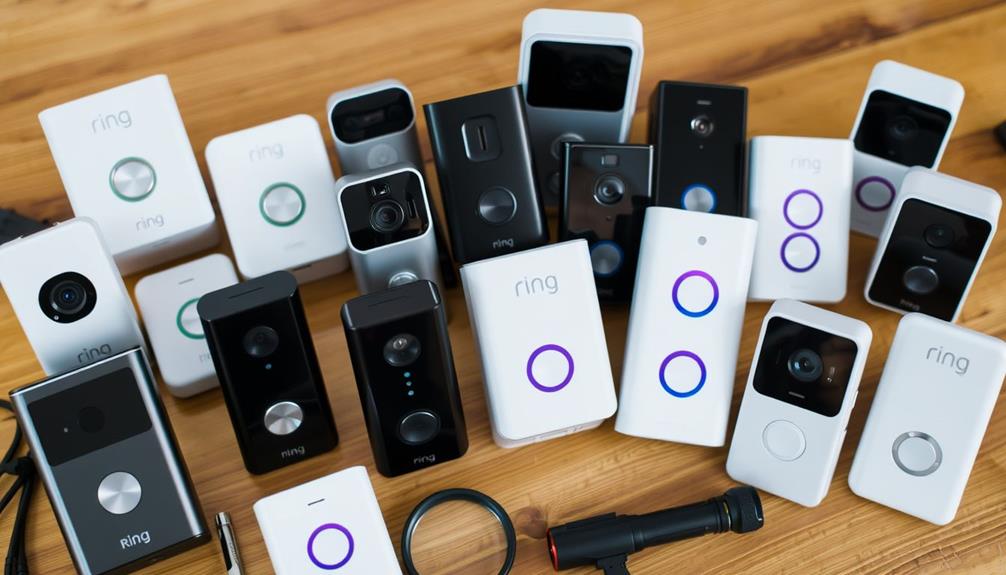To enhance the functionality of your Ring Doorbell, begin by personalizing your motion zones for areas with high foot traffic and adjusting your alert settings to minimize unnecessary notifications. Use privacy zones to block specific views while still keeping important areas covered. Stay on top of your video recordings with the Event History feature and share crucial clips when needed. Improve performance by monitoring battery life and adjusting energy-saving settings. Connect your device with Alexa for easy voice commands. These optimizations will not only boost security, but also increase the efficiency of your home. There are additional ways to further maximize its effectiveness.
Key Takeaways
- Set up Motion Zones to focus on high-traffic areas and minimize alerts from irrelevant movements like passing cars.
- Regularly review and adjust Privacy Zones to block recording in areas that invade neighbor privacy.
- Utilize Disarmed, Home, and Away modes to manage motion detection based on your occupancy status effectively.
- Optimize battery life by adjusting Snapshot Capture frequency and disabling Advanced Motion Detection when not needed.
Changing and Managing Settings
To customize your Ring Video Doorbell settings, simply open the Ring app and navigate through the intuitive menu options. Start by tapping the three-line menu in the top-left corner, then select Devices to find your Ring Video Doorbell. Once you've chosen it, tap the gear icon in the top-right corner to access video settings and modify your preferences.
Understanding the importance of cybersecurity measures can further enhance your home security setup by guaranteeing your devices are protected from potential breaches.
In the Control Center, you can manage your account details, like your name and email, to guarantee everything's up to date. If you want to fine-tune your security, adjust the Motion Settings to customize motion zones, allowing you to specify which areas you want the camera to monitor.
Don't forget about video storage duration. Navigate to Control Center > Video Management > Video Storage Time, where you can set how long you want recorded videos to be saved. Remember, any changes you make will only apply to videos recorded after the adjustment.
Customizing Alerts and Privacy

You can greatly enhance your Ring experience by customizing motion and privacy zones.
This allows you to tailor the system to your specific needs, guaranteeing you only receive alerts that matter.
By setting specific areas for motion detection, you'll cut down on unnecessary alerts from things like passing cars or wandering pets.
Plus, blocking out certain zones guarantees you respect your neighbors' privacy while still keeping your property secure.
For those who may be considering a home security upgrade, key factors in choosing a home cleaning service can also apply to selecting the right monitoring service.
Motion Zone Customization
Customizing Motion Zones in your Ring Doorbell allows for precise control over alerts, helping to filter out unnecessary notifications from minor movements. With Customizable Motion Zones, you can define specific areas where motion detection alerts will trigger, considerably reducing notifications from irrelevant activities, like passing cars. This feature is especially beneficial in urban settings where external factors can lead to frequent false alarms, similar to how ozone air purifiers eliminate allergens effectively in spaces with persistent air quality issues.
You can create up to three distinct Motion Zones in the Ring app, focusing on high-traffic paths while ignoring less frequented areas. To set this up, navigate to the Ring app, select your device, and access Motion Settings to add or adjust the size of your zones.
Regular adjustments to your Motion Zones are essential, as environmental changes can affect their performance. By proactively managing these zones, you'll enhance your monitoring system's efficiency and minimize alert fatigue caused by excessive notifications.
When motion is detected within your defined zones, you'll receive targeted alerts that matter most to you, ensuring you stay informed without being overwhelmed. By customizing your Motion Zones, you maintain control over your home security, allowing you to enjoy peace of mind.
Privacy Zone Setup
Setting up Privacy Zones on your Ring Video Doorbell helps safeguard your privacy by blocking specific areas from being recorded. This feature is vital for preventing camera views into neighboring properties and ensuring both your and your neighbors' privacy.
According to community discussions, many users find this feature enhances their overall security experience and contributes to a greater sense of safety in their homes, as the value of home security systems is often highlighted. You can create up to two Privacy Zones directly in the Ring app, allowing you to designate areas that won't record or display video footage.
To set up your Privacy Zones, open the Ring app, tap the three-line menu, select Devices, choose your Ring Video Doorbell, and navigate to Motion Settings. Here, you can easily customize which areas to block. By doing this, you'll reduce unnecessary video storage and alerts since the camera will ignore movements in those designated areas.
It's essential to regularly review and adjust your Privacy Zones to maintain your privacy while ensuring that important areas remain monitored. This way, you can enjoy peace of mind knowing that your Ring Video Doorbell is keeping an eye on what matters most, without compromising your privacy or that of your neighbors.
Video Management and Sharing

Managing and sharing your Ring Video Doorbell recordings is simple and effective.
By utilizing user engagement metrics, you can determine which clips are most valuable to your community and prioritize sharing those.
You can easily download clips directly to your device or share them via email, text, or the Neighbors app.
This way, you can keep your community informed and have quick access to important footage when you need it.
Downloading Video Recordings
You can easily download and share video recordings from your Ring Video Doorbell using the Event History feature in the Ring app. This feature allows you to access significant footage stored in the cloud for up to 60 days, which is especially relevant in a world where credit card debt trends are rising and security is essential. If you want to keep a specific video recording, it's important to download it before it becomes inaccessible.
Once you've selected the desired video in the Event History, downloading is a straightforward process. The downloaded videos are saved directly to your device's photos app, making them readily available for future reference. This is particularly useful for maintaining a record of significant events, aiding in your security monitoring efforts.
In addition to downloading, the Ring app offers various sharing options. You can easily send videos via email or text, or even upload them to the Neighbors app for community sharing. This flexibility guarantees that you can share significant footage with family, friends, or neighbors quickly and efficiently.
Sharing Clips Easily
Sharing clips from your Ring Video Doorbell is a breeze, allowing you to quickly keep family and friends informed about important events.
To get started, open the Ring app and navigate to the Event History. Here, you can view all your recorded videos stored in the cloud for up to 60 days. If you find a clip you want to share, simply select it and choose the download option. This saves the video to your device's photos app, making it easy to access later.
Additionally, understanding the importance of return policies can help you feel secure in your purchases, knowing that you have options if needed.
Once you've downloaded the video, you can share it via email or text, ensuring that your loved ones stay updated. If you want to raise community awareness or share safety updates, consider uploading the clips to the Neighbors app. This helps keep your neighborhood informed and connected.
With these simple steps, sharing clips from your Ring Video Doorbell becomes an effortless task, letting you keep everyone in the loop about what's happening at your doorstep.
Enhancing Performance and Battery Life

To enhance your Ring Video Doorbell's performance and battery life, consider adjusting key settings that can greatly reduce energy consumption. Here are some effective strategies:
- Disable or adjust Snapshot Capture frequency.
- Check your battery charge percentage regularly in Power Settings.
- Shorten video recording lengths.
By tweaking these settings, you can considerably improve your Ring Video Doorbell's battery life. For instance, reducing the frequency of Snapshot Capture will conserve energy. Regularly monitoring the battery charge in Power Settings guarantees you're on top of maintenance. Additionally, shortening the duration of video recording can help save power during use.
Consider disabling Advanced Motion Detection; this prevents constant alerts and unnecessary usage. While the HDR feature enhances video details, be mindful that it may drain your battery faster, so use it wisely.
Motion Detection Basics

How effectively your Ring Doorbell detects motion depends on the settings you configure, which play an essential role in receiving timely alerts and minimizing false alarms.
Start by exploring the motion detection settings available in the app. These settings allow you to customize how your device reacts to movement, ensuring that you only get alerts for what's important.
One key feature is the customizable Motion Zones. By defining specific areas for detecting motion, you can ignore irrelevant movements, like passing cars or pedestrians on the sidewalk. This targeted configuration helps reduce unnecessary notifications, allowing you to focus on significant events.
You might need to experiment with different settings to find what works best for your environment. Factors like outdoor lighting, nearby trees, or even the layout of your property can affect how well your Ring Doorbell detects motion.
Don't hesitate to reach out to community resources for tips and tricks to enhance your setup.
Setting Up Motion Zones

Setting up Motion Zones is a straightforward process that lets you tailor your Ring Doorbell's alerts to focus on areas that matter most to you. By using the Ring app, you can create customizable zones that enhance your monitoring experience.
Here are some key benefits of configuring Motion Zones:
- Focus on specific areas: Create up to three Motion Zones to prioritize alerts.
- Minimize unwanted notifications: Adjust the size of zones to avoid irrelevant movements.
- Capture important activity: Make certain paths frequently taken by visitors are included in your configuration.
To get started, open the Ring app, tap the three-line menu, select Devices, then Motion Settings, and finally choose Motion Zones. This simple setup process allows you to fine-tune your alerts, making sure you're only notified about what truly matters.
With your Motion Zones properly configured, you'll enjoy a more effective and relevant notification experience, keeping you informed without the distraction of unnecessary alerts.
Activating Mode Settings

Activating Mode Settings on your Ring Doorbell allows you to customize its functionality based on your daily routines and security needs. You can access these settings through the Devices screen in the Ring app. There are three available modes: Disarmed, Home, and Away. Each mode serves a specific purpose to enhance your security.
In Disarmed mode, motion detection is turned off, letting you move freely without triggering alerts, while fire and CO sensors remain active. This is useful when you're home and don't want constant notifications.
Switch to Home mode when you want to secure your outdoor devices while keeping indoor motion detection disabled, perfect for when guests or service personnel are inside.
When you leave, activate Away mode to fully secure your home. This mode guarantees all cameras and doorbells are active, with motion detection turned on and all sensors armed.
By adjusting these Mode Settings, you can effectively manage your Ring Doorbell's security features, guaranteeing your home is protected according to your lifestyle and needs.
Make certain you regularly check and adjust these settings through the Ring app for peak security.
Optimizing Smart Home Integration

Integrating your Ring Doorbell with other smart home devices can considerably enhance your home security and convenience. By optimizing these integration options, you can create a seamless experience that improves functionality and peace of mind.
- Use Amazon Alexa for voice commands and live view access.
- Leverage IFTTT to automate actions like turning on lights when motion alerts are triggered.
- Connect your doorbell with smart locks for easy visitor access.
To get started, make sure your Ring Doorbell is compatible with your existing smart home ecosystem. The Ring app is your best friend here; it allows you to configure and manage all your connected smart devices efficiently.
By harnessing the power of voice assistants and automation, you'll not only enhance your smart home security but also streamline daily tasks.
With these integrations, you can receive real-time updates and manage your home security effortlessly, all while enjoying the convenience of a connected lifestyle.
Frequently Asked Questions
What Setting Should My Ring Doorbell Be On?
Your Ring Doorbell should be set to "Home Mode" while you're inside for freedom of movement. When you leave, switch to "Away Mode" to secure your property and guarantee all sensors are active.
How Do I Get the Most Out of My Ring Doorbell?
You'll definitely want to miss every important alert, right? Focus on customizing motion zones, adjusting frequency settings, and activating modes based on your presence. Regularly check battery usage, too, for a truly seamless experience.
What Are the Best Router Settings for Ring Doorbell?
To optimize your Ring Doorbell's performance, place your router within 15-30 feet, use the 2.4GHz band, prioritize its bandwidth through QoS settings, and keep your router's firmware updated for the best connectivity.
How Can I Improve My Ring Doorbell Quality?
To improve your Ring Doorbell quality, you might want to fine-tune the settings. Adjust the camera resolution, enable HDR, customize motion sensitivity, and keep the lens clean. It'll make a world of difference!
What Are the Best Overall Settings for Ring Doorbell, Including Battery?
When setting up your Ring Doorbell, it’s essential to ensure you have the best battery settings for ring in place. To optimize battery life, adjust motion settings to minimize unnecessary notifications. Additionally, consider adjusting video quality to balance clarity with battery usage. Finding the right balance will ensure optimal performance.
Conclusion
Ultimately, fine-tuning your Ring Doorbell settings can truly enhance your home security experience.
You might worry it'll be too complicated, but with a little time and exploration, you'll find it's user-friendly and worth the effort.
By customizing alerts and optimizing performance, you'll enjoy peace of mind, knowing you've tailored your device to fit your needs.
So go ahead, engage with those settings, and make your Ring Doorbell work smarter for you!