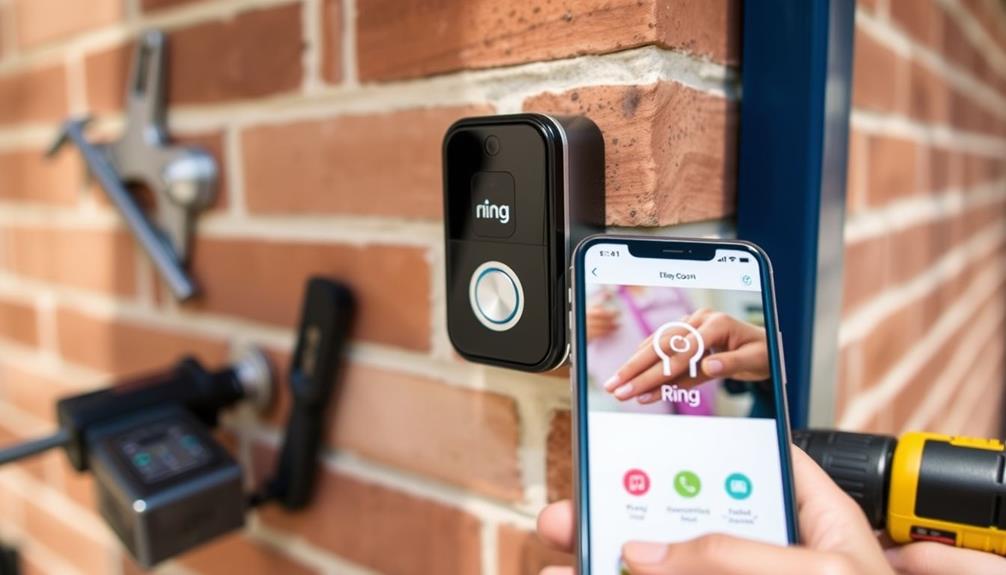Setting up the Ring Doorbell 2 is a simple process. Begin by downloading the Ring app and setting up an account. Once you’re in the app, choose “Set Up a Device” and scan the QR code on the packaging. Ensure that the doorbell is fully charged using the provided orange cable and mark the screw holes on your wall. If you are using existing wiring, confirm that it is compatible. Once the doorbell is installed, connect it to a reliable Wi-Fi network through the app. It’s recommended to regularly check the battery status for optimal performance. If you would like more information on installation and troubleshooting, keep reading!
Key Takeaways
- Download the Ring app from the App Store or Google Play Store and create an account.
- Charge the Ring Doorbell 2 using the orange cable before installation.
- Mount the device on the wall, ensuring compatibility with 8 to 24 VAC systems if hardwired.
- Open the Ring app, select "Set Up a Device," and scan the QR code from the packaging.
Help Resources
When setting up your Ring Doorbell 2, you can tap into a variety of help resources to guide you through the process. Start by utilizing the Ring app, where you can create or log into your account. This app is essential for QR code scanning, which helps your device get recognized during the setup process. Additionally, the use of data analytics can enhance your understanding of user engagement with the device, ensuring a smoother installation experience AI in Cybersecurity.
You'll find extensive installation guides that walk you through each step, ensuring that you don't miss anything important. If you run into any issues, troubleshooting articles are readily available to help you diagnose and fix common problems.
Additionally, community forums offer a wealth of knowledge from other Ring users who've successfully navigated their own installations. They often share tips and insights that can be invaluable. If you need personalized assistance, don't hesitate to reach out to customer service, who can provide support tailored to your specific situation.
For a centralized location of all these resources, check out the Ring Help Home. It's a great place to address your subscription needs and access all the help resources available for your Ring Doorbell.
Setting Up the Ring App

Setting up the Ring app is an important step in guaranteeing your Ring Doorbell 2 functions seamlessly. First, download the Ring app from the App Store or Google Play Store. If this is your first Ring device, you'll need to create an account. Once you've logged in, open the app and navigate to the menu to select "Set Up a Device." Next, choose “Doorbells” from the list of devices and then click on “Doorbell 2”. Follow the step-by-step instructions to complete setting up Ring Doorbell 2, including connecting it to your Wi-Fi network and customizing your settings. Once the setup is complete, you can start enjoying the convenience and security of your Ring Doorbell 2.
To maintain a clean and healthy environment while using your Ring Doorbell, consider air quality improvement with an air purifier, especially if you have pets or allergens in your home.
From the list of device types, choose "Video Doorbells" to begin the setup process. You'll be prompted to scan the QR code located on the device packaging using your mobile camera. This links your Ring Doorbell 2 with the app.
Next, follow the prompts to connect your device to your Wi-Fi network. It's essential to confirm you have a stable internet connection during this step, as it's crucial for ideal performance.
Once connected, you'll complete the setup process, and your Ring Doorbell 2 will be ready to monitor your front door. After this, you can customize alerts and settings, allowing you to enjoy the full benefits of your new smart doorbell.
Device Installation Process

To begin the device installation process, fully charge your Ring Doorbell 2 with the provided orange cable before mounting it. Once charged, you can proceed with the installation using the following steps: Consider the location of your doorbell in relation to your home's exterior design, as various materials available can affect visibility and aesthetics.
- Use the mounting bracket to mark screw holes on the wall, making certain the doorbell is installed about four feet above the ground for ideal performance.
- If you're connecting to existing doorbell wires, make sure they're compatible with 8 to 24 VAC systems and avoid DC transformers.
- For those not using existing doorbell wiring, install the doorbell using the provided battery, making certain secure mounting with the supplied screws.
Once your Ring Doorbell 2 is securely mounted, you'll be ready to complete the setup. Make sure to follow the instructions in the Ring app to connect your device to your Wi-Fi network. This guarantees that your doorbell operates effectively and provides you with the security features you need.
With everything in place, you'll enjoy the benefits of your new Ring Doorbell 2.
Wi-Fi Connection Steps

With your Ring Doorbell 2 securely mounted, it's time to connect it to your Wi-Fi network for ideal functionality.
Start by opening the Ring app on your mobile device. During the setup process, select the Ring Wi-Fi network. Make certain your mobile device is within range of the doorbell to guarantee a smooth connection.
If the connection doesn't happen automatically, go to your smartphone's Wi-Fi settings and manually select the Ring network. Once connected, return to the app to continue the setup.
It's essential that your home Wi-Fi network is stable and has a strong signal, as the Ring Video Doorbell requires a minimum bandwidth of 2 Mbps for peak performance.
After connecting, use the Ring app to verify the connection. Look for a blue light indicator on the doorbell; this confirms that it's successfully connected to Wi-Fi.
If you encounter any connectivity issues, consider relocating your router closer to the doorbell or using a Wi-Fi extender to improve signal strength. This will help guarantee your Ring Doorbell 2 operates effectively, keeping your home secure.
Power and Battery Management

Effective power and battery management is essential for guaranteeing your Ring Doorbell 2 operates smoothly and remains reliable. Here are a few key points to keep in mind:
- Always fully charge the battery using the provided orange cable before installation.
- Consider hardwiring your doorbell to an existing doorbell system for continuous power.
- Regularly check the Ring app for battery status and recharge when necessary.
To start, make sure you disconnect power at the breaker during installation to avoid electrical hazards.
If you're opting for hardwiring, make sure your existing doorbell system supplies 8 to 24 VAC, steering clear of DC transformers.
After installation, consistently monitor the battery status via the Ring app, which also offers troubleshooting tips for power-related issues.
If you notice any irregularities with the indicator lights, it may indicate a need for recharging or further investigation.
Frequently Asked Questions
How to Connect Ring Doorbell 2 to Wifi?
To connect your Ring Doorbell 2 to Wi-Fi, start by ensuring it's charged and powered on.
Open the Ring app on your smartphone and select "Set Up a Device."
Choose "Video Doorbells," then scan the QR code from the packaging or enter the code manually.
Follow the prompts to connect to the Ring Wi-Fi, select your home network, and enter your Wi-Fi password.
Look for the blue light to confirm a successful connection.
How Do I Activate My Ring Doorbell?
To activate your Ring Doorbell, you'll need to start by downloading the Ring app from the App Store or Google Play.
Once you create or log into your account, fully charge the battery with the provided orange cable.
Next, scan the QR code on the back of your doorbell using the app.
Follow the prompts to connect to Wi-Fi, then name your device for easy management.
You're all set to go!
How Do You Set up a Ring Doorbell for the First Time?
To set up your Ring Doorbell for the first time, start by fully charging its battery with the orange cable.
Next, download the Ring app and create or log into your account.
In the app, select "Set Up a Device" and choose "Video Doorbells," then scan the QR code from the packaging.
Provide your doorbell's location and name it, then mount it securely at about four feet high and test its functionality.
How Do I Put My Ring Doorbell 2 in Setup Mode?
Ever wondered how to make your Ring Doorbell 2 ready for setup?
It's simple! Just press and hold the orange setup button on the back of the device for about 15 seconds.
You'll see the front light flash, indicating it's in setup mode.
Now, guarantee your mobile device is connected to Wi-Fi and has the Ring app.
From there, you can easily follow prompts to connect your doorbell.
Conclusion
Setting up your Ring Doorbell 2 is a breeze, and once it's up and running, you'll feel more secure than ever.
Did you know that homes with video doorbells are 55% less likely to be targeted by burglars?
By taking the time to install your device and connect it to the app, you're not just enhancing your home's security—you're also gaining peace of mind.
So, get started today and protect your home with confidence!