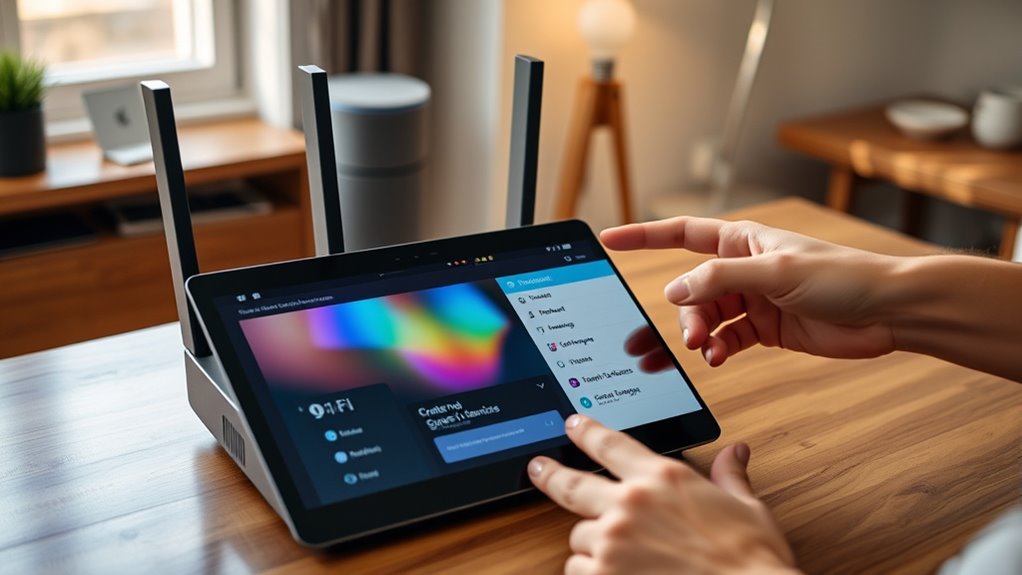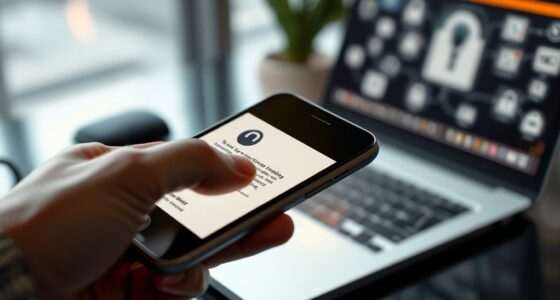To set up a guest network for your smart devices, start by checking your router’s compatibility and accessing its admin panel. Enable the guest network feature, create a distinct SSID, and set a strong, secure password using WPA2 or WPA3. After saving your settings, connect your smart devices to this new network to keep them isolated from your main devices. You’ll learn additional tips to optimize and monitor your network as you continue exploring this process.
Key Takeaways
- Access your router’s admin panel via its IP address and log in with your credentials.
- Enable the guest network feature in the wireless or Wi-Fi settings section.
- Create a separate SSID with a strong password, avoiding overlaps with your main network.
- Use WPA2 or WPA3 encryption and enable network isolation for security.
- Connect your smart devices to the guest network and monitor their activity regularly.
Verify Router Compatibility With Guest Network Feature

How can you guarantee your router supports the guest network feature? First, check your router’s model and brand. Most modern routers, including ASUS and Netgear, support guest networks, but features can vary. A self-assessment of your device’s capabilities can enhance your understanding of its personality traits, ensuring you select the best options for your needs. Additionally, verifying whether your router supports security standards such as WPA2 or WPA3 is crucial for maintaining a secure network environment. Confirming the security protocols your device uses can help prevent unauthorized access and safeguard your connected devices. Consulting your router’s firmware updates can also reveal new features or security improvements related to guest networks. Some routers also allow multiple guest networks, while others only support a single one. Reviewing your device’s specifications or user manual to confirm compatibility can save time and prevent setup issues. If unsure, visit the manufacturer’s website or contact support to verify that your router can create and manage guest networks effectively.
Access Your Router’s Admin Panel
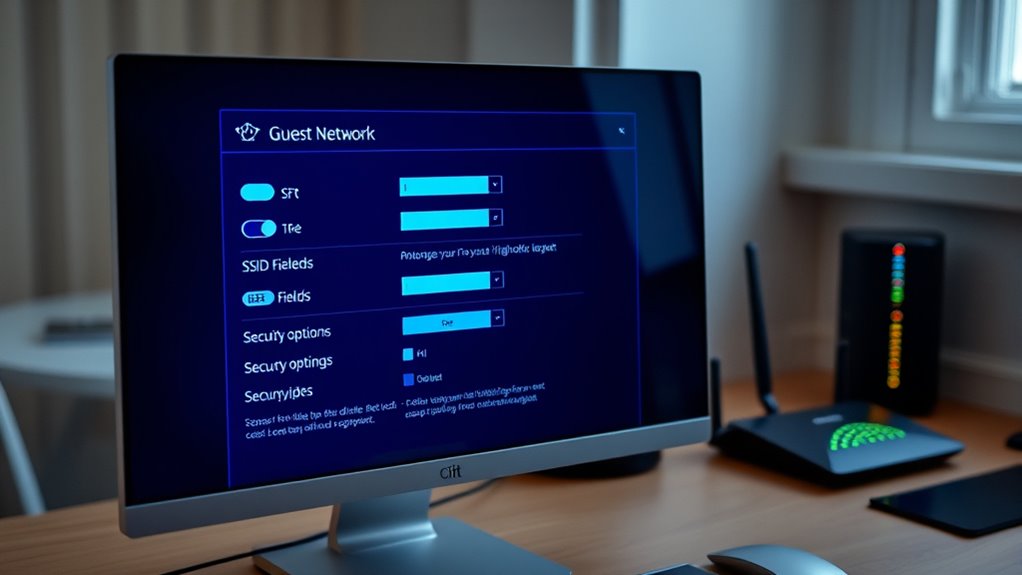
To access your router’s admin panel, start by identifying its IP address, which is typically 192.168.1.1, 192.168.0.1, or 192.168.100.1 depending on the model. Make sure your router is powered on and connected to a power source. For stability, use an Ethernet cable to connect your device directly to the router, though wireless connections can work if you’re already connected. You don’t need an active internet connection to access the admin panel. Open a web browser like Chrome or Firefox, then enter the router’s IP address in the address bar. If prompted, log in with the default credentials found in the manual, usually ‘admin’ for both username and password. Consider changing these credentials after your first login for security. Additionally, be aware of your privacy policy and cookie settings to understand how your data is being managed and protected. Understanding your network security options can help protect your devices from unauthorized access. Also, ensuring your device’s firmware is up to date can improve security and performance.
Enable the Guest Network Option

After accessing your router’s admin panel, the next step is to locate the guest network settings. Usually, you’ll find this option under wireless, Wi-Fi, or network menus. It may be labeled as “Guest Network,” “Guest Access,” or similar. Some routers have a dedicated tab for guest network configuration. Ensuring network security is essential when setting up guest access to prevent unauthorized use of your main network. In mobile router apps, look under Wi-Fi or wireless settings. If you don’t see the option, check the manual or manufacturer’s support site. To enable the guest network, toggle the feature on or check the box to activate it. Some routers enable guest networks by default, so verify its status. Once enabled, the router creates a separate SSID for guests. You might need to save your settings and reboot the router for changes to take effect. Properly configuring the guest network can also help protect your main network from potential security threats.
Configure Network Name (SSID) and Password

When configuring your guest network, selecting a clear and unique SSID helps differentiate it from your main network. Use a descriptive name like “GuestNetwork” that clearly indicates its purpose. Avoid duplicate names already in use nearby or within your home to prevent confusion. Keep the name within your router’s character limit, typically 32 characters. Using an SSID that avoids name conflicts can help prevent connection issues for your devices. Additionally, selecting a distinctive name reduces the risk of accidentally connecting to the wrong network. When choosing a password, opt for a strong, complex one with a mix of uppercase, lowercase, numbers, and symbols. Verify it’s at least 8 characters long. Store your credentials securely and consider changing the password periodically for added security. Incorporating security best practices when setting up your guest network can further protect your devices and data. Regularly reviewing your network settings and firmware updates can help stay ahead of potential security vulnerabilities.
Set Security Protocols for the Guest Network

Setting security protocols for your guest network is essential to safeguard your main network and ensure your visitors can access the internet safely. Start by enabling strong encryption protocols like WPA3 or WPA2 to protect data transmission and prevent brute-force attacks. Ensuring secure encryption helps maintain data integrity and privacy for all users. Incorporate AI in Education principles by utilizing automated detection tools that monitor network activity for potential threats. Activate firewall settings to block malicious traffic and unauthorized access. Use VLANs for network segmentation, keeping guest traffic separate from your main network’s resources. Implementing segmentation minimizes potential risks and isolates guest devices from sensitive data. Implement a captive portal to direct users to a login page, adding an extra layer of authentication. Regularly monitor the network for suspicious activity, and provide guests with strong, unique passwords that are updated frequently. Incorporate secure authentication methods like QR codes or SMS verification. Understanding Special Occasions can help tailor your network security setup for specific events or gatherings. Establish these protocols ensures your network remains secure while offering safe, reliable internet access for visitors.
Isolate the Guest Network From the Main Network
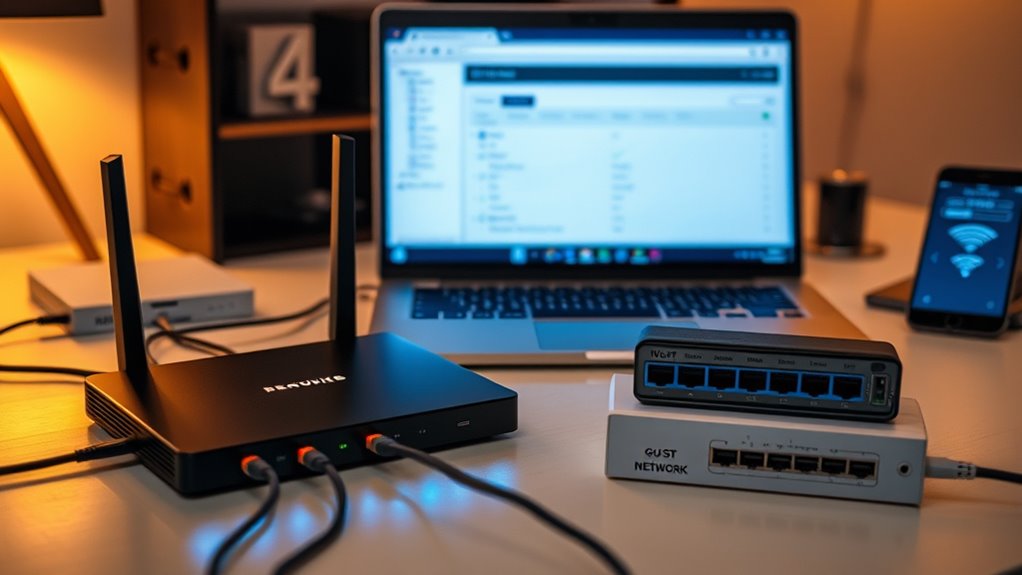
Implementing security protocols for your guest network helps protect your main network from potential threats, but it’s equally important to guarantee that guest devices stay separated from your primary resources. Many routers support default isolation for guest networks, preventing access to your main devices and data. Check your router settings for options like “isolate from main network” or “intranet access” to ensure proper segmentation. Using VLANs can further enhance this separation by creating logically distinct networks. Features like AP isolation prevent guest devices from communicating with each other, reducing security risks. Most modern routers, including models from TP-Link, ASUS, and Ubiquiti, support these isolation features. Regular firmware updates are essential to maintain security and ensure these controls work effectively. Proper isolation minimizes potential attacks and keeps your main network safe. Additionally, implementing AI security features can help monitor and detect unusual activities within your networks, further strengthening your security posture. Ensuring network segmentation is crucial for maintaining a safe and secure environment for your connected devices, especially considering the increasing sophistication of security measures.
Connect Your IoT Devices to the Guest Network
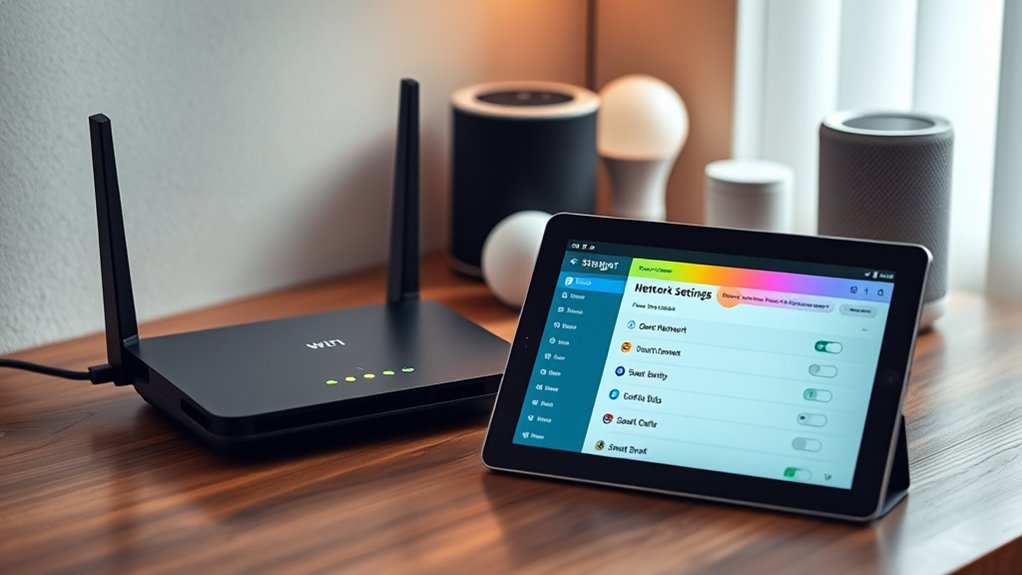
Connecting your IoT devices to a guest network is a straightforward way to enhance your home’s security while maintaining device functionality.
First, log into your router’s settings interface and verify the guest network is enabled. Create a new network specifically for your IoT devices, using a strong password and appropriate wireless standards like WPA2 or WPA3.
Next, manually connect each device to this network by selecting the guest Wi-Fi and entering the password. For added security, you can enter MAC addresses to restrict device access.
Once connected, many devices will automatically reconnect in the future. Keep in mind that IoT devices on the guest network typically can’t communicate with each other or your main network, providing an extra layer of protection.
Customize Additional Settings (Time Limits, Bandwidth)
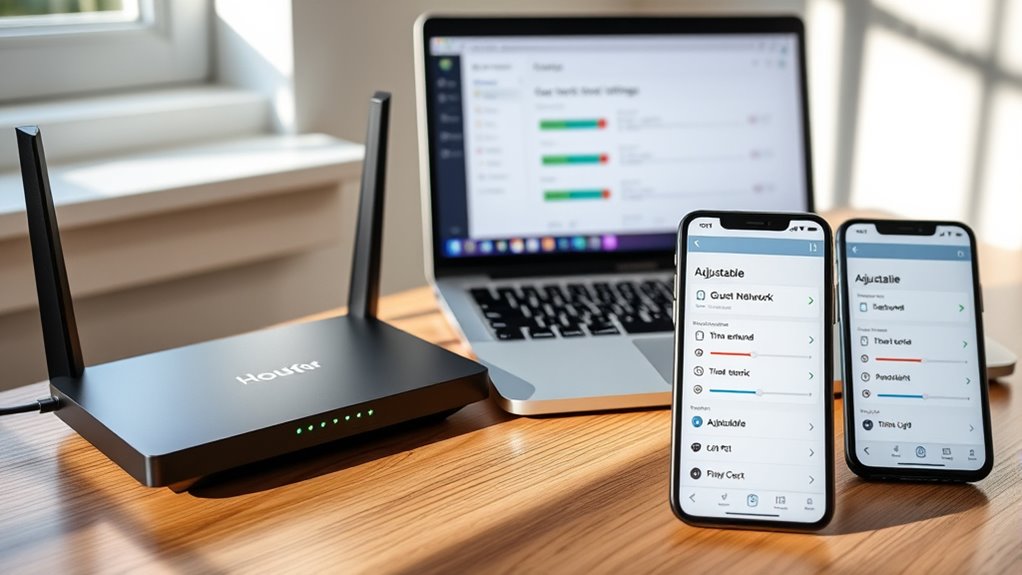
After connecting your IoT devices to the guest network, you can further tailor your network’s performance and security by customizing additional settings like time limits and bandwidth restrictions. Many routers let you set time limits through parental controls or access schedules, which can block or disable the guest network during certain hours, like nighttime.
Be sure to inform your guests about these limits, perhaps with a captive portal. You can also restrict bandwidth to prevent guest devices from slowing down your main network. Some routers allow prioritizing devices or monitoring usage to fine-tune limits.
Adjusting these settings helps maintain ideal performance while ensuring your guest network remains secure and manageable. Always check your router’s specific features and options for the best results.
Update Firmware and Manage Network Regularly
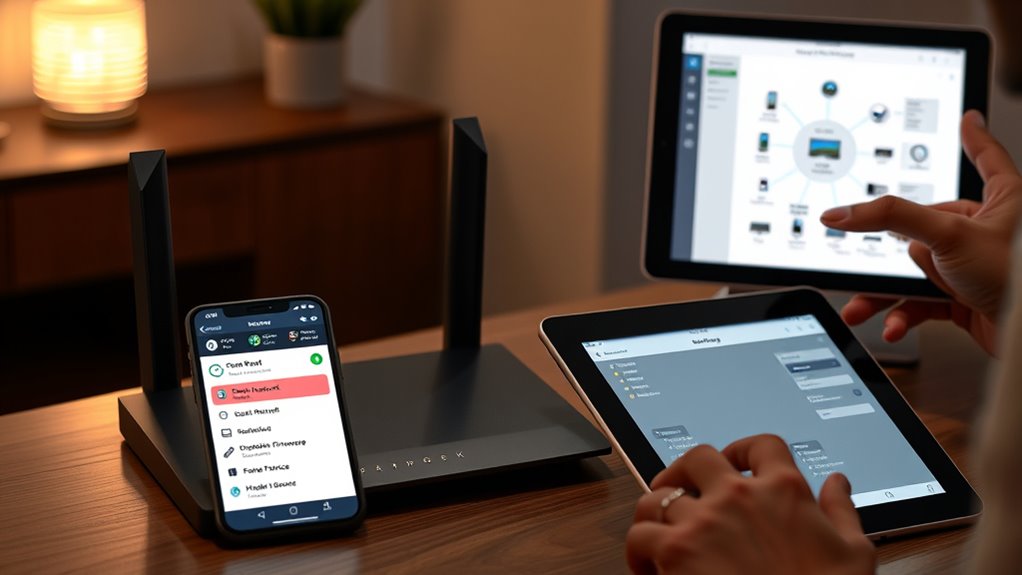
Regularly updating your firmware and managing your network is essential to keep your smart devices secure and functioning smoothly. Firmware updates patch security vulnerabilities, reducing the risk of cyber attacks, and fix bugs that can disrupt device performance or network stability.
Keeping firmware updated and managing your network safeguards your smart devices and ensures smooth operation.
Manufacturers often release updates to guarantee compatibility with new security protocols and network standards. While some devices automatically update, manual checks help confirm you’re protected against the latest threats.
To update firmware, access your router’s admin panel via its IP address, compare current versions with the latest from the manufacturer, and use the device’s app or website for updates. Reboot devices after updating to apply changes.
Regular management keeps your guest network isolated, reduces interference, and maintains ideal performance, safeguarding your smart devices effectively.
Monitor and Maintain Network Performance

Monitoring and maintaining your network performance is essential to guarantee your smart devices run smoothly and securely. Use network monitoring tools like SolarWinds or Datadog to gather health data via SNMP, providing real-time status updates and traffic analysis.
These tools automatically update topology maps and inventory, giving you clear visibility of your network’s structure. Regularly track device health to quickly identify hardware issues, and analyze traffic patterns to spot anomalies or bottlenecks.
Dynamic topology maps and metrics correlation help you pinpoint problems efficiently. Leverage anomaly detection features, such as real-time alerts and predictive analytics, to anticipate issues before they escalate.
Many tools support multi-site, hybrid environments and offer user-friendly dashboards, making it easier to oversee and optimize your guest network’s performance consistently.
Frequently Asked Questions
Can I Create Multiple Guest Networks on My Router?
You’re wondering if you can create multiple guest networks on your router. It depends on your router’s capabilities. Most routers support one guest network, but some advanced models, like certain NETGEAR or Orbi series, can support multiple.
To do this, you’ll need to access your router’s settings and check if it offers this feature. Keep in mind, managing multiple guest networks can be more complex but provides better device segregation.
How Do I Prevent Guests From Accessing My Main Wi-Fi Network?
To prevent guests from accessing your main Wi-Fi network, you should create a separate guest network with its own SSID and password.
Enable network isolation so guest devices can’t communicate with your internal network.
Use VLANs for added security, and restrict access to sensitive devices.
Regularly update your router firmware, change passwords frequently, and implement access controls to keep your main network secure from guest access.
Are There Specific Iot Devices That Shouldn’T Be on a Guest Network?
Imagine your smart home as a bustling city, with each device playing a crucial role. You shouldn’t put security cameras, smart hubs, NAS-connected devices, or IoT gadgets that need to talk to other devices on the main network onto a guest network.
These devices require seamless communication, and isolating them could cause functionality issues or security risks. Keep critical smart devices on the main network to guarantee smooth operation.
What Security Settings Should I Apply to My Guest Wi-Fi?
To secure your guest Wi-Fi, start by enabling strong encryption like WPA3, and set a unique, complex password. Rename your network with a generic name to avoid targeted attacks.
Limit access controls so only authorized devices connect. Activate firewalls, disable sharing, and use VPNs for extra privacy.
Regularly update your router firmware and monitor network activity. These steps help keep your guest network secure and protect your main devices.
How Often Should I Change My Guest Network Password?
You’re wondering how often to change your guest network password. It’s best to update it regularly to maintain security, with options like monthly or quarterly changes striking a good balance between safety and convenience.
Automated systems can help with daily updates if needed. Remember, if you suspect a breach, change it immediately.
Using strong, complex passwords and VLAN isolation further protects your network from potential threats.
Conclusion
Setting up a guest network is like building a cozy, secure retreat for your smart devices, keeping them safe while sharing access with others. Just as a well-tended garden flourishes when properly cared for, your network thrives with regular updates and monitoring. Think of it as tending a delicate ecosystem—attention and care guarantee everything runs smoothly. With these steps, you’re the gardener, nurturing a safe, efficient space for all your connected devices to flourish.