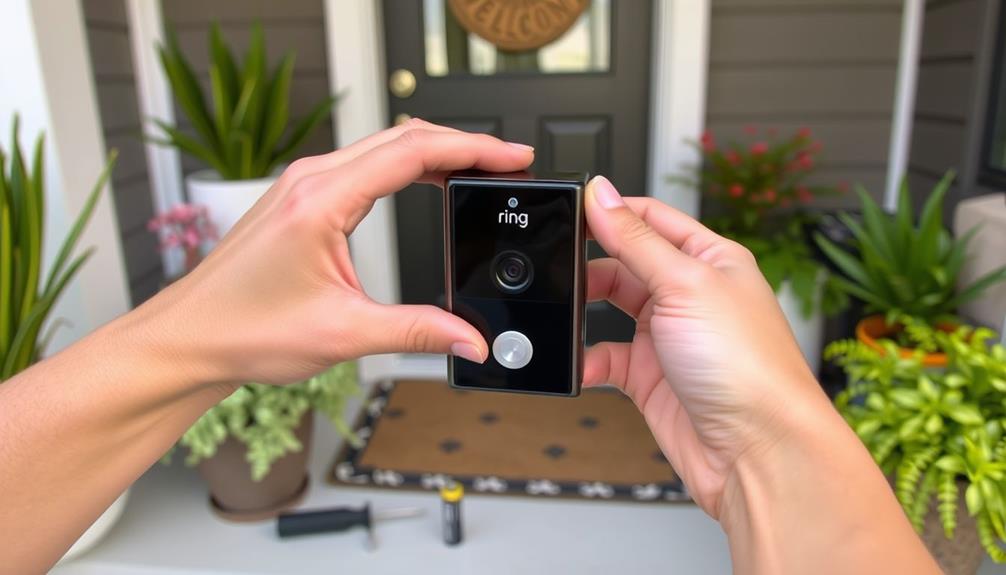To check your Ring Doorbell's WiFi connection, open the Ring app on your smartphone. Navigate to the Device Health section, where you'll find important details like your current RSSI value. Aim for a value around -40, as anything close to -80 indicates poor connectivity. Make sure your Doorbell is within 20 feet of your WiFi router for best performance. If you're experiencing issues, try repositioning the router or rebooting it to refresh the connection. Keeping an eye on these aspects will help maintain your Doorbell's effectiveness, and you might discover more helpful tips along the way.
Key Takeaways
- Open the Ring app and navigate to the Device Health section to view your Doorbell's current WiFi connection status.
- Check the RSSI value; an ideal reading is around -40, while -80 indicates poor signal strength.
- Ensure your Ring Doorbell is within 20 feet of the WiFi router for optimal connectivity.
- Look for physical obstructions like walls or furniture that may be interfering with the WiFi signal.
Understanding Device Health
To guarantee your Ring Doorbell operates smoothly, it's vital to understand the Device Health section in the app, where you can check connection status, WiFi signal strength, and more.
This section provides real-time insights, including RSSI values that indicate your connection quality. An RSSI value of -40 is excellent, while values near -80 signal a poor connection that could lead to performance issues. Regular monitoring of your device's connectivity is necessary, especially in a world where cybersecurity measures are increasingly important.
In Device Health, you can also monitor your Ring Doorbell's battery status and power supply conditions. Making sure these factors are ideal is necessary for reliable operation.
If you notice poor connectivity, the app allows you to verify whether your doorbell is connected to the correct WiFi network. If it's not, you can easily change the network to enhance your connection stability.
Regularly checking the Device Health section helps you troubleshoot connectivity problems before they escalate. By actively maintaining a strong connection, you'll guarantee your Ring Doorbell functions as intended, keeping your home secure.
Checking Wifi Signal Strength
Checking the WiFi signal strength of your Ring Doorbell is crucial for guaranteeing it operates effectively and remains connected to your network. To check the wifi signal, open the Ring app and navigate to the Device Health section. Here, you'll find the RSSI (Received Signal Strength Indicator) displayed.
An RSSI value of -40 indicates excellent signal strength, while a value of -80 or lower suggests a poor connection that may lead to performance issues. The presence of a strong WiFi signal is essential, especially for homes with increased safety and peace of mind provided by effective security systems.
For ideal connectivity, the perfect distance between your Ring Doorbell and the router should be under 20 feet. Pay close attention to router placement, as physical obstructions like walls, furniture, and large appliances can negatively impact signal strength.
If you notice weak signal strength, consider repositioning the router to a more central location or using a Chime Pro to extend your wifi range. This can greatly enhance your Ring Doorbell's performance and help maintain a strong connection.
Regularly checking the wifi signal guarantees your doorbell remains fully functional, providing you with peace of mind and security.
Troubleshooting Connection Issues

If your Ring Doorbell isn't connecting properly, there are several steps you can take to troubleshoot the issue effectively.
Start by opening the Ring app and guiding yourself to the Device Health section. Here, check the RSSI value; an RSSI of -40 indicates excellent signal strength, while -80 means there's no connection. Make certain your Doorbell is within 20 feet of your WiFi router to maintain a strong wifi signal.
Additionally, confirming that your home environment is clean and free of obstructions can help maintain a strong connection, similar to how a well-maintained space can enhance the effectiveness of home cleaning services.
If you're still facing connection issues, consider potential obstructions like walls or furniture that might weaken the signal. You can also try rebooting your WiFi router to refresh the connection. Moving the Doorbell closer to the router during setup can help guarantee improved connectivity.
For persistent problems, you might need to take a more drastic approach by resetting the Doorbell. Hold the setup button for 20-25 seconds and reconfigure it through the Ring app. This process can often resolve lingering connection issues and get your Doorbell back online.
Improving Wifi Performance
Improving your Ring Doorbell's WiFi performance starts with ensuring it's positioned within 20 feet of your router for ideal signal strength. A strong connection is vital for your device to function effectively.
Regularly check the WiFi signal strength (RSSI) in the Ring app; an RSSI of –40 indicates excellent connectivity, while -80 suggests you need to make adjustments. Additionally, ensuring that your indoor air quality is best can help reduce distractions and improve focus while you troubleshoot connectivity issues, as poor air quality can lead to discomfort and decreased productivity air purifiers reduce allergens.
To improve your WiFi signal, consider using the 2.4 GHz band, which offers a longer range and better penetration through walls. If your Ring Doorbell supports it, the 5 GHz band can provide faster speeds for closer connections.
If you're still experiencing issues, repositioning your router can make a notable difference. Move it out of cabinets or away from large appliances that may interfere with the signal.
For larger homes or areas with weak signals, installing a Ring Chime Pro can greatly extend your WiFi range. This device enhances your Ring Doorbell's connection, ensuring you enjoy best WiFi performance throughout your space. Remember, a stronger signal means a more reliable and efficient Ring experience.
Utilizing the Ring App

The Ring app serves as your primary tool for managing your Doorbell's settings and monitoring its WiFi connection. To start, open the Ring app and select your Doorbell device from the home screen. This will take you directly to the settings and health information, specifically the "Device Health" section. In this section, you can view important details such as battery life, signal strength, and overall performance. If you’re experiencing connectivity or performance issues, this is the first place to check for potential problems. Additionally, it’s a good idea to periodically check your Ring Doorbell subscription to ensure you’re receiving all available features, such as recorded video storage and advanced motion detection.
Here, you can check the current WiFi connection status and signal strength, indicated by the RSSI value. Understanding the importance of data protection regulations (data protection regulations) is essential, as they can impact how smart devices like your Doorbell operate and communicate.
A good RSSI value, closer to -40, indicates excellent WiFi strength, while values around -80 suggest poor connectivity. If your Doorbell is offline, the app provides options for reconnecting to WiFi networks, allowing you to enter the correct password if needed.
Make certain you regularly monitor connection status using the app to catch any fluctuations. If you encounter issues, you can troubleshoot by moving your router closer or adjusting the device's placement for better signal reception.
Frequently Asked Questions
How Do I Check My Ring Wifi Signal?
To check your Ring wifi signal, start by opening the Ring app on your device.
Navigate to the Device Health section, where you'll find the RSSI value. An RSSI of -40 means you've got an excellent connection, while -80 suggests it's weak.
Preferably, keep your Ring Doorbell within 20 feet of your router and guarantee your network operates on 2.4 GHz for peak performance.
If needed, consider relocating your router for better signal strength.
How to Change Wifi on Ring Doorbell?
Imagine your Ring Doorbell as a ship steering through the vast sea of WiFi connections.
To change its course, open the Ring app and select your doorbell from the Dashboard.
Tap "Device Health" to see the current network.
Choose "Change WiFi Network," then follow the prompts to enter the new password.
Make sure it's accurate; even a small misstep can send your ship off course.
Wait a moment for the confirmation, and you're set!
Why Is My Ring Doorbell Not Connecting to Wifi?
If your Ring Doorbell isn't connecting to WiFi, it could be due to several factors.
First, check the signal strength in the Ring app; a weak signal can cause issues.
Look for physical obstructions that might block the signal.
Confirm your WiFi password is correct, as mistakes can lead to failures.
If problems persist, try rebooting your router or resetting the Doorbell itself to restore connectivity.
How to Check for Wifi Strength?
"Seeing is believing," and checking your WiFi strength is essential for a reliable connection.
To do this, you can use your device's settings or download a WiFi analyzer app. These tools show the signal strength in decibels (dBm), helping you identify weak spots in your coverage.
Ideally, aim for a signal strength above -70 dBm for a stable connection.
If you're struggling, consider repositioning your router or adding extenders.
Conclusion
In the world of smart devices, your Ring Doorbell is like a lighthouse guiding you home.
By regularly checking its Wi-Fi connection and troubleshooting any issues, you make certain it shines bright and stays connected.
Don't forget to optimize your Wi-Fi for the best performance—this keeps your doorbell alert and ready to notify you.
With the Ring app at your fingertips, you can easily monitor and maintain your device's health, guaranteeing peace of mind at your doorstep.