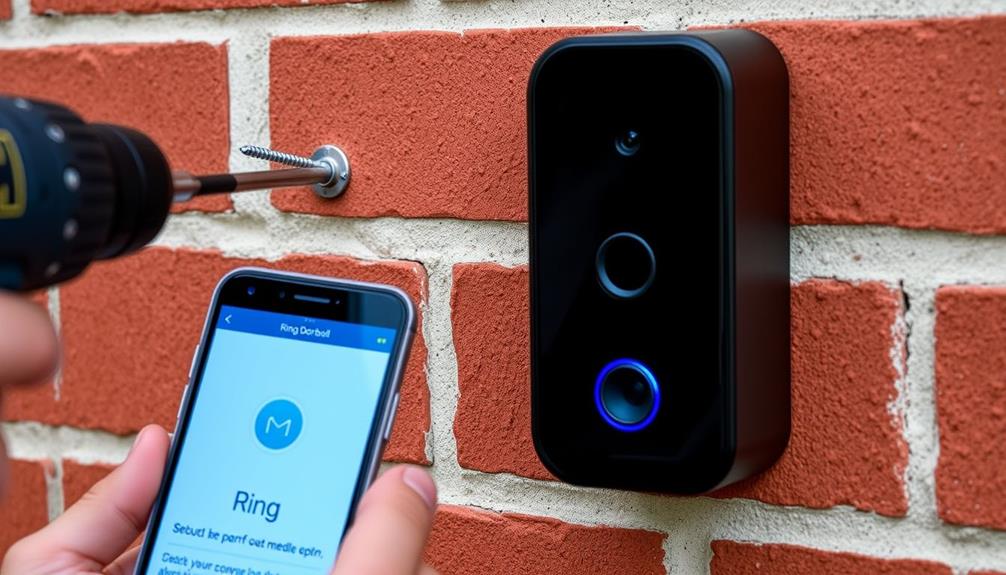To get your current Ring Doorbell set up, the initial step is to confirm that it is not linked to the previous owner’s account. Power on the doorbell and press the orange setup button to access setup mode. Then, download the Ring app and either create an account or log in. Within the app, select your doorbell and link it to your Wi-Fi network by inputting the password. Once connected, adjust your motion settings accordingly. Remember to check the functionality by ringing the doorbell and monitoring the app for notifications. For additional tips and tricks, follow the subsequent steps.
Key Takeaways
- Verify the doorbell is disassociated from the previous owner's Ring account before starting setup.
- Power on the Ring Doorbell and press the orange setup button to enter setup mode.
- Connect to your home Wi-Fi through the Ring app by selecting the device and entering the Wi-Fi password.
- Customize settings in the app, including motion detection preferences and notification alerts, after successful connection.
Overview of the Ring Doorbell
The Ring Doorbell is your all-in-one security solution, offering video streaming, motion detection, and two-way audio communication right at your front door. This innovative device connects seamlessly to your home Wi-Fi network, allowing you to monitor your property from anywhere using a smartphone app. With the Ring Doorbell, you can guarantee enhanced home security and peace of mind.
Additionally, for those concerned about indoor air quality, using an air purifier can complement your security system by creating a healthier living environment.
Installation is straightforward, typically taking between 30 to 60 minutes, as long as you have existing doorbell wiring for power. The user manual guides you through the process, making it easy to set up. Once installed, you'll appreciate the customizable settings that let you tailor motion detection to your needs. You can adjust the sensitivity and areas of focus, making sure that you receive alerts only for relevant activity.
One of the standout features is the ability to access live video feeds, giving you a real-time view of your front porch. Plus, the two-way audio allows you to communicate directly with visitors, whether you're home or away.
With the Ring Doorbell, you're investing in a versatile tool that greatly enhances your home security.
Getting Started With the Ring App

To get started with the Ring app, you'll first need to download it from the App Store or Google Play Store.
Once it's installed, log in with your existing credentials or create a new account to access all the features.
It's important to verify your location services are enabled for a smooth setup process, as this will help you manage your home security more effectively.
Additionally, consider exploring resources on Celebrating Family Bonds to enhance your understanding of how technology can strengthen family connections.
Downloading the Ring App
Begin by downloading the Ring app from the App Store or Google Play Store to kick off your setup process. Make certain your smartphone or tablet is compatible with the Ring app, as it requires iOS 11 or later or Android 7.0 or later. AI technologies enhance personalized experiences, allowing for improved functionality and user engagement, which can be beneficial for your setup process AI-driven solutions.
Once you've successfully downloaded the app, you'll need to create a new Ring account or log in with your existing credentials. This will give you access to the app's features and settings, allowing you to customize your Ring Doorbell experience. Don't forget to allow location services for accurate address input during the device setup.
To guarantee you get the best performance, consider these tips:
- Regularly update the Ring app for the latest features and security enhancements.
- Familiarize yourself with the app's features and settings for ideal use.
- Check compatibility with your Ring Doorbell to avoid any issues.
Logging Into Your Account
After downloading the Ring app, you can log into your account by entering your registered email and password. If you don't have an account yet, don't worry! You can easily create a new account by following the prompts in the app.
Once you've logged in, it's important to allow the app to access your location services. This guarantees accurate address input during your setup process.
Now that you're in, navigate to the "Devices" section of the app. Here, you can manage your existing Ring Doorbell and other connected devices. You'll find options to customize notifications, check battery status, and adjust settings for motion detection.
If you ever need to log in again, just open the Ring app and enter your registered email and password. Remember, keeping your login details secure is vital for protecting your home security.
With everything set up and managed, you can enjoy the convenience and peace of mind that comes with using your Ring Doorbell. Let's get started on setting up and optimizing your device!
Connecting to an Already Installed Doorbell

Before you can connect to an already installed Ring Doorbell, you need to make sure the previous owner has disassociated it from their account.
Once that's done, check that the doorbell is powered on and ready to connect to your Wi-Fi.
You'll then use the Ring app to guide you through the setup process and link the doorbell to your home network.
Verify Account Disassociation
To connect to an already installed Ring Doorbell, you must first verify that the previous owner has disassociated the device from their Ring account. This step is essential to avoid access issues that could hinder your setup experience.
Here's what you need to check:
- Confirm the previous owner has removed the doorbell from their account.
- Verify the Ring Doorbell is powered on and connected to Wi-Fi.
- Use the Ring app to navigate to device settings for further options.
Once you've verified account disassociation, you can proceed with the setup. If the device is properly powered and online, you can use the Ring app to initiate the connection process.
Typically, this involves scanning a QR code or entering the unique ID found on the device.
Should you encounter any issues during this process, don't hesitate to reach out to Ring support for assistance. They can help resolve any lingering problems and facilitate a smooth changeover to your new Ring Doorbell.
Connect to Wi-Fi
Once you've confirmed the Ring Doorbell is disassociated from the previous owner's account, you're ready to connect it to your Wi-Fi network.
Start by making sure the device is powered on and within range of your home network. Locate the orange setup button on the Ring Doorbell and press it. This action puts the device into setup mode, allowing it to connect to a new Wi-Fi network.
Next, open the Ring app on your smartphone. Select your doorbell from the list of devices to initiate the connection process. The app will prompt you to choose your home Wi-Fi network from the available options. Once you select your network, you'll need to enter the correct Wi-Fi password. This step is vital to establish a successful connection with the Ring Doorbell.
After entering the password, the app will work to connect the device to your Wi-Fi. Keep an eye out for a notification confirming the connection. Once you receive this notification, you can check for any software updates to verify your Ring Doorbell is running at its best.
App Setup Instructions
Connecting an already installed Ring Doorbell to your account is a straightforward process that guarantees you can manage your device effectively.
First, verify the previous owner has disassociated the doorbell from their account. Once that's confirmed, check that the doorbell is powered on and connected to Wi-Fi by verifying the device status or LED indicators.
Now, you're ready to set up your Ring. Open the Ring app and follow these steps:
- Tap on the "Devices" section to add the existing doorbell.
- Select the "Change Wi-Fi Network" option.
- Enter your Wi-Fi password when the Ring app asks for it.
After completing these steps, your doorbell should be connected to the Ring app.
If you run into any issues during the setup or have concerns about connectivity, don't hesitate to contact Ring support. They can assist you with device association and troubleshooting to verify your Ring Doorbell is functioning smoothly.
Enjoy managing your home security with ease!
Resetting the Ring Doorbell

Resetting your Ring Doorbell is a straightforward process that can resolve connectivity issues or prepare the device for a new Wi-Fi network.
To begin the reset, make sure your device is powered on. Locate the orange setup button on the Ring Doorbell and press and hold it for about 15 seconds. You'll know the reset process has started when the front light begins to flash.
This reset is essential for troubleshooting persistent connectivity problems, or if you want to clear all previous user data to set up the doorbell anew. Once the reset is complete, your Ring Doorbell will be wiped clean and ready for a fresh setup.
After resetting, you'll need to reconnect the doorbell to your home Wi-Fi network. Open the Ring app and follow the prompts to guide you through the setup process.
Wi-Fi Connectivity Setup

After you've reset your Ring Doorbell, setting up the Wi-Fi connectivity is the next step to get your device functioning properly.
Here's how to connect your Ring Doorbell to your home network:
- Power On: Verify your device is powered on and within range of your Wi-Fi network.
- Enter Setup Mode: Press the setup button on the Ring Doorbell. You'll know it's in setup mode when you see a spinning white light.
- Open the Ring App: Launch the Ring app on your smartphone and select the option to connect to the existing device.
Once you've entered the password, the app will notify you whether the connection is successful.
You'll receive notifications confirming that your Ring Doorbell is connected to your home network and ready for use.
Following these steps verifies that your Ring Doorbell is set up correctly and can start sending you alerts whenever someone is at your door!
Customizing Ring App Settings

How can you tailor your Ring app settings to enhance your home security experience? Start by opening the Ring app and directing yourself to the "Devices" section. Select your existing Ring Doorbell to access customization options.
To adjust your motion detection preferences, tap on the device and choose "Motion Settings." Here, you can customize sensitivity levels and define specific motion zones to guarantee you're only alerted about relevant activity.
Next, manage your notification preferences by heading to "Device Settings" and selecting "Alert Settings." This allows you to customize how you receive alerts for any detected movement, so you stay informed without being overwhelmed by notifications.
Additionally, utilize the "Privacy Zones" feature to restrict camera views in specific areas, making certain your privacy is maintained.
Lastly, don't forget the importance of regular updates. Keeping your Ring app updated guarantees you have access to the latest features and improvements for device management.
Testing Your Doorbell Functionality

Testing your doorbell functionality is essential to guarantee it operates as intended and enhances your home security. Once you've set up your Ring doorbell, perform several tests to confirm everything is working smoothly.
- Press the doorbell button and check if the app notifies you of the activity.
- Use the live view feature in the app to verify the camera's video quality is clear and the camera is functioning properly.
- Walk within the motion detection zones to validate that the app triggers alerts for any detected motion.
Additionally, periodically clean the camera lens to maintain peak video quality and check the battery levels or power connections to guarantee the doorbell remains operational.
Troubleshooting Common Issues

Troubleshooting common issues with your Ring Doorbell can help guarantee it functions properly and maintains your home security.
First, verify the previous owner has disassociated the Ring Doorbell from their account. If it's still linked, you won't be able to connect it to your own account.
Next, confirm that the device is powered on by checking the indicator lights. If you're facing connectivity issues, press the setup button on the doorbell to re-enter setup mode and follow the prompts in the app to connect to Wi-Fi.
Regularly check your Wi-Fi signal strength, especially if the doorbell is located far from your router. If the signal is weak, consider using Wi-Fi extenders to boost connectivity.
If problems persist, try resetting the Ring Doorbell by holding the setup button for 15 seconds. This can clear previous settings and allow for a fresh setup. After resetting, repeat the steps to connect to Wi-Fi and verify you're in setup mode.
With these troubleshooting tips, you'll help guarantee your Ring Doorbell operates smoothly and efficiently.
Power Management Tips

To guarantee your Ring Doorbell operates efficiently, it's essential to manage its power supply effectively. Proper power management guarantees your device remains functional and ready to capture important moments. Here are some tips to help you maintain peak performance:
- Hardwired Connection: If possible, hardwire your Ring Doorbell to the existing doorbell wiring. This prevents battery drain and guarantees continuous power supply.
- Monitor Battery Levels: For battery-operated models, regularly check battery levels through the Ring app. Recharge when needed to maintain functionality.
- Use Voltage Transformer: If you're hardwiring, consider using a compatible voltage transformer. This guarantees your Ring Doorbell receives the correct voltage for smooth operation.
Expanding Your Ring Ecosystem

Expanding your Ring ecosystem can greatly enhance your home security by adding complementary devices that work seamlessly with your existing Ring Doorbell.
Consider incorporating additional Ring cameras or smart lighting to cover more areas around your home. This integration allows you to monitor all activities effectively.
The Ring app simplifies your experience by letting you manage multiple Ring devices from one interface. You'll receive live feeds, alerts, and notifications for all connected devices, making sure you stay informed.
If you're subscribed to Ring Protect, you'll enjoy extended video storage options, allowing you to save and review footage from every device in your ecosystem.
To guarantee peak performance, make sure all your devices are within a strong Wi-Fi signal range. A stable connection is vital for real-time alerts and smooth video streaming.
Additionally, take advantage of Ring's smart home integration capabilities, connecting your devices with compatible third-party systems. This enhances your overall home security and automation experience, making it easier to keep your home safe and connected.
Frequently Asked Questions
How to Connect to a Ring Doorbell That Is Already Installed?
To connect to a Ring Doorbell that's already installed, first, check if it's powered on and connected to Wi-Fi.
Open the Ring app and select the option for connecting to an existing device.
Follow the prompts, pressing the setup button on the doorbell to enter setup mode.
Join the temporary Ring Wi-Fi network through the app, enter your Wi-Fi password, and wait for notifications confirming a successful connection.
How Do I Set up a Previously Owned Ring Doorbell?
To set up a previously owned Ring Doorbell, you first need to verify the previous owner has disassociated it from their account.
Once that's done, power on the doorbell and connect it to your Wi-Fi.
Open the Ring app, select "Add a Device," and follow the prompts to link it to your network.
If any issues arise during setup, don't hesitate to reach out to Ring support for assistance.
Can You Connect Ring Doorbell to Existing Wiring?
Imagine the ease of a doorbell that never runs out of battery.
Yes, you can connect your Ring Doorbell to existing wiring, creating a seamless flow of power.
With a voltage range of 8-24 VAC, most systems will work perfectly.
Just make sure those wires are intact!
Connect them to the terminal screws, and once it's all set up, press the button to hear that satisfying chime, knowing you're ready for visitors.
How Do I Set up My Ring Doorbell Again?
To set up your Ring Doorbell again, start by ensuring it's disassociated from the previous owner's account.
Make sure it's powered on and connected to Wi-Fi.
Open the Ring app, tap "Set Up a Device," and follow the prompts.
If it asks, press the orange setup button on the doorbell to enter setup mode.
If you run into issues, don't hesitate to contact Ring support for help.
Conclusion
Setting up your existing Ring Doorbell can enhance your home security and convenience.
Did you know that homes with security systems are 300% less likely to be broken into?
By following the steps outlined in this guide, you'll guarantee your doorbell is connected and functioning properly.
Don't forget to explore additional features and devices to create an all-encompassing security system tailored to your needs.
Enjoy the peace of mind that comes with a well-protected home!