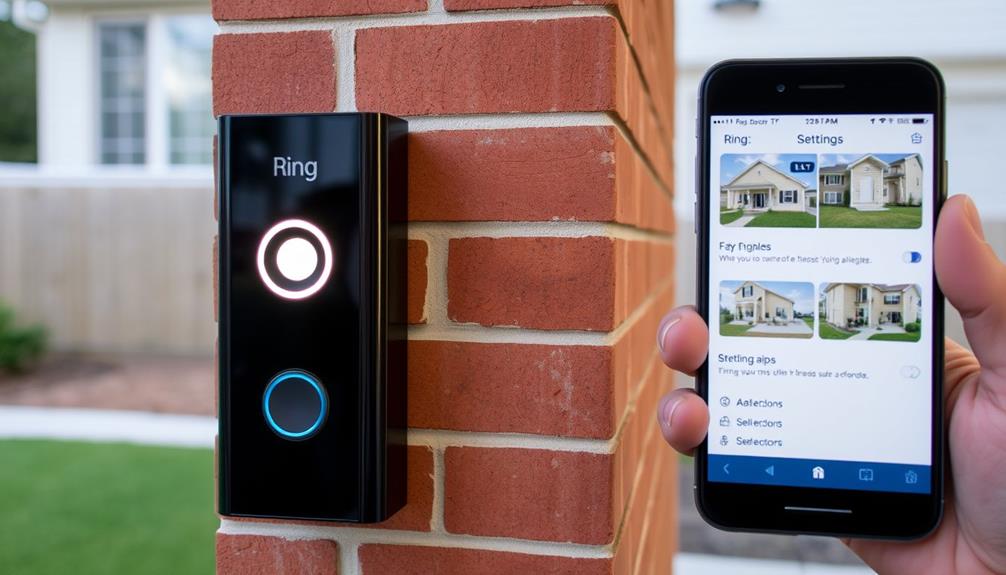You are unable to have your Ring doorbell record continuously; it only records when there is motion detected or when the button is pressed. To make the most of its capabilities, adjust the motion sensitivity and personalize the monitoring zones in the app settings. If you require continuous recording, consider exploring alternatives like Arlo or Nest, which offer 24/7 coverage with the appropriate subscription. You may also want to look into third-party software options for recording footage. There is a wealth of information to discover about optimizing your Ring system, so continue your exploration to improve your home security setup! When setting up time is limited, it’s vital to prioritize the most critical areas for monitoring with your Ring doorbell. By customizing the motion zones and sensitivity, you can ensure that the camera is capturing the most important areas while reducing false alerts. Furthermore, exploring third-party integrations can offer more options for optimizing your Ring system and enhancing your overall home security setup. By taking the time to fine-tune your settings, you can get the most out of your Ring doorbell and feel secure in its ability to protect your home.
Key Takeaways
- Ring doorbells do not support continuous recording; they only record during motion detection or button presses.
- Consider subscribing to Ring Protect for video history access, but note it won't enable continuous recording.
- Adjust motion sensitivity and set specific motion zones in the app to optimize recording of significant events.
- Explore alternative brands like Arlo or Nest for devices that offer 24/7 continuous recording options.
Understanding Recording Capabilities
Understanding your Ring doorbell's recording capabilities is crucial, as it only records when motion is detected or the button is pressed, rather than providing continuous 24/7 footage. The device's motion detection feature guarantees that you only capture significant events, helping you save storage space and battery life.
Additionally, AI technologies enhance the functionality of devices like the Ring doorbell by optimizing features and improving performance based on user interactions, leading to a more efficient monitoring experience. Each recording typically lasts between 1 to 2 minutes, triggered by movement or button presses.
If you want to keep an eye on your property, you can enable the Snapshot Capture feature. This allows your Ring doorbell to take regular images between motion-triggered recordings, but remember, it's not the same as continuous recording. If continuous footage is what you're after, you might've to look at other solutions or devices that offer 24/7 recording capabilities. For instance, exploring AI in cybersecurity can provide insights into how advanced technologies enhance security systems.
While the Ring Protect Subscription enhances your recording experience by allowing you to save and review clips, it still won't provide ongoing video. Understanding these limitations helps you make informed decisions about your home security needs, guaranteeing you're aware of what your Ring doorbell can and can't do when it comes to recording.
Ring Protect Subscription Options

To make the most of your Ring doorbell, you'll want to explore the various Ring Protect subscription options available.
The Ring Protect Basic plan is a great starting point, allowing you to access 60 days of video history for one device. However, it doesn't support continuous recording, which means you won't be able to have a constant stream of footage. Understanding your options is essential for effective personal finance management, especially if you plan to budget for ongoing subscriptions.
If you need more coverage, consider the Ring Protect Plus plan. This option provides unlimited device coverage while still offering the 60-day video history benefit.
If you're looking for even more features, the Ring Protect Pro plan is the way to go. It includes video sharing capabilities, discounts, and an extended video history retention period.
Keep in mind that subscribing to one of these plans is necessary to access recorded footage, as free access is limited to Live View only.
Each of these plans requires a monthly or annual payment, giving you flexibility based on your needs. By choosing the right Ring Protect plan, you'll enhance your overall experience and make the most of your Ring account.
Adjusting Video Recording Settings

To get the most out of your Ring Doorbell, you'll want to adjust a few key settings.
You can customize the recording length for each motion-triggered event, fine-tune the motion sensitivity, and even utilize the Live View feature for real-time monitoring.
Making these adjustments will enhance your overall experience and help you capture important moments more effectively.
For instance, understanding how to efficiently manage your home's toilet usage and environmental impact can also help you save on household expenses.
Adjusting Recording Length
Adjust your Ring Doorbell's recording length in the app settings to capture motion events for a duration that suits your needs. This way, you can guarantee that your device will record enough footage during important events.
Here's how to customize your recording length:
- Open the Ring app on your smartphone.
- Select your Ring Doorbell from the device list.
- Go to Device Settings and then tap on Video Recording.
- Choose your preferred recording length from the options: 50, 60, 90, or 120 seconds.
Setting Motion Sensitivity
Regularly fine-tuning your Ring Doorbell's motion sensitivity guarantees you capture important events while minimizing unnecessary alerts. You can adjust the motion sensitivity settings in the Ring app, allowing the camera to record only when it detects significant movement.
Start by opening the app and directing yourself to your device settings. From there, you'll find the motion sensitivity option.
By increasing the sensitivity, your camera will record more events, but this may also lead to more false alerts from passing cars or animals. Conversely, lowering the sensitivity can help reduce these distractions but might miss important activity.
You can also set specific motion zones to focus on areas of interest. This way, the camera will record only when there's movement within those designated zones, enhancing the effectiveness of your surveillance.
Additionally, consider enabling Snapshot Capture, which allows your camera to take regular snapshots between motion-triggered recordings. This feature gives you a broader view of activity.
After making adjustments, remember to save the settings in your Ring account to post. Regularly revisiting these settings can help assure your Ring Doorbell remains effective.
Utilizing Live View
Utilizing the Live View feature on your Ring Doorbell lets you monitor your surroundings in real-time, providing an immediate way to assess any activity. While the Ring Doorbell doesn't support continuous recording, Live View offers a vital alternative for instant surveillance.
To make the most of this feature, follow these steps:
- Access the Ring App: Open the app and select your Ring Doorbell.
- Adjust Recording Settings: Navigate to device settings to customize how long motion-triggered recordings last, usually set to auto for 120 seconds.
- Optimize Motion Detection: Confirm your motion detection sensitivity is set correctly to capture relevant events effectively.
- Consider Ring Protect: Remember, an active Ring Protect subscription is necessary for accessing recorded footage and utilizing features like Snapshot Capture, which takes images at intervals between motion events.
Troubleshooting Recording Issues

If you're having trouble with your Ring doorbell recording, adjusting the motion detection settings could help.
Make sure your Wi-Fi connectivity is strong, as a weak signal can disrupt performance.
Let's look into these issues to get your recordings back on track.
Adjust Motion Detection Settings
Adjusting the motion detection settings in your Ring app can greatly enhance your camera's ability to capture important events while minimizing false alerts. By fine-tuning these settings, you can guarantee your doorbell detects motion effectively and optimizes your recording time.
Here's how to adjust your motion detection settings:
- Access the Motion Settings: Open the Ring app, select your device, and navigate to the "Motion Settings" section.
- Adjust Motion Sensitivity: Modify the sensitivity slider to find the right balance. Higher sensitivity detects more motion, but may increase false alerts.
- Set Motion Zones: Use the motion zone feature to define specific areas where you want the camera to detect motion. This helps reduce unnecessary notifications.
- Regularly Update Firmware: Ascertain your Ring doorbell is updated to the latest firmware. This can improve the device's ability to detect motion and enhance overall performance.
Verify Wi-Fi Connectivity
Verifying your Ring Doorbell's Wi-Fi connectivity is essential for ensuring reliable recording and timely motion alerts. A stable connection is necessary for your Ring Cameras to capture video when motion is detected. Start by checking your Wi-Fi signal strength near the doorbell; if it's weak, you might miss recordings or notifications.
Look for interference from other electronic devices, like microwaves or cordless phones, as they can disrupt your Wi-Fi connectivity. Ensuring that your router's firmware is up to date can also improve performance and connectivity for your Ring device.
If you still experience issues, consider relocating your router to a more central spot in your home or using Wi-Fi extenders to boost coverage.
You can check the connection status in your Ring account to confirm if your doorbell is online. By ensuring a strong Wi-Fi signal, you'll greatly enhance your doorbell's performance, allowing it to function as intended.
Community Engagement Resources

Engaging with the Ring Community can greatly enhance your experience by providing valuable insights and solutions from fellow users. When you join in the discussion, you can tap into a wealth of knowledge that helps you optimize your Ring devices and set recording features to suit your needs.
Here are some resources to contemplate:
- Community Forums: Post your questions and receive feedback from users who've faced similar issues. You'll likely find solutions you hadn't contemplated.
- Troubleshooting Tips: Discover practical advice on how to resolve common problems with your Ring devices, ensuring they function effectively.
- Feature Discussions: Learn about new features or updates that can enhance your recording capabilities and motion detection settings.
- Knowledge Base: Access shared articles and guides from other users that can help you find an answer quickly without having to search through extensive documentation.
Alternative Solutions for Continuous Recording

While the Ring community offers valuable insights, those seeking continuous recording options will need to explore alternative solutions. Unfortunately, Ring cameras don't support continuous recording, but you can turn to other devices that do. Cameras from brands like Arlo or Nest provide 24/7 recording capabilities with an appropriate subscription, giving you peace of mind.
If you're looking for a more budget-friendly option, Wyze cameras can also serve your needs. They allow for continuous recording by using a microSD card, which means you won't have to rely on subscription fees for ongoing video capture.
Another option is to utilize third-party recording software, such as Joyoshare VidiKit. This software can capture video from your Ring devices, allowing you to work around Ring's limitations.
Additionally, consider supplementing your existing Ring doorbell with external cameras that support continuous recording. These external cameras can help expand your overall surveillance coverage, ensuring you don't miss any important moments.
Researching and comparing various security camera systems will guide you to a solution that meets your specific continuous monitoring needs.
Future Developments and Possibilities

As technology improves and users voice their needs, Ring may introduce exciting features that enhance your experience. Here are some possibilities to look forward to:
- Continuous Recording: Although it isn't supported now, future updates might enable 24/7 recording options based on user feedback.
- Smart Alerts: Enhanced motion detection could trigger recording only when necessary, saving storage while keeping you informed.
- Cloud Storage Expansion: Increased storage options may allow you to keep recordings for longer periods, giving you easy access to important footage.
- Integration with Smart Home Devices: Future developments could see Ring's recording capabilities integrated with other smart devices, allowing for a more seamless security experience.
Frequently Asked Questions
How Do I Get My Ring Doorbell to Record Constantly?
You can't get your Ring Doorbell to record constantly, as it only activates when it detects motion or when someone presses the button.
However, you can tweak the motion sensitivity settings to capture more events.
If you need continuous recording, consider looking into alternative devices like Arlo or Nest cameras, which offer that feature with a subscription.
You might also explore external cameras that can complement your Ring's recordings for more extensive coverage.
How Do I Make My Ring Keep Recording?
Imagine your Ring doorbell as a watchful guardian, ever alert but not always capturing every moment.
To make your Ring keep recording, guarantee you've got an active Ring Protect plan for video storage and adjust motion sensitivity in the app.
While it won't record continuously, you can use the Live View feature for real-time monitoring.
If you need constant recording, you might want to explore other camera options that offer that capability.
Do Ring Doorbells Record the Whole Time?
No, Ring Doorbells don't record all the time.
They only capture video when motion is detected or when someone presses the doorbell.
You can adjust the recording length for triggered events up to 120 seconds through the Ring app.
While you can use the Live View feature for real-time monitoring, it doesn't provide continuous recording.
To access recorded clips, you'll need an active Ring Protect subscription for cloud storage.
Why Doesn T My Ring Doorbell Record Everything?
If your Ring Doorbell's not capturing continuous clips, it's likely due to its design.
Designed for detection, it only records when it senses motion or the doorbell's pressed. This means vital moments might slip through the cracks.
Adjusting its position or motion sensitivity might help, but it won't magically make it monitor 24/7.
To improve its performance, consider optimizing its settings for better coverage without expecting it to record everything all the time.
Conclusion
In the end, setting your Ring Doorbell to record all the time is like having a vigilant friend watching over your home.
Just like that friend, you'll want to guarantee they're equipped for the job—whether through the right subscription or settings.
Remember, technology is ever-evolving, so stay tuned for updates that could enhance your security.
With the right setup, you'll have peace of mind knowing that nothing goes unnoticed at your doorstep.