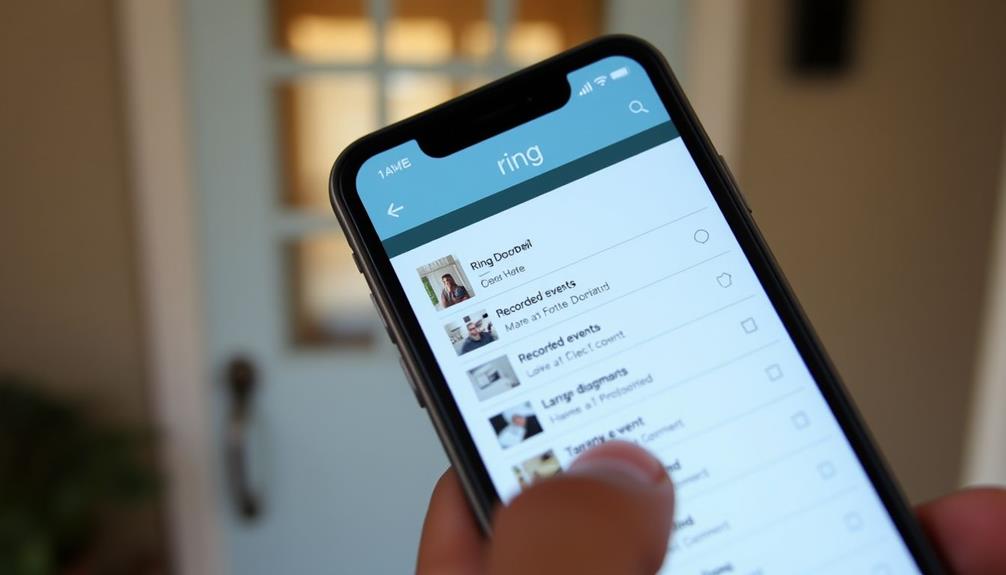To fix Wi-Fi issues on your Ring Doorbell, start by rebooting your router. Unplug it for about a minute to reset the connection. Verify your doorbell is within 10-15 feet of the router during setup for a strong signal. If problems persist, check the Wi-Fi password for accuracy in the Ring app and consider a factory reset of the doorbell by holding the setup button for 20-25 seconds. Regular updates can help too. If you're still having trouble, exploring other helpful resources might provide the answers you need for a better connection.
Key Takeaways
- Ensure the Ring Doorbell is within 10-15 feet of the router during setup for optimal signal strength.
- Reboot your router and check for firmware updates to resolve connectivity issues.
- Perform a factory reset on the Ring Doorbell by holding the setup button for 20-25 seconds.
- Regularly monitor battery health in the Ring app to avoid disconnection problems.
Common Connection Issues
Many users experience connection issues with their 2nd Gen Ring Doorbell, often finding it disconnects from Wi-Fi while other devices stay connected. These connection problems can be particularly frustrating, especially if you rely on your doorbell for security.
Some users report that their Ring Doorbell connects to their phone's Wi-Fi but fails to connect to their home router, suggesting potential compatibility issues with specific Wi-Fi networks. It's worth noting that just like maintaining an air purifier's efficiency requires regular filter changes, ensuring your Ring Doorbell is updated can also help mitigate connectivity issues.
If you have Verizon as your Internet Service Provider, you might face these problems more frequently. Even with adequate battery levels, the doorbell can still struggle with connecting to Wi-Fi, indicating that battery health isn't always the culprit.
Additionally, many users notice that the Ring Doorbell may function properly for a period, only to suddenly lose connectivity later on. This inconsistency can make it challenging to determine the source of the problem.
Troubleshooting Steps

To resolve Wi-Fi issues with your Ring Doorbell, begin by performing a factory reset to refresh the device's settings. Hold the setup button for 20-25 seconds until you see the lights flash. This can often clear up any connectivity problems.
It's also important to take into account how environmental factors can affect device performance; for instance, keeping devices away from strong scents and toxins can prevent interference.
Behavioral changes in pets may also lead to unexpected disturbances, so make sure your space is conducive to maintaining a stable connection.
Next, reboot your router by unplugging it for about a minute. This simple step can resolve temporary issues that may affect your Ring device's connection. After the reboot, confirm your Ring Doorbell is set up within close proximity to the router during the initial setup; a strong Wi-Fi signal strength is vital for peak performance.
If you're still facing connection problems, try using a different smartphone or tablet to set up your Ring Doorbell. Sometimes, device compatibility can impact the outcome of the setup process.
To check the health of your device and assess Wi-Fi signal strength, open the Ring app. This tool helps identify whether the issue lies with your connectivity or the device itself.
Technical Support Resources

When you're facing Wi-Fi issues with your Ring doorbell, accessing support articles is a great first step. These guides provide tailored troubleshooting tips to help you get back on track.
It's essential to make sure your home network is secure, as a strong connection can prevent potential disruptions from cybersecurity measures.
If problems persist, don't hesitate to contact technical assistance for more direct help.
Accessing Support Articles
Accessing the Ring Help Center online provides you with a wealth of troubleshooting articles specifically designed to tackle Wi-Fi issues with your doorbell. You'll find detailed support documentation that outlines common connectivity problems and offers step-by-step solutions tailored for your device.
By exploring astrological compatibility insights, you might even discover how your personality traits can influence your approach to troubleshooting and problem-solving.
Using the search function within the Ring support articles, you can quickly locate information relevant to your specific device model and Wi-Fi setup concerns. This feature saves you time and guarantees you find the exact troubleshooting tips you need.
Additionally, don't overlook the community forums linked in the support section. These forums are valuable resources where you can read shared experiences and discover additional troubleshooting tips from other Ring users facing similar Wi-Fi connectivity challenges.
It's also a good idea to keep an eye on the Ring support website for regular updates and new articles addressing emerging technical issues and enhancements related to Wi-Fi functionality.
Contacting Technical Assistance
If you continue to experience Wi-Fi issues with your Ring doorbell after exploring the support articles, reaching out to technical assistance can provide you with personalized guidance.
The Ring support team is equipped to help you troubleshoot your Wi-Fi connectivity problems more effectively. You can contact them via phone or online chat for direct assistance tailored to your specific situation.
Before you reach out, it's a good idea to utilize the Device Health feature in the Ring app. This tool can help diagnose connection problems and indicate if adjustments are necessary.
Additionally, consider visiting the help center on the Ring support website, which offers thorough troubleshooting articles and guides specifically for Wi-Fi issues. Regular updates to content, such as those found in the content credibility resources, can enhance your understanding of common connectivity challenges.
Don't forget to check community forums as well; they can be invaluable for discovering solutions that other users have found successful for similar connectivity challenges.
User Experiences

Many users like you have faced connection difficulties with their Ring Doorbell, especially those using certain ISPs.
Some have discovered that ensuring a strong Wi-Fi signal can greatly improve their device's performance, which is similar to the importance of having trained and insured staff in a home cleaning service.
While some have found success with battery-operated devices, others struggle with unclear setup instructions that lead to frustration.
Let's explore these experiences to help you navigate your own connectivity challenges.
Connection Difficulties With ISPS
Users often encounter frustrating connectivity problems with their Ring doorbells when using certain ISPs, particularly Verizon, which can lead to unexpected disconnections.
These connection difficulties often arise despite stable WiFi connections for other devices in your home. Many users have reported that specific modem models, like the Virgin Hub 5, contribute to inconsistent performance for Ring devices, making it a common culprit in these connectivity issues.
It's not unusual for your Ring doorbell to connect to mobile hotspots yet struggle to maintain a stable connection with home Wi-Fi networks. This suggests potential compatibility problems between your Ring device and certain routers provided by ISPs.
After successfully setting up your doorbell, you might experience sudden loss of connectivity, which can be frustrating and confusing.
Community discussions highlight that while some users manage to find solutions through troubleshooting, many others continue to seek help for their persistent connectivity challenges linked to their ISP services.
If you're facing these issues, it's crucial to explore your ISP settings, router compatibility, and possibly consider alternatives to enhance your Ring doorbell's performance.
Battery Device Success Stories
Positioning your Ring battery-operated doorbell close to the router during setup often leads to a successful connection and enhanced performance. Many users have shared their experiences, highlighting key steps that improved their device's functionality. Here are four effective tips from those who've found success:
- Charge the Battery Fully: Make certain to charge your Ring doorbell completely before setup. It can take 6-8 hours, but a full battery guarantees it can connect seamlessly.
- Switch Wi-Fi Bands: If you're having trouble, try switching from a 5 GHz to a 2.4 GHz Wi-Fi network. This band offers better compatibility with Ring devices.
- Use Chime Pro: Consider using the Ring Chime Pro as a Wi-Fi extender. It notably boosts signal strength, especially for battery-operated devices.
- Check Battery Health: Regularly monitor the battery health in the Ring app before setup. Low battery levels can interfere with the connection process.
Setup Instruction Clarity Issues
Struggling with the setup instructions for your Ring device can be frustrating, especially when video formats leave you feeling lost. Many users find that the lack of setup instruction clarity contributes to incomplete installations. If you're not tech-savvy, these videos can be particularly intimidating. You might wish for more step-by-step written guides to accompany those video instructions, as they often provide clearer direction.
You're not alone; countless individuals have expressed a desire for enhanced visuals or diagrams alongside written instructions for better comprehension during setup. It's often the community-generated content that offers practical solutions that resonate more than official resources. Users share their experiences and tips, making the setup process feel more relatable.
When addressing setup issues, consider seeking out these community resources. They often fill the gaps left by the official instructions, helping you tackle your Ring device with greater confidence. By focusing on clearer, more accessible materials, you can turn frustrating moments into a smoother setup experience.
Best Practices for Connection

To guarantee a reliable connection, keep your Ring Doorbell within 10-15 feet of your router during setup for the best results. This proximity helps establish a stable connection before you move it to its final location. Follow these best practices for ideal performance:
- Update Firmware: Verify your router's firmware is up to date. This can greatly enhance the connectivity and performance of your Ring Doorbell.
- Monitor Signal Strength: Regularly check the Wi-Fi signal strength in the Ring app. A signal strength of 50% or higher is recommended for smooth operation.
- Minimize Interference: Place your router in an open space, away from walls and electronic devices that could disrupt the Wi-Fi signal.
- Consider Extenders: If you're facing weak signals, think about using a Ring Chime Pro or another Wi-Fi extender. This can enhance coverage and guarantee consistent connectivity for your Ring Doorbell.
Help Resources

When you encounter Wi-Fi issues with your Ring Doorbell, a variety of help resources are available to assist you in troubleshooting and resolving the problem. Here's a quick overview of useful options:
| Resource Type | Description |
|---|---|
| Ring Help Center | Access support articles and FAQs for troubleshooting. |
| Community Forums | Engage with other users for shared solutions to Wi-Fi issues. |
| Product Manuals | Review specific instructions for connecting your device. |
| Video Tutorials | Watch visual guides on fixing connectivity problems. |
| Customer Support | Contact Ring customer support for personalized assistance. |
If your Wi-Fi issues persist after trying these resources, don't hesitate to give the support team a call. They can provide tailored guidance to get your Ring Doorbell back online. The community forums are also a great place to seek advice from fellow users who've faced similar challenges. Utilizing these help resources effectively can streamline the troubleshooting process, making it easier for you to enjoy all the features your Ring Doorbell offers.
Wi-Fi Connection Tips

Maximize your Ring Doorbell's connectivity by confirming it's placed within a strong Wi-Fi signal range during setup. Follow these tips to enhance your connection:
- Check your Wi-Fi password: Make sure it's accurate and case-sensitive. An incorrect password can prevent your device from connecting, so double-check it.
- Verify Wi-Fi status: Use the Ring app to confirm Wi-Fi is working and that your doorbell is connected to the correct network. This helps in troubleshooting connectivity issues.
- Reboot your router: If you notice frequent disconnections, reboot your router. Additionally, verify its firmware is up-to-date for peak performance.
- Consider a Ring Chime Pro: If the doorbell struggles with signal strength, a Ring Chime Pro can act as a Wi-Fi extender, improving coverage in hard-to-reach areas.
Power and Battery Management

Managing the power and battery of your Ring Doorbell is essential for guaranteeing consistent performance and connectivity.
If you have a battery-operated model, start by checking the battery status in the Ring app under Device Health. A low battery can lead to connectivity issues, so make sure it's adequately charged; this typically takes 6-8 hours.
For hardwired Ring devices, confirm that the power supply is stable. Any interruptions can affect your doorbell's ability to connect to Wi-Fi, so inspect the wiring and connections for any loose ends. Tighten any loose connections you find, as they may lead to power issues.
If you suspect your Ring device isn't getting enough power, it's worth checking your circuit breaker for any blown fuses. Replacing these can resolve any underlying power supply problems that could affect connectivity.
Keeping a close eye on these aspects will help you maintain a reliable connection and avoid frustrating interruptions in service. By managing your doorbell's power and battery effectively, you'll enjoy a smoother, uninterrupted experience.
Frequently Asked Questions
How to Fix Ring Doorbell Not Connecting to Wifi?
To fix your Ring Doorbell not connecting to Wi-Fi, start by checking its distance from the router.
Make sure there aren't any obstructions affecting the signal.
Verify that you're entering the correct Wi-Fi password, as it's case-sensitive.
If issues persist, perform a factory reset by holding the setup button for 20-25 seconds.
Reboot your router to refresh the connection, and use the Ring app to check signal strength.
How Do I Get My Ring Doorbell Back Online?
Wondering how to get your Ring Doorbell back online? Start by checking its Wi-Fi connection; moving it closer to your router can really help.
Next, verify that you've entered the correct Wi-Fi password since it's case-sensitive.
If those don't work, try performing a factory reset by holding the setup button for 20-25 seconds.
How Do I Reconnect My Ring to a New Wifi?
To reconnect your Ring to a new Wi-Fi network, open the Ring app and select the device you want to update.
Tap "Device Health," then choose "Change Wi-Fi Network."
Enter the new Wi-Fi password carefully, ensuring it's accurate and free of special characters.
If it doesn't connect, perform a factory reset by holding the setup button for 20-25 seconds.
Make sure your device is close to the router for better signal strength.
How Do I Connect My Ring Doorbell to My Wifi?
Connecting your Ring Doorbell to Wi-Fi might seem tricky, but it's easier than you think!
First, verify you're within range of your router and that your Wi-Fi password is correct.
Open the Ring app, select your device, and follow the prompts.
If you face issues, check the signal strength.
Remember, some Ring devices only work on 2.4 GHz networks, so adjust your router settings accordingly.
You've got this!
Conclusion
To summarize, fixing your Ring Doorbell's Wi-Fi issues can be a breeze with the right tips and tricks.
Just think of it as tuning a vintage radio—sometimes, all it takes is a little adjustment to get the perfect connection.
By following the troubleshooting steps and best practices outlined, you'll have your doorbell back in action in no time.
Don't forget to keep those Wi-Fi tips handy for future reference, and enjoy the seamless security your device brings!