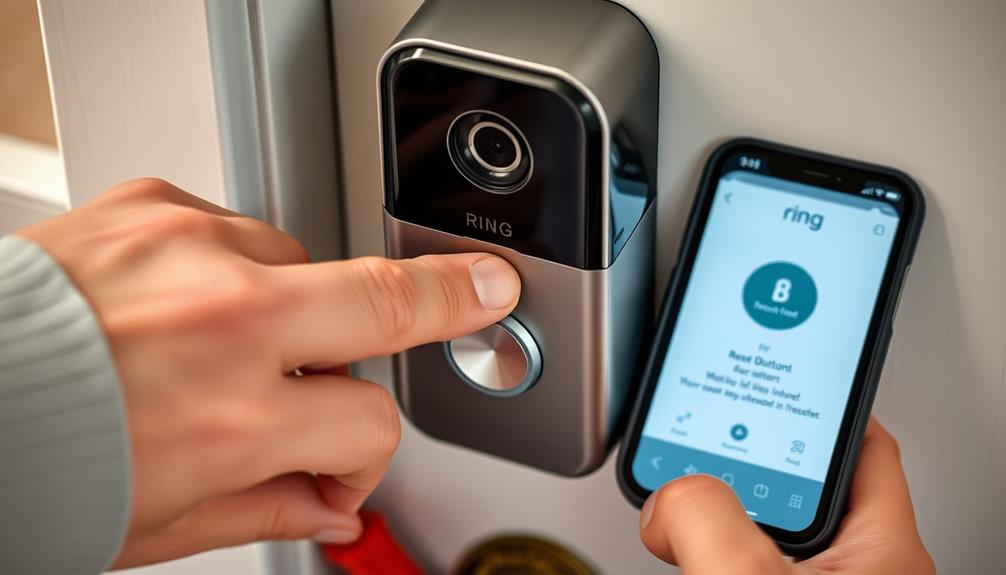To factory restore your Ring Doorbell Pro, start by removing the faceplate to access the reset button. Confirm the device is powered on, then press and hold the reset button for about 15 seconds. You'll see the light flash, indicating a successful reset. Once it's reset, open the Ring app to reconnect the doorbell to Wi-Fi. Make sure to have your Wi-Fi credentials handy, as all previous settings will be erased. After setup, customize your preferences as needed. If you want to discover more about the setup process and features, keep going!
Key Takeaways
- Remove the faceplate of the Ring Doorbell Pro to access the reset button located on the device.
- Ensure the device is powered on before initiating the factory reset process.
- Press and hold the reset button for at least 15 seconds until the light flashes, indicating a successful reset.
- Reconnect the doorbell to Wi-Fi using the Ring app by selecting "Set Up a Device."
Overview of Factory Reset
A factory reset restores your Ring Video Doorbell Pro to its original settings, making it an important step for troubleshooting issues or preparing the device for a new owner.
When you perform a factory reset, you'll erase all saved settings, including your Wi-Fi password. This means you'll need to reconfigure everything afterward, so it's crucial to have that information handy.
Having a reliable home security system can enhance your overall safety and peace of mind, especially when integrating devices like the Ring Doorbell.
The process of resetting your Video Doorbell is straightforward and doesn't require any additional tools. You can do it directly on the device itself.
Before you start, confirm your doorbell is powered and functioning, as this helps avoid complications during the reset.
Performing a factory reset usually takes about 1-2 minutes, during which you'll see visual indicators like the ring light flashing to show you that the reset is in progress.
Once it's complete, you'll need to reconnect your Video Doorbell to your Wi-Fi network, using the Ring app. Having the app ready guarantees a smooth reconnection process, allowing you to quickly set up your doorbell again without hassle.
Preparing for the Reset
Before you start the factory reset, take a moment to remove the doorbell's faceplate for easy access to the reset button. This step is essential as it allows you to efficiently initiate the process without any hassle.
Make certain your Ring Video Doorbell Pro is powered and functioning correctly before proceeding; this helps avoid complications during the reset. Additionally, confirm that your home's electrical system is stable to prevent any power surges that could affect the device during the reset process safety precautions necessary.
Here are some important things to check:
- Remove the doorbell's faceplate to locate the reset button on the right side of the camera.
- Review and note any important saved settings you want to remember, as all saved settings will be erased during the reset.
- Have the Ring app ready on your smartphone for reconfiguration after the reset so you can swiftly reconnect the doorbell to your Wi-Fi network.
Step-by-Step Reset Process

Now that you're ready to reset your Ring Doorbell Pro, it's important to guarantee you have all the necessary information at hand.
This includes understanding the significance of keyword clustering for organizing your content effectively.
Let's walk through the step-by-step process.
You'll start with the reset itself, and then move on to reconfiguring your settings afterward.
This guarantees your device is back up and running just the way you want it.
Preparation for Reset
To get ready for a factory reset of your Ring Video Doorbell Pro, start by removing the faceplate to access the reset button on the right side of the camera. Before you proceed, confirm the device is powered on and functioning properly to avoid complications later on. You'll also want to have the Ring app handy for reconfiguration after the reset.
Here's a checklist to help you prepare:
- Locate the reset button: Familiarize yourself with its exact position to make the reset process smoother.
- Review your settings: Note down any important configurations, as the factory reset will erase all saved settings including Wi-Fi passwords.
- Stable internet connection: Confirm you have access to a reliable Wi-Fi network for reconnecting your Video Doorbell after the reset.
Following these steps will streamline your reset process and help you get your Ring Video Doorbell Pro back up and running efficiently.
Post-Reset Configuration Steps
Once you've completed the factory reset, you can start the reconfiguration process for your Ring Video Doorbell Pro using the Ring app. Open the app and select "Set Up a Device" to reconnect your doorbell to WiFi. Following the setup, consider improving your home's air quality with an air purifier to reduce allergens and dust in the environment. This can enhance your overall safety and comfort while using the doorbell. Follow the in-app prompts to scan the QR code located on the back of the doorbell; this step is vital for a smooth setup.
After the doorbell connects to your WiFi, take a moment to customize your settings. Adjust your notification preferences to guarantee you're alerted when someone's at your door. You can also tweak video recording options to suit your needs.
Next, check for any firmware updates available through the Ring app. Keeping your device updated is essential for peak performance and security.
Configuring After Reset
How do you guarantee your Ring Video Doorbell Pro is properly configured after a factory reset? First, you'll need to reconnect it to your WiFi network by entering your WiFi credentials in the Ring app. After that, it's essential to adjust your settings to match your preferences.
Using modern technology for security, here's a quick checklist to guide you:
- Reconnect your device to the WiFi through the Ring app.
- Configure your motion detection settings and notification preferences.
- Update the firmware if prompted by the app to verify you're using the latest features and security enhancements.
Once you're done with these steps, make sure to revisit your security settings. This includes verifying privacy options and managing user access to keep your personal data safe.
Following these steps helps verify your Ring Video Doorbell Pro runs smoothly and securely after the reset. Remember, taking the time to configure everything properly can greatly enhance your experience and the device's performance.
Privacy Considerations

When you factory reset your Ring Doorbell Pro, be aware of the potential data loss and make certain no personal information lingers on the device.
It's crucial to prioritize user privacy protection, especially if you plan to sell or give away the doorbell.
Understanding the nuances of cybersecurity and ethical hacking can help you implement better security practices.
Remember to securely dispose of the device and review your privacy settings to maintain control over your data.
Data Loss Risks
What happens to your personalized settings and recorded data when you factory reset your Ring Doorbell Pro? Unfortunately, you'll face significant data loss risks. A factory reset erases all saved settings, including your Wi-Fi passwords and user preferences. This means you'll lose your tailored configurations, along with any recorded video footage and event history stored on the device. Additionally, the implications of such data loss can raise concerns about AI advancements raising privacy concerns, particularly if the device was integrated with other smart home systems.
Before proceeding with the reset, consider the following:
- All saved user preferences will be lost
- Recorded video footage and event history are permanently deleted
- You'll need to reconfigure the device from scratch
After the reset, you'll need to set up your privacy settings again in the Ring app to confirm your device is secure. It's crucial to back up any important data or sensitive information before initiating the factory reset. This way, you can minimize the impact of losing your personalized settings and facilitate a smoother reconfiguration process once the device is reset.
User Privacy Protection
Understanding the importance of user privacy protection becomes even more vital after a factory reset, as you'll need to reconfigure your device's settings and make certain your personal data remains secure.
After resetting your Ring Doorbell Pro, make sure you review the privacy policy within the Ring app. This document outlines how your data is handled and the measures in place for data protection.
Effective management of your privacy settings is essential, as it allows you to control your information and maintain a strong reputation through user consent management.
It's essential to manage your privacy settings carefully, making certain that you provide user consent only for features you wish to utilize. The Ring app allows you to control these settings, giving you better oversight of your information.
You can also opt out of data usage and sales under the California Consumer Privacy Act (CCPA), helping you maintain control over your personal data.
Additionally, stay updated with regular security patches that Ring implements to enhance user privacy. These updates are vital in protecting your data and maintaining a secure environment for your device.
Secure Device Disposal
Before you dispose of your Ring Doorbell Pro, make certain to perform a factory reset to protect your personal information from potential new users. This step is vital, as it erases all personal settings, including Wi-Fi passwords and user data. Simply deleting the app or removing the device from your account won't fully erase all stored data. AI security, which employs advanced algorithms for real-time threat detection, can help protect sensitive information during this process essential for combating sophisticated cyber attacks.
To guarantee a secure disposal process, keep the following in mind:
- Perform a factory reset to clear all personal information.
- Review Ring's privacy policy to understand data handling during device disposal.
- Document important settings or preferences before the reset, as they'll be lost.
Troubleshooting Common Issues
Troubleshooting common issues with your Ring Video Doorbell Pro can help you quickly restore its functionality and improve your home security. If your device isn't responding after a factory reset, start by checking if the device is receiving power. Confirm it's hardwired correctly or charged if it's battery-operated.
Another common issue is the doorbell going offline. During the reconnection process, verify that you've entered the correct Wi-Fi network credentials in the Ring app. If the ring light isn't illuminating, this may indicate a power issue, so check the transformer as well.
Frequent disconnections from your Wi-Fi network can be frustrating. Consider moving your router closer to the doorbell or using a Wi-Fi extender to boost signal strength. Finally, make sure your Ring app is updated to the latest version to prevent any compatibility issues.
Here's a quick reference table for common issues:
| Issue | Solution |
|---|---|
| Device not responding | Check power supply |
| Doorbell offline | Verify Wi-Fi credentials |
| Ring light not illuminated | Confirm device is receiving power |
| Frequent disconnections | Move router or use Wi-Fi extender |
| App issues | Update Ring app to the latest version |
Device Management in the App

Managing your Ring Video Doorbell Pro is simple and efficient through the Ring app, where you can customize settings to enhance your home security. This seamless integration reflects the emphasis on creating functional spaces that cater to specific project needs.
Start by accessing the home screen and tapping the menu icon to view all your connected devices. Select your Doorbell Pro from the 'Devices' list to enter its specific settings and preferences.
In the device management section, you can easily adjust features like:
- Motion alerts
- Video quality
- Visitor announcements
If you ever need to reset your Ring, the app makes it straightforward to manage your device. For security purposes, you can remove this device from your account by going to 'General Settings' and selecting 'Remove this Device'.
Power and Battery Solutions
When it comes to keeping your Ring Video Doorbell Pro powered up, understanding battery charging instructions is crucial.
You can also opt for hardwiring the device to guarantee continuous power, which reduces maintenance hassle.
If you run into power issues, troubleshooting steps can help you identify and fix the problem quickly.
Battery Charging Instructions
To charge your Ring Video Doorbell Pro, simply connect it to a power source using the included power adapter and USB cable, and let it charge fully for peak performance. Typically, the battery takes about 5 to 10 hours to charge completely with a standard USB charger.
To guarantee your device operates efficiently, it's important to monitor the battery level through the Ring app. This app notifies you when the battery is low and needs recharging.
Here are some tips to enhance your charging experience:
- Regularly check for firmware updates in the Ring app to improve charging efficiency.
- Always use the provided power adapter and USB cable for best results.
- Avoid overcharging; disconnect the device once it's fully charged.
Hardwiring for Continuous Power
Hardwiring your Ring Video Doorbell Pro guarantees it receives continuous power, so you'll never have to worry about battery replacements again. To get started, you'll need to connect your doorbell to a low-voltage power supply, typically ranging from 8 to 24 volts. This setup is compatible with most home doorbell systems, making certain you have a reliable connection.
Be certain to use a transformer rated appropriately for your doorbell, as this will prevent power fluctuations that could potentially damage the device. During installation, connect the wires to the terminal screws on the back of the doorbell. Achieving a secure fit is vital for reliable power delivery.
After hardwiring, it's important to regularly check your wiring and connections for any signs of wear or damage. This maintenance step will help maintain peak performance and guarantee the doorbell operates smoothly.
With the right setup, you can enjoy the benefits of a consistently powered Ring Video Doorbell Pro, enhancing your home security without the hassle of changing batteries. Embrace the convenience of hardwiring, and keep your doorbell ready for action at all times.
Troubleshooting Power Issues
Power issues with your Ring Video Doorbell Pro often stem from improper wiring or a low battery, so it's essential to troubleshoot these aspects regularly.
If you're experiencing problems, start by checking if your device is hardwired correctly to a stable power source. It needs a constant voltage for peak performance. If it's battery-operated, monitor the battery status using the Ring app.
Here's what you should do:
- Inspect the wiring and transformer conditions; a faulty transformer can disrupt power supply.
- Recharge the battery if the Ring app indicates low battery levels.
- Confirm all installation requirements are met by consulting the Hardwiring Checklist provided by Ring.
Accessing Help Resources

When you need assistance with your Ring Video Doorbell Pro, accessing help resources is just a click away on the official Ring website. Here, you can easily access support for Ring devices through a variety of tools designed to help you troubleshoot any issues. The website features extensive guides that walk you through common problems, ensuring you have the information you need at your fingertips.
If you're looking for quick solutions, the searchable database provides troubleshooting articles that can help you resolve specific issues efficiently. Don't forget to check out the FAQs section, where you'll find detailed information about installation, device management, and subscription plans. This resource is invaluable for anyone needing quick answers.
Should you require personalized assistance, you can contact customer service directly through the support page. They're ready to address any specific concerns you might have.
Additionally, consider joining the Ring Community, where you can engage with fellow users, share experiences, and seek advice. This platform offers a unique opportunity to connect with others who understand your challenges and can provide support.
Additional Tips for Users
To enhance your experience with the Ring Video Doorbell Pro, consider these practical tips that can improve its performance and functionality. Before initiating a factory reset, verify your device is powered on and functioning properly to avoid complications.
Keep your Wi-Fi credentials handy, as you'll need them to reconnect the device after the reset. Remember, a factory reset erases all saved settings, so it's wise to document configurations you want to keep.
Here are some additional tips:
- Regularly check for firmware updates in the Ring app to access the latest features and security enhancements.
- After a factory reset, carefully follow the setup instructions in the app for seamless reconnection.
- If you continue to experience issues, review the installation and power supply to verify peak performance.
Frequently Asked Questions
How to Factory Reset Ring Pro Doorbell?
To factory reset your Ring Video Doorbell Pro, you'll first need to remove the faceplate.
Once that's done, locate the reset button on the right side of the camera.
Press and hold that button for 15 seconds until you see the ring light flash.
After releasing the button, wait for the device to restart, which may take a minute or two.
Keep in mind, this will erase all saved settings and preferences.
How to Reset a Ring Doorbell for a New Owner?
To reset a Ring Doorbell for a new owner, you'll need to remove the faceplate first.
Once that's done, locate the reset button on the right side of the camera.
Press and hold it for 15 seconds until the ring light flashes, signaling a restart.
After releasing it, wait a couple of minutes for the reset to complete.
The new owner can then reconnect it to WiFi using the Ring app.
How to Do a Factory Reset on Ring Chime Pro?
To factory reset your Ring Chime Pro, start by finding the reset button on the back, near the power adapter input.
Press and hold this button for at least 15 seconds until the front light flashes, indicating it's restarting.
Once the light stops flashing, your Chime Pro is fully reset.
You'll need to reconnect it to your Wi-Fi network using the Ring app since all previous settings will be erased.
How to Reset Ring Camera to Factory Settings?
To reset your Ring camera to factory settings, find the reset button, typically located on the back or side.
Press and hold it for about 15 seconds until the light flashes, indicating it's restarting.
Once you release the button, wait for the camera to complete the reset.
Conclusion
Just like a phoenix rising from the ashes, your Ring Doorbell Pro can regain its original brilliance through a factory reset.
By following the steps outlined, you're not just restoring a device; you're reviving a guardian for your home.
Remember, every reset is a new beginning, allowing you to configure settings that suit your needs.
Embrace this fresh start, and you'll guarantee your doorbell serves you well, keeping watch over your domain with renewed vigor.