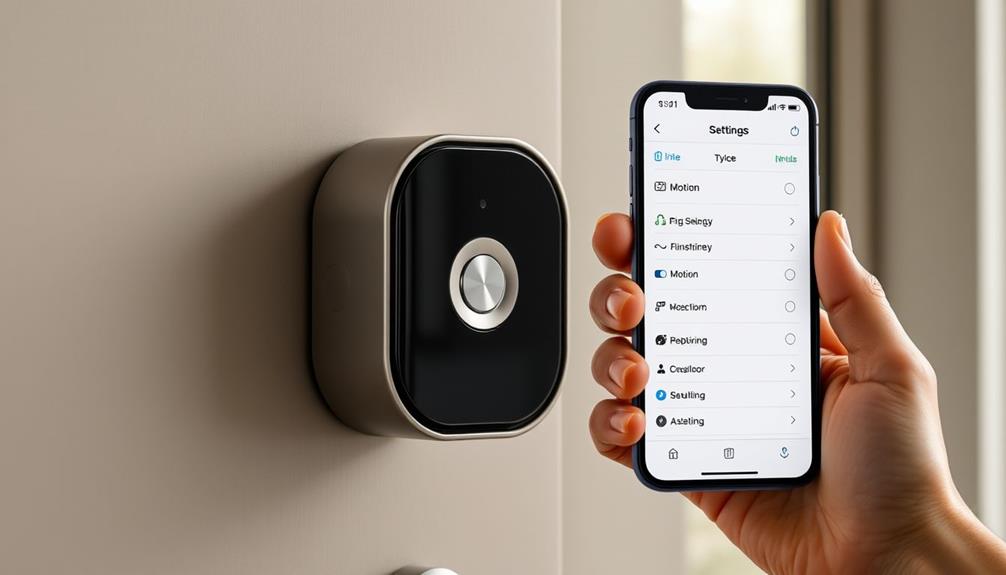To enable Live View on your Ring Doorbell, you first need to verify your device is connected to a stable Wi-Fi network with at least a 70% signal strength. Download the Ring app, create an account, and configure your device settings to grant microphone permissions. Once you've done this, navigate to "Device Settings" in the app, select "Video Settings," and toggle on Live View access. If you encounter issues, check your Wi-Fi connection and verify the app is updated. There's always more to explore regarding troubleshooting or optimizing your setup, so keep an eye out for additional tips! For an enhanced experience, you can also explore integrating your Ring Doorbell with other smart devices in your home. For instance, if you’re wondering how to connect Ring to TV, many smart TVs or streaming devices like Fire TV allow you to view your doorbell’s Live View on the big screen. Simply check your TV’s compatibility, download the Ring app, and follow the prompts to link the devices seamlessly.
Key Takeaways
- Download the Ring app from the App Store or Google Play and create a Ring account to start setup.
- Connect your Ring Doorbell to a stable Wi-Fi network to enable the Live View feature.
- Access the Ring app, navigate to "Device Settings," and toggle the direct live view access option.
- Ensure microphone permissions are granted in app settings for effective monitoring during Live View.
Understanding Live View Functionality
Live View on your Ring Doorbell lets you monitor real-time camera feeds, giving you instant access to what's happening right at your door.
This feature enhances your security by allowing you to see and hear everything in the vicinity through the Ring app or Ring.com. When you activate Live View, you can enjoy a clear Camera Preview, guaranteeing you're always informed about who's at your doorstep.
To make the most of Live View, verify your doorbell device is properly connected to Wi-Fi and that you've granted the necessary microphone permissions.
If you encounter issues loading Live View, check the strength of your Wi-Fi signal. Weak connectivity can hinder performance, so it's vital to verify that your doorbell's location has a solid connection.
In cases where Live View doesn't connect, you can troubleshoot by checking the app's video settings, renewing browser permissions, or rebooting the doorbell using the Ring app.
Remember, keeping your Ring app updated is essential for maintaining peak Live View functionality.
Setting Up Your Ring App
To get started with your Ring app, you'll first need to download it from the App Store or Google Play.
Incorporating smart home technology can enhance your overall living experience, so be sure to explore features that complement your lifestyle, such as island getaways.
Once you've logged in or created an account, you can configure your device settings to connect your Ring doorbell to your Wi-Fi network.
This setup is essential for enabling the live view feature and ensuring your device operates smoothly.
App Installation Process
Start by downloading the Ring app from the App Store or Google Play, and create your Ring account using your email address.
Once you've installed the app, launch it and follow the in-app instructions for setting up your device. You'll need to add your Ring Doorbell, which you can do by scanning the QR code on the device or entering the setup code manually.
Incorporating technology into your home, much like enhancing your living space with simple changes for overall aesthetics, can greatly improve your daily life.
Make certain your smartphone is connected to a Wi-Fi network during this process. A stable connection is essential for pairing your Ring Doorbell with the app effectively.
Once your Ring Doorbell is connected, you'll be ready to explore the app's features.
It's also a good idea to regularly check for app updates. Keeping your app up-to-date guarantees you have access to the latest features and security enhancements, which optimize your overall experience.
Configuring Device Settings
After successfully setting up your Ring app, you can now configure the device settings to enable live view and enhance your monitoring capabilities. Start by opening the Ring app and selecting the specific device you want to configure. This will give you access to its settings. Considering the value of home security systems, implementing live view can greatly increase your peace of mind and deter potential intruders.
Next, navigate to the "Device Settings" section and select "Video Settings." Here, you'll find options to customize your live view preferences. To enable immediate monitoring through the app, toggle the option for direct live view access. This is essential for quickly checking in on your surroundings.
Make sure your device is connected to a stable Wi-Fi network, as this will facilitate a smooth live view experience. Remember, individual configuration is required for each device, so if you have multiple Ring devices, you'll need to repeat this process for each one to effectively utilize the direct live view feature.
Once everything's set up, you'll be ready to monitor your home effortlessly. With these device settings adjusted, you can enjoy peace of mind knowing that live view is just a tap away.
Checking Device Connection

Checking your device connection is vital for guaranteeing that your Ring Doorbell functions properly and that Live View is accessible. First, make sure your Ring Doorbell is connected to a stable Wi-Fi network. You can do this by checking the signal strength in the Ring app settings. A weak connection can hinder the performance of Live View. Additionally, maintaining good indoor air quality can help reduce interruptions caused by allergens and dust, which might distract you from monitoring your doorbell effectively, as found in air purifiers' benefits.
Next, confirm that your Ring device is powered on. Verify it has a fully charged battery or is hardwired for constant power. If you're having trouble, use the Ring app to check that Live View is enabled under the video settings.
If you're still experiencing issues, try power cycling your router. This can refresh the network connection and may resolve any connectivity problems affecting your Doorbell. Additionally, check for recent updates to the Ring app or your smartphone's operating system. Outdated software can impact device performance, so keeping everything up to date is important.
Troubleshooting Live View Issues
If you're having trouble with Live View on your Ring doorbell, you're not alone; many users face similar connection issues.
With the increasing reliance on technology for home security, understanding potential vulnerabilities, such as those seen in cybersecurity measures, can help you troubleshoot effectively.
Let's go over some common problems and effective troubleshooting steps to get your Live View back up and running.
With a few adjustments, you can quickly resolve most connectivity issues.
Common Connection Problems
What could be causing your Ring doorbell's live view to act up? Several common connection problems could be at play.
First, check the Wi-Fi signal strength. If your doorbell is too far from the router, weak signals can prevent a stable live view. Make sure your device is within range for peak performance. Additionally, AI advancements raise significant privacy concerns, which may impact how smart devices like Ring function and connect to networks.
Next, verify that the doorbell is fully charged. If the battery level is low, it may struggle to maintain a live view connection. Additionally, software updates might introduce bugs that affect functionality, so keeping your Ring app and device firmware updated is crucial.
If you experience temporary glitches, try restarting your Ring doorbell through the app or power cycling your router. This simple step can often resolve connection problems.
If live view issues persist despite these efforts, consider performing a factory reset on your doorbell as a last resort. Doing so can restore functionality and help eliminate ongoing connection problems.
Troubleshooting Steps Overview
To troubleshoot live view issues with your Ring doorbell, start by ensuring a strong Wi-Fi connection and verifying app settings.
Check the distance from your router; if it's too far, you might experience Live View not working. Minimize any obstacles that could interfere with the signal. Additionally, consider the importance of flexibility in scheduling when utilizing home services, as this can impact your overall experience with smart home devices.
Next, confirm that the microphone permissions for the Ring app are enabled, as this is essential for Live View functionality. Open the app and check that Live View is toggled on for your specific device. If you find it off, simply switch it back on.
If Live View still isn't loading, try restarting your Ring doorbell through the app. Additionally, power cycle your router to refresh the connection. These steps often resolve temporary glitches.
Should the problem persist, consider performing a factory reset on your doorbell. After resetting, reconnect it to your Wi-Fi network to eliminate any ongoing issues.
Following these troubleshooting steps should help get your Live View back up and running smoothly. Don't hesitate to reach out to Ring support if you need further assistance.
Configuring Microphone Permissions

Configuring microphone permissions is vital for enabling Live View on your Ring Doorbell. If you want to fully utilize this feature, you need to verify that microphone access is allowed in your browser or app settings.
Additionally, just like how humor can lighten the mood during challenging times, confirming your technology works properly can enhance your family's safety and peace of mind, especially for children who may be wary of home security Tooth Fairy Pranks.
For desktop users, start by checking the address bar of your browser, like Google Chrome. Look for the padlock icon, click on it, and navigate to Site Settings. From there, adjust the microphone permissions specifically for Ring.com to "Allow."
If you're using the Ring app on your mobile device, you'll need to go into your device's settings. Find the Ring app and grant it permission to access the microphone.
After you've modified the microphone permissions, it's essential to refresh your browser or restart the app. This step verifies that the changes take effect and that you can test the Live View functionality.
Always double-check that all permissions are correctly configured. A lack of microphone access can prevent Live View from functioning properly, limiting your ability to monitor your home effectively.
Following these steps will help you get the most out of your Ring Doorbell.
Importance of Wi-Fi Signal
A strong Wi-Fi signal is essential for your Ring Doorbell to function properly, especially when accessing live view.
Ensuring you have a reliable connection not only enhances performance but also improves security features hydration strategies to optimize metabolism during the climb.
To boost signal strength, place your doorbell within 20 feet of your router and keep an eye on the connection using the Ring app's "Device Health" feature.
If you're facing connectivity issues, consider checking for obstructions or upgrading your network setup.
Wi-Fi Signal Strength
Maintaining a strong Wi-Fi signal is essential for your Ring doorbell to guarantee a seamless live view experience. If your doorbell is too far from the router, you might face connectivity issues that prevent you from accessing the live view feature.
You'll want to verify that obstacles such as walls, metal objects, or other electronic devices don't interfere with the signal. Additionally, having reliable home security features, like a top-rated garage door opener, can complement your Ring doorbell setup by enhancing overall safety.
To check your Wi-Fi signal strength, use the Ring app, which can help you determine if the signal is strong enough for live view access. Ideally, you should aim for a signal strength of at least 70%.
If your signal is weak, consider relocating your router closer to your doorbell or using Wi-Fi extenders to improve coverage in areas with poor connectivity.
Router Placement Tips
Placing your router in a central location can greatly improve the Wi-Fi signal strength for your Ring doorbell, guaranteeing a more reliable live view experience.
By minimizing the distance between your router and the doorbell, you'll help reduce obstacles that can weaken the Wi-Fi signal. Elevate your router and keep it free from interference caused by walls, furniture, or other electronic devices. This will further enhance signal performance.
If your Ring doorbell is located far from the router or in an area with a weak signal, consider using a Wi-Fi extender. This device can help boost your Wi-Fi signal, making certain your doorbell stays connected.
It's also a good idea to regularly check the signal strength displayed in the Ring app. This will help you determine if your doorbell is receiving a strong enough connection for live view functionality.
Lastly, maintaining a clear line of sight between the router and your Ring doorbell can considerably improve connectivity.
Community Support and Feedback

Engaging with the Ring Community can provide you with valuable insights and support for troubleshooting live view issues. By creating an account on the Ring Community platform, you can share your experiences and seek advice from other users who may have faced similar challenges.
Many discussions revolve around successful troubleshooting steps that have worked for others, helping you find effective solutions. If you're struggling with enabling live view, don't hesitate to post a question detailing your specific issues. This allows the community to offer tailored assistance based on your unique situation.
You'll find users enthusiastic to share their knowledge and experiences, making it easier to identify common problems and potential fixes. Additionally, the community serves as a valuable resource for feedback on the Ring app's functionality.
Common User Experiences
Experiencing live view issues is a common frustration among Ring Doorbell users, especially following software updates that can disrupt connectivity.
You might find that your live view works seamlessly on WiFi but struggles to connect when using cellular data. This inconsistency can point to network-related problems, which many users have reported.
Additionally, variability in live view performance has been noted across different iOS versions, leading to mixed experiences. If you find yourself unable to access the live view, switching from cellular to WiFi can often provide a temporary fix.
It's also worth mentioning that users have expressed frustration when they see a frozen screen or no live picture at all, even when their devices are fully charged and operational. These issues can leave you feeling stuck, especially when you rely on your Camera for security.
Understanding these common user experiences can help you troubleshoot effectively and manage your expectations while using the live view feature on your Ring Doorbell.
Stay connected to community support for tips and solutions as you navigate these challenges.
Updating Software and Settings

To resolve live view issues, it's important to keep your Ring app and device settings up to date.
Start by ensuring you have the latest version of the Ring app installed on your mobile device. You can check for updates in your app store, and if an update is available, install it.
Next, navigate to the device settings within the Ring app. Check that live view access is enabled under the video settings for each device you own. If a recent app update has changed your access, simply adjust the settings in the app to revert to direct live view access.
Also, make sure both your Ring Doorbell and mobile device are connected to a stable Wi-Fi network. Connectivity issues can greatly affect live view functionality, so it's essential to troubleshoot any network problems.
Contacting Customer Support
If you're still having trouble with live view after checking your settings, reaching out to Ring's customer support can provide the help you need. You can contact them directly through the Ring app or their official website. In the app, navigate to the settings, where you'll find options for technical support. This way, you can quickly get in touch with a representative who can assist you.
Additionally, the community forums are a valuable resource. Here, you can find official responses from Ring representatives that might help you troubleshoot your issue. Many users share their experiences, making it easier to find an answer to common problems.
Don't forget to check the FAQs and guides section on the Ring website. This section offers detailed information on various issues, which might help you resolve your problem without needing to wait for customer support.
Frequently Asked Questions
Why Is My Ring Camera Not Showing Live View?
If your Ring camera isn't showing live view, check your Wi-Fi connection first. Poor signal strength can cause issues, so make certain you're within range of your router.
Also, verify that the Ring app has microphone permissions enabled. Confirm your device is charged or hardwired to prevent power-related problems.
If it still doesn't work, try restarting your Ring device and router.
If issues persist, consider a factory reset as a last resort.
Can I Keep My Ring Doorbell on Live View?
Yes, you can keep your Ring Doorbell on Live View, but you need to guarantee you have a stable Wi-Fi connection and sufficient battery life.
Remember, prolonged use of Live View may drain the battery faster and could cause the device to overheat, so it's a good idea to monitor both.
If you experience issues, check your Wi-Fi signal strength and consider restarting your device or router to improve performance.
Can You Live View Ring Doorbell Without a Subscription?
Isn't it great that you can keep an eye on your home without paying extra?
Yes, you can access live view on your Ring Doorbell without a subscription!
This real-time monitoring lets you see what's happening right outside your door.
Just remember, while you can view live footage, you won't have recorded video history unless you subscribe.
Make sure your Wi-Fi's strong to enjoy uninterrupted access.
Does the Ring Doorbell Light up When Watching Live?
Yes, the Ring Doorbell lights up when you're watching live.
The LED light activates to signal that the camera's in use, providing a visual cue to anyone nearby that they're being monitored.
You can customize the light settings through the Ring app, adjusting when it illuminates during live view sessions.
This feature enhances security by alerting visitors, ensuring they know their presence is being recorded or streamed.
Conclusion
Enabling Live View on your Ring doorbell is like opening a window to your front porch; it lets you see who's there, even when you can't.
By following the steps outlined, you can guarantee your device is set up and running smoothly.
Just remember, if you ever run into issues, you're not alone—many users have faced similar challenges.
Stay proactive, and you'll keep your home secure, one live view at a time.