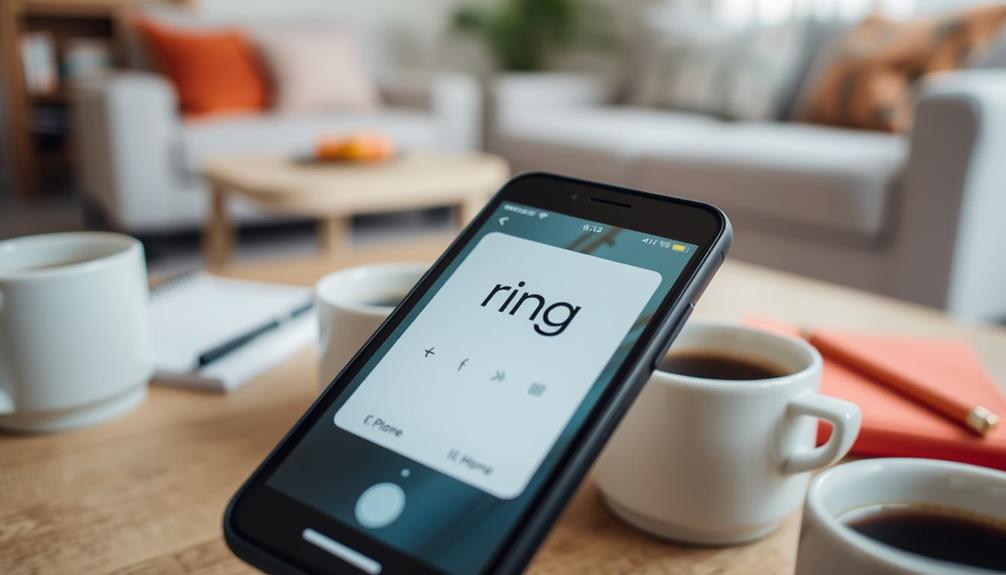To clear your Ring Doorbell history, open the Ring app and tap the menu icon. Select your device under the "Devices" section, then go to "Event History." Look for the Pencil icon to start the bulk deletion process. You can select multiple videos by marking them and then confirm by tapping "Delete." Remember, you can delete up to 94 videos at a time on the desktop version. Make sure to download important clips before deletion since once they're gone, they're gone for good. If you're curious about more tips, there's a lot more to explore!
Key Takeaways
- Open the Ring app, navigate to "Devices," and select your specific Ring Doorbell device.
- Access "Event History" and tap the Pencil icon to enter bulk deletion mode.
- Mark the videos you wish to delete and confirm by tapping "Delete."
- Note that you can delete up to 94 videos at a time through the desktop version.
Bulk Deletion Process
To start the bulk deletion process, open the Ring app, tap the menu icon, and head to the "Devices" section to choose your specific Ring device.
Once you've selected your device, navigate to "Event History," where you can manage recorded events. Here, you'll find the option to delete videos. Many users often seek to clear their video history to maintain privacy and security, especially in light of the significance of the value of home security systems for deterring crime.
Tap the Pencil icon to initiate the bulk deletion feature. This allows you to select videos for removal at once, making it a straightforward way to clear out your Event History.
Keep in mind that the mobile app offers a user-friendly selection process, ensuring you can quickly choose the videos you want to delete. However, be aware of the maximum deletion limit: you can delete up to 94 videos at a time via the desktop version.
Before you proceed with bulk deletion, it's essential to download any important videos you might want to keep. This way, you avoid losing valuable footage permanently.
User Instructions
Access the Ring app and tap the menu icon to begin clearing your doorbell history.
Managing your Event History is essential for guaranteeing a smooth user experience, much like how celebrating special occasions enhances personal connections.
Follow these steps to manage your Event History effectively:
- Navigate to the "Devices" section and select your specific Ring device.
- Open "Event History" where you'll find the Pencil icon for bulk deletion.
- Tap on the videos you wish to delete to mark them.
- Confirm your selection by tapping "Delete" at the top, then confirm again for final deletion.
If you want to delete all events at once, be cautious. It's a good idea to download important videos before proceeding.
Remember, videos deleted from the Ring servers face permanent removal, meaning you won't be able to retrieve them later.
Make certain you understand the video retention policies before you clear your history.
By managing your videos wisely, you can keep your Ring app organized and free up space on your devices.
Clearing your Event History is a straightforward process; just make sure you're making informed decisions about what to delete.
Community Feedback

Many users have voiced their frustrations about the Ring app's complicated deletion process, often struggling to find the right options for managing their video history. This feedback highlights a common desire for an improved user interface. Community discussions reveal that many users are overwhelmed by the steps needed for video deletions and have repeatedly requested a "Delete All" feature to streamline the process.
Here's a quick overview of user feedback regarding the Ring app:
| User Concern | Suggested Improvement |
|---|---|
| Complicated Deletion Process | Simplified user interface |
| Difficulty Finding Delete Options | Clear and visible options |
| Lack of "Delete All" Feature | Implement bulk deletion |
| Confusion About Data Retention | Clear explanation of policies |
Users also express frustration with how deleted videos may still appear temporarily due to data retention policies. Overall, it's clear that improving history management within the Ring app is a priority for many users, and their feedback could lead to significant enhancements in future updates.
Troubleshooting Tips
Running into issues with your Ring app's video history can be frustrating, but there are several troubleshooting tips to help you resolve them quickly. Start by checking these key areas:
- Update the App: Verify you have the latest version of the Ring app installed. This lets you access updated features and fixes related to event history management. Additionally, staying informed about <a target="_blank" href="https://aismasher.com">AI advancements</a> can help you understand how technology impacts app functionality and user experience.
- Internet Connectivity: If you're having trouble with bulk deletion, check your internet connectivity. A weak connection might hinder functionality.
- Restart the App: If the bulk delete option doesn't respond, restart the Ring app. This can often clear up temporary glitches.
- Review App Settings: Go through the app settings to confirm that the necessary permissions are granted. This makes sure the app can manage your event history properly.
If issues persist, consider consulting the FAQ section of the Ring support page for more in-depth troubleshooting steps. By following these tips, you should be able to clear or delete your event history seamlessly, enhancing your experience with the Ring app.
Account Management

To manage your Ring doorbell history effectively, you need to create an account or log in.
This process not only gives you access to recorded videos but also lets you customize your profile and security settings.
Additionally, understanding the importance of key factors in choosing a home cleaning service can help you make informed decisions about other home maintenance options.
Account Creation Process
Creating an account for the Ring app requires you to provide a valid email address and set a strong password during the registration process. This process is significant as understanding the key traits of successful SQA engineers can enhance your approach to managing software applications like Ring.
Once you've entered this information, you'll receive a verification email to confirm your account. Completing this step is essential to access all app features.
Here's how to get started:
- Enter your email address: Make sure it's valid, as this will be your primary contact.
- Create a strong password: Use a mix of letters, numbers, and symbols for better security.
- Verify your email: Look for the confirmation email and click the link to establish your account.
- Customize your profile settings: After your account is established, you can manage multiple Ring devices, adjust security options, and set your notifications.
With your Ring account active, you can also access personalized support options and engage in community forums. This way, you can share experiences and seek assistance from other users.
Plus, you'll have the ability to clear Ring Doorbell history whenever you need to.
Profile Security Settings
Accessing and adjusting your profile security settings in the Ring app is vital for keeping your information safe and managing your account effectively. Start by logging into your Ring account, where you can modify your security settings to enhance protection against unauthorized access.
One significant feature you should enable is two-factor authentication. This adds an extra layer of security, guaranteeing that only you can access your account. To further strengthen your account, consider engaging with content updates likely ongoing that can provide insights into security enhancements.
Within your profile settings, you can customize your privacy preferences and notification settings, allowing you to control how your data is shared and how you receive alerts. It's also important to review your historical data, including video access and deletion history. This helps you manage what information is stored and allows you to delete history as needed.
Regularly updating your security settings is vital for maintaining account integrity. By staying proactive, you can safeguard your Ring account from potential threats and guarantee your data remains private.
Take the time to explore these options in the app, as they're key to enhancing your overall security and privacy while using your Ring devices.
Help Resources
Explore the Ring Help Home for a wealth of resources that guide you through managing your doorbell's event history. You'll find everything you need to effectively handle your Ring device history with ease, including tips on how to stop the spread of aquatic nuisance species that can be helpful when cleaning around your doorbell area.
Here are some valuable resources you can access:
- Comprehensive Guides: Step-by-step instructions to clear event history and manage video storage.
- Troubleshooting Articles: Articles that address common issues when deleting videos or managing your doorbell's history.
- Community Forums: A platform to ask questions and share experiences with other users regarding event history management.
- Personalized Assistance: Direct support options for tailored help with any challenges you face.
These help resources are designed to provide the support information you need, whether you're looking to delete videos or navigate through your Ring device history.
If you encounter any difficulties or have specific questions, don't hesitate to reach out for personalized assistance.
Data Management Practices

Managing your Ring doorbell's data effectively guarantees you keep the footage you need while avoiding unnecessary clutter in your event history.
To achieve this, it's vital to understand Ring's video retention policies, especially as cybersecurity measures become increasingly important in protecting personal data. Videos stored on Ring servers are permanently deleted once you choose to remove them, so be careful when deciding what to delete. Regularly review your footage and download important clips before initiating any deletions.
Proactive storage management is essential. By evaluating which videos are truly necessary, you can streamline your event history and maintain only the most relevant footage. Keeping your data organized not only helps you find important clips quickly but also enhances your overall experience.
Community feedback emphasizes the need for user-friendly tools that simplify data management. An improved user interface can empower you to control your personal video data more effectively.
Frequently Asked Questions
How Do I Delete My Ring Doorbell History All at Once?
To delete your Ring doorbell history all at once, open the Ring app and tap the menu icon.
Navigate to the "Devices" section, select your doorbell, and then go to "Event History."
You'll find a "Delete All" option at the bottom right of the screen.
If you're using the Ring website, look for a similar option in the event history section.
How Do I Delete Recordings on My Ring Doorbell?
Deleting recordings on your Ring Doorbell might feel like trying to defuse a bomb with a toothpick, but it's actually pretty straightforward!
Just open the Ring app, select your device, and head to "Event History."
You can tap the Pencil icon to bulk delete videos—up to 94 at once on the desktop!
Just remember to download anything important first, 'cause once it's gone, it's gone forever!
You've got this!
How Do I Delete My Doorbell History?
To delete your doorbell history, open the Ring app and tap the menu icon.
Navigate to "Devices" and select your doorbell.
From there, go to "Event History."
You can either tap the Pencil icon to delete individual videos or choose "Delete All" at the bottom right.
Just remember to confirm your selections by tapping "Delete" twice.
If you have important videos, make sure to download them before deleting, as they're permanently removed afterward.
How Do I Clear My Ring Doorbell Cache?
Sometimes, your Ring app might feel a bit sluggish, like it's dragging its feet.
To give it a revitalizing boost, you can clear the cache.
First, uninstall the Ring app from your device; this action clears the app's local storage.
Then, head to your app store and reinstall it.
This simple process updates the app, potentially improving its performance and ensuring everything runs smoothly for your home security needs.
Conclusion
So, you've gone through the hassle of clearing your Ring Doorbell history, believing you'd finally found peace and privacy. But as it turns out, simply clearing the history isn’t always enough to feel entirely secure. You might need to go further and perform a full reset to ensure everything is wiped clean. Luckily, following the **reset Ring Doorbell steps** will give you that extra layer of reassurance, letting you start fresh without any lingering data.
Ironically, in the quest to erase your digital footprints, you may have unintentionally buried precious memories of laughter, love, and unexpected visits from friends.
It's a reminder that while we aim for control over our data, life's fleeting moments often slip away, leaving us to ponder what we truly want to remember—or forget.