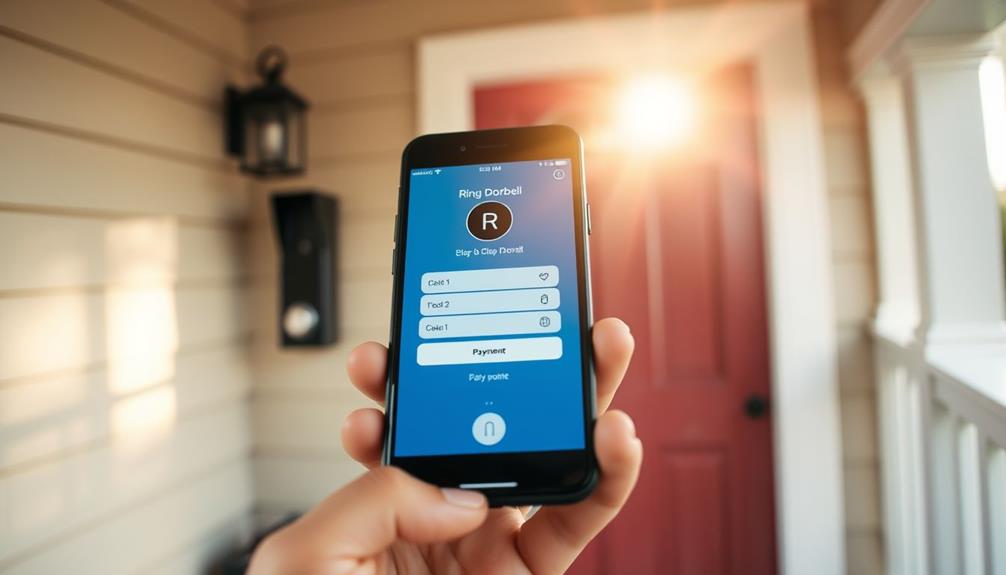To check your Ring Doorbell voltage, start by setting your multimeter to measure AC voltage with a range of 0-200V. Disconnect the low voltage wires from the transformer to get an accurate reading. Connect the red probe to the positive terminal and the black probe to the negative terminal. A healthy transformer should output around 16V. If the voltage is lower, there may be an issue with the transformer or wiring. Always turn off the power before handling wires to guarantee safety. You can uncover additional troubleshooting tips and replacement options for peak performance.
Key Takeaways
- Set your multimeter to AC voltage measurement, selecting a range of 0-200V for accurate readings.
- Disconnect low voltage wires from the transformer before measuring for precise output.
- Measure the voltage directly at the transformer terminals; it should ideally be around 16V.
- Inspect wiring for damage or corrosion if the voltage reading is significantly lower than expected.
Understanding Voltage Requirements
Understanding the voltage requirements for your Ring Doorbell is vital to guarantee it operates effectively and reliably. For the Ring Doorbell Pro, you'll want a transformer voltage between 16-24V to confirm proper functionality. If the voltage is insufficient, you might face power issues that can affect recording capabilities and overall performance.
The presence of security systems can deter potential burglars, making it essential to verify your doorbell camera functions efficiently for enhanced home protection increased safety and peace of mind.
One important aspect to check is the transformer rating. Make sure the transformer delivers the necessary output voltage, ideally around 16V, for peak performance. You can confirm this by directly measuring the output voltage at the transformer.
Remember, voltage fluctuations can arise from factors like wiring gauge, type, and length, as well as the age and condition of your transformer.
If you encounter any issues, troubleshooting is key. Start by inspecting your transformer and wiring to see if they meet the required specifications. If you notice any irregularities, upgrading to a more suitable transformer or adjusting the wiring may resolve the problem.
Confirming your Ring Doorbell Pro has the right voltage will help it function as intended, providing you with peace of mind and an enhanced home security experience.
Setting Up Your Multimeter
To guarantee accurate voltage readings from your Ring Doorbell transformer, you'll need to set up your multimeter correctly.
Start by setting your multimeter to the AC voltage measurement setting, as this will allow you to read the voltage output effectively. Choose a range of 0-200V, which is ideal for testing the typical voltage levels found in doorbell transformers, usually between 16-24V. Regular maintenance of your devices, similar to how you'd maintain air purifier efficiency, can ascertain they function at their best.
Next, make sure the multimeter probes are properly connected to the transformer output. Place the red probe on the positive terminal and the black probe on the negative terminal. Confirm the orientation of the probes; incorrect placement can lead to inaccurate measurements, which you definitely want to avoid.
Once everything is set up, you're ready to measure the voltage directly at the transformer. This will help you verify if the transformer meets the expected output of around 16V, ascertaining your Ring Doorbell operates properly.
Taking the time to set up your multimeter accurately is vital for obtaining reliable readings, and it'll save you from potential troubleshooting down the line.
Testing the Transformer Output

Start by disconnecting the low voltage wires from the transformer to assure you get an accurate measurement of the output voltage.
Once you've done that, grab your multimeter and set it to AC voltage, choosing a range of 0-200V. This setting will help you check the voltage directly at the transformer.
It's important to guarantee that your electrical system is protected from potential surges, as appliance surge protection can prevent damage during testing.
Now, place the multimeter probes on the transformer output terminals. The expected output voltage for a properly functioning transformer should be around 16V, which is ideal for your Doorbell Pro.
If you measure a considerably different voltage, you may be dealing with a faulty transformer or possible wiring issues.
While you're performing this test, remember to follow safety precautions. Always turn off power before disconnecting any wires to avoid electrical shock.
If the output voltage is consistent with what you expect but your doorbell still isn't working, further investigation will be necessary, but that'll be covered in the next section.
For now, focus on guaranteeing you've accurately checked the transformer output and noted any discrepancies. This step is essential for diagnosing your doorbell's performance.
Troubleshooting Common Issues
If you've checked the transformer output and still experience issues with your Ring Doorbell, it's time to troubleshoot some common problems that could be affecting its performance.
Start by measuring the voltage directly at the transformer. If it's considerably lower than 16V, your transformer might be faulty, or there could be issues with the wiring. Make certain to disconnect any low voltage wires from the transformer before taking your measurements to get an accurate reading. It's also important to confirm that the wiring is in good condition, as damaged wires can lead to voltage drops that affect functionality. Regularly maintaining your doorbell system can prevent complications, similar to how well-draining soil is essential for healthy plants.
Next, if the voltage at the doorbell itself is around 16V but the Ring Doorbell Pro isn't functioning properly, inspect the wiring for any shorted or broken connections in the circuit. Regularly check the transformer connections for signs of corrosion or damage, as these can hinder voltage delivery and impact device health.
If you're still having trouble, consider reviewing the video tutorials provided by Ring for further troubleshooting steps. Properly addressing these issues can help maintain your doorbell's performance and guarantee it operates smoothly. Don't overlook these factors, as they play a vital role in the overall functionality of your Ring Doorbell.
Replacement and Installation Tips

Replacing and installing your Ring Doorbell requires careful attention to guarantee peak performance and compatibility with your existing system.
Start by choosing a replacement transformer that meets the recommended voltage range of 16-24V. This guarantees your doorbell operates effectively. Additionally, consider how proper installation techniques can help minimize potential heat pump failures that could affect other electrical devices in your home.
When installing a new transformer, make sure it's compatible with your existing wiring and doesn't exceed the power requirements of other devices on the same circuit.
Before you proceed, use a multimeter to check the output voltage of the transformer. It should read approximately 16V or 24V AC, as required by your Ring device. If you're replacing wiring, select the appropriate gauge and type to minimize voltage drop, which helps maintain a stable power supply to your doorbell.
If your home has a furnace, consider tapping into its 24V supply for your doorbell installation, but be sure to follow safety guidelines and manufacturer instructions.
Properly hardwiring Ring devices not only enhances their performance but also extends their lifespan. By paying attention to these details, you can guarantee a smooth installation process and ideal functionality for your Ring Doorbell.
Frequently Asked Questions
How Do You Check the Voltage on a Doorbell?
To check the voltage on your doorbell, start by setting your multimeter to the AC voltage measurement mode, ideally within a 0-200V range.
Disconnect the low voltage wires from the transformer to get an accurate reading.
You should expect around 16V AC for most doorbells.
If you measure considerably lower, it might indicate wiring issues.
Always make certain connections are secure and check for any corrosion on the transformer for peak performance.
How to Check Power on Ring Doorbell?
To check the power on your Ring Doorbell, first, make sure you've got a multimeter handy.
Set it to the AC voltage range suitable for doorbell transformers.
Next, disconnect the low voltage wires from the transformer output to get an accurate reading.
Measure the output directly at the transformer.
If it shows around 16V, your doorbell should function properly.
If not, check the wiring or transformer for issues.
How Do You Test a Wired Ring Doorbell?
Testing your wired Ring Doorbell is like uncovering a mystery; you'll need the right tools to solve it. First, ensure your wiring is properly connected and your transformer is supplying the appropriate voltage. Depending on **which Ring Doorbell you have**, you may need to adjust settings or update firmware for optimal performance. A successful test will confirm whether it’s functioning as expected or if further troubleshooting is required.
Start by ensuring your multimeter's set to AC voltage mode.
Disconnect the low voltage wires from the transformer and measure the output—ideally, it should read around 16V.
If it does, check the doorbell voltage next.
If it's lower, you might've a wiring issue to investigate further.
How to Know if Doorbell Power Is Off?
To know if your doorbell power is off, you should check the voltage at the doorbell terminals using a multimeter.
Set it to AC voltage; if you see a reading of 0V, that means there's no power.
Also, inspect the transformer for output; it should read around 16-24V AC.
Look for any visible damage to the wiring, and guarantee the circuit breaker isn't tripped.
This'll help you identify the issue effectively.
Conclusion
To summarize, checking your Ring doorbell's voltage is like tuning a musical instrument; a little adjustment can make all the difference. Ensuring the correct voltage is crucial for optimal performance and longevity of your device. Depending on which Ring Doorbell you own, the voltage requirements may differ, so it’s important to consult the manufacturer’s guidelines. Making sure your doorbell operates within the recommended voltage range will prevent issues like delayed notifications or frequent battery drainage.
By understanding the voltage requirements and using a multimeter, you can guarantee your doorbell performs flawlessly.
If you find any issues, troubleshooting can help you get back on track.
Remember, replacing or installing components isn't just about fixing problems—it's about creating harmony in your home security setup.
Stay proactive and keep your system in tune!