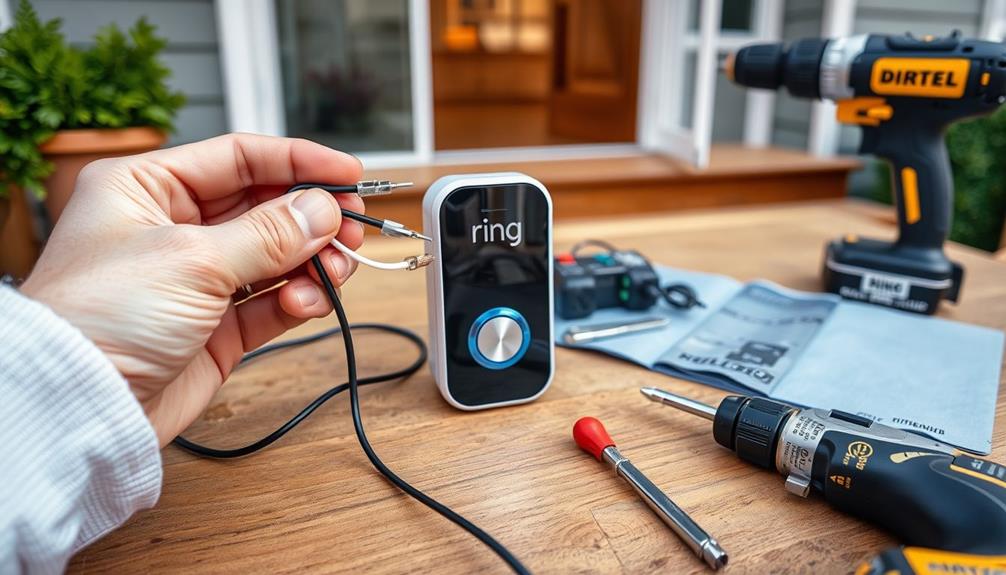To angle your Ring Doorbell properly, start by selecting a wedge or corner kit based on your installation needs. Use a wedge kit to tilt the doorbell down by 5 degrees, which helps reduce false alerts from street traffic. If you're installing at a corner, a corner kit allows for adjustments of 15, 30, or even 45 degrees. Make sure the doorbell is mounted at about 48 inches high for peak performance. Always check the Live View feature in the Ring app to confirm the positioning is effective. There's plenty more to explore about enhancing your device's functionality.
Key Takeaways
- Use Wedge Kits to angle the doorbell down by 5 degrees to enhance motion detection and minimize false alerts from street traffic.
- For corner installations, utilize Corner Kits to adjust the angle by 15, 30, or 45 degrees for optimal field of view.
- Ensure the doorbell is mounted at a height of 48 inches from the ground for effective performance and coverage.
- Regularly check the Live View feature in the Ring app to confirm the camera's angle and make necessary adjustments.
Understanding Wedge and Corner Kits
Wedge and Corner Kits enhance your Ring Video Doorbell's performance by allowing you to adjust its angle for ideal viewing.
Wedge Kits angle the doorbell down by 5 degrees, making them perfect for high installations or homes with elevated doors. This adjustment helps improve performance, particularly in reducing false alerts from street traffic by refining the camera's field of view and enhancing motion detection. In fact, having a well-positioned camera can deter potential intruders, as studies suggest that security systems greatly lower burglary risks, supporting the value of proper installation and monitoring increased safety and peace of mind.
On the other hand, Corner Kits enable you to angle the doorbell 15 degrees to the left or right, which is especially beneficial for homes with wall corners. This allows for better visitor detection and broader viewing angles, guaranteeing you don't miss important activity.
Combining multiple Wedge or Corner Kits can further improve your setup, giving you the flexibility to fine-tune your Ring Video Doorbell's position for ideal performance in various environments.
Both kits require installation that involves drilling into walls, so be prepared for that step. If your home has aluminum siding, consider using Wedge Kits to guarantee you get the best results from your Ring Video Doorbell while maintaining a clear line of sight.
Installation Steps for Wedge Kits
To install a Wedge Kit for your Ring Doorbell, begin by selecting an ideal location, ensuring the doorbell is mounted at a height of 48 inches from the ground. This height helps in achieving the best viewing angle for your Video Doorbell.
Next, use a 1/4 inch (6mm) drill bit to create holes in the wall for the mounting bracket. If you're drilling into masonry, secure the bracket with wall anchors. Position the Wedge Kit to angle the Video Doorbell down by 5 degrees. This adjustment helps reduce false motion alerts from street traffic, ensuring you only get the notifications that matter.
After securing the Wedge Kit, mount the Video Doorbell to it. Use the Live View feature in the Ring app to check the viewing angle before finalizing the installation. If necessary, you can combine Wedge Kits with Corner Kits for peak installation angles, especially for side views or high installations.
Here's a quick reference table for your installation:
| Step | Action | Tool Needed |
|---|---|---|
| Choose Location | Mount at 48 inches | Measuring Tape |
| Drill Holes | Use a 1/4 inch drill bit | Drill |
| Check Angle | Use Live View in the Ring app | Smartphone |
Installation Steps for Corner Kits

How can you effectively install a Corner Kit for your Ring Doorbell to achieve the best viewing angle?
Start by selecting the appropriate corner bracket from the Corner Kit, which includes three stackable wedges that allow for adjustable angles of 15°, 30°, or 45°. These adjustable angles can help improve your doorbell's field of view, similar to how modern technology enhances home security.
Once you've chosen your angle, use the provided mounting screws and anchors to securely attach the corner bracket to the wall, making sure it's level before tightening.
Next, position your Ring Video Doorbell onto the installed corner bracket. Verify that the chosen angle provides an ideal view of your entryway. To confirm you're capturing the desired area, check the device's field of view using the Live View feature in the Ring app. This will help you confirm that everything is set correctly.
Always remember to follow the installation instructions that come with your Corner Kit and heed any safety precautions for a successful setup.
Optimizing Motion Detection
To optimize motion detection, you'll want to guarantee your Ring Doorbell is mounted at the right angle and height.
Consider site conditions, such as nearby trees or structures that could obstruct the view, as proper positioning is key to capturing visitors effectively.
Additionally, checking local zoning laws can help determine the best installation practices for your area pool construction regulations.
Regularly check the camera's Live View to make adjustments and reduce false alerts from passing traffic.
Proper Mounting Angle
Mounting your Ring Video Doorbell at the right angle is vital for optimizing motion detection and guaranteeing you don't miss any important alerts. To achieve this, you can use a Wedge Kit to angle your Ring down by 5 degrees, reducing false alerts from passing vehicles. If you're installing in a corner, consider using a Corner Kit, which allows you to adjust the angle by 15, 30, or 45 degrees, greatly enhancing motion detection.
Properly positioning the Ring is essential since its effective motion detection range is between 5 to 15 feet. If your doorbell is too high, you may experience missed visitor alerts. To make sure you have a clear field of view, utilize the Ring app's Live View feature before finalizing your installation.
Here's a quick reference table to help you determine the best mounting angles based on your installation scenario:
| Installation Type | Recommended Kit | Angle Adjustment |
|---|---|---|
| Standard Mount | Wedge Kit | 5 degrees down |
| Corner Mount | Corner Kit | 15, 30, or 45 degrees |
| Elevated Door | Wedge Kit | 5 degrees down |
| Wall Corner | Corner Kit | 15, 30, or 45 degrees |
| Low Entry | None | Standard angle |
Adjusting for Siding
When installing your Ring Video Doorbell on angled siding, using a Wedge Kit guarantees it points directly at the area where visitors will approach, enhancing motion detection.
Properly angling your Ring is vital, as an incorrect setup can lead to missed detections—especially for visitors coming from below.
Using a Wedge Kit not only improves the angle but can also contribute to a more aesthetically pleasing installation, similar to how cottagecore emphasizes nature in design.
The Wedge Kit allows you to adjust the doorbell's angle for ideal visitor detection, making sure that it captures movement effectively.
By making these precise adjustments, you can drastically reduce the chances of false motion alerts caused by street traffic.
Always consider the specific angle of your siding during installation.
If the doorbell isn't angled correctly, it may compromise its performance and monitoring capabilities.
Aim the doorbell to directly face the pathway where guests are likely to approach, enhancing its motion detection effectiveness.
With the right setup, your Ring Video Doorbell can provide reliable monitoring while minimizing interruptions from irrelevant movement.
Troubleshooting Common Installation Issues

Incorrect installation angles can cause significant issues, making it vital to troubleshoot common problems for ideal performance.
If you're experiencing missed visitor detections, it's likely that your Ring Video isn't angled correctly. Using a Wedge Kit can help you adjust the angle to optimize positioning, especially if your doorbell is mounted too high or on a sloped surface.
To guarantee the best air quality in your home, consider using ozone air purifiers alongside your Ring doorbell for a healthier environment.
Verify that the doorbell has a downward view for accurate motion detection. If you live in a home with stairs, angling your Ring downwards will enhance detection for visitors approaching from below.
Regularly check the doorbell's view through the Ring app's Live View feature to confirm that you've properly positioned your Video. This can also help minimize false alerts caused by irrelevant motion.
Take a moment to reassess your installation. If you notice any obstructions or if the view isn't ideal, don't hesitate to use the Wedge Kit to make necessary adjustments.
Managing Power and Battery Life
To keep your Ring doorbell running smoothly, you'll want to stay on top of battery maintenance and charging options.
Regularly checking battery levels in the Ring app can help you avoid unexpected outages.
Additionally, ensuring your device is installed in a location with good sunlight exposure can enhance solar charger effectiveness and greatly extend your device's power life and reduce recharging hassle.
Battery Maintenance Tips
Regularly checking your Ring device's battery levels through the app guarantees it performs at its finest and helps you recharge it in a timely manner. Proper battery maintenance is essential for extending longevity and efficiency, especially as energy-efficient appliances often have lower standby power consumption. Here are some tips to make certain your Ring device stays powered up:
- Recharge Promptly: When your battery drops below 40%, use the provided charging cable to recharge it. This practice helps maintain peak performance.
- Check Hardwired Connections: If your Ring device is hardwired, double-check that the connection is secure. A stable connection can provide continuous power and prevent unnecessary battery drain.
- Utilize Solar Chargers: If you're using a Solar Charger, place it in direct sunlight for a few hours daily. This maximizes charging efficiency and extends battery life, making sure your device remains functional.
Additionally, consider replacing the battery every 6-12 months, depending on usage and environmental conditions, to keep your Ring device operating smoothly. By following these battery maintenance tips, you can enhance the performance and longevity of your Ring device.
Charging Options Available
Exploring your charging options can greatly enhance the power management and battery life of your Ring doorbell. One effective method is hardwiring your Ring devices to existing doorbell wiring. This eliminates the need for regular battery maintenance, guaranteeing continuous power.
As technology continues to evolve, AI-driven solutions can provide innovative ways to monitor and manage energy consumption effectively. If you prefer a more flexible solution, consider using rechargeable batteries. Just remember to check and recharge them often to maintain peak performance.
Another option is solar chargers, which can keep your doorbell powered as long as they receive direct sunlight. However, avoid using them with stacked mounting kits, as this can hinder their efficiency.
To help you manage your battery levels, the Ring app is a valuable tool. It provides alerts when the battery is low and needs recharging, allowing you to stay on top of your device's power needs.
Additionally, adjusting your motion settings in the Ring app can help extend battery life. By reducing unnecessary alerts, you conserve energy and guarantee your doorbell remains functional longer.
Solar Charger Effectiveness
When it comes to managing power and battery life, ensuring your Solar Charger receives direct sunlight is essential for ideal performance. The effectiveness of solar technology can be influenced by external factors, much like how heat pump performance can be affected by environmental conditions.
If you want your Ring device to operate effectively, consider these tips for best positioning:
- Avoid Stacking Kits: Don't use multiple Wedge or Corner Kits together. This can create shadows that reduce your solar charger's effectiveness.
- Find Unobstructed Areas: Look for spots that receive unblocked sunlight throughout the day. Proper positioning greatly impacts charging efficiency.
- Regularly Monitor Battery Levels: Keep an eye on your battery levels to confirm the Solar Charger maintains adequate power supply for your Ring device.
Using the Ring App Effectively

Utilizing the Ring app effectively enhances your ability to monitor and adjust your doorbell's performance for ideal security. The app provides access to Live View, letting you watch real-time footage from your Ring Doorbell's camera. This feature is essential for verifying the angle of your doorbell, ensuring it captures everything in its field of view.
Furthermore, having a methodical approach to configuring your device settings can greatly improve your monitoring capabilities, akin to the best practices in software quality assurance.
You can customize motion detection settings in the Ring app to adjust sensitivity, which helps reduce false alerts and improve effectiveness. With the notifications feature, you'll receive instant alerts about motion events, allowing you to monitor activity around your door from anywhere.
If you've got multiple devices, the Ring app's user-friendly interface makes it easy to adjust settings and angles for each doorbell. After installation, regularly check Live View to confirm your doorbell's angle and make necessary adjustments for better visitor detection.
Frequently Asked Questions
Can I Adjust the Camera Angle on My Ring Doorbell?
Yes, you can adjust the camera angle on your Ring Doorbell.
By using Wedge Kits or Corner Kits, you can modify the angle to guarantee ideal viewing and motion detection.
Wedge Kits provide a slight downward angle, while Corner Kits offer more significant adjustments.
Just remember not to stack multiple kits, as that can affect performance.
After making adjustments, check the Live View in the Ring app to confirm the camera captures the desired area.
Do I Need a Wedge Kit for Ring Doorbell?
About 30% of homeowners experience issues with motion detection due to improper camera angles.
If you find your Ring Doorbell isn't capturing visitors effectively or sending too many false alerts, you might need a Wedge Kit.
It adjusts the camera angle by 5 degrees, improving detection for elevated doors and specific siding angles.
Installing this kit can enhance functionality, especially if your doorbell's positioned near stairs or busy streets.
How to Angle a Ring Camera Down?
To angle your Ring camera down, you'll want to use a Wedge Kit.
This kit lets you tilt the camera downwards by 5 degrees, improving your field of view.
Start by securely mounting the Wedge Kit to your wall with a 1/4 inch drill bit.
Once it's in place, attach the camera to the bracket.
How to Position a Ring Doorbell?
To position your Ring Doorbell effectively, start by evaluating the area where you'll mount it. You want to guarantee it's at eye level for visitors.
If your home has unique angles or siding, consider using a Wedge or Corner Kit for better detection.
Before securing it, check the Live View feature in the Ring app to confirm the camera's view meets your needs. Adjust as necessary to capture everyone approaching your door.
Conclusion
By angling your Ring Doorbell correctly, you can enhance its efficiency and coverage.
For instance, imagine a homeowner who struggled with missed deliveries due to poor camera angles. After installing a wedge kit, they could see the entire porch, ensuring no packages were overlooked.
With the right setup, you'll not only improve your security but also enjoy peace of mind.
Don't forget to utilize the Ring app to maximize your doorbell's potential!