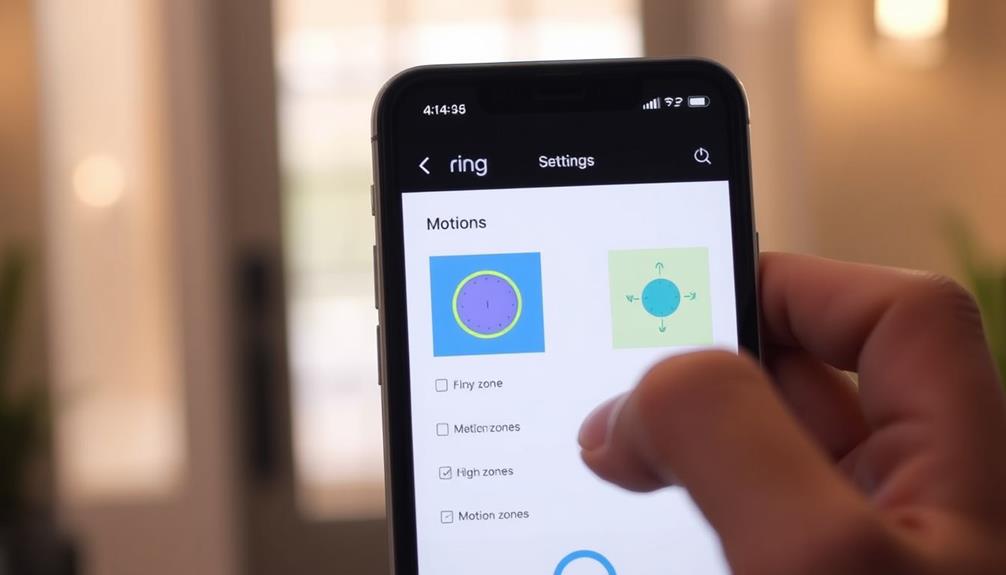To connect your Ring Doorbell to a monitor, start by ensuring you have a compatible device like an Amazon Echo Show or a smart TV. Make sure both the Ring Doorbell and your monitor are linked to the same Wi-Fi network. If you're using an Echo Show, enable the "Ring" skill through the Alexa app. You may need to download the Ring app for other monitors. Check that your devices' firmware is up to date. Once set up, you'll enjoy real-time alerts and access to live feeds. There's so much more to getting everything running smoothly!
Key Takeaways
- Ensure both the Ring Doorbell and the monitor are connected to the same Wi-Fi network for seamless integration.
- Download and install the Ring app on the monitor or enable the "Ring" skill in the Alexa app for Echo Show devices.
- Verify that the Ring Doorbell is compatible with your chosen monitor, such as Amazon Echo Show, smart TV, or tablet.
- Use voice commands to access the live feed from the Ring Doorbell on the monitor for hands-free operation.
Ring Video Doorbell Overview
The Ring Video Doorbell, offering both wired and battery-operated options, lets you monitor your front door in real-time from anywhere using your smartphone. This innovative device acts as your personal security assistant, giving you peace of mind whether you're home or away.
With the Ring doorbell camera, you can see who's at your door with just a tap on your phone. The presence of a video doorbell can also deter potential burglars, contributing to a safer home environment, as discussed in the value of home security systems.
One of its standout features is two-way audio communication, allowing you to interact with visitors directly through your smartphone or compatible smart devices. This means you can greet friends, deter potential intruders, or even handle deliveries without opening the door.
The Ring Video Doorbell integrates seamlessly with other Ring security products and smart home devices, enhancing your overall home security system. Additionally, if you subscribe to the Ring Protect Plan, you'll gain access to video recording capabilities, enabling you to store and review footage captured by the doorbell.
This guarantees you never miss important events at your front door. Overall, the Ring doorbell camera is an essential tool for modern home security, providing convenience and safety at your fingertips.
Installation Requirements
To connect your Ring Doorbell to a monitor, you'll need a compatible smart display, like an Echo Show, that can integrate with the Ring app for live video viewing. Here are the installation requirements you should keep in mind: In addition to an Echo Show, you can also connect your Ring Doorbell to Lenovo Smart Display by linking the Ring app with your Google Assistant or Alexa account, allowing live video feeds to display on the screen. Ensure both your Ring device and smart display are connected to the same Wi-Fi network for seamless functionality. Once set up, you can use voice commands or touch controls to monitor your doorbell camera in real-time.
| Requirement | Details |
|---|---|
| Compatible Monitor | Use a smart display, such as an Echo Show. |
| Wi-Fi Connection | Verify both devices are on the same Wi-Fi network. |
| Ring App | Download the Ring app on your monitor's OS. |
| Power Source for Wired Models | For Rings wired, confirm the power source is configured. |
| Firmware Updates | Check for updates on both the Ring Doorbell and monitor. |
Setting Up Your Monitor

Setting up your monitor for the Ring Doorbell is a straightforward process that enhances your home security experience. To get started, follow these essential steps:
- Choose Your Monitor: Decide whether you'll use an Amazon Echo Show, a smart TV, or a tablet. Each option allows for live viewing of your doorbell feed. Consider pairing your monitor with a quality audio setup for an improved notification experience, as a well-configured <a target="_blank" href="https://1hometheatreprojector.com">sound system configuration</a> can enhance audio immersion.
- Connect to Wi-Fi: Make sure both your Ring Doorbell and monitor are connected to the same Wi-Fi network. This is vital for ideal functionality and communication.
- Download the Ring App: If you're using a tablet or smart display other than the Echo Show, download the Ring app to enable live viewing and notifications.
Once your monitor is set up, configure its settings to make the experience even better. You can enable features like voice activation for hands-free access to your doorbell camera. This way, you can quickly check who's at your door without needing to reach for your phone.
With your monitor ready, you're one step closer to a more secure and convenient home environment.
Connecting to Echo Show
Connecting your Ring Doorbell to an Echo Show is a straightforward process that enhances your home security.
As the demand for smart home devices continues to grow, integrating technology like this aligns with the increasing interest in AI ethics education and training programs.
You'll need to check compatibility, follow a few simple setup steps, and take advantage of voice activation features for effortless access.
Let's explore how to integrate these devices seamlessly for a smarter home experience.
Echo Show Compatibility Overview
You can effortlessly connect your Ring Video Doorbell to an Echo Show for convenient and real-time video monitoring. This integration allows you to enhance your home security while enjoying a hands-free experience.
As technology evolves, AI-driven solutions are increasingly being utilized to optimize home security systems. Here are three key benefits of connecting your devices:
- Instant Alerts: Get notified immediately when someone approaches your door.
- Voice Control: Use voice commands like "Alexa, show me the front door" to access the live feed.
- Cost-Effective Monitoring: Enjoy continuous live view without needing a subscription.
To enable this connection, you'll need to link your Ring account to the Alexa app. Once linked, you can view the doorbell feed directly on your Echo Show, eliminating the hassle of using your smartphone app.
This dedicated display not only enhances your user experience but also makes monitoring your front door simpler and more efficient. With the Echo Show's compatibility, you can stay connected and informed about who's at your door, ensuring your home security is always a priority.
Setting Up Integration Steps
To get your Ring Doorbell integrated with your Echo Show, start by verifying both devices are linked to the same Amazon account through their respective apps.
If you haven't already, create your Ring account and install the Ring app. Once set up, enable the "Ring" skill in the Alexa app for enhanced integration. This will allow your Echo Show to receive notifications whenever someone rings your doorbell.
Understanding the importance of emotional support during changes can also help you navigate any stress that may arise from setting up new technology.
Now, confirm your Echo Show is connected to a stable Wi-Fi network to optimize video streaming from your Ring Doorbell. If you have wired and battery-powered Rings, either can work seamlessly, but make sure they're both within range.
To check the live view, you can say, "Alexa, show me the front door," and the video feed will appear on your Echo Show. Alternatively, you can manually select the Camera on the Echo Show's display.
If you have any specific questions or need help, don't hesitate to post a question in a relevant discussion forum to join in the discussion and find an answer.
Enjoy the convenience of using your Ring with Echo Show.
Voice Activation Features Explained
Voice activation features make it easy to access your Ring Doorbell's video feed on the Echo Show, enhancing your home security experience. With just a simple voice command, you can keep an eye on your front door without lifting a finger. This seamless integration of technology not only boosts your home monitoring capabilities but also reflects the importance of building a strong reputation through social proof in guaranteeing the effectiveness of your security devices.
Here are three key benefits of using voice activation:
- Hands-Free Convenience: Say goodbye to fumbling with your smartphone or apps. Just ask Alexa to show you the front door, and the live feed is instantly displayed on your Echo Show.
- Real-Time Alerts: Notifications from your Ring Doorbell will appear on the Echo Show, so you'll always know when someone's at the door.
- Seamless Integration: Confirm both devices are on the same Wi-Fi network and linked to the same Amazon account for smooth functionality.
To make the most of these features, enable the voice commands in the Ring app and enjoy effortless home monitoring. You'll appreciate the peace of mind that comes from knowing you can quickly check your front door, all by simply talking to your Echo Show.
Alternative Monitor Options

If you're looking for other ways to monitor your Ring doorbell, there are several great options beyond the Echo Show.
Smart displays, tablets, and smart TVs can all seamlessly integrate with your Ring system, giving you flexibility in how you keep an eye on your front door.
Additionally, understanding the essential tools for creating enchanting music tracks can enhance your overall setup experience.
Let's explore how to make the most of these alternative monitor options.
Smart Display Compatibility
Numerous smart display options, including Amazon Echo Show and various third-party devices, let you effortlessly monitor your Ring Doorbell. These devices enhance your home security by providing convenience and functionality, similar to the way astrology explores attractiveness through personality traits.
Here are three key benefits of using smart displays for this purpose:
- Live Feed Access: You can view the live video feed directly on your smart display, allowing you to see who's at your door in real time.
- Voice Commands: With voice activation, you can easily ask your smart display to show the doorbell feed without lifting a finger.
- Instant Notifications: Receive alerts when someone rings your doorbell, ensuring you never miss a visitor.
In addition to Amazon Echo Show, third-party smart displays from Google or Samsung can be set up for integration with your Ring Doorbell. Some smart TVs also offer built-in compatibility, enabling you to monitor your doorbell feed on a larger screen.
Using Tablets Effectively
Tablets offer a versatile alternative for monitoring your Ring Doorbell, allowing you to access live feeds and notifications with ease. By downloading the Ring app on your tablet, you can configure it as a dedicated monitor. Both iOS and Android tablets support the app, making it simple for you to view live feeds and communicate with visitors.
For peak performance, consider verifying that your tablet operates in a well-ventilated area to prevent overheating, similar to how well-draining soil is essential for plant health.
To use your tablet effectively, verify it stays connected to Wi-Fi and is positioned conveniently for continuous viewing of the doorbell feed. You might also want to enable notifications, so you receive instant alerts when someone presses the doorbell. Remember to activate the Live View feature to see who's at your door in real-time.
Additionally, if your tablet supports screen mirroring or casting, you can display the Ring feed on larger screens or other smart displays. This feature can enhance your viewing experience, especially when you want to show multiple people who's at the door.
With these tips, your tablet can become an efficient and user-friendly alternative for monitoring your Ring Doorbell.
Integration With Smart TVS
Smart TVs increasingly offer convenient integration options for viewing your Ring doorbell feed directly on the big screen. This can enhance your home security experience by allowing you to see who's at the door without reaching for your phone. Additionally, using a smart TV can provide a larger display for easier viewing, making it a great alternative to traditional monitors.
Here are three key points to take into account for setting this up:
- Compatibility: Not all smart TVs support Ring integration, so check if your model can connect with the Ring app or has built-in features for this purpose. <a target="_blank" href="https://soaringskyways.com">Best Countries for Pilots</a> may offer helpful insights into technology accessibility.
- Wi-Fi Connection: Verify your smart TV is connected to the same Wi-Fi network as your Ring doorbell. This step is essential for seamless functionality and real-time video feed.
- Voice Commands: If your smart TV has voice assistant capabilities, you can use voice commands to display the Ring doorbell feed, making it even easier to access without manual navigation.
Once you've confirmed compatibility and connected both devices to the same network, link your Ring account to the TV's app. With these steps, you can enjoy quick access to your doorbell feed right from your living room.
User Experience With Monitors
Many users find that having a dedicated monitor for their Ring doorbell greatly enhances their experience by providing instant access to the doorbell feed without needing to grab their phones. This convenience is especially appreciated when you're busy or away from your device. The continuous display feature on compatible monitors allows you to monitor visitors in real-time, making it easier to respond quickly.
Instant notifications from your Ring doorbell guarantee you see who's at your door immediately. Plus, the seamless integration and easy setup process make the user experience smooth and hassle-free. Larger screens also provide a significant visual advantage over smaller mobile devices, allowing for better monitoring.
Here's a quick comparison of user benefits:
| Feature | Mobile Device | Dedicated Monitor |
|---|---|---|
| Instant Access | Requires opening and app | One-step access |
| Continuous Display | No continuous feed | Always on display |
| Visual Convenience | Smaller screen | Larger, clearer display |
Subscription Considerations

When you connect your Ring doorbell to a monitor, it's important to think about subscription options.
While you can enjoy basic features without paying, a Ring Protect Plan offers valuable benefits like video storage and enhanced functionalities.
Weighing the costs of these plans against your needs will help you make the best choice for your setup.
Subscription Benefits Overview
A Ring subscription opens valuable features that enhance your doorbell's functionality and provide peace of mind. With a subscription, you'll access essential benefits that greatly improve your security experience:
- 60-Day Video History: You can save recorded video footage and access a thorough 60-day history. This feature allows you to review incidents and keep a record of activity.
- Snapshot Capture: Enjoy periodic photos of your camera's view, documenting activity over time. This feature helps you keep an eye on your surroundings, even when you're not actively monitoring.
- Advanced Motion Detection: Get alerts based on specific motion zones, ensuring you know exactly when important events occur. This tailored approach to notifications helps you stay informed about what matters most.
Additionally, you'll have the ability to share video recordings with friends and neighbors through the Neighbors app, fostering a sense of community safety.
With flexible subscription plans available, you can choose the one that best fits your budget and usage needs. Investing in a Ring subscription not only enhances your security but also strengthens your connection with your community.
Cost Analysis of Plans
Evaluating the cost of Ring's subscription plans reveals options that cater to different needs and budgets, making it easier for you to choose the right fit for your security preferences.
The Ring Protect Plan offers two primary tiers. The basic plan costs just $3 per month or $30 annually, providing essential video storage features. If you want more coverage, the Plus plan is available for $10 per month or $100 per year, giving you additional camera access and extended video history.
Remember, subscribing is necessary for saving and reviewing video footage recorded by your Ring Doorbell. While you can enjoy live view access and instant notifications without a subscription, you won't be able to save or review past recordings. The subscription also comes with added benefits, like person detection, package alerts, and the ability to share videos with friends and neighbors.
If you're unsure, take advantage of the free trial period for the Ring Protect Plan. This allows you to explore the benefits before making a commitment.
Ultimately, understanding these costs will help you decide which plan aligns best with your security needs.
Troubleshooting Connection Issues
To troubleshoot connection issues with your Ring Doorbell and monitor, start by verifying both devices are connected to the same Wi-Fi network. If they're not, they won't be able to communicate effectively. Here are some steps you can take to resolve the problem:
- Check App Settings: Open the Ring app on your smartphone and confirm that notifications and live view permissions for the Ring Doorbell are enabled. These settings are essential for proper functionality.
- Restart Devices: If you experience any lag or disconnection, restart both your Ring Doorbell and the monitor. A simple reset can refresh their connections and often resolves minor issues.
- Update Firmware: Make certain the firmware for both the Ring Doorbell and the monitor is up to date. Outdated software can lead to connectivity problems, so regularly checking for updates is a good practice.
If you're using a third-party monitor, confirm it's compatible with the Ring Doorbell and that all necessary apps are installed.
Enhancing Smart Home Integration

Connecting your Ring Doorbell to other smart home devices not only enhances security but also streamlines your daily interactions with visitors. By integrating your Ring Doorbell with Echo Show devices, you can view live video feeds and communicate with guests using two-way audio directly from your monitor. This setup requires no subscription for live monitoring, making it a budget-friendly option.
You can further enhance your smart home setup by linking your Ring Doorbell to compatible smart displays and tablets. This allows continuous viewing without needing to check your mobile app. Voice activation features mean you can request the doorbell's video feed hands-free, adding to your convenience.
Here's a quick overview of the benefits:
| Smart Device | Functionality | Benefit |
|---|---|---|
| Echo Show | Live video feed | Cost-effective, no subscription needed |
| Smart Displays | Continuous viewing | Easy access without mobile app |
| Voice-activated | Hands-free requests | Improved user experience |
| Stable Wi-Fi | ideal performance | Seamless integration |
Make sure you maintain a stable Wi-Fi connection for the best experience with your smart home devices.
Community Support and Insights
The Ring Community forum is a great place to tap into user experiences and gather valuable tips for connecting your Ring doorbell to various monitors. You'll find a wealth of insights from fellow users who've tackled similar challenges.
Here are three key takeaways you might find helpful:
- Choose the Right Device: Many users swear by the Amazon Echo Show as an ideal monitor for viewing the Ring doorbell feed in real-time. It's user-friendly and integrates seamlessly with your Ring system.
- Ensure a Stable Wi-Fi Connection: A solid Wi-Fi connection is essential for peak performance. Community members often emphasize that connectivity issues can lead to delays or interruptions in video feed, so double-check your network stability.
- Explore Third-Party Options: Don't limit yourself to just Ring devices. Many users share their successes with integrating third-party smart displays and tablets for enhanced monitoring capabilities.
Engaging with the community can spark creative solutions and alternative setups that might just work perfectly for your needs. Jump in and start sharing your experiences too!
Frequently Asked Questions
Can You Connect a Ring Doorbell to a Monitor?
You can't connect a Ring Doorbell directly to a monitor in the traditional sense.
However, you can view the live feed using compatible devices like the Amazon Echo Show, smart TVs, or tablets with the appropriate apps.
If you have the Ring mobile app on your smartphone, you can access real-time video feeds there too.
Can Ring Cameras Be Monitored?
Yes, you can monitor Ring cameras easily.
Using the Ring app on your smartphone, you'll get real-time video access and instant notifications whenever someone's at your door.
For a more dedicated setup, you can pair your Ring camera with devices like the Amazon Echo Show, which lets you view the live feed hands-free.
You can also connect multiple smart devices to enhance your monitoring experience across your home.
How Can I See My Ring Camera on My Tv?
To see your Ring camera on your TV, you've got a few options.
If you have a smart TV, check if it supports the Ring app for direct access.
If not, grab a streaming device like the Amazon Fire TV Stick, which runs the Ring app.
Alternatively, you can use an Amazon Echo Show for live viewing.
Just make sure both your Ring camera and TV are on the same Wi-Fi network!
Can Ring Doorbell Be Connected to Computer?
No, the Ring Doorbell can't connect directly to your computer for live viewing.
It's designed mainly for mobile devices and smart displays.
You can access the Ring app on your smartphone or tablet for live feeds, but there's no official desktop application.
If you want to see your Ring video on a larger screen, consider using a compatible smart display like an Echo Show, which works seamlessly with the Ring system.
Conclusion
In summary, connecting your Ring Doorbell to a monitor makes monitoring your front door a breeze.
With a few simple steps, you can enjoy seamless security solutions and swift streaming.
Whether you choose an Echo Show or another monitor, you'll enhance your home's safety and style.
Don't forget to explore community support for tips and tricks.
Stay savvy, secure, and satisfied as you safeguard your space with smart technology!