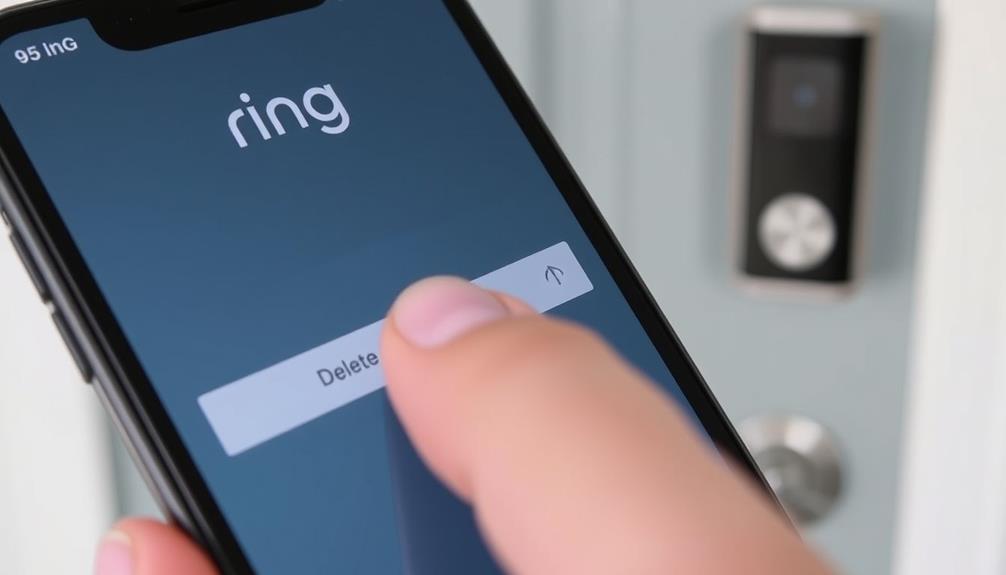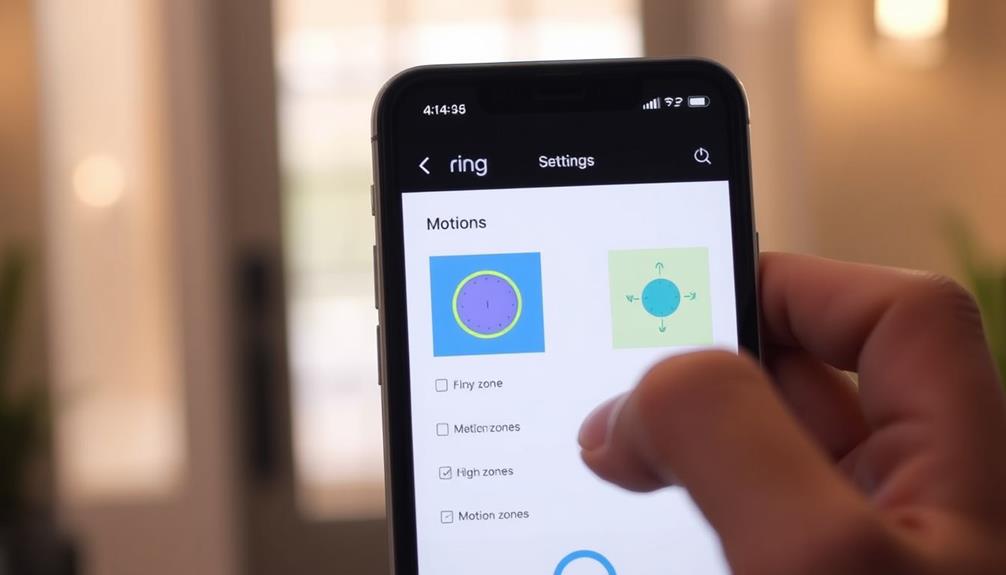To delete your Ring Doorbell Pro from the app, start by opening the Ring app and tapping the menu icon to access the main menu. Select your device from the 'Devices' list. Then, tap 'Remove this Device' and confirm your choice. Remember that removing the device leads to a permanent loss of access to recorded videos. If you're unsure about your decision, make sure to download any important footage beforehand. If you run into issues, there are tips and support available that can help you navigate the removal process more smoothly.
Key Takeaways
- Open the Ring app and access the main menu by tapping the menu icon.
- Select your Ring Doorbell Pro from the 'Devices' list to enter its settings.
- Tap 'Remove this Device' and confirm the deletion to initiate the process.
- Ensure you download any important footage beforehand to prevent data loss.
Overview of Ring Doorbell Pro
The Ring Doorbell Pro is a top-tier video doorbell that enhances your home security with features like 1080p HD video and two-way audio.
This device offers you a clear view of who's at your door, allowing you to communicate directly with visitors, even when you're not home.
With customizable motion zones, you can define specific areas for monitoring, minimizing unnecessary alerts and ensuring that you only receive notifications for important events.
The presence of security systems like the Ring Doorbell Pro can greatly deter potential burglars, enhancing your overall safety and peace of mind as discussed in the value of home security systems.
You've got the power to access live video feeds and receive alerts directly through the Ring app on your smartphone.
This level of convenience means you can keep an eye on your property from anywhere.
The Ring Doorbell Pro also features night vision capabilities, providing clear video footage in low-light conditions, which enhances your security around the clock.
If you ever need to delete the Ring Doorbell Pro from your app, you can easily adjust your settings to remove access to the device.
It's important to manage your security devices effectively, ensuring that you maintain control over your home surveillance.
With the Ring Doorbell Pro, you're not just installing a device; you're investing in peace of mind.
Step-by-Step Removal Process
To remove your Ring Doorbell Pro from the app, follow these straightforward steps:
- Access the main menu: Open the Ring app and tap on the menu icon (three lines) in the upper left corner. It's important to verify that your app is updated to the latest version for peak performance, as <a target="_blank" href="https://aismasher.com">AI advancements raise significant privacy concerns</a> regarding user data management.
- Select your device: Choose 'Devices' to view all connected devices, then tap on your Ring Doorbell Pro to open its Device Settings.
- Initiate the deletion process: Scroll down and tap on 'Remove this Device' to start the removal process. You'll need to confirm the removal by following the prompts.
Once you confirm the removal, it'll be permanently deleted from your account, and you won't receive any further notifications from it.
This can be an emotional decision, especially if you've enjoyed the convenience of your Ring Doorbell Pro, but sometimes it's necessary to make room for new devices or changes in your security setup.
Troubleshooting Common Issues

When you run into issues removing your Ring Doorbell Pro, a few common troubleshooting steps can help resolve the problem quickly.
First, make sure you have the latest version of the Ring app installed. Updates often fix bugs that can prevent you from successfully removing a Ring device.
If you're having trouble accessing the removal options, check your internet connection; a stable connection is crucial for the app to function properly.
Additionally, it's important to evaluate your current setup and confirm that all devices are properly synced, as this can impact your ability to manage your Ring settings effectively.
Sometimes, simply restarting the Ring app can resolve temporary glitches, allowing you to control or change settings more effectively.
If the standard removal process fails, you can go to the settings in the Ring app and use the "Remove Failed Device" option for manual removal.
Remember, if your device can't be transferred or if you still can't deactivate a Ring, you might need to seek additional help for your Ring.
For persistent issues, consult the Ring Community forums or contact Ring support for personalized troubleshooting assistance. They can provide the guidance you need to confirm successful removal.
For more detailed guidance on managing your investments, consider exploring the benefits of diversifying your portfolio.
Community Support Resources
Joining the Ring Community can really enhance your experience when trying to delete your Ring Doorbell Pro. You can share your troubleshooting experiences and pick up valuable device management tips from others who've faced similar challenges.
Engaging with fellow users not only helps you find solutions but also contributes to improving the overall Ring experience.
Additionally, understanding the importance of security measures, as highlighted by recent trends in cybersecurity and ethical hacking, can further empower you in managing your device effectively.
Community Forum Participation
Participating in the Ring Community Forum can greatly enhance your experience with managing and deleting your Ring Doorbell Pro. By joining discussions, you can gain valuable insights and support from fellow users who've faced similar challenges. Additionally, engaging with a community focused on Comprehensive Professional Services can provide you with fresh perspectives on managing your devices.
Here are three ways the community can help you:
- Get Answers: If you have a question about how to remove devices or deactivate your Ring Doorbell Pro, the community is there to help you remove any confusion.
- Share Experiences: Engaging in discussions about Ring's indoor devices can provide you with practical tips and tricks to streamline your device management.
- Improve Connectivity: Many users share strategies to improve the wifi connection, ensuring your devices work seamlessly before you decide to deactivate any.
Sharing Troubleshooting Experiences
Sharing troubleshooting experiences in the Ring Community can provide you with practical solutions and insights to overcome challenges you might encounter while deleting your Doorbell Pro.
Many users have faced issues with maneuvering the Ring app, which can complicate the process of deleting devices. Engaging in community discussions allows you to discover effective troubleshooting tips that have worked for others, including strategies for managing tech-related frustrations in June 2025 Horoscope Predictions.
To guarantee a smoother deletion experience, always check for the latest app updates. Glitches in older versions can hinder your ability to manage devices effectively.
When you're ready to delete your Doorbell Pro, make sure to access the settings in the Ring app and look for the "Remove this Device" option. This straightforward method has been highlighted by several users as a reliable way to complete the process successfully.
Device Management Tips
For effective device management, tapping into community support resources can help you navigate challenges with your Ring Doorbell Pro and other connected devices. The Ring Community is a fantastic place to connect with fellow users who share their insights and troubleshooting experiences. Additionally, you might find it helpful to explore water park attractions for family outings that can provide a break from tech challenges.
Here are three ways to enhance your experience:
- Explore Troubleshooting Articles: Access the Ring app and delve into the FAQs or troubleshooting articles available in the Ring Help Center. These resources can guide you through common device management issues.
- Engage with the Ring Community: Participate in forums where users discuss their experiences managing or removing devices. You'll find tips that can save you time and frustration.
- Check Device Settings: Once you access the Ring app, tap on the three lines to open the main menu and select 'Devices.' Here, you can manage your device, including options to remove the device if needed.
Important Considerations for Removal

Before you remove your Ring Doorbell Pro, make certain you're the device owner, as only you can initiate this process.
It's also vital to contemplate any potential implications, such as the need for essential items for a home cleaning kit if you plan to maintain a clean entryway post-removal.
Be aware that removing the device means losing access to all recorded videos, so download any important footage first.
Ownership Verification Required
Ownership verification is vital to confirm that only the authorized user can remove the Ring Doorbell Pro from the app, safeguarding your device's security. This step guarantees that no unauthorized person can access your home's monitoring system.
Additionally, verifying your device's health and functionality is essential, as even minor oversights can lead to vulnerabilities in your home monitoring setup. Understanding cat health and nutrition can also provide insights into maintaining a safe environment for both pets and devices.
Before you begin, remember these important points:
- Confirm you're logged into the Ring app with the correct account associated with the device.
- If your device is hardwired, complete the deactivation process in the app before removal to maintain video access.
- Download any important recordings you want to keep, as removing the device can affect your access to video history.
Only the device owner can initiate the removal process; shared users lack the required permissions. By verifying ownership, you're protecting your device's security and preventing potential access issues.
Always double-check your login status and consider the implications of removing the Ring Doorbell Pro. This careful approach not only secures your device but also guarantees you're not left without essential video footage when you need it most.
Data Loss Awareness
Understanding the implications of data loss is essential when you decide to remove your Ring Doorbell Pro from the app.
Once you initiate the removal process, you'll immediately lose all recorded video footage and access to event history tied to that device.
If you don't have an active Ring Protect Plan subscription at the time of removal, you won't retain any video history.
It's vital to know that all cloud-stored videos related to your Ring Doorbell Pro will be permanently deleted after the retention period specified by your subscription plan.
Consequently, before proceeding, make sure to download important videos you want to keep.
This step can prevent unexpected data loss that you might regret later.
Finalizing Device Deactivation
Finalizing the deactivation of your Ring Doorbell Pro requires a few simple steps within the Ring app. It's important to proceed carefully, as this is a permanent action. To enhance your understanding of the implications of device deactivation, consider how user experience is affected by such decisions.
Here's what you need to do:
- Access the device settings in the Ring app.
- Confirm deactivation of the device to verify your video history remains intact if you have a Ring Protect Plan.
- After deactivation, you can remove the device from your account, leading to an immediate loss of video access.
To begin, open the Ring app and navigate to the main menu, selecting 'Devices' to find your doorbell. Tap the gear icon for 'Device Settings' and choose the option to deactivate the device.
After you confirm deactivation, remember that this action can't be undone. Verify you're ready to proceed, as losing access to your video history can be emotional.
Once you've completed these steps, your Ring Doorbell Pro will be successfully deactivated, giving you peace of mind in your decision.
Frequently Asked Questions
How Do I Remove a Ring Doorbell From the App?
To remove a Ring Doorbell from the app, open the Ring app and tap the menu icon in the top left corner.
Select 'Devices' to find your doorbell.
Once you've located it, tap on the gear icon for 'Device Settings.'
Scroll down and choose 'Remove this Device.'
Follow the prompts to confirm the removal.
Once you've done that, the doorbell will be deleted from your account, and you're all set!
How to Unpair a Ring Doorbell?
Did you know that over 30 million Ring devices have been sold worldwide?
To unpair your Ring Doorbell, open the Ring app and tap the three lines in the top-left corner to access the Main Menu.
Select 'Devices' and choose your doorbell.
In its settings, scroll down and hit 'Remove this Device'.
Follow the prompts to confirm.
How Do I Delete a Ring Device From My Account?
To delete a Ring device from your account, you'll need to open the Ring app and tap the three lines in the upper left corner to access the Main Menu.
Select 'Devices' to view all your connected devices.
Choose the device you want to remove, tap the gear icon for 'Device Settings,' and scroll to find the option to "Remove this Device."
Confirm your choice to finalize the deletion process.
How Do I Delete Ring Chime Pro?
To delete your Ring Chime Pro, open the Ring app and tap the three lines in the upper left corner to access the Main Menu.
Select 'Devices' to see your connected devices, then find and tap on the Chime Pro you want to remove.
Scroll down to 'General Settings,' tap 'Remove this Device,' and confirm your choice.
After you do this, the Chime Pro won't receive alerts from your Ring devices anymore.
Conclusion
To summarize, removing your Ring Doorbell Pro from the app is a straightforward process, but it's important to follow the steps carefully.
Remember, "out of sight, out of mind." Once you've completed the removal, you'll have peace of mind knowing your device is no longer connected.
If you run into any issues, don't hesitate to seek help from community resources.
Stay informed and secure as you manage your smart home devices!