To troubleshoot common Ring camera issues, start by checking your Wi-Fi signal and ensuring cameras are close to your router without obstructions. Manage your network traffic by prioritizing camera streams and reducing interference. Reboot your devices, update firmware, and confirm the power supply is stable. Adjust motion detection settings and consider using extenders or wired connections for better stability. If you keep experiencing problems, more solutions await to help your cameras perform their best.
Key Takeaways
- Reboot your router and Ring devices to refresh network connections and resolve connectivity issues.
- Check Wi-Fi signal strength (RSSI) and reposition cameras or extenders for better coverage.
- Ensure your network supports 2.4 GHz and has sufficient bandwidth for camera streams.
- Keep firmware updated on your Ring devices and router for optimal performance and security.
- Adjust camera settings like motion sensitivity and resolution to improve video quality and reduce false alerts.
Improving Wi-Fi Signal Strength for Ring Cameras

To guarantee your Ring camera has a strong Wi-Fi connection, start by carefully positioning it in a location with minimal obstructions. Place the camera where walls, furniture, or metal objects won’t block the signal.
Ensure your router is centrally located and elevated to maximize coverage. If possible, move the camera closer to the router to reduce signal attenuation.
Keep other electronic devices away to minimize interference and avoid physical barriers like thick walls. Using Wi-Fi extenders can also help boost weak signals; position them midway between the router and camera.
Switching to the 2.4 GHz band can improve penetration through walls, while maintaining a clear line of sight enhances overall connection stability. Proper placement and environment awareness are key to a reliable Wi-Fi signal. Additionally, being aware of signal strength can help you identify and troubleshoot connectivity issues more effectively, especially considering how contrast ratio impacts overall network performance.
A network optimization can significantly enhance your camera’s connectivity and performance.
Enhancing Network Bandwidth and Reducing Congestion

Ensuring your Ring cameras function smoothly requires more than just good Wi-Fi placement; it also depends on managing your network’s bandwidth. You need at least 2 Mbps upload speed for each camera, especially for 720p streams. Higher resolutions like 1080p or 4K demand 4-10 Mbps, which can quickly fill your bandwidth. Proper network configuration, including router settings, is essential for optimal performance. Multiple cameras and devices sharing the network during live streams or recordings can cause congestion. To reduce issues, prioritize camera traffic in your router settings, limit non-essential device use during peak times, and consider upgrading your internet plan for more bandwidth. Scheduling non-urgent activities during off-peak hours also helps. Regularly testing your internet speed and monitoring usage allows you to identify bottlenecks and ensure your cameras get the bandwidth they need. Additionally, implementing Quality of Service (QoS) rules can help allocate bandwidth more effectively to your cameras and critical devices. Understanding your network traffic patterns can further help in optimizing your setup for better performance. Keeping an eye on device compatibility ensures that all connected equipment works seamlessly together, reducing potential issues.
Adjusting Router Settings for Better Connectivity
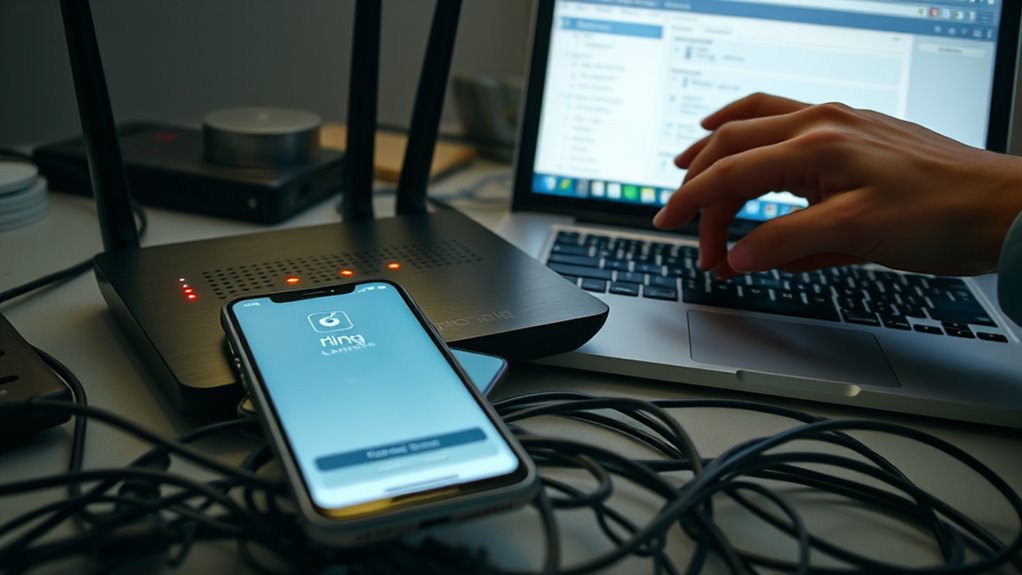
Adjusting your router settings can considerably improve your Ring camera’s connectivity. First, verify your router supports the 2.4GHz network, as Ring devices mainly operate on this frequency.
Check that your RSSI (signal strength) is within the ideal range of 0 to -60 for better performance.
Change the network channel to reduce interference from neighboring networks and other devices. Interference management can significantly enhance your device’s connection stability.
Keep your router firmware updated to guarantee compatibility and stability.
Position the router centrally in your home to enhance signal distribution.
Managing your network’s SSID—using a consistent name for your main router and extenders—helps devices switch seamlessly.
Avoid duplicate SSIDs and consider hiding yours for added security.
Proper placement and updates can make a significant difference in your Ring camera’s connection quality. Additionally, understanding the security benefits of home security systems can motivate more effective network management practices.
Using Extenders to Strengthen Wi-Fi Coverage

Using extenders can substantially improve Wi-Fi coverage for your Ring cameras, especially in areas where the signal weakens or drops. To get the best results, choose a third-party extender supporting 2.4 GHz networks, since most Ring devices rely on this band. Place the extender about 20 feet from your router, ideally halfway to the camera, to ensure strong signals. Make sure the extender uses the same SSID as your main router to maintain seamless connectivity. Regularly update firmware on both your Ring devices and extenders for maximum performance. Keep physical obstructions like walls or furniture to a minimum. If connection issues persist, reset the devices or move the extender to a better location. Using extenders can help eliminate dead zones and enhance your camera’s reliability wireless signal strength. Ensuring your Wi-Fi network has sufficient bandwidth and minimal interference is also crucial for optimal operation network optimization. Maintaining a stable connection can also be achieved by monitoring interference sources that may disrupt Wi-Fi signals. Additionally, choosing the right headphone type compatible with your device can improve audio quality for alerts or troubleshooting. High critical acclaim and box office success make these solutions worthwhile for improving your security setup.
Troubleshooting Video Quality and Lag Problems

Improving Wi-Fi coverage with extenders can markedly reduce video lag and buffering, but sometimes issues still persist. To troubleshoot video quality and lag problems, first check your Wi-Fi connection. Make sure your ring devices are on the same network and have a strong signal—monitor your RSSI and consider adjusting your Wi-Fi channels to minimize interference. A reliable connection is essential for optimal performance, especially when using Pimple Patches for targeted skincare routines. Reboot your router and camera to refresh connections. For video quality, adjust camera settings for proper lighting, avoiding overexposure or reflections. Enable HDR and use color night vision for better low-light clarity. Ensure your camera resolution isn’t lowered and keep your device firmware updated. Additionally, reviewing network congestion can help identify if multiple devices are affecting your bandwidth. Recognizing remote work habits can also assist in managing bandwidth usage more effectively. Being aware of video streaming patterns can help in optimizing your network performance. Considering AI security insights on network vulnerabilities can also aid in identifying potential security threats impacting your connection. If problems continue, contact Ring support, as server issues or hardware limitations could also be contributing to poor video performance.
Optimizing Camera Placement to Detect Motion Effectively

Proper camera placement is essential for guaranteeing reliable motion detection and clear footage. Mount your outdoor camera around 9 feet high for the best coverage, and indoor cameras at about seven to eight feet. Tilt outdoor cameras downward by 20 degrees to clearly capture faces and entry points. Avoid obstacles like windows, screens, or physical barriers that block motion detection. Keep the camera parallel to the ground, especially for devices like Spotlight Cam, to maximize visibility. Position cameras to cover critical areas such as entrances and perimeters, minimizing blind spots. Ensure the camera has a clear line of sight and isn’t shaded or blocked by physical obstacles. Checking Wi-Fi coverage and power sources during installation helps maintain consistent connectivity for effective motion detection. Proper placement can also help reduce false alerts caused by moving trees or passing cars. Additionally, selecting appropriate camera settings tailored to your environment can further improve detection accuracy. Remember that environmental conditions like lighting and weather can also impact camera performance, so adjust settings accordingly.
Configuring Motion Sensitivity for Accurate Detection

Adjusting the motion sensitivity on your Ring device is essential for accurate detection and minimizing false alerts. Use the Motion Sensitivity slider in the Ring app’s device settings to fine-tune detection levels. Lower sensitivity helps reduce false triggers from cars, animals, or minor movements, while higher sensitivity captures more distant or subtle motions, up to 9 meters away. Customize sensitivity based on your environment by testing different levels. Regularly review and modify these settings to match your needs. Properly configured sensitivity ensures your Ring device accurately detects relevant motion, making your security system more reliable and efficient. Additionally, understanding how AI security can enhance threat detection can help you better interpret and respond to alerts.
Ensuring Stable Power Supply for Battery-Powered Devices

Ensuring a stable power supply for your battery-powered devices is essential to maintaining reliable operation and preventing unexpected shutdowns. Choose the right battery type, like lithium-ion or lead-acid, based on your device’s needs, and keep them properly maintained.
Portable power stations from brands like Jackery or Oukitel can provide efficient charging solutions, especially when on the move. Use devices with multiple ports and smart charging features to ensure consistent power delivery and protect your batteries from damage.
Regularly monitor temperature and voltage stability, and consider programmable settings for customized power management. Weather-resistant and compact designs make portable power supplies suitable for indoor and outdoor use, ensuring your devices stay powered reliably regardless of environment.
Updating Firmware and Software for Optimal Performance

Keeping your Ring devices up to date with the latest firmware and software is essential for peak performance. Firmware updates improve security, fix bugs, and add new features.
Watch for a red dot on the menu icon for Alarm devices or flashing lights on cameras and doorbells, which signal updates are available. The update process is usually automatic and shouldn’t be interrupted.
Make sure your devices are powered and connected properly, especially for wired devices, as updates can take several minutes. Avoid using devices during updates unless necessary.
You can schedule updates through the Ring app, which manages them when the system is disarmed. After completion, lights will stop flashing.
Regularly checking for updates helps keep your devices running smoothly and securely.
Managing Network Traffic to Prioritize Ring Camera Streams

Effective management of your network traffic is essential to make certain your Ring cameras perform reliably, especially during peak usage times. To do this, monitor your network with security routers that analyze traffic patterns.
Managing network traffic effectively ensures your Ring cameras perform reliably during busy times.
Using wired Ethernet connections or Power over Ethernet (PoE) switches can provide more stable data flow than WiFi, reducing interruptions. Proper network routing and segmentation help guarantee camera data is efficiently directed, preventing congestion.
Adjust router settings to prioritize Ring streams through Quality of Service (QoS) options, which allocate bandwidth specifically for your cameras. Additionally, configure port forwarding if needed to enhance communication.
Excluding Ring traffic from VPNs ensures uninterrupted performance. These steps help maintain consistent video quality and reduce lag, keeping your surveillance system reliable.
Frequently Asked Questions
How Do I Reset My Ring Camera to Factory Settings?
To reset your Ring camera to factory settings, locate the reset or setup button, often near the battery compartment or on the back.
Press and hold this button for 10-20 seconds until you see a flashing light or hear a beep.
Release the button, and the camera will reboot to its original settings.
Afterward, remove it from the Ring app and follow setup instructions to reconnect or reconfigure it.
Why Does My Ring Camera Keep Disconnecting Randomly?
Your Ring camera keeps disconnecting because of weak WiFi signals, interference, or physical obstructions. Check your network strength in the Ring app’s Device Health menu and move your router closer or add a WiFi extender for better coverage.
Make sure your firmware is up to date and power supply is stable. Regularly monitor signal strength, keep the camera free of obstructions, and consider using a Chime Pro to prevent future disconnections.
Can I Use a Second Router With My Ring System?
Yes, you can use a second router with your Ring system. Setting up a second router creates a separate network, which can improve security and device management.
Just make sure to configure it correctly to avoid issues like Double NAT, which can cause connectivity problems. Use compatible equipment, and consider segmenting your network for better performance.
Proper setup ensures your Ring devices stay connected and work smoothly across your network.
How Do I Check if My Firmware Is up to Date?
To check if your Ring camera’s firmware is up to date, open the Ring app and go to your device list.
Look for any notifications or red dots indicating updates.
You can also view device settings to see current firmware versions and update status.
If an update is available, the app will prompt you to install it.
What’S the Best Way to Test My Wi-Fi Signal Strength?
To test your Wi-Fi signal strength, start by choosing a reliable tool like a smartphone app (Wi-Fi Analyzer or Airport Utility) or computer software (NetSpot).
Perform a site survey by walking through your space and noting signal variations.
Monitor the signal over time and check for interference sources.
Use heatmaps or graphs to visualize the results, then adjust your router placement or add access points to improve coverage.
Conclusion
By following these troubleshooting tips, you can keep your Ring camera functioning smoothly. Did you know that a strong Wi-Fi signal can improve video quality by up to 50%? Regularly updating firmware and optimizing your network not only prevents issues but also enhances security. Staying proactive with these simple steps guarantees reliable surveillance, giving you peace of mind. Keep your connection strong, and enjoy clearer, more dependable security footage every day.









