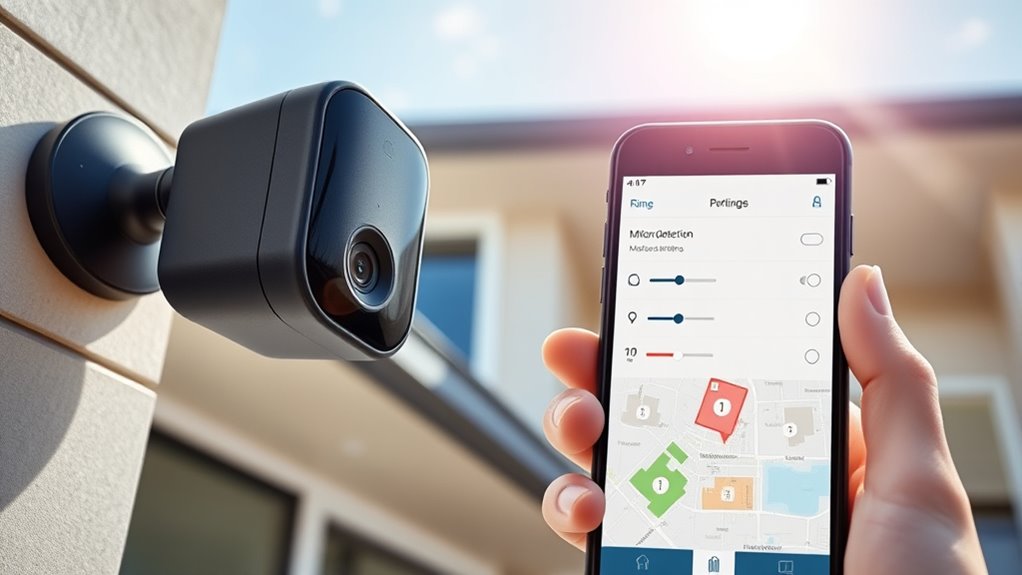To customize motion detection on your Ring cameras, start by enabling or disabling it through the app’s settings when your device is online. Adjust the sensitivity slider to balance false alerts and missed detections. Create specific motion zones to focus on key areas and set schedules to control when alerts are active. Explore advanced features like 3D detection and privacy zones for more precision. Keep your system optimized by fine-tuning these options, and you’ll discover how to make your security smarter.
Key Takeaways
- Access your Ring camera settings in the app and enable advanced detection features.
- Create and customize motion zones by shaping and resizing detection areas within the app.
- Adjust motion sensitivity using the sensitivity slider to reduce false alerts or increase detection range.
- Set up motion detection schedules to activate or deactivate alerts during specific times and days.
- Link devices and create automations, such as lights or alarms, triggered by motion detection for enhanced security.
Enabling and Disabling Motion Detection
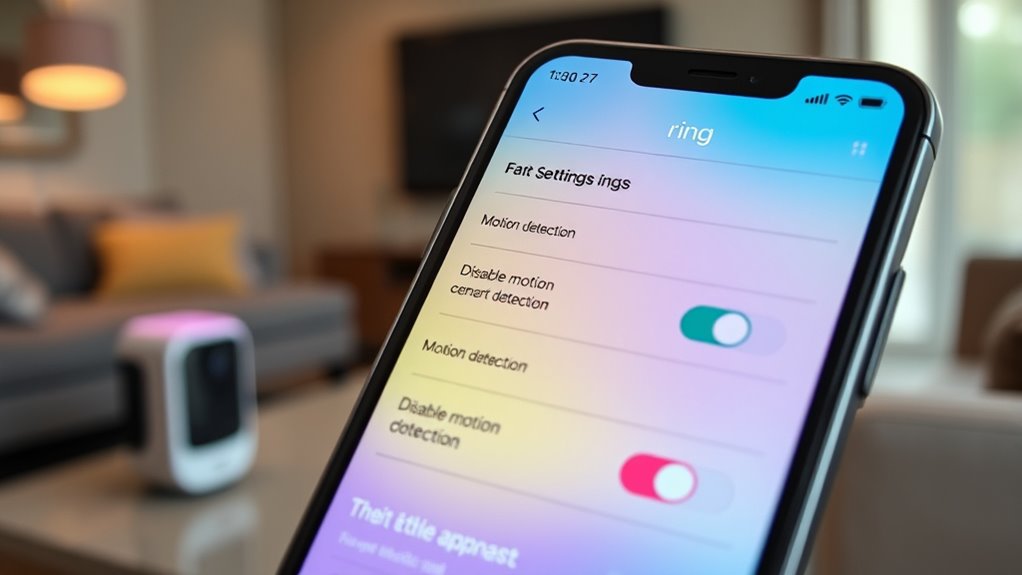
Have you ever wanted to control when your Ring camera detects motion? You can do this easily through the Ring app.
First, make sure your camera is online and free of obstructions, like protective film. Open the app, go to the main dashboard, and select your camera. From there, access the settings menu.
Ensure your camera is online and unobstructed for optimal motion detection performance.
To enable motion detection, toggle the option on—this makes your camera record and send alerts when it detects movement. To stop recording motion, toggle it off.
Remember, enabling motion detection not only records events but also triggers alerts to your device. Disabling it can save battery life but might reduce your security coverage.
Always guarantee your device is properly set up for ideal performance in detecting motion. Proper setup ensures your camera functions accurately and efficiently. Incorporating sensor calibration can further improve detection accuracy, minimizing false alerts.
Additionally, understanding how automation technology enhances device functionality can help you optimize your security system’s performance.
Being aware of user preferences allows you to customize notifications and detection zones for more tailored security.
Adjusting Motion Sensitivity for Better Detection

Once you’ve enabled motion detection on your Ring camera, fine-tuning its sensitivity can substantially improve its performance. To do this, open the Ring app, tap more (•••) on your camera, and select Settings. Use the sensitivity slider to adjust how reactive your device is to motion. Lowering sensitivity helps reduce false alerts from shadows, sunlight, or environmental changes, while increasing sensitivity enhances detection of important movements. Different devices, like the Ring Video Doorbell Elite, offer precise control with this slider. Adjusting sensitivity lets you customize detection based on your environment, leading to fewer unnecessary notifications and more accurate alerts. Regularly review and tweak these settings to ensure your camera adapts well to changing conditions and provides reliable security. Additionally, understanding your device’s soundscape capabilities can help you optimize detection accuracy further, especially when integrated with sound detection features that can distinguish between different types of noise.
Creating and Managing Custom Motion Zones
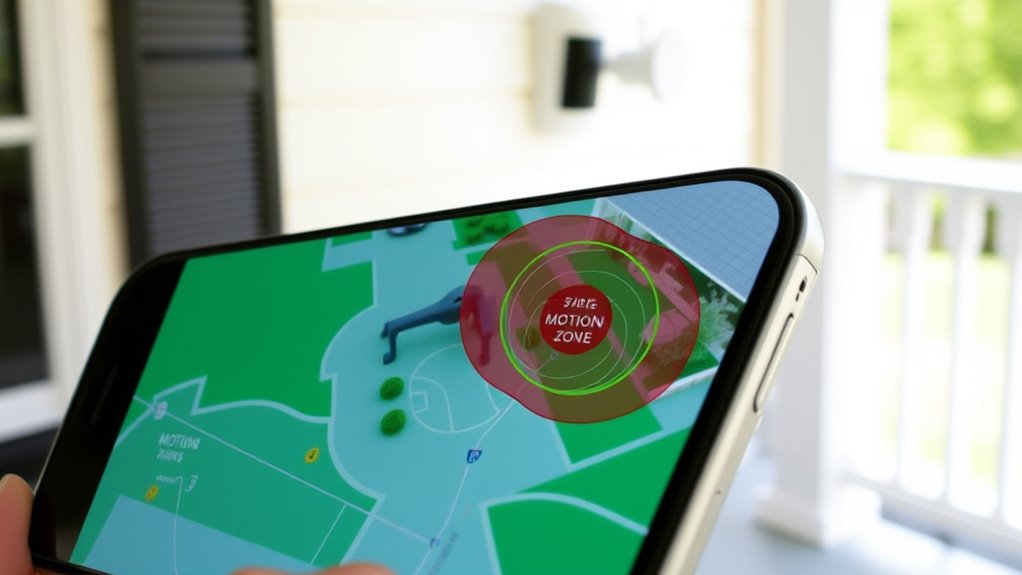
To effectively customize your Ring camera’s motion detection, you need to create and manage specific motion zones that focus on areas of interest. Start by opening the Ring app, selecting your camera, and accessing its settings.
Make certain advanced detection is enabled in the power settings to create custom zones. You can adjust the default blue zone or add up to three new custom zones by tapping “Add Zone” and shaping them with edge dots. Rename zones for easy identification.
To manage them, drag the edges to resize or reposition zones. Remember, each zone can be placed anywhere within the camera’s view, helping reduce false alerts and focus on critical areas. Proper placement is essential for effective detection and minimizing false alarms. Understanding your privacy preferences can help you balance security with data protection. Being aware of how performance tuning principles can influence device sensitivity and accuracy can further improve your setup. Incorporating motion sensitivity adjustments allows for finer control over alert triggers, further enhancing the accuracy of your detection zones.
Save your changes to activate the new zones and optimize motion detection.
Setting Up Motion Detection Schedules
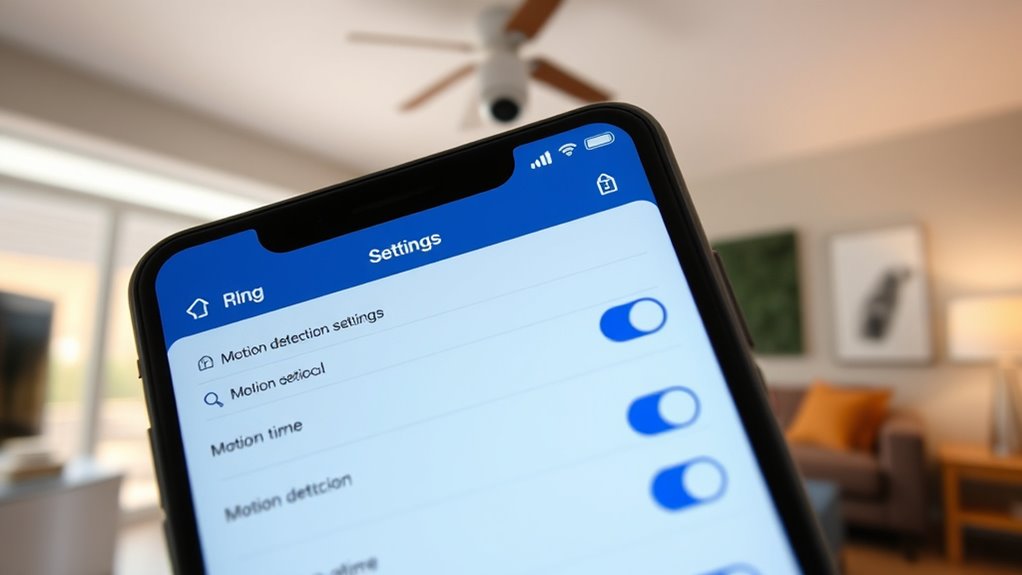
Setting up motion detection schedules on your Ring camera helps you control when you receive alerts, allowing you to avoid unnecessary notifications during predictable times. To create a schedule, open the Ring app, tap more (•••), go to Settings, then Motion Settings, and select Motion Schedules. Tap “Add Schedule,” name it, and choose the days and times you want alerts disabled or enabled. You can customize start and end times or select preset options like Night Time. Once you’ve set your preferences, tap “Save” to activate the schedule. Existing schedules can be toggled on or off without deleting them. Keep in mind that even when alerts are turned off during scheduled times, your camera continues recording motion events. Regularly review and adjust schedules to suit your routines. Incorporating vertical storage solutions can help you keep your camera area organized, ensuring optimal placement and functionality. Additionally, understanding how to customize motion detection allows you to fine-tune the system for better performance. Staying informed about AI advancements in security can help you leverage new features for enhanced protection. Familiarizing yourself with security in payment processing can help protect your data and maintain privacy while managing your device settings. It’s also beneficial to be aware of how Glycolic Acid benefits can improve your skin, especially if you plan to use skincare products in your routine.
Utilizing Advanced Motion Detection Features
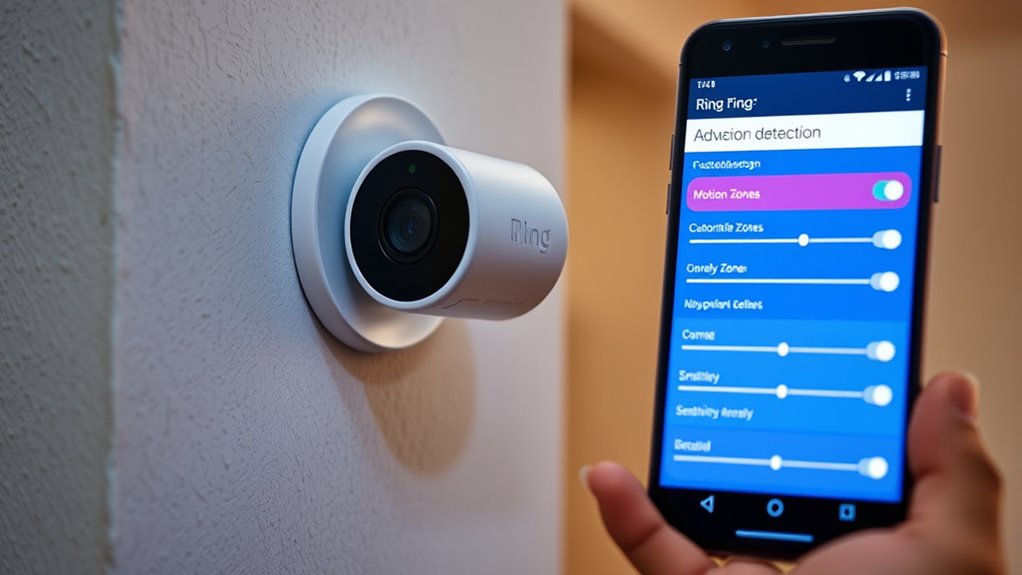
Utilizing advanced motion detection features allows you to fine-tune your Ring cameras for better accuracy and fewer false alarms. You can customize sensitivity settings to ensure recordings capture important events without triggering unnecessary alerts. Radar-powered detection, used in models like the Spotlight Cam Pro, measures distance and angle, enabling you to set thresholds for more precise motion detection. Certifications and endorsements from beauty experts further validate the reliability of these advanced features. 3D motion detection further improves accuracy by analyzing object proximity and movement direction. You can also define specific motion zones, including polygonal areas, to monitor only critical parts of your property, reducing false alerts from passing cars or animals. Self Watering Plant Pots are a great example of innovative technology that simplifies maintenance and enhances growth. Incorporating attention into your monitoring setup can help you respond more effectively to detected motion events. Additionally, understanding security regulations is essential to ensure your customizations comply with local laws and privacy standards. Privacy zones help exclude sensitive areas, balancing security with privacy. Implementing these features can significantly determine security effectiveness and provide peace of mind.
Integrating Motion Detection With Lighting Controls

Integrating motion detection with your lighting controls transforms your smart home into a more responsive and secure environment. Ring’s battery-powered motion sensors expand the reach of your lights, cameras, and doorbells by linking them to the Ring Bridge. You can control multiple devices simultaneously—such as turning on lights when a camera detects motion—using the Ring app or Alexa. Setting up these linkages involves adding sensors to specific Light Groups or creating custom groups for personalized control. During installation, scan QR codes to recognize sensors and insert batteries afterward. Once integrated, motion detection automatically activates connected lights, enhancing security and convenience. This system allows for seamless automation, ensuring your home responds promptly to movement without manual intervention wall organization systems, which can be tailored based on the cost of home security systems and your specific security needs.
Tips for Optimizing Your Motion Detection Settings

Optimizing your motion detection settings guarantees your Ring camera responds accurately to real movement while minimizing false alerts. Start by adjusting the camera’s position—aim for about 9 feet high and ensure the sensor is parallel to the ground. Reposition the camera to focus on areas where you want detection, avoiding unnecessary zones.
Use the Ring app to create custom motion zones, narrowing detection to specific areas of interest. Fine-tune sensitivity levels through trial and error, balancing between catching genuine motion and avoiding false triggers. Enable features like people-only mode for more precise alerts.
Regularly check your device’s status, remove protective films, and reset settings if needed. Keep your app updated and utilize troubleshooting resources to maintain optimal motion detection performance. Additionally, understanding sensor technology can help you position and configure your camera more effectively for reliable detection.
Frequently Asked Questions
Can I Set Different Motion Detection Settings for Each Day of the Week?
You can set different motion detection settings for each day of the week by using the scheduling feature. First, open your Ring app and create custom schedules for specific days and times.
This way, you control when motion alerts and recordings happen, tailoring your security to your routine. Simply turn schedules on or off, and adjust start and end times for each day, giving you flexible, personalized control over your camera’s detection.
How Do I Share Customized Motion Detection Zones With Family Members?
Sharing customized motion detection zones directly isn’t possible with Ring. You might worry this limits family control, but remember, only the owner can set these zones.
As a workaround, you can let family members view live feeds and toggle notifications, giving them some control.
To guarantee consistent detection, the owner should set up zones carefully, knowing shared users can’t modify these settings themselves.
Will Adjusting Motion Sensitivity Impact Battery Life on My Ring Device?
Adjusting the motion sensitivity on your Ring device definitely impacts its battery life. When you lower the sensitivity, your camera detects fewer motion events, which means it activates less often. This reduces the number of live views and notifications, helping conserve battery power.
Conversely, increasing sensitivity will cause more detections and activations, draining the battery faster. So, finding the right balance can help extend your device’s battery life.
Are There Any Privacy Concerns With Advanced Motion Detection Features?
Think of advanced motion detection as a double-edged sword. While it sharpens your security by distinguishing people from pets, it can also cast shadows on privacy.
You might unintentionally capture neighbors or private moments, raising privacy concerns. To keep things clear, position your cameras thoughtfully, respect local laws, and review your settings regularly.
That way, you enjoy enhanced security without crossing privacy lines.
How Do I Troubleshoot if Motion Alerts Are Not Working Properly?
If your motion alerts aren’t working, start by checking your device’s connection to confirm it’s online.
Verify that alerts are enabled and motion detection settings are properly configured.
Restart your phone and the Ring app to refresh notifications.
Test motion detection by triggering it manually.
Also, review app permissions and update the app and device firmware.
If issues persist, reset the device or check your Wi-Fi connection for stability.
Conclusion
By customizing your motion detection settings, you enhance security, reduce false alerts, and create a smarter, more responsive system. Adjust sensitivity to catch what matters, set zones to focus on key areas, and schedule detections to fit your routine. Enable advanced features and integrate lighting controls for even greater efficiency. Ultimately, your personalized setup transforms your Ring camera into a vigilant, tailored guardian—always ready, always alert, always right where you need it.